效果图:
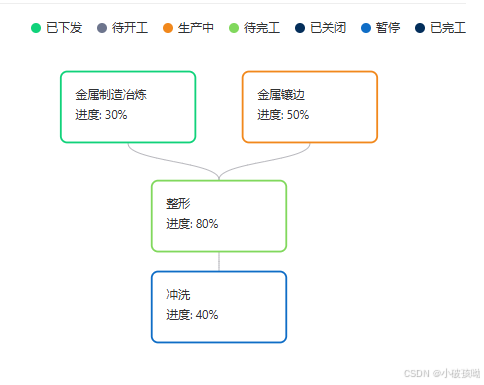
最近项目开发时有一个流程图的功能,需要做流程节点的展示,就搜到了 Vue Flow 这个插件,这个插件总得来说还可以,简单已使用,下边就总结一下使用的方法:
Vue Flow官网:https://vueflow.dev/
1、安装插件:
javascript
npm i --save @vue-flow/core2、页面引入使用:
html
<template>
<div style="width: 100%; height: 300px;">
<VueFlow :nodes="nodes" :edges="edges" @node-click="onNodeClick" fit-view-on-init>
<!-- 自定义节点插槽 -->
<template #node-custom="nodeProps">
<div>{{ nodeProps.data.label }}</div>
<div style="margin-top: 5px;">进度: {{ nodeProps.data.value }}%</div>
</template>
</VueFlow>
</div>
</template>
<script>
import { VueFlow } from '@vue-flow/core'
export default {
components: {
VueFlow
},
data () {
return{
// 节点数据
nodes: [
// 默认节点,可以省略`type:'Default'`
{ id: '1', type: 'custom', data: { label: '金属制造冶炼', value: 30 }, position: { x: 300, y: 30 },
style: {
width: '150px',height: '80px',padding: '15px', fontSize: '13px',
border: '2px solid #10D27A', borderRadius: '8px'
},
},
{ id: '2',type: 'custom', data: { label: '金属镶边',value: 50 }, position: { x: 500, y: 30 },
style: {
width: '150px',height: '80px',padding: '15px', fontSize: '13px',
border: '2px solid #F1881C', borderRadius: '8px'
},
},
{ id: '3',type: 'custom', data: { label: '整形', value: 80 }, position: { x: 400, y: 150 },
style: {
width: '150px',height: '80px',padding: '15px', fontSize: '13px',
border: '2px solid #81D85D', borderRadius: '8px'
},
},
{ id: '4',type: 'custom', data: { label: '冲洗', value: 40 }, position: { x: 400, y: 250 },
style: {
width: '150px',height: '80px',padding: '15px', fontSize: '13px',
border: '2px solid #0F6DC6', borderRadius: '8px'
},
},
],
// 节点连线(就是哪个节点到那个节点)
edges: [
{ id: 'e1-1', source: '1', target: '3'},
{ id: 'e1-2', source: '2', target: '3' },
{ id: 'e1-3', source: '3', target: '4' },
],
}
},
created() {
},
mounted() {
},
methods: {
// 节点点击事件
onNodeClick(node) {
console.log('Node clicked:', node);
},
}
}
</script>
<style>
/* 这些是vue-flow的必备样式 */
@import "@vue-flow/core/dist/style.css";
/* 这包含默认主题,这些是可选样式 */
@import "@vue-flow/core/dist/theme-default.css";
</style>解析:
- nodes里边的data数据可以自定义配置,但需要设置 type: 'custom',
3、更多配置项:
3.1、节点点击事件
javascript
<!--绑定-->
<VueFlow :nodes="nodes" :edges="edges" @node-click="onNodeClick" />
// 方法
onNodeClick(node) {
console.log('Node clicked:', node);
},3.2、节点拖拽事件
javascript
<!--绑定-->
<VueFlow :nodes="nodes" :edges="edges" @node-drag="onNodeDrag" />
// 方法
onNodeDrag({ node, position }) {
console.log('Node dragged:', node.id, 'New position:', position);
},3.3、连接边事件
javascript
<!--绑定-->
<VueFlow :nodes="nodes" :edges="edges" @connect="onConnect" />
// 方法
onConnect(edge) {
console.log('Edge connected:', edge);
},3.4、节点双击事件
javascript
<!--绑定-->
<VueFlow :nodes="nodes" :edges="edges" @node-dblclick="onNodeDoubleClick" />
// 方法
onNodeDoubleClick(node) {
console.log('Node double clicked:', node);
},3.5、画布缩放和拖动事件
javascript
<!--绑定-->
<VueFlow :nodes="nodes" :edges="edges" @zoom-change="onZoomChange" @canvas-click="onCanvasClick" />
// 方法
onZoomChange(event) {
console.log('Zoom changed:', event);
},
onCanvasClick(event) {
console.log('Canvas clicked:', event);
},4、常用节点连接线样式示例
4.1、普通直线
javascript
const edges = [
{ id: 'e1-1', source: '1', target: '2', style: { stroke: '#10D27A', strokeWidth: 2 } },
];4.2、虚线
javascript
const edges = [
{ id: 'e1-1', source: '1', target: '2', style: { stroke: '#F1881C', strokeWidth: 2, strokeDasharray: '5,5' } },
];4.3、带箭头
javascript
const edges = [
{ id: 'e1-1', source: '1', target: '2',
style: { stroke: '#4682b4', strokeWidth: 2, markerEnd: 'url(#arrow)', },
},
];4.4、带圆角
javascript
const edges = [
{ id: 'e1-1', source: '1', target: '2', style: { stroke: '#FF6347', strokeWidth: 4, strokeLinecap: 'round' } },
];4.5、自定义边颜色和宽度
javascript
const edges = [
{ id: 'e1-1', source: '1', target: '2', style: { stroke: '#000', strokeWidth: 6 } },
{ id: 'e1-2', source: '2', target: '3', style: { stroke: '#FF0000', strokeWidth: 3 } },
];4.6、带动效的连接线
javascript
const edges = [
{ id: 'e1-1', source: '1', target: '2, animated: true,},
];至此完成!!!
测试有效!!!感谢支持!!!