1,打开Eclipse.org网站
Eclipse Downloads | The Eclipse Foundation
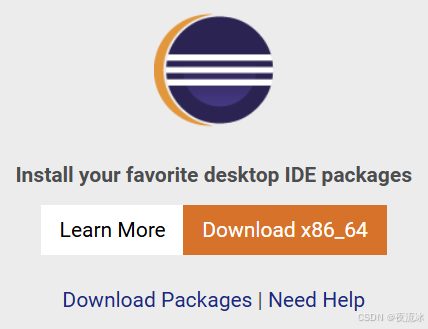
下载的是统一的安装文件:eclipse-inst-jre-win64.exe
2,运行安装文件,选择你想要安装的开发套件种类
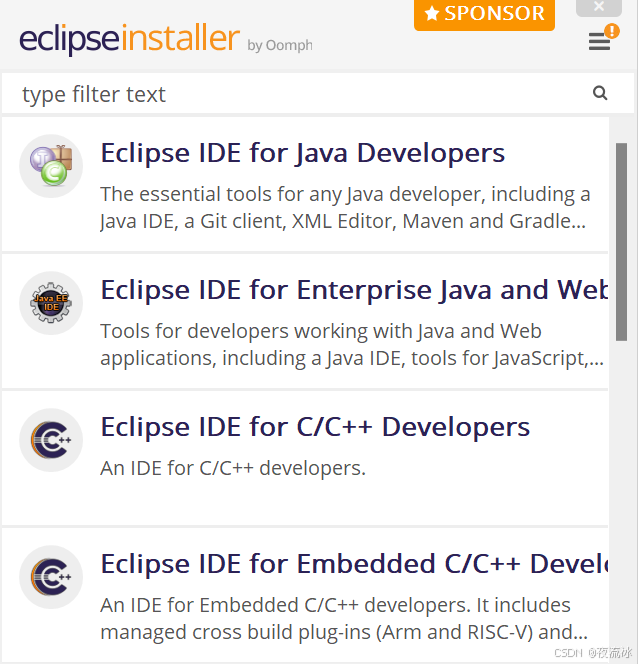
我选的是Eclipse IDE for Embedded C/C++ Developers。
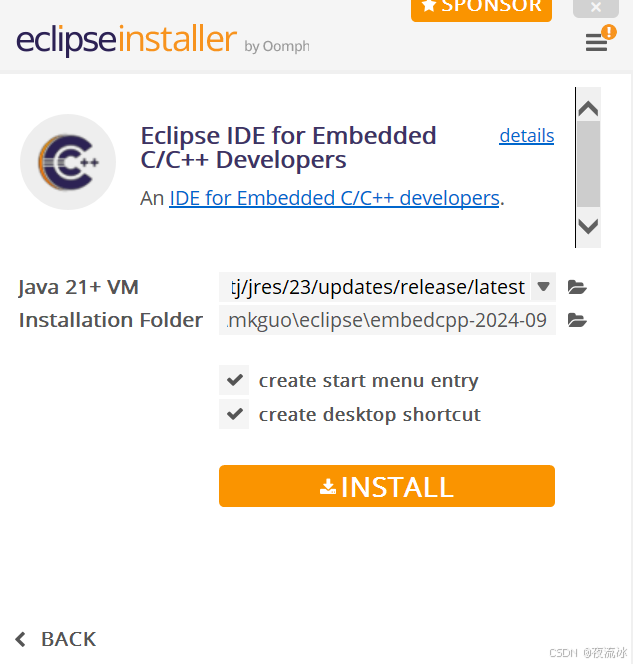
会弹出使用协议,选择接受,然后开始下载所需的安装组件。
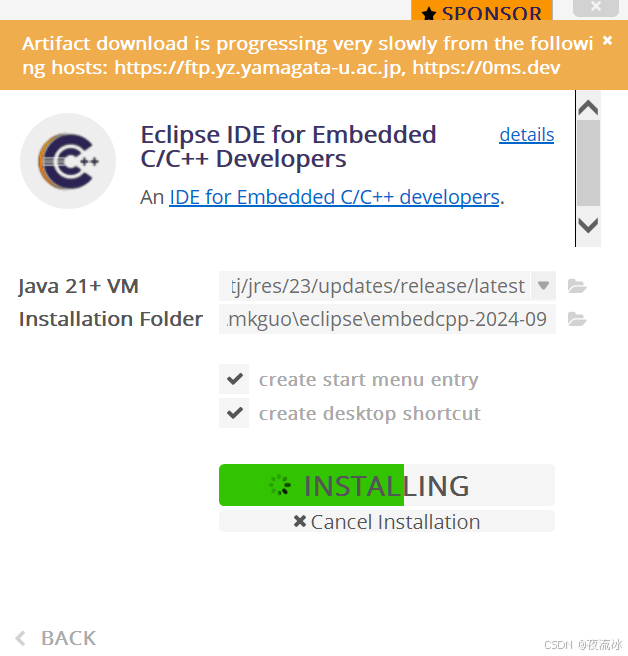
3,安装完成后,点击launch。
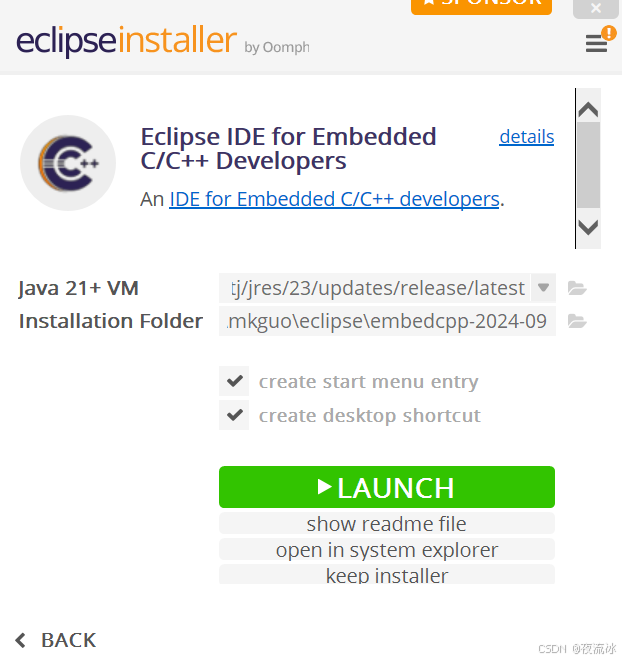
4,打开后如下:
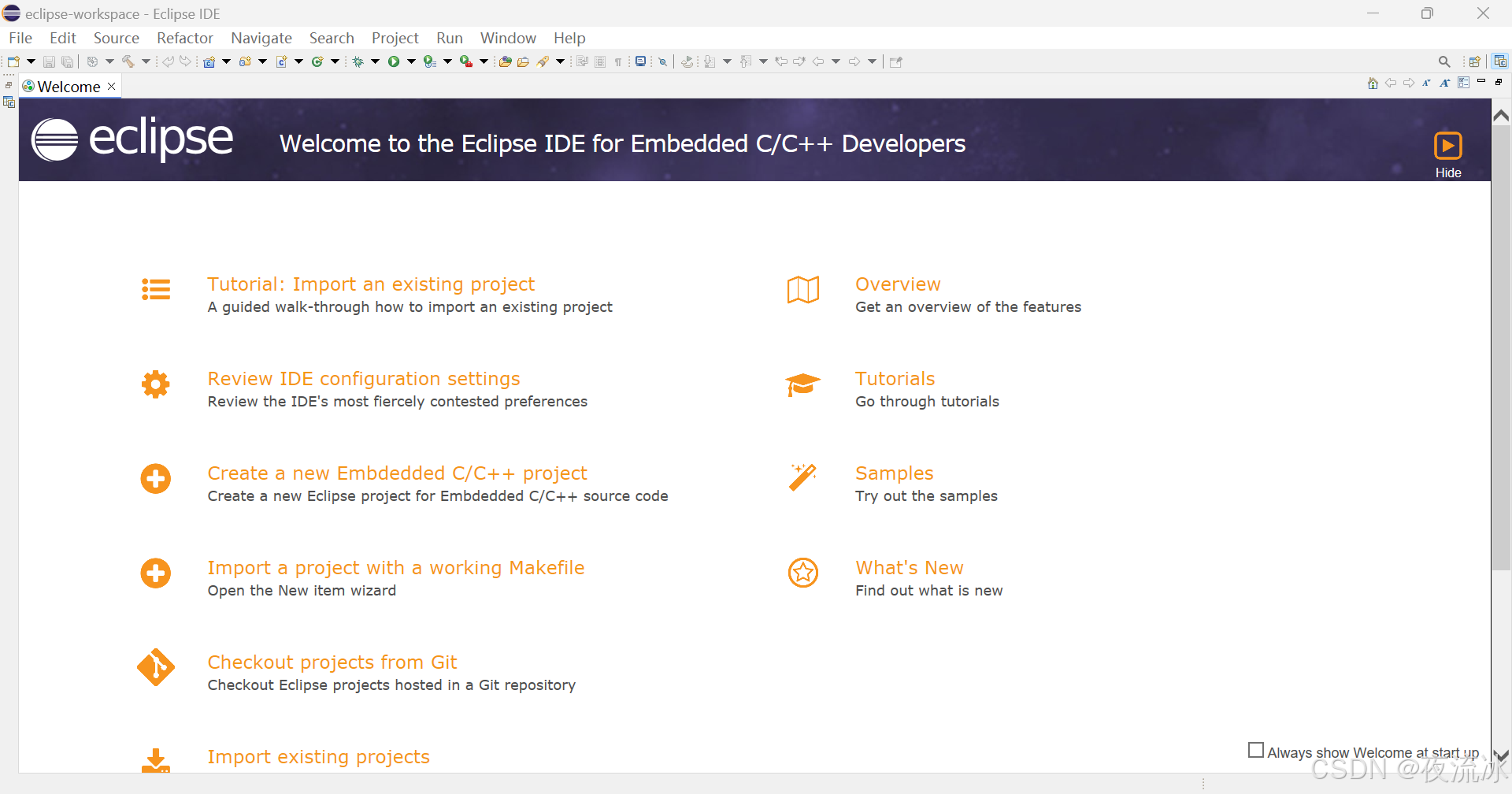
5,在Help里找到Marketplace
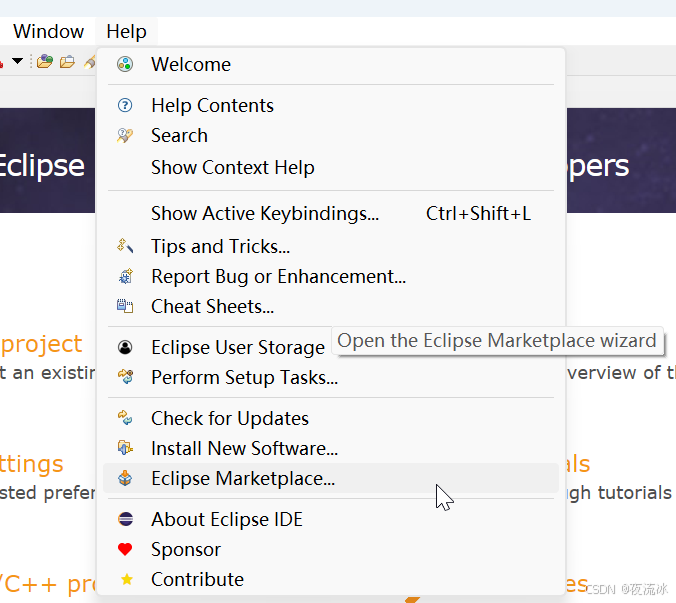
6,在Marketplace里搜索需要的插件进行安装。

7,创建UML的diagram。
打开或新建一个Eclipse的Workspace,载入成功后,如果没有项目,先点击菜单File->New->Project。
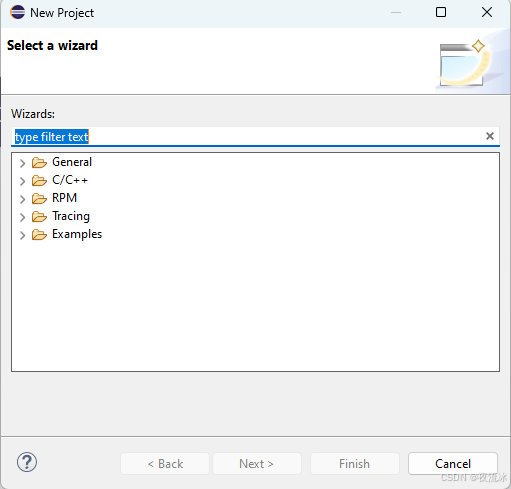
这里我选的General -> Project。
然后填入ProjectName,点击Finish。
然后点击菜单的File->New->Other,出现下图对话框。
在Other选项里选择Umlet diagram。
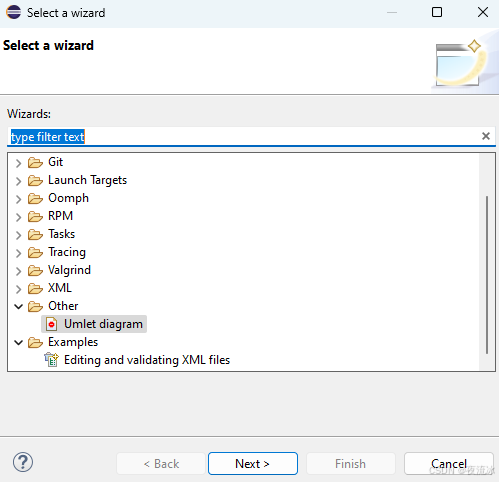
选择刚才创建的或已经存在的Project作为Container, 需要的话修改Diagram的名字:
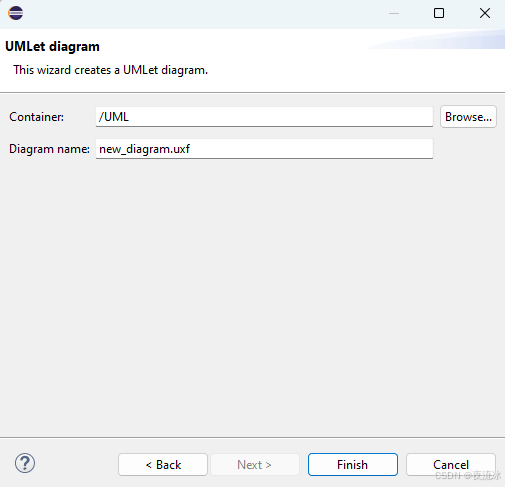
点击Finish后,就可以使用Eclipse编辑UML文件了,同时上方菜单栏也会在Help后面显示UMLet菜单。
8,使用UMLet
初始的编辑界面显示如下:
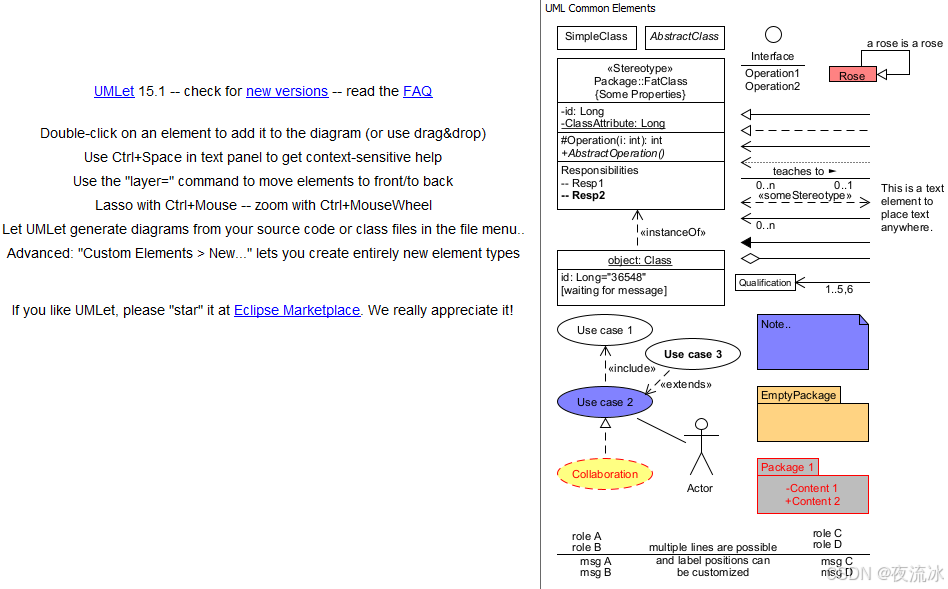
// Uncomment the following line to change the fontsize and font:
// fontsize=14
// fontfamily=SansSerif //possible: SansSerif,Serif,Monospaced
//
// Welcome to UMLet!
//
// Double-click on elements to add them to the diagram, or to copy them
// Edit elements by modifying the text in this panel
// Hold Ctrl to select multiple elements
// Use Ctrl+mouse to select via lasso
//
// Use +/- or Ctrl+mouse wheel to zoom
// Drag a whole relation at its central square icon
//
// Press Ctrl+C to copy the whole diagram to the system clipboard (then just paste it to, eg, Word)
// Edit the files in the "palettes" directory to create your own element palettes
//
// Select "Custom Elements > New..." to create new element types
//
// This text will be stored with each diagram; use it for notes.
右边显示的是可用的组件,最右上角的下拉列表可以选择待使用的组件类型。
在Eclipse上方的UMLet菜单栏,还可以执行命令:
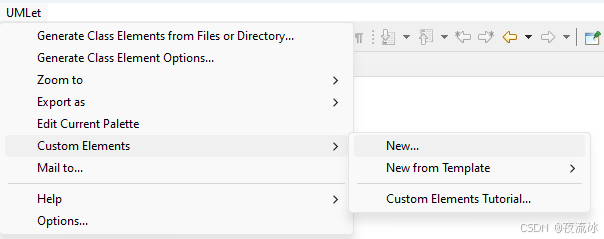
9,其他信息
官方网站:
UMLet - Free UML Tools for fast UML diagrams
Samples:
UMLet Homepage - Free UML Tool
这个工具在Visual Code里也可以装插件。
还有网页版本:
UMLetino - Free Online UML Tool for Fast UML Diagrams
开源代码:GitHub - umlet/umlet: Free UML Tool for Fast UML Diagrams