在前面的文章中,介绍过通过FixedDocument进行预览并打印。
WPF使用XAML实现报表的一种思路(支持外部加载) - zhaotianff - 博客园
但是有时候我们可能使用的是FlowDocument ,例如在RichTextBox中时。
如何对FlowDocument进行预览并打印呢。
可以将FlowDocument 转换成XpsDocument ,然后再使用DocumentViewer进行预览并打印。
注意:需要引用 ReachFramework程序集
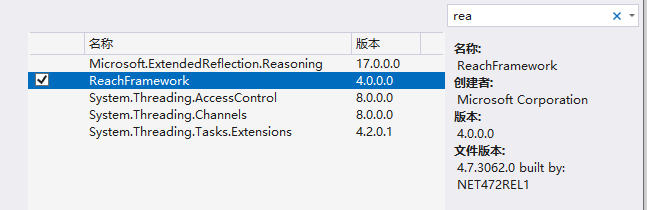
例如我们有如下 的FlowDocument
1 <FlowDocument xmlns="http://schemas.microsoft.com/winfx/2006/xaml/presentation"
2 xmlns:local="clr-namespace:FlowDocumentPreviewAndPrint"
3 ColumnWidth="400" FontSize="14" FontFamily="Georgia">
4 <Paragraph>
5 <Image Source="jk.png"></Image>
6 </Paragraph>
7 <Paragraph>
8 <Run>Hello World</Run>
9 </Paragraph>
10 </FlowDocument>然后在主窗口中增加一个DocumentViewer
1 <wd:Window x:Class="FlowDocumentPreviewAndPrint.MainWindow"
2 xmlns="http://schemas.microsoft.com/winfx/2006/xaml/presentation"
3 xmlns:x="http://schemas.microsoft.com/winfx/2006/xaml"
4 xmlns:d="http://schemas.microsoft.com/expression/blend/2008"
5 xmlns:mc="http://schemas.openxmlformats.org/markup-compatibility/2006"
6 xmlns:local="clr-namespace:FlowDocumentPreviewAndPrint"
7 xmlns:wd="https://github.com/WPFDevelopersOrg/WPFDevelopers"
8 mc:Ignorable="d"
9 Title="MainWindow" Height="450" Width="800">
10 <Grid>
11 <Grid.RowDefinitions>
12 <RowDefinition/>
13 <RowDefinition Height="40"/>
14 </Grid.RowDefinitions>
15
16 <DocumentViewer Name="docv">
17
18 </DocumentViewer>
19
20 <Grid Grid.Row="1">
21 <Button Content="加载" HorizontalAlignment="Center" VerticalAlignment="Center" Width="88" Height="28" Click="Button_Click"></Button>
22 </Grid>
23 </Grid>
24 </wd:Window>当点击打印时,我们将FlowDocument转换成XpsDocument,并设置到DocumentViewer的Document中去。
1 private void Button_Click(object sender, RoutedEventArgs e)
2 {
3 try
4 {
5 FlowDocument flowDocument = (FlowDocument)Application.LoadComponent(new Uri("FlowDocument1.xaml", UriKind.RelativeOrAbsolute));
6
7 string temp = System.IO.Path.GetTempFileName();
8 if (File.Exists(temp) == true)
9 File.Delete(temp);
10
11 XpsDocument xpsDoc = new XpsDocument(temp, FileAccess.ReadWrite);
12
13 XpsDocumentWriter xpsWriter = XpsDocument.CreateXpsDocumentWriter(xpsDoc);
14
15 xpsWriter.Write((flowDocument as IDocumentPaginatorSource).DocumentPaginator);
16
17 docv.Document = xpsDoc.GetFixedDocumentSequence();
18
19 xpsDoc.Close();
20 }
21 catch (Exception ex)
22 {
23 MessageBox.Show(ex.Message);
24 }
25 }示例代码
参考资料