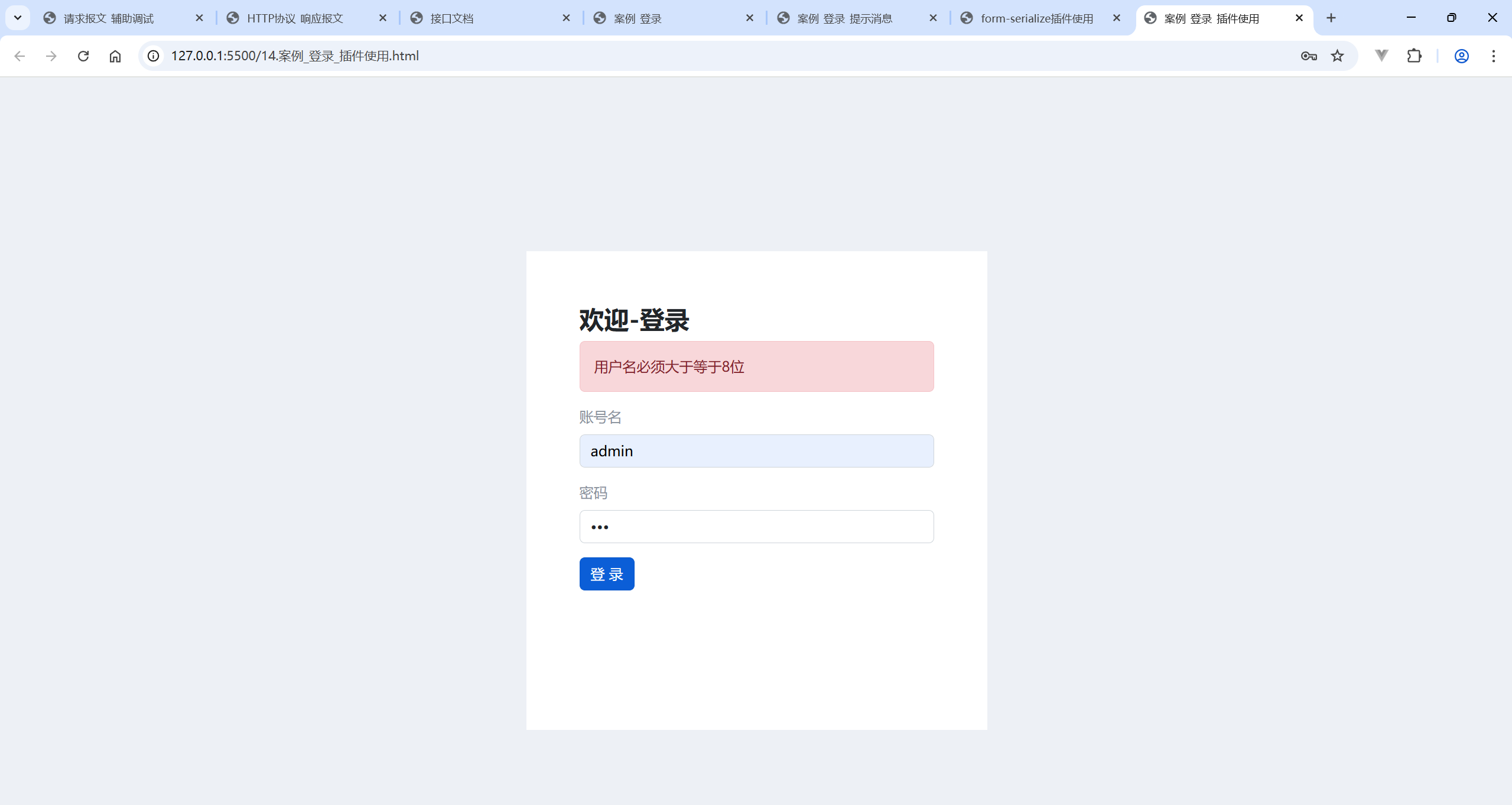一、什么是AJAX ?
AJAX 是 异步的 JavaScript 和 XML(AsynchronousJavaScriptAndXML) 的缩写,是一种实现浏览器 与服务器 进行数据通信的技术。其核心是通过 XMLHttpRequest 对象在不重新刷新页面的前提下,与服务器交换数据并更新页面局部内容。
1.核心特性:
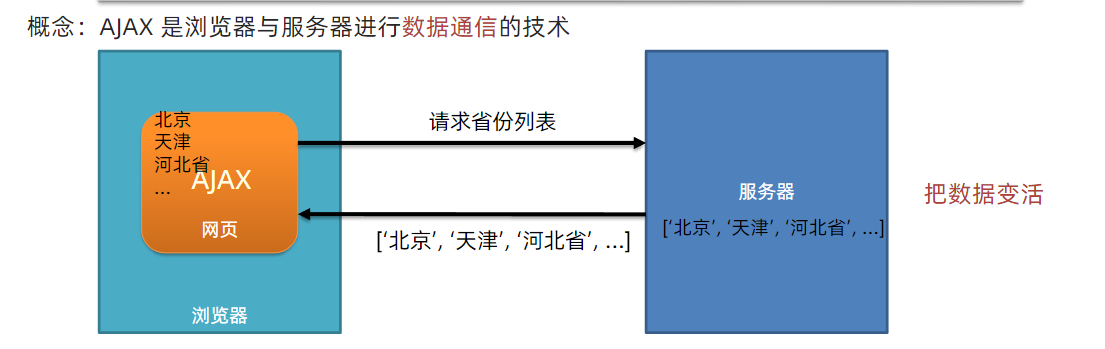
- 异步通信 :无需刷新整个页面,即可发送请求、接收响应,实现页面动态更新(如加载省份列表、表单验证等)。
- 支持多种数据格式:可发送和接收 JSON、XML、HTML、文本等格式的数据,其中 JSON 是最常用的格式。
- 浏览器与服务器交互:作为中间层,实现前端与后端的数据交互,提升用户体验(如无刷新提交表单、动态加载数据)。
2.通俗理解:
相当于在浏览器和服务器之间建立一条 "秘密通道",允许浏览器在不重新加载整个页面的情况下,单独向服务器请求数据(如省份列表、用户信息等),并将返回的数据局部更新到页面上,使页面 "动态化"。
3.学习路径:
- 先使用
axios库 :基于XMLHttpRequest封装的简洁工具,简化 AJAX 操作(如发送请求、处理响应),广泛应用于 Vue、React 等框架中。 - 再了解底层原理 :通过学习原生
XMLHttpRequest对象,理解 AJAX 的底层实现机制(如请求状态监听、错误处理等)。
4.核心作用:
实现浏览器与服务器之间的 动态数据交互,避免页面全量刷新,提升用户体验和开发效率。
5.怎么用AJAX ?
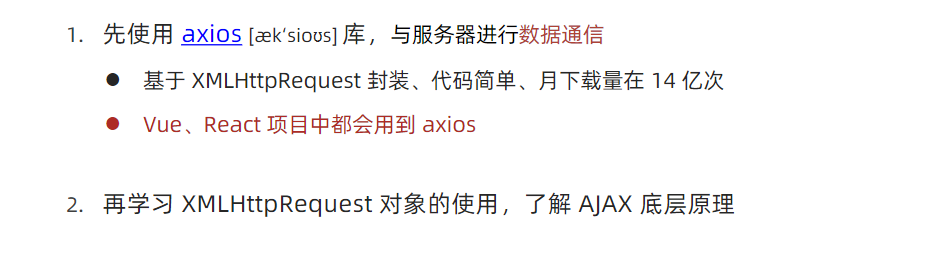
6.axios 使用
语法:
1.引入axios.js:https://unpkg.com/axios/dist/axios.min.js
这条链接打开的东西
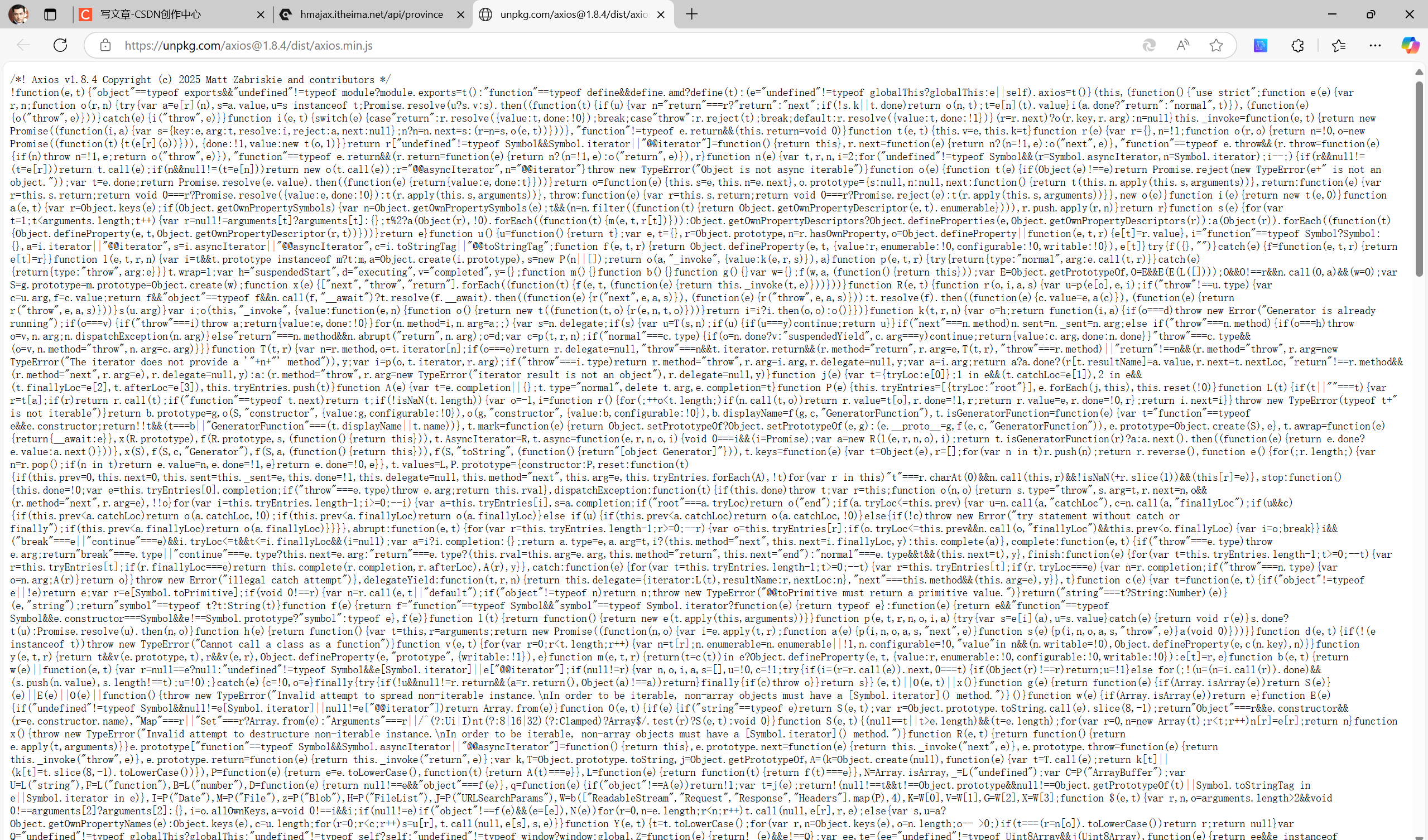
- 使用axios 函数
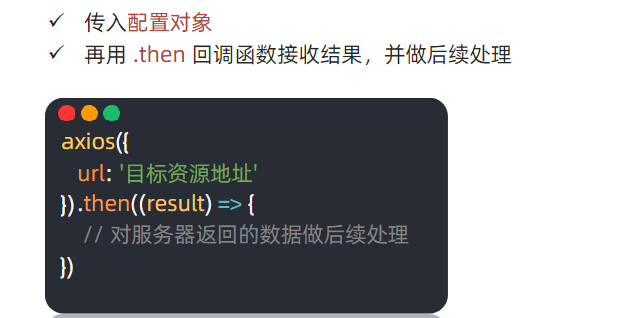
需求:请求目标资源地址,拿到省份列表数据,显示到页面
目标资源地址:http://hmajax.itheima.net/api/province
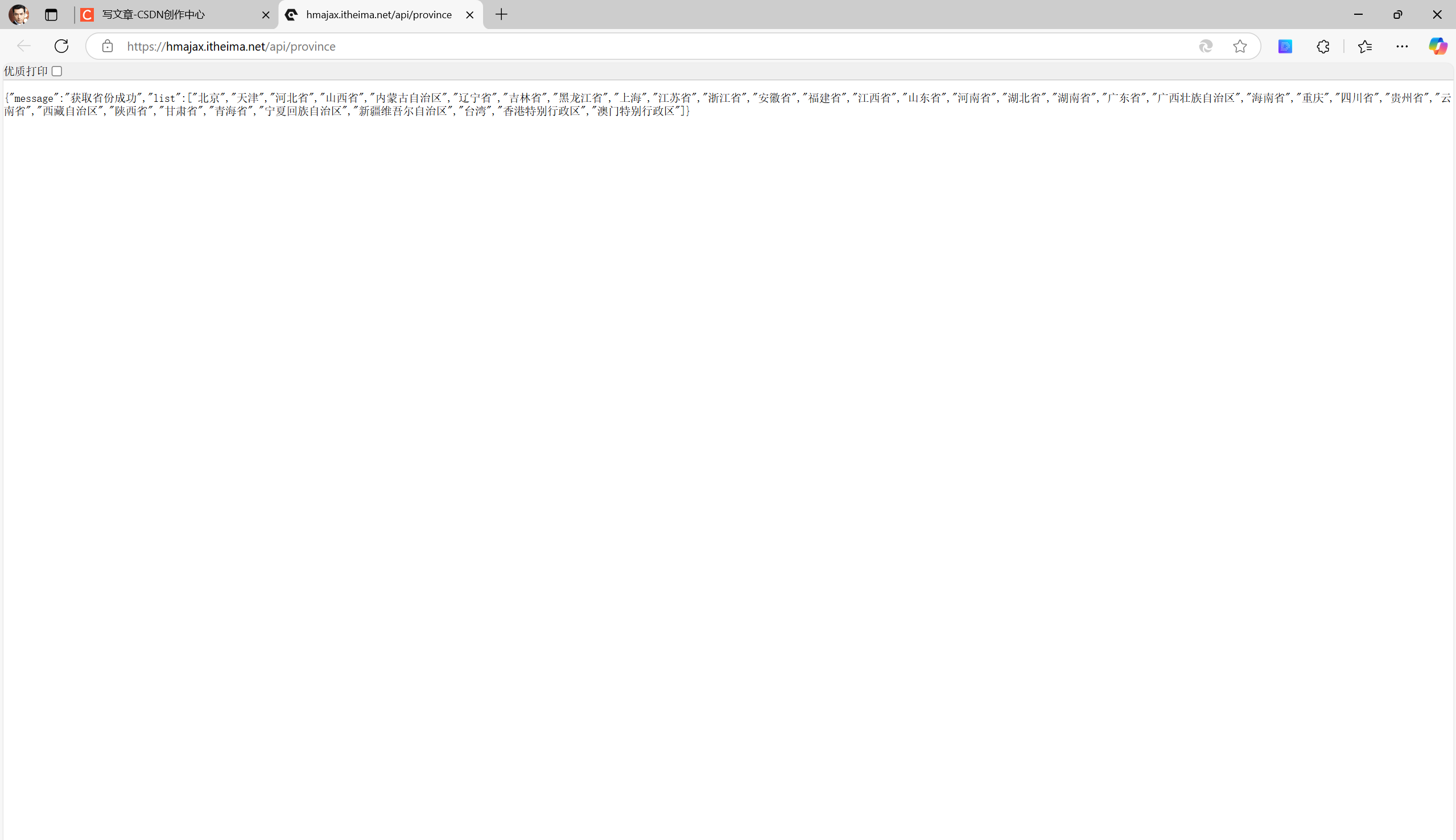
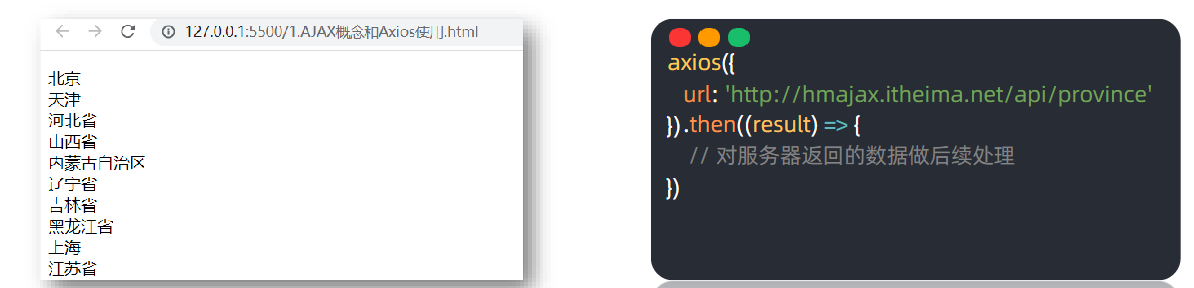
<!DOCTYPE html>
<html lang="en">
<head>
<meta charset="UTF-8">
<meta http-equiv="X-UA-Compatible" content="IE=edge">
<meta name="viewport" content="width=device-width, initial-scale=1.0">
<title>AJAX概念和axios使用</title>
</head>
<body>
<!--
axios库地址:https://cdn.jsdelivr.net/npm/axios/dist/axios.min.js
省份数据地址:http://hmajax.itheima.net/api/province
目标: 使用axios库, 获取省份列表数据, 展示到页面上
1. 引入axios库
-->
<p class="my-p"></p>
<script src="https://unpkg.com/axios/dist/axios.min.js"></script>
<script>
// 2. 使用axios函数
axios({
url: 'http://hmajax.itheima.net/api/province'
}).then(result => {
console.log(result)
// 好习惯:多打印,确认属性名
console.log(result.data.list)
console.log(result.data.list.join('<br>'))
// 把准备好省份列表,插入到页面
document.querySelector('.my-p').innerHTML = result.data.list.join('<br>')
})
</script>
</body>
</html>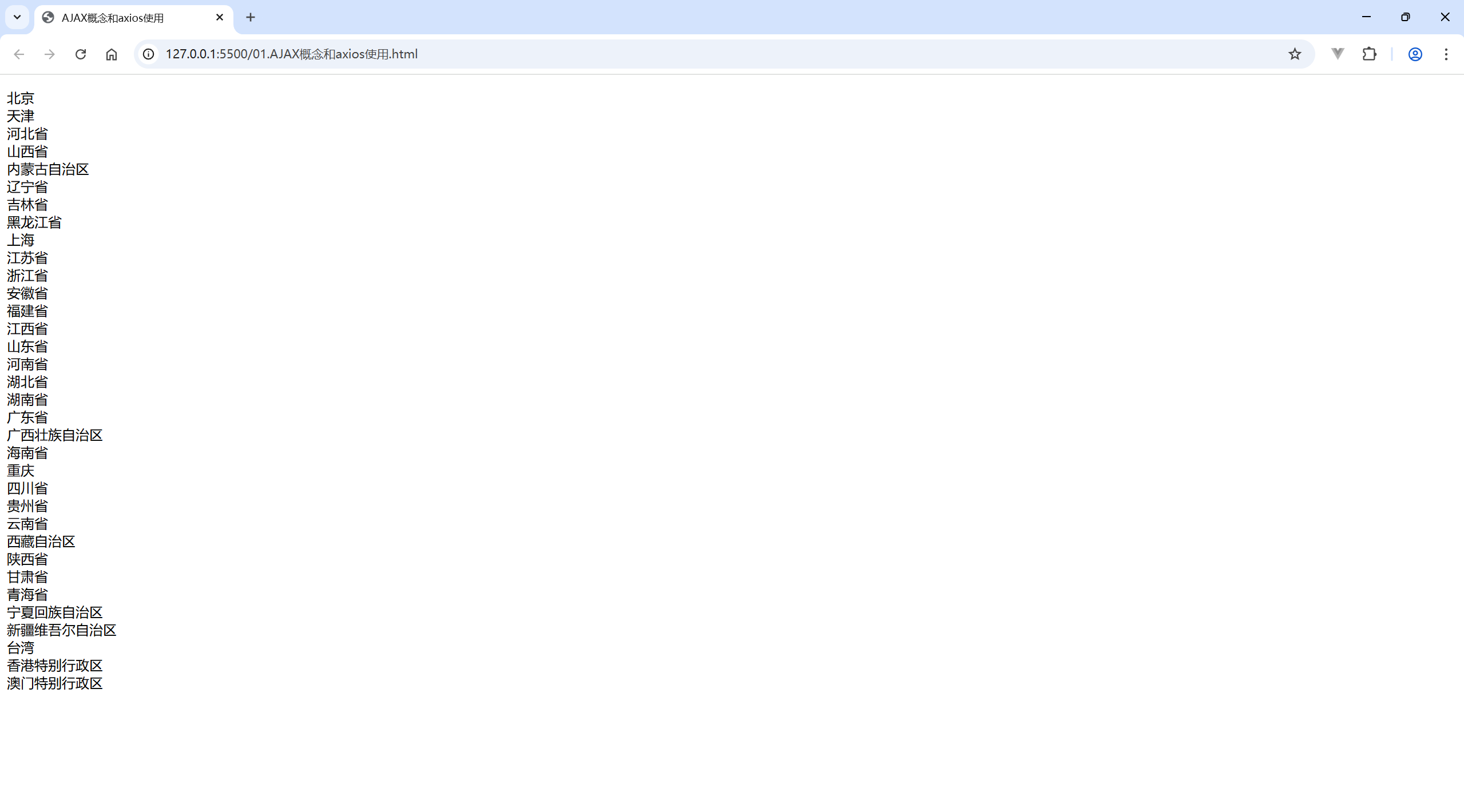
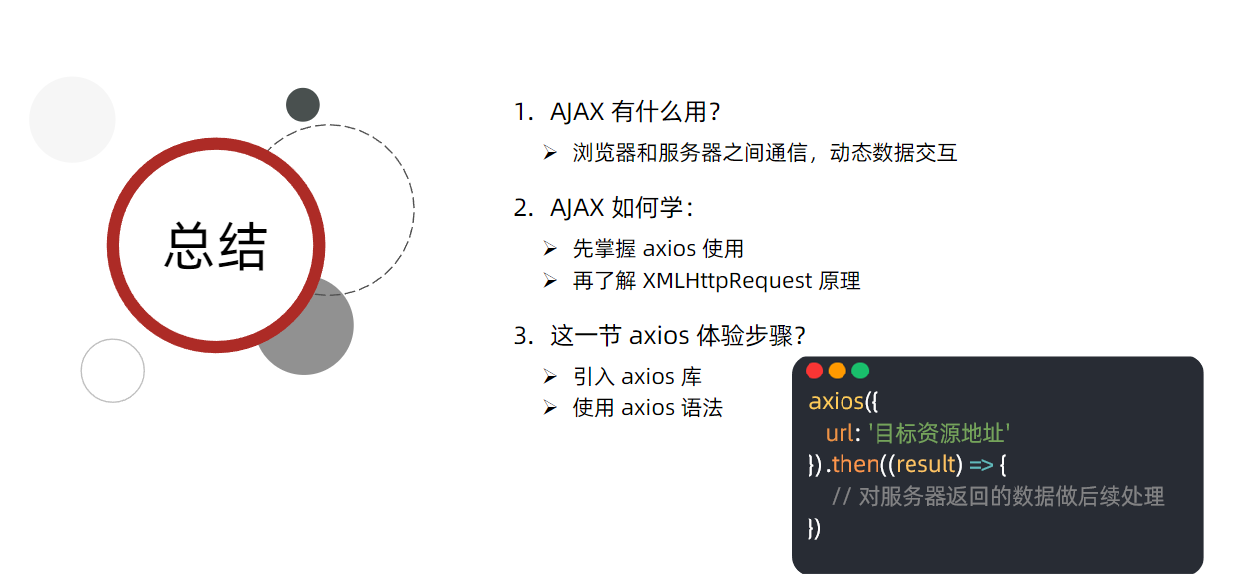
二、认识URL
1.定义:

2.URL 的组成
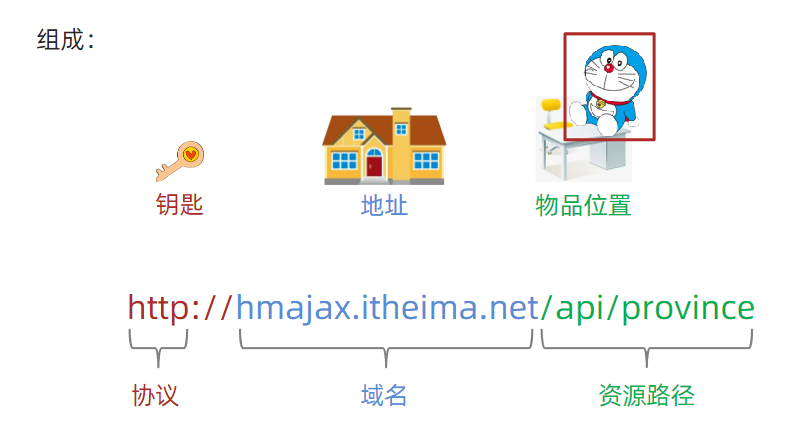
⑴.协议
http 协议:超文本传输协议,规定浏览器和服务器之间传输数据的格式
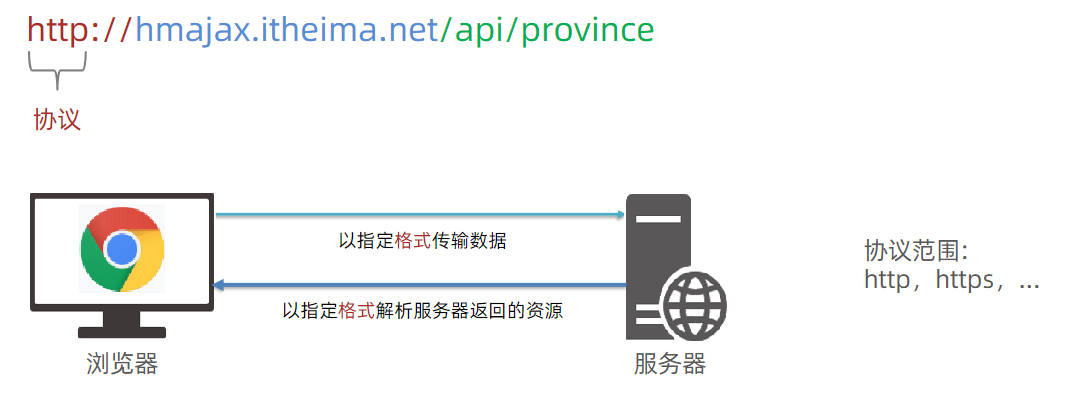
⑵.域名
域名:标记服务器在互联网中方位
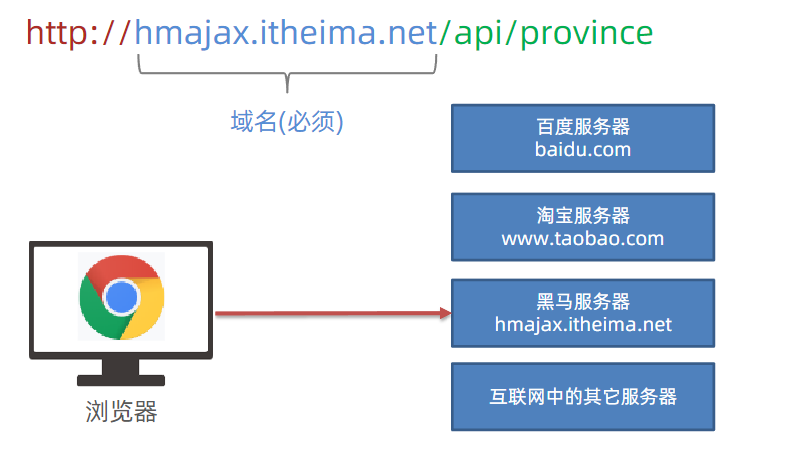
⑶资源路径
资源路径:标记资源在服务器下的具体位置
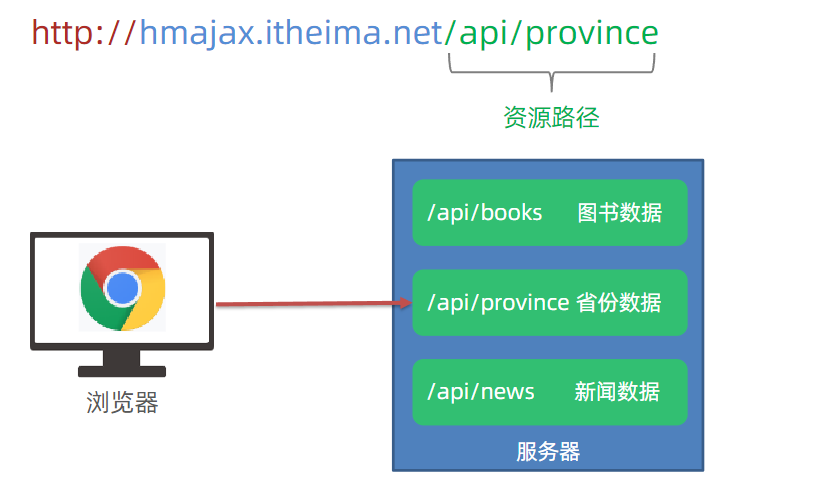
3.获取- 新闻列表
需求:使用axios 从服务器拿到新闻列表数据
目标资源地址:http://hmajax.itheima.net/api/news
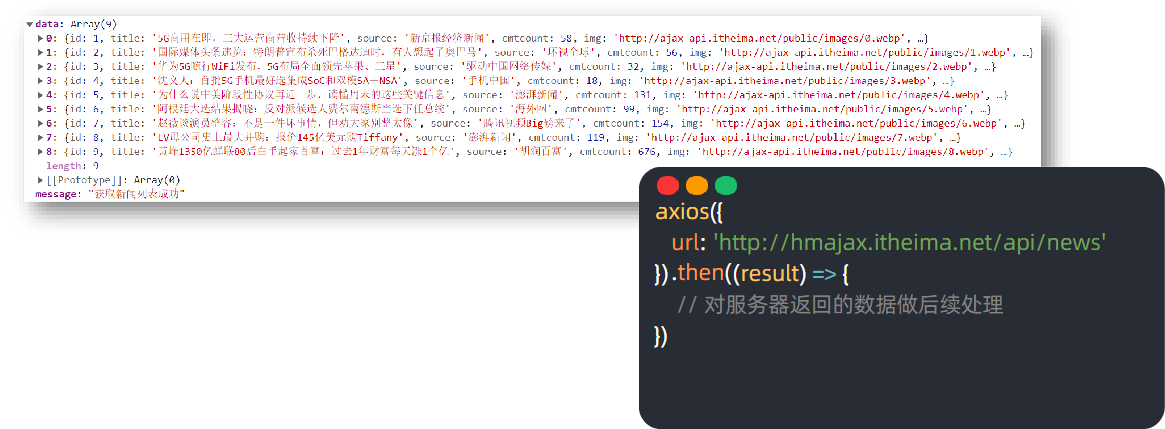
代码如下:
<!DOCTYPE html>
<html lang="en">
<head>
<meta charset="UTF-8">
<meta http-equiv="X-UA-Compatible" content="IE=edge">
<meta name="viewport" content="width=device-width, initial-scale=1.0">
<title>认识URL</title>
</head>
<body>
<!--
新闻数据地址: http://hmajax.itheima.net/api/news
-->
<script src="https://unpkg.com/axios/dist/axios.min.js"></script>
<script>
axios({
url: 'http://hmajax.itheima.net/api/news'
}).then(result => {
console.log(result)
})
</script>
</body>
</html>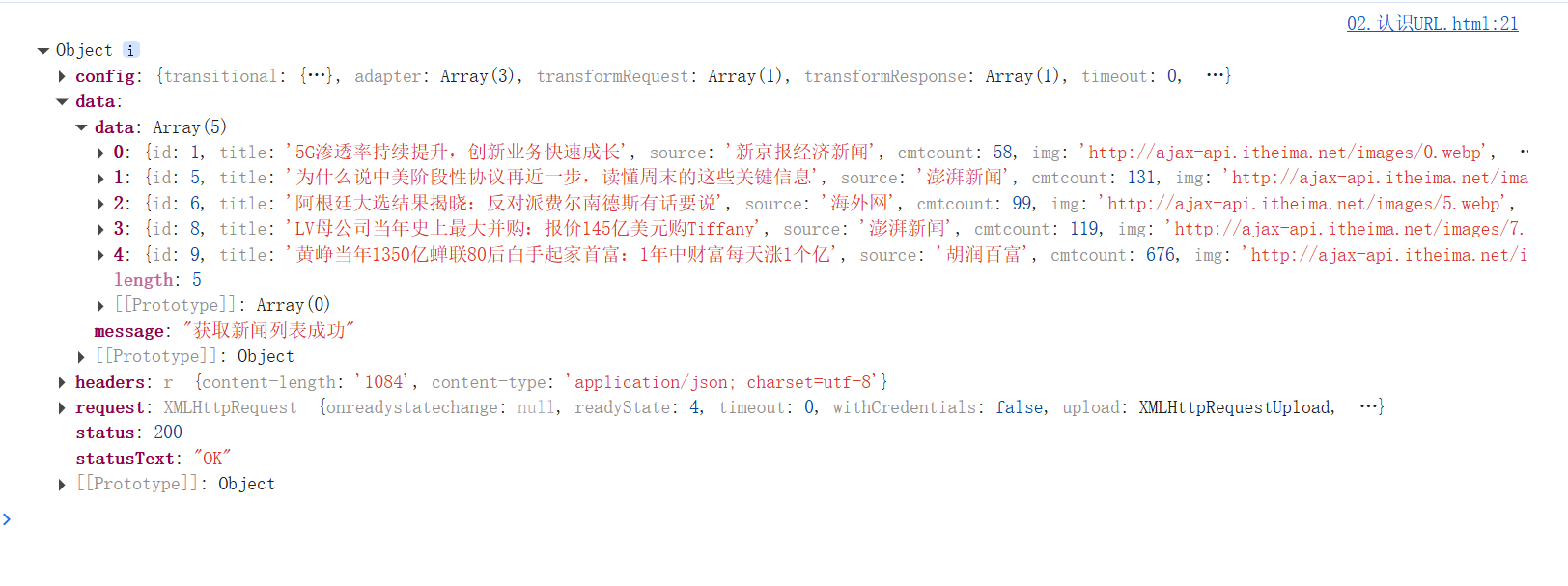
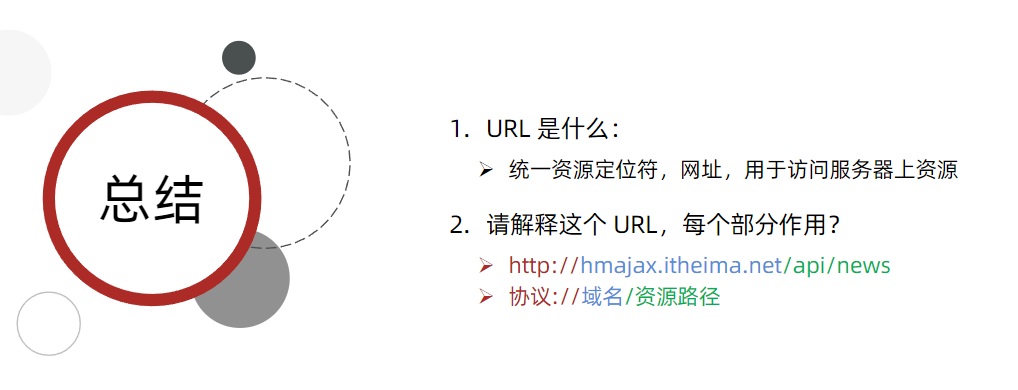
三、URL 查询参数
定义:浏览器提供给服务器的额外信息,让服务器返回浏览器想要的数据
语法:http://xxxx.com/xxx/xxx?参数名1=值1\&参数名2=值2
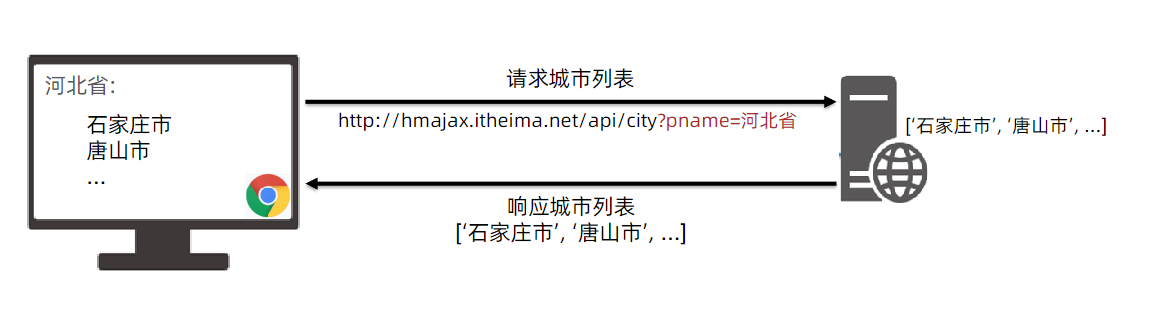
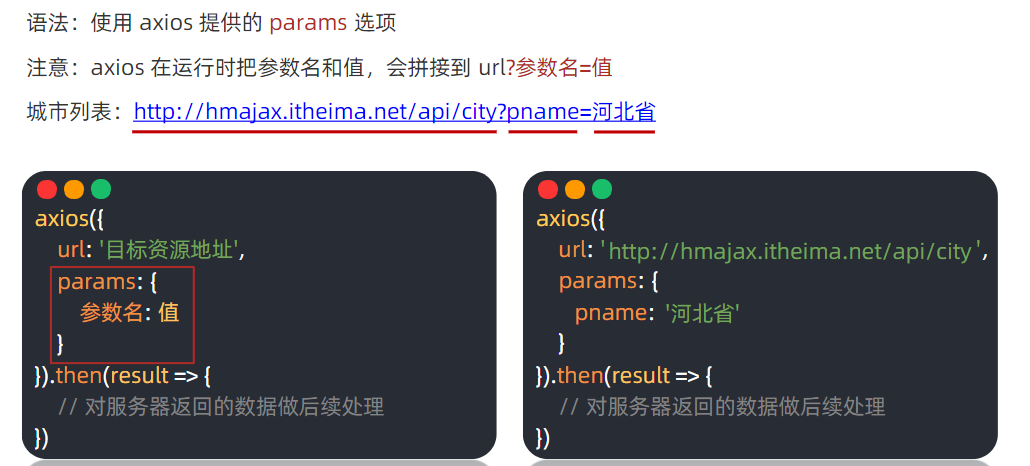
<!DOCTYPE html>
<html lang="en">
<head>
<meta charset="UTF-8">
<meta http-equiv="X-UA-Compatible" content="IE=edge">
<meta name="viewport" content="width=device-width, initial-scale=1.0">
<title>查询参数</title>
</head>
<body>
<!--
城市列表: http://hmajax.itheima.net/api/city
参数名: pname
值: 省份名字
-->
<p></p>
<script src="https://unpkg.com/axios/dist/axios.min.js"></script>
<script>
axios({
url: 'http://hmajax.itheima.net/api/city',
// 查询参数
params: {
pname: '辽宁省'
}
}).then(result => {
console.log(result.data.list)
document.querySelector('p').innerHTML = result.data.list.join('<br>')
})
</script>
</body>
</html>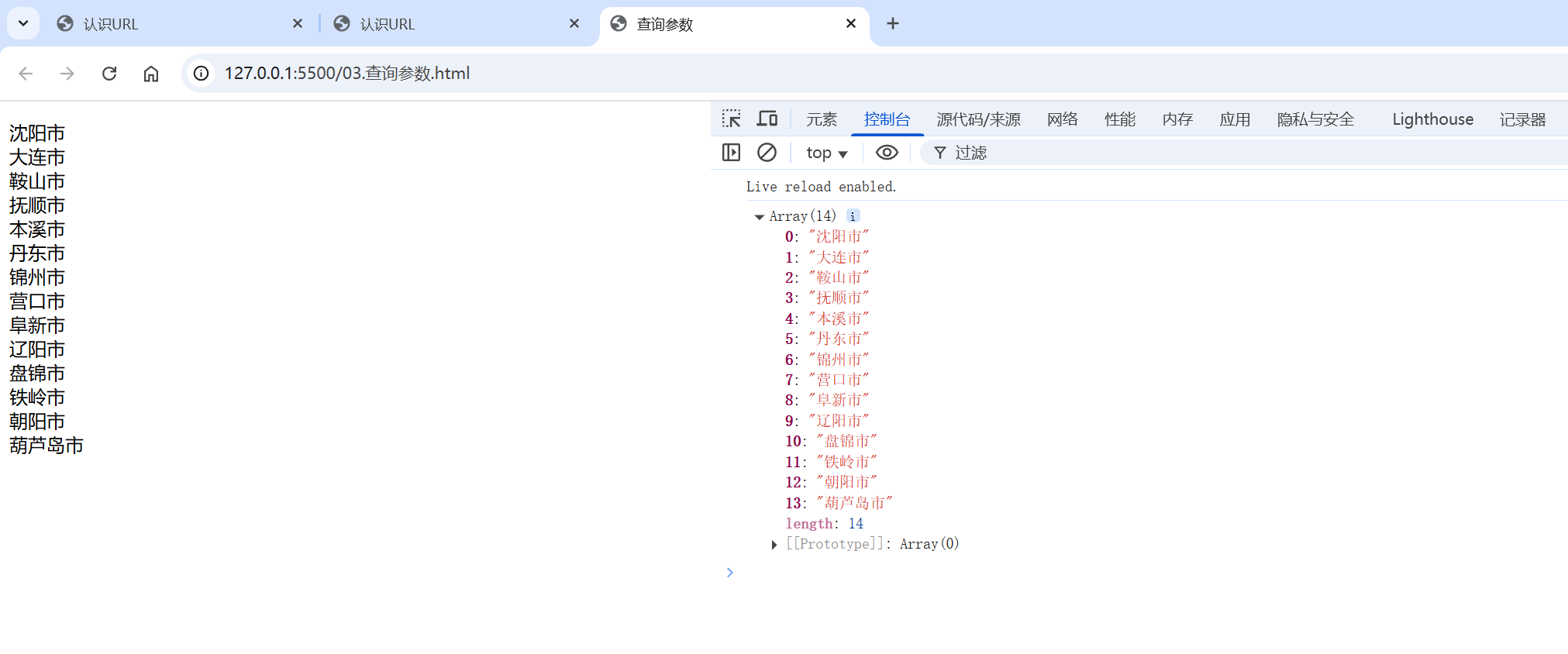
1.案例:地区查询
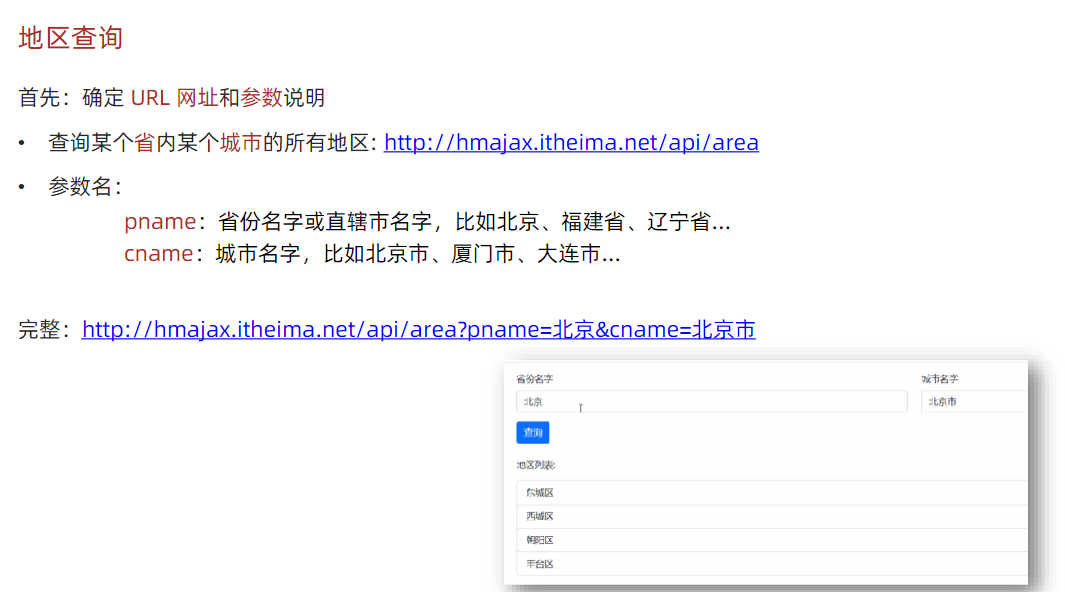
<!DOCTYPE html>
<html lang="en">
<head>
<meta charset="UTF-8">
<meta http-equiv="X-UA-Compatible" content="IE=edge">
<meta name="viewport" content="width=device-width, initial-scale=1.0">
<title>案例_地区查询</title>
<link rel="stylesheet" href="https://cdn.jsdelivr.net/npm/bootstrap@5.1.3/dist/css/bootstrap.min.css">
<style>
:root {
font-size: 15px;
}
body {
padding-top: 15px;
}
</style>
</head>
<body>
<div class="container">
<form id="editForm" class="row">
<!-- 输入省份名字 -->
<div class="mb-3 col">
<label class="form-label">省份名字</label>
<input type="text" value="北京" name="province" class="form-control province" placeholder="请输入省份名称" />
</div>
<!-- 输入城市名字 -->
<div class="mb-3 col">
<label class="form-label">城市名字</label>
<input type="text" value="北京市" name="city" class="form-control city" placeholder="请输入城市名称" />
</div>
</form>
<button type="button" class="btn btn-primary sel-btn">查询</button>
<br><br>
<p>地区列表: </p>
<ul class="list-group">
<!-- 示例地区 -->
<li class="list-group-item">东城区</li>
</ul>
</div>
<script src="https://unpkg.com/axios/dist/axios.min.js"></script>
<script>
/*
获取地区列表: http://hmajax.itheima.net/api/area
查询参数:
pname: 省份或直辖市名字
cname: 城市名字
*/
// 目标: 根据省份和城市名字, 查询地区列表
// 1. 查询按钮-点击事件
document.querySelector('.sel-btn').addEventListener('click', () => {
// 2. 获取省份和城市名字
let pname = document.querySelector('.province').value
let cname = document.querySelector('.city').value
// 3. 基于axios请求地区列表数据
axios({
url: 'http://hmajax.itheima.net/api/area',
params: {
pname,
cname
}
}).then(result => {
// console.log(result)
// 4. 把数据转li标签插入到页面上
let list = result.data.list
console.log(list)
let theLi = list.map(areaName => `<li class="list-group-item">${areaName}</li>`).join('')
console.log(theLi)
document.querySelector('.list-group').innerHTML = theLi
})
})
</script>
</body>
</html>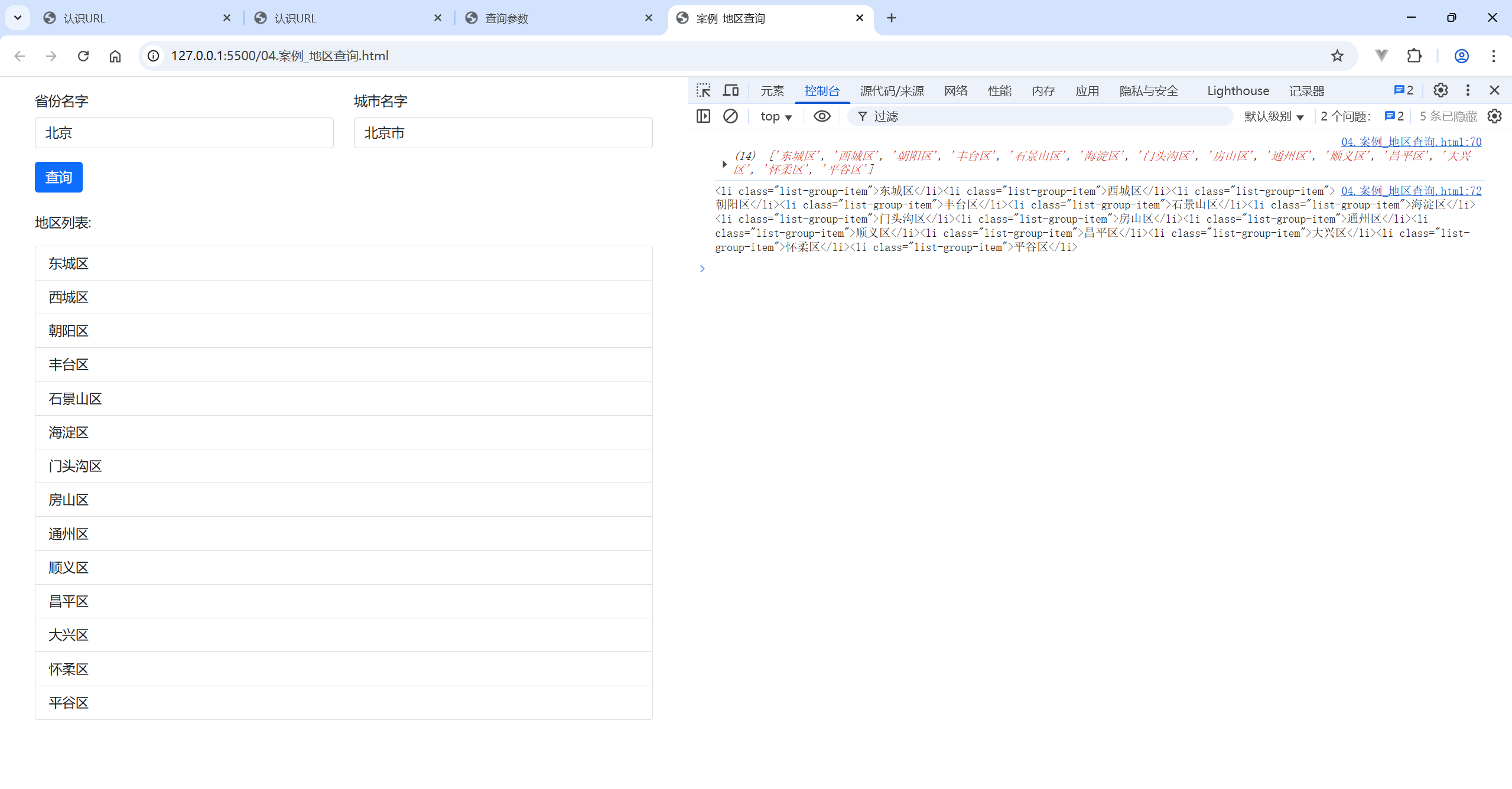
四、常用请求方法和数据提交
1.常用请求方法
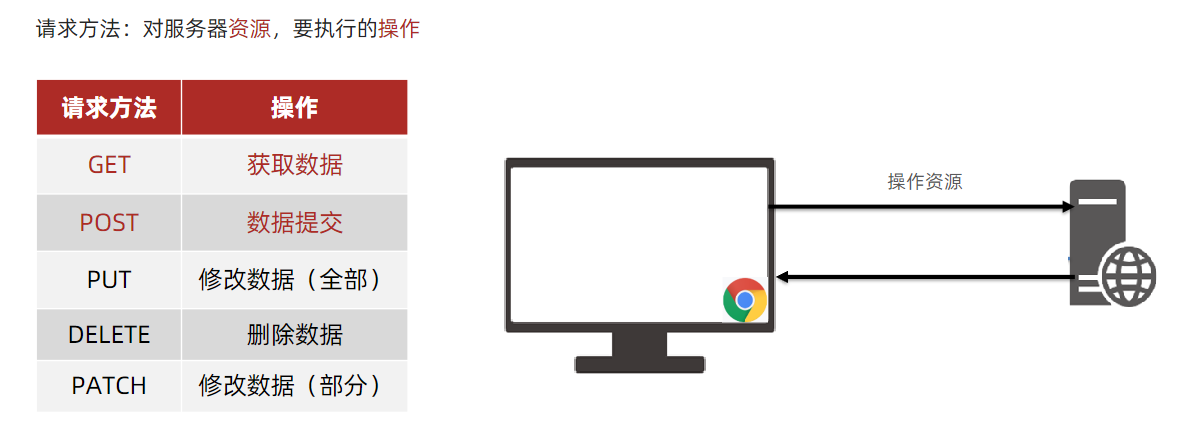
⑴.数据提交-注册账号
场景:当数据需要在服务器上保存
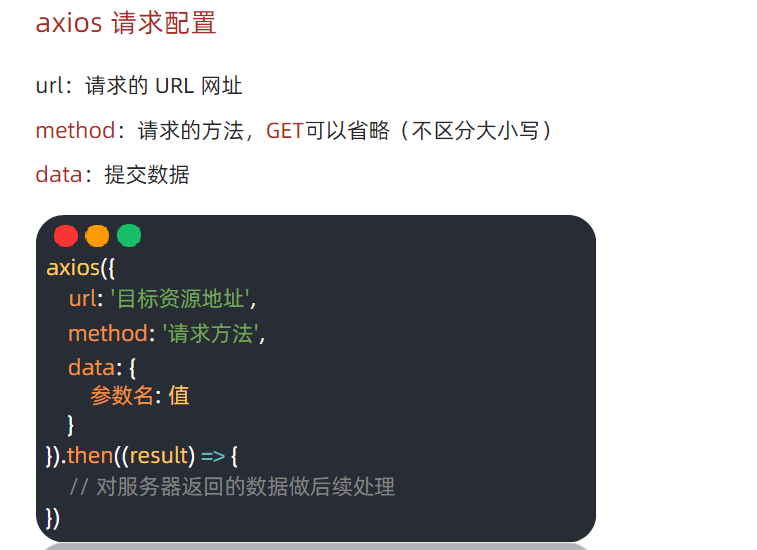
- 需求:通过axios 提交用户名和密码,完成注册功能
- 注册用户URL 地址:http://hmajax.itheima.net/api/register
- 请求方法:POST
- 参数名:
username 用户名(中英文和数字组成,最少8 位)
password 密码(最少6 位)
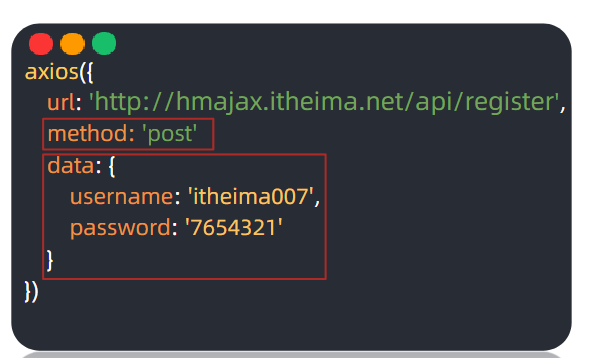
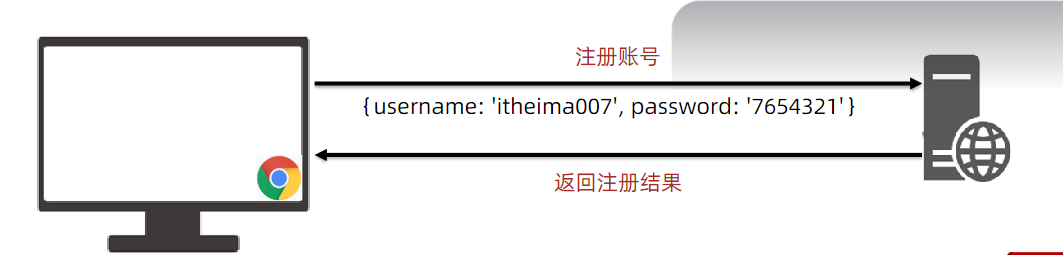
<!DOCTYPE html>
<html lang="en">
<head>
<meta charset="UTF-8">
<meta http-equiv="X-UA-Compatible" content="IE=edge">
<meta name="viewport" content="width=device-width, initial-scale=1.0">
<title>常用请求方法和数据提交</title>
</head>
<body>
<button class="btn">注册用户</button>
<script src="https://unpkg.com/axios/dist/axios.min.js"></script>
<script>
/*
注册用户:http://hmajax.itheima.net/api/register
请求方法:POST
参数名:
username:用户名(中英文和数字组成,最少8位)
password:密码 (最少6位)
目标:点击按钮,通过axios提交用户和密码,完成注册
*/
document.querySelector('.btn').addEventListener('click', () => {
axios({
url: 'http://hmajax.itheima.net/api/register',
method: 'POST',
data: {
username: 'itheima789444444',
password: '123456'
}
}).then(result => {
console.log(result)
})
})
</script>
</body>
</html>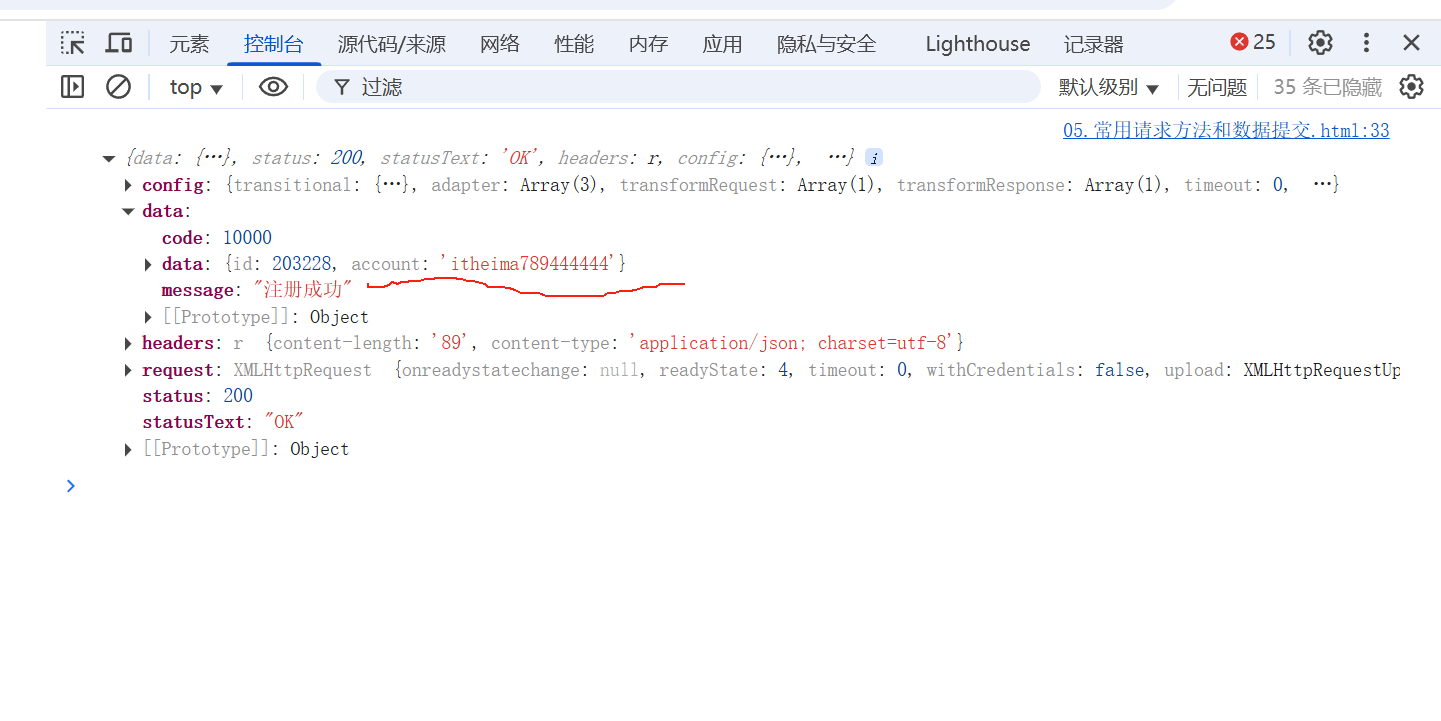
如何用户名被占用,会报错

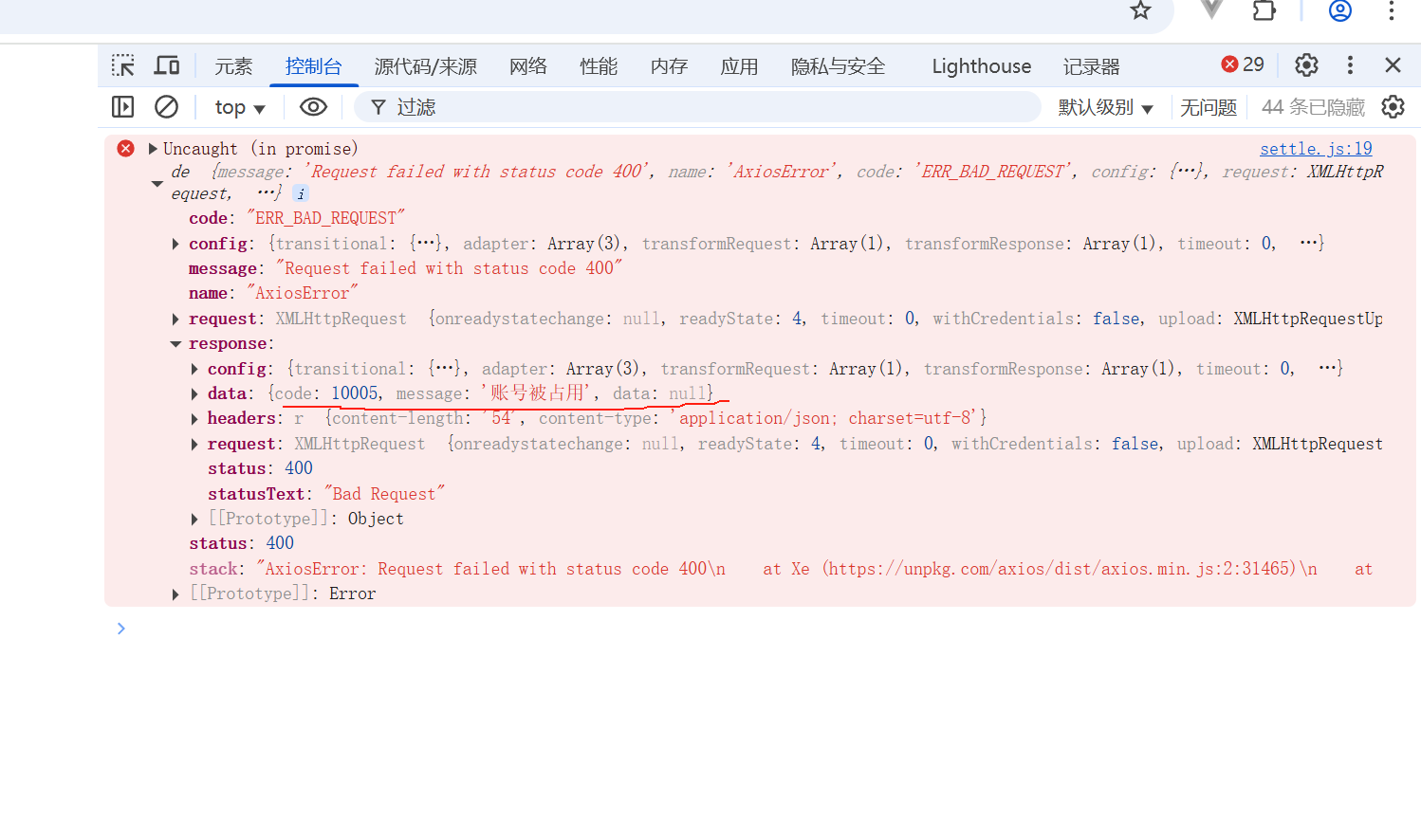
⑵.axios 错误处理
场景:再次注册相同的账号,会遇到报错信息
处理:用更直观的方式,给普通用户展示错误信息
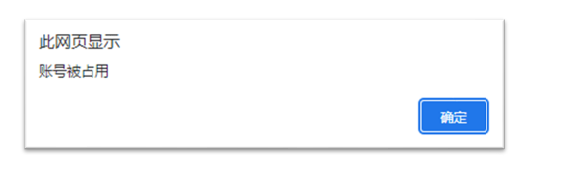
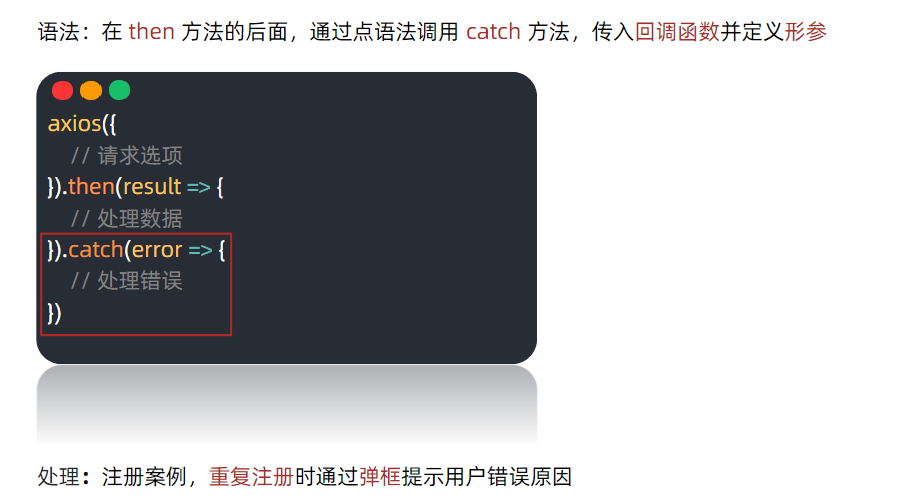
<!DOCTYPE html>
<html lang="en">
<head>
<meta charset="UTF-8">
<meta http-equiv="X-UA-Compatible" content="IE=edge">
<meta name="viewport" content="width=device-width, initial-scale=1.0">
<title>axios错误处理</title>
</head>
<body>
<button class="btn">注册用户</button>
<script src="https://unpkg.com/axios/dist/axios.min.js"></script>
<script>
/*
注册用户: http://hmajax.itheima.net/api/register
请求方法: POST
参数名:
username: 用户名 (中英文和数字组成, 最少8位)
password: 密码 (最少6位)
目标: 点击按钮, 通过axios提交用户和密码, 完成注册
需求: 使用axios错误处理语法, 拿到报错信息, 弹框反馈给用户
*/
document.querySelector('.btn').addEventListener('click', () => {
axios({
url: 'http://hmajax.itheima.net/api/register',
method: 'post',
data: {
username: 'itheima007',
password: '7654321'
}
}).then(result => {
// 成功
console.log(result)
}).catch(error => {
// 失败
// 处理错误信息
console.log(error)
console.log(error.response.data.message)
alert(error.response.data.message)
})
})
</script>
</body>
</html>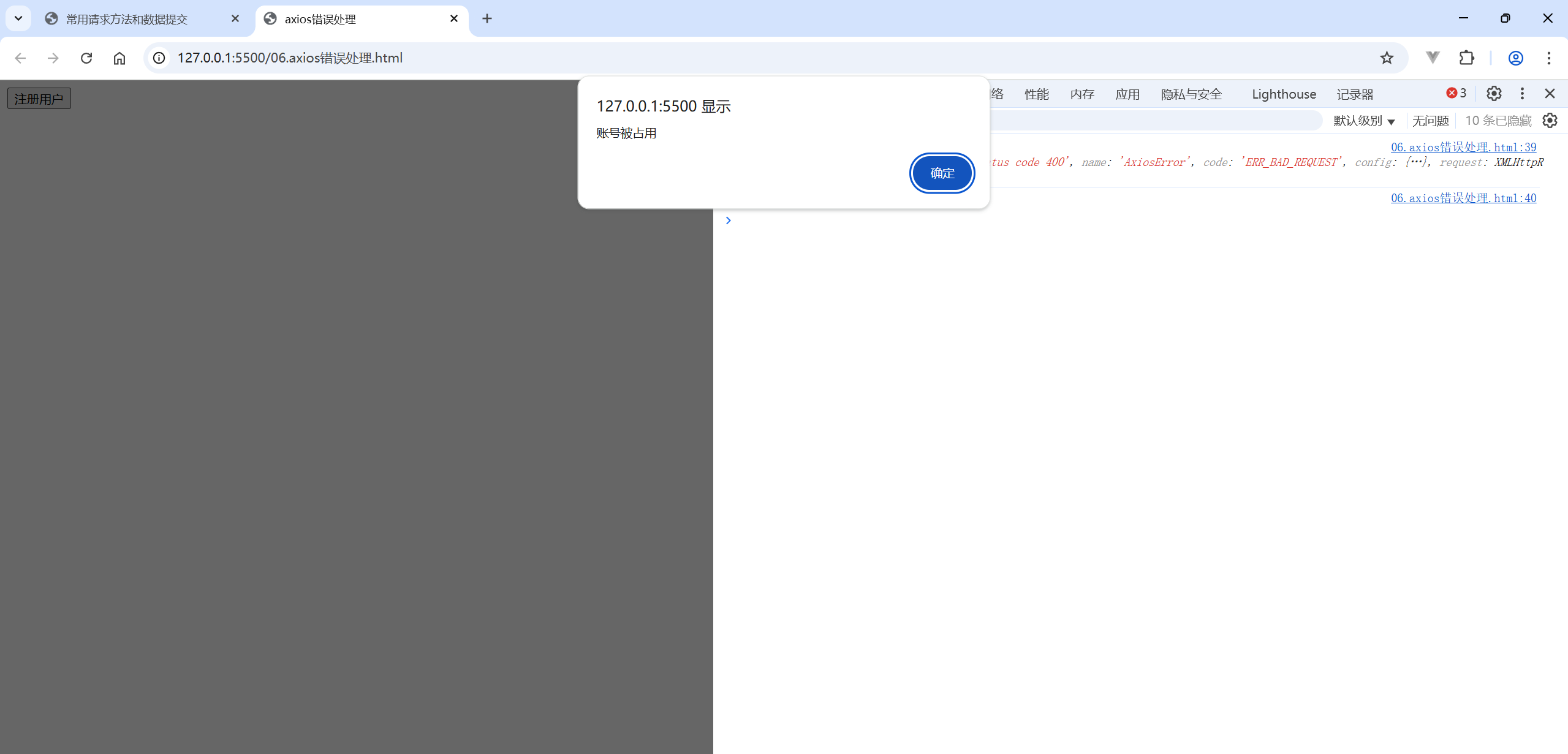
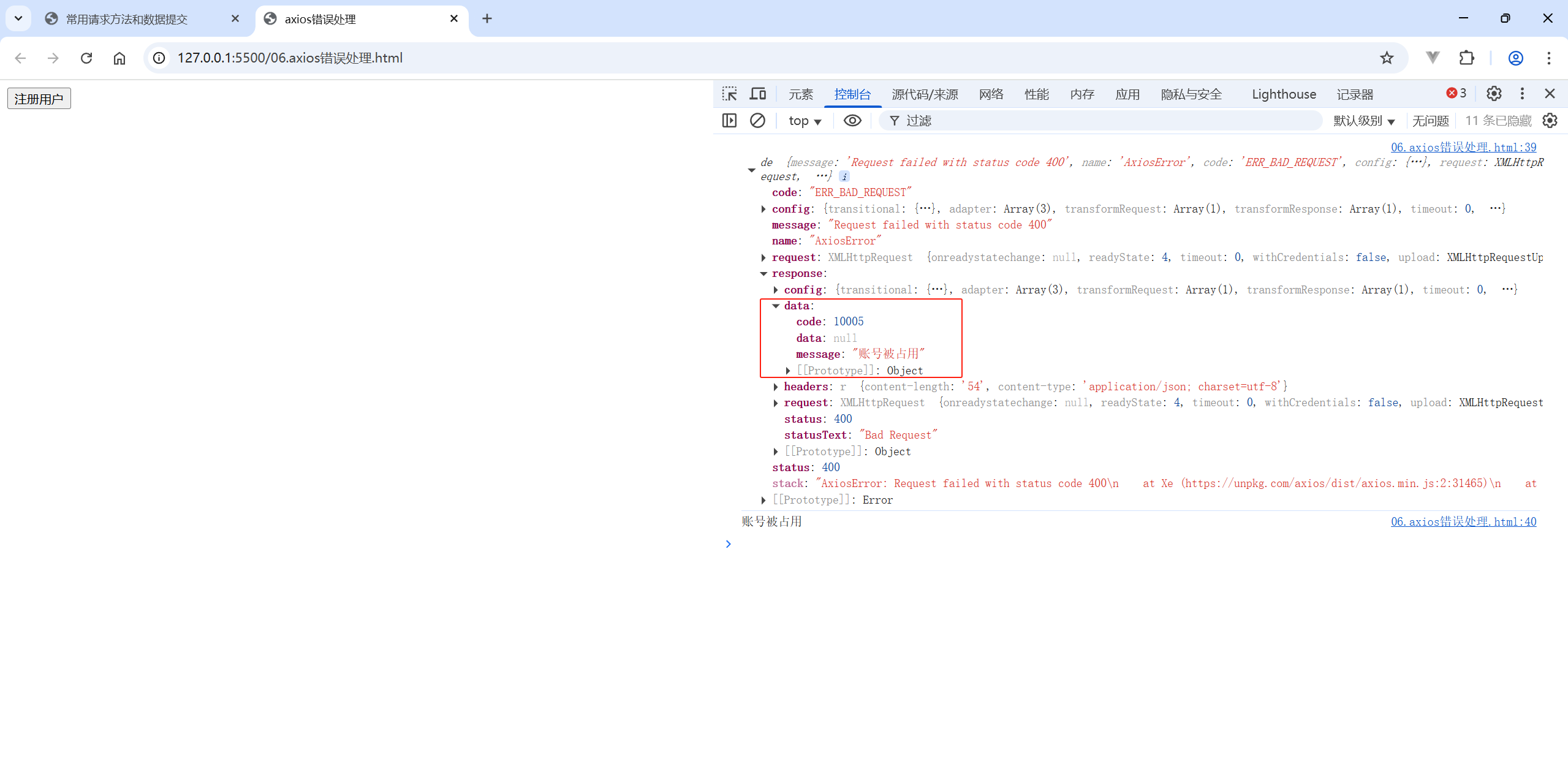
五、HTTP协议-报文
HTTP 协议:规定了浏览器发送及服务器返回内容的格式
请求报文:浏览器按照HTTP 协议要求的格式,发送给服务器的内容
1.请求报文的格式
请求报文的组成部分有:
- 请求行:请求方法,URL,协议
- 请求头:以键值对的格式携带的附加信息,比如:Content-Type(内容类型)
- 空行:分隔请求头,空行之后的是发送给服务器的资源
- 请求体:发送的资源
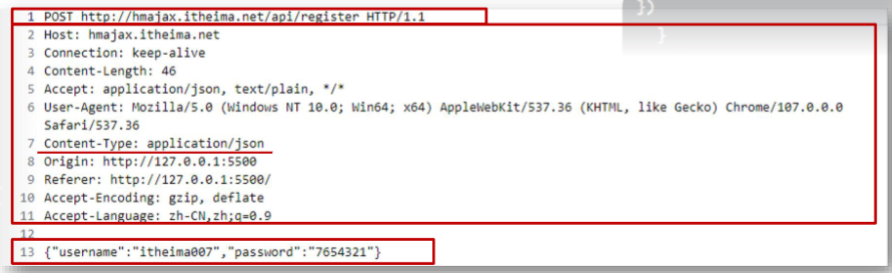
用以下代码体验如何在游览器中查看请求报文
<!DOCTYPE html>
<html lang="en">
<head>
<meta charset="UTF-8">
<meta http-equiv="X-UA-Compatible" content="IE=edge">
<meta name="viewport" content="width=device-width, initial-scale=1.0">
<title>HTTP协议_请求报文</title>
</head>
<body>
<button class="btn">注册用户</button>
<script src="https://unpkg.com/axios/dist/axios.min.js"></script>
<script>
/*
注册用户:http://hmajax.itheima.net/api/register
请求方法:POST
参数名:
username:用户名(中英文和数字组成, 最少8位)
password:密码(最少6位)
目标:运行后,查看请求报文
*/
document.querySelector('.btn').addEventListener('click', () => {
axios({
url: 'http://hmajax.itheima.net/api/register',
method: 'post',
data: {
username: 'itheima00155667',
password: '7654321'
}
}).then(result => {
// 成功
console.log(result)
}).catch(error => {
// 失败
// 处理错误信息
console.log(error)
console.log(error.response.data.message)
alert(error.response.data.message)
})
})
</script>
</body>
</html>
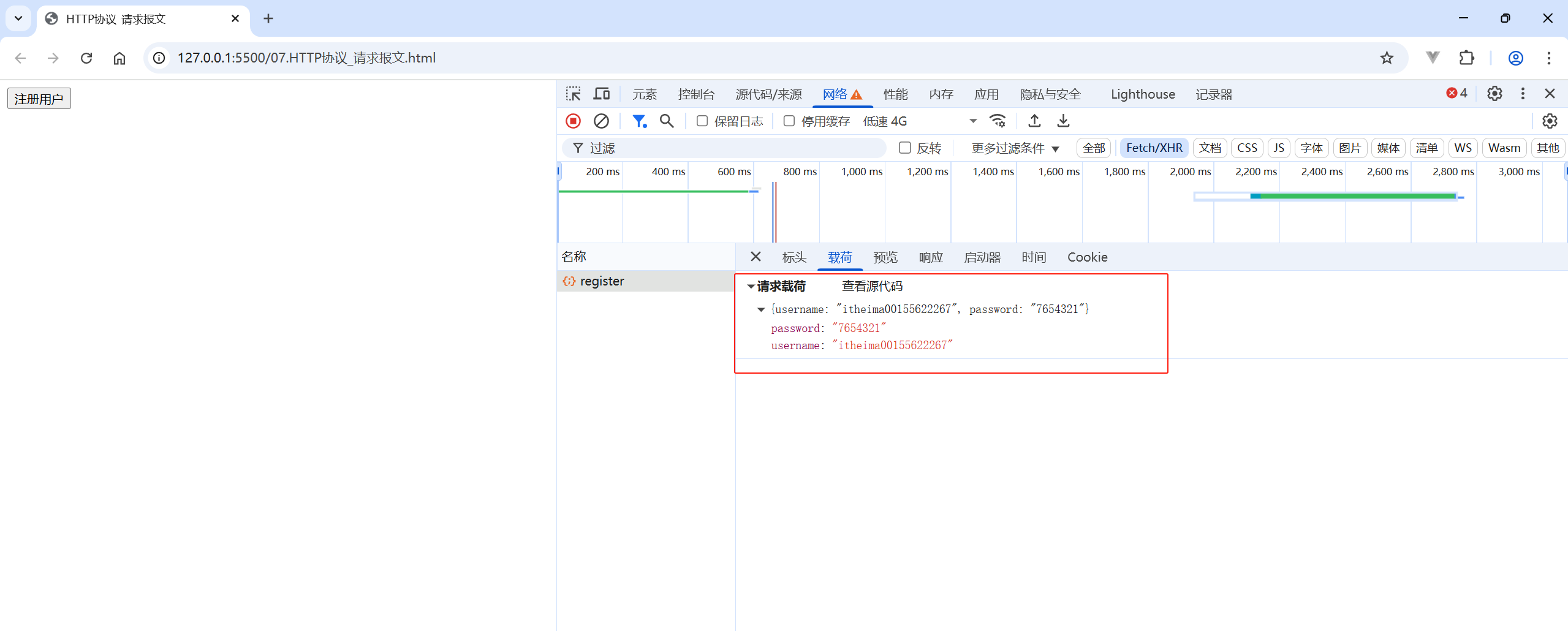
2.请求报文-错误排查
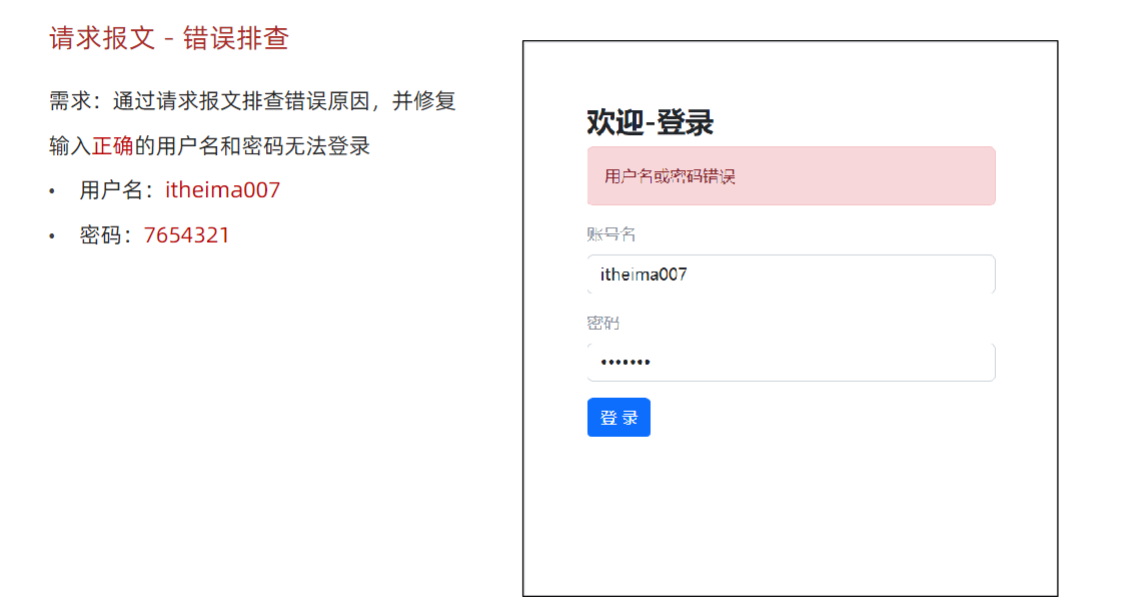
<!DOCTYPE html>
<html lang="en">
<head>
<meta charset="UTF-8">
<meta http-equiv="X-UA-Compatible" content="IE=edge">
<meta name="viewport" content="width=device-width, initial-scale=1.0">
<title>请求报文_辅助调试</title>
<!-- 引入bootstrap.css -->
<link rel="stylesheet"
href="https://mirrors.tencent.com/stackpath.bootstrapcdn.com/bootstrap/5.2.2/css/bootstrap.min.css">
<!-- 公共 -->
<style>
html,
body {
background-color: #EDF0F5;
width: 100%;
height: 100%;
display: flex;
justify-content: center;
align-items: center;
}
.container {
width: 520px;
height: 540px;
background-color: #fff;
padding: 60px;
box-sizing: border-box;
}
.container h3 {
font-weight: 900;
}
</style>
<!-- 表单容器和内容 -->
<style>
.form_wrap {
color: #8B929D !important;
}
.form-text {
color: #8B929D !important;
}
</style>
<!-- 提示框样式 -->
<style>
.alert {
transition: .5s;
opacity: 0;
}
.alert.show {
opacity: 1;
}
</style>
</head>
<body>
<div class="container">
<h3>欢迎-登录</h3>
<!-- 登录结果-提示框 -->
<div class="alert alert-success" role="alert">
JS中会动态插入提示文字
</div>
<!-- 表单 -->
<div class="form_wrap">
<form>
<div class="mb-3">
<label for="username" class="form-label">账号名</label>
<input type="text" class="form-control username" name="username" aria-describedby="usernameHelp">
</div>
<div class="mb-3">
<label for="password" class="form-label">密码</label>
<input type="password" class="form-control password" name="password">
</div>
<button type="button" class="btn btn-primary btn-login"> 登 录 </button>
</form>
</div>
</div>
<script src="https://unpkg.com/axios/dist/axios.min.js"></script>
<script>
// 1.获取 alert
const alertCom = document.querySelector('.alert')
// 2.抽取提示框的方法
function showAlert(msg, classname) {
alertCom.innerText = msg
alertCom.classList.add(classname)
alertCom.classList.add('show')
setTimeout(() => {
// 延迟隐藏
alertCom.classList.remove('show')
alertCom.classList.remove(classname)
}, 2000);
}
// 3.给登录按钮绑定点击事件,提交输入的用户信息到服务器
document.querySelector('.btn-login').addEventListener('click', function () {
// 3.1 获取输入的用户名和密码
const username = document.querySelector('.username').value
const password = document.querySelector('.password').value
// 3.2用户名 密码 长度判断
if (username.trim().length < 8) {
showAlert('用户名长度需要大于等于8', 'alert-danger')
return
}
if (password.trim().length < 6) {
showAlert('密码长度需要大于等于6', 'alert-danger')
return
}
// 3.3 通过axios提交到服务器 并 提示用户 成功 / 失败
axios({
url: 'http://hmajax.itheima.net/api/login',
method: 'post',
data: {
username,
password
}
}).then(res => {
// 显示提示框
showAlert(res.data.message, 'alert-success')
}).catch(err => {
// 显示警示框
showAlert(err.response.data.message, 'alert-danger')
})
})
</script>
</body>
</html>这个看看就行
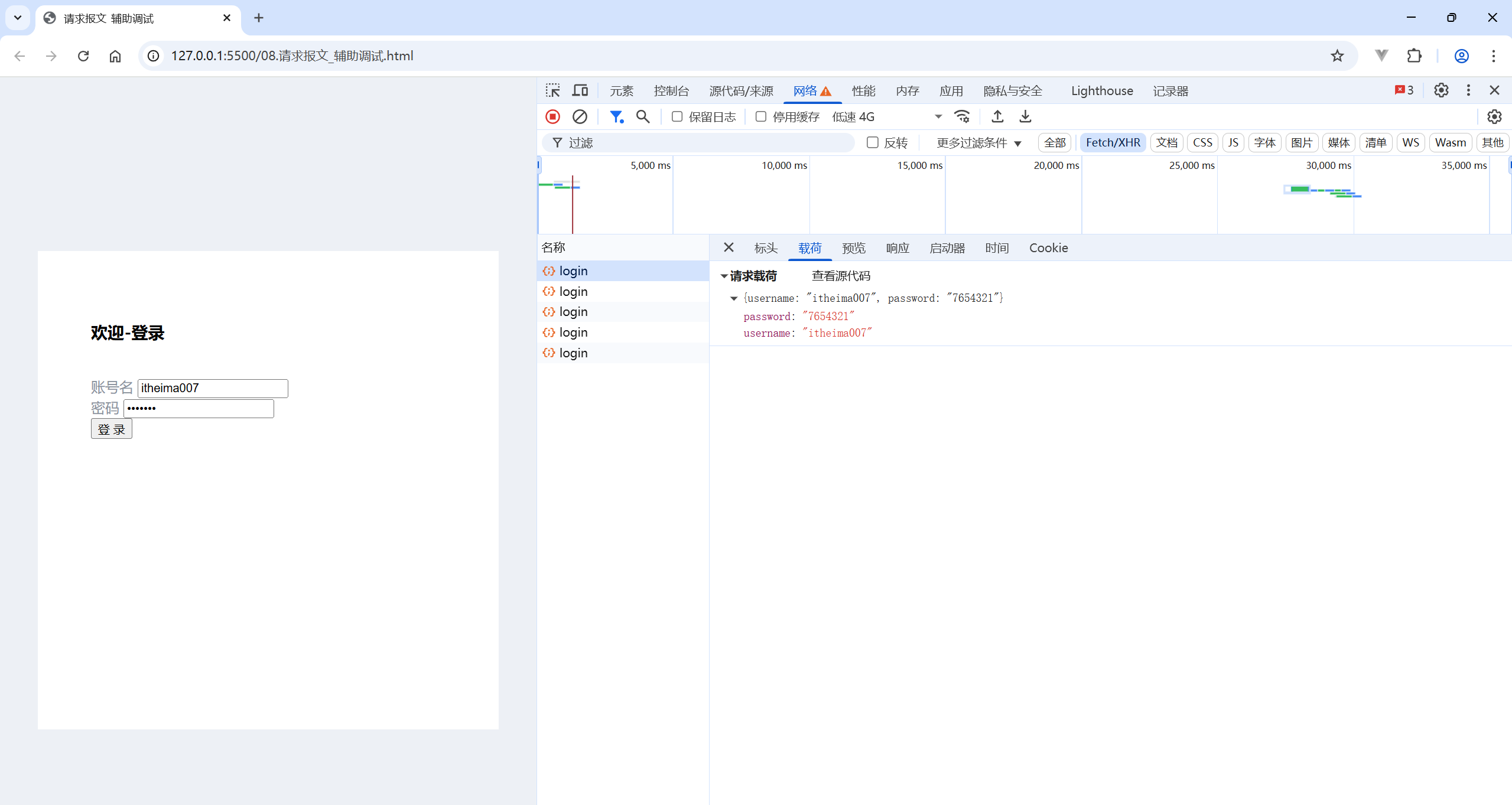
3.HTTP 协议-响应报文
HTTP 协议:规定了浏览器发送及服务器返回内容的格式
响应报文:服务器按照 HTTP 协议要求的格式,返回给浏览器的内容
- 响应行(状态行):协议、HTTP 响应状态码、状态信息
- 响应头:以键值对的格式携带的附加信息,比如:Content-Type
- 空行:分隔响应头,空行之后的是服务器返回的资源
- 响应体:返回的资源
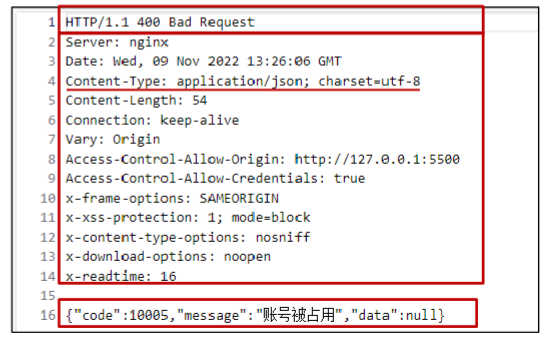
4.HTTP 响应状态码
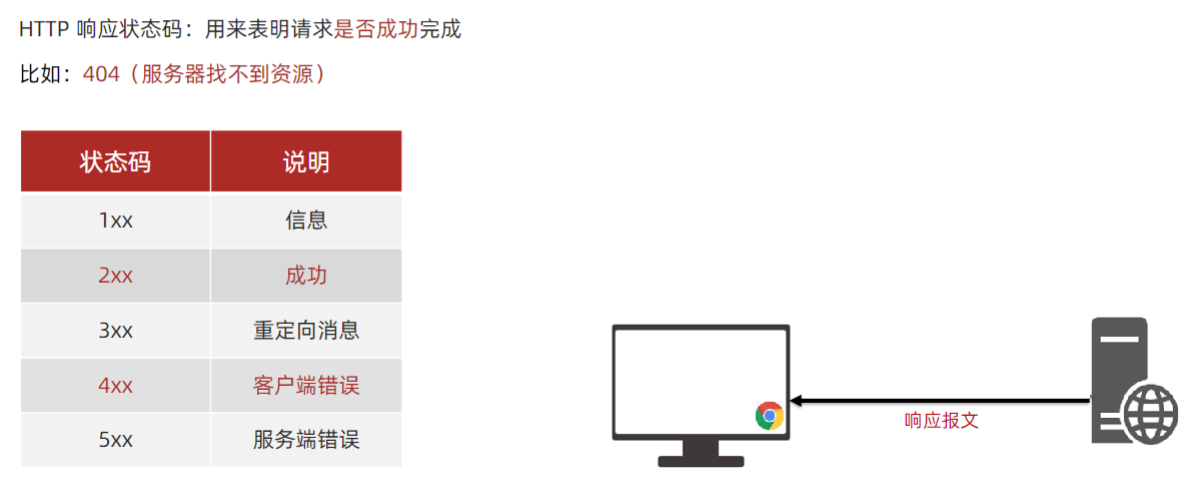
<!DOCTYPE html>
<html lang="en">
<head>
<meta charset="UTF-8">
<meta http-equiv="X-UA-Compatible" content="IE=edge">
<meta name="viewport" content="width=device-width, initial-scale=1.0">
<title>HTTP协议_响应报文</title>
</head>
<body>
<button class="btn">注册用户</button>
<script src="https://unpkg.com/axios/dist/axios.min.js"></script>
<script>
/*
注册用户: http://hmajax.itheima.net/api/register
请求方法: POST
参数名:
username: 用户名 (中英文和数字组成, 最少8位)
password: 密码 (最少6位)
目标: 点击按钮, 通过axios提交用户和密码, 完成注册
需求: 使用axios错误处理语法, 拿到报错信息, 弹框反馈给用户
*/
document.querySelector('.btn').addEventListener('click', () => {
axios({
url: 'http://hmajax.itheima.net/api/registrweer1ddd',
method: 'post',
data: {
username: 'itheima007',
password: '7654321'
}
}).then(result => {
// 成功
console.log(result)
}).catch(error => {
// 失败
// 处理错误信息
// console.log(error)
console.log(error.response.data.message)
// alert(error.response.data.message)
})
})
</script>
</body>
</html>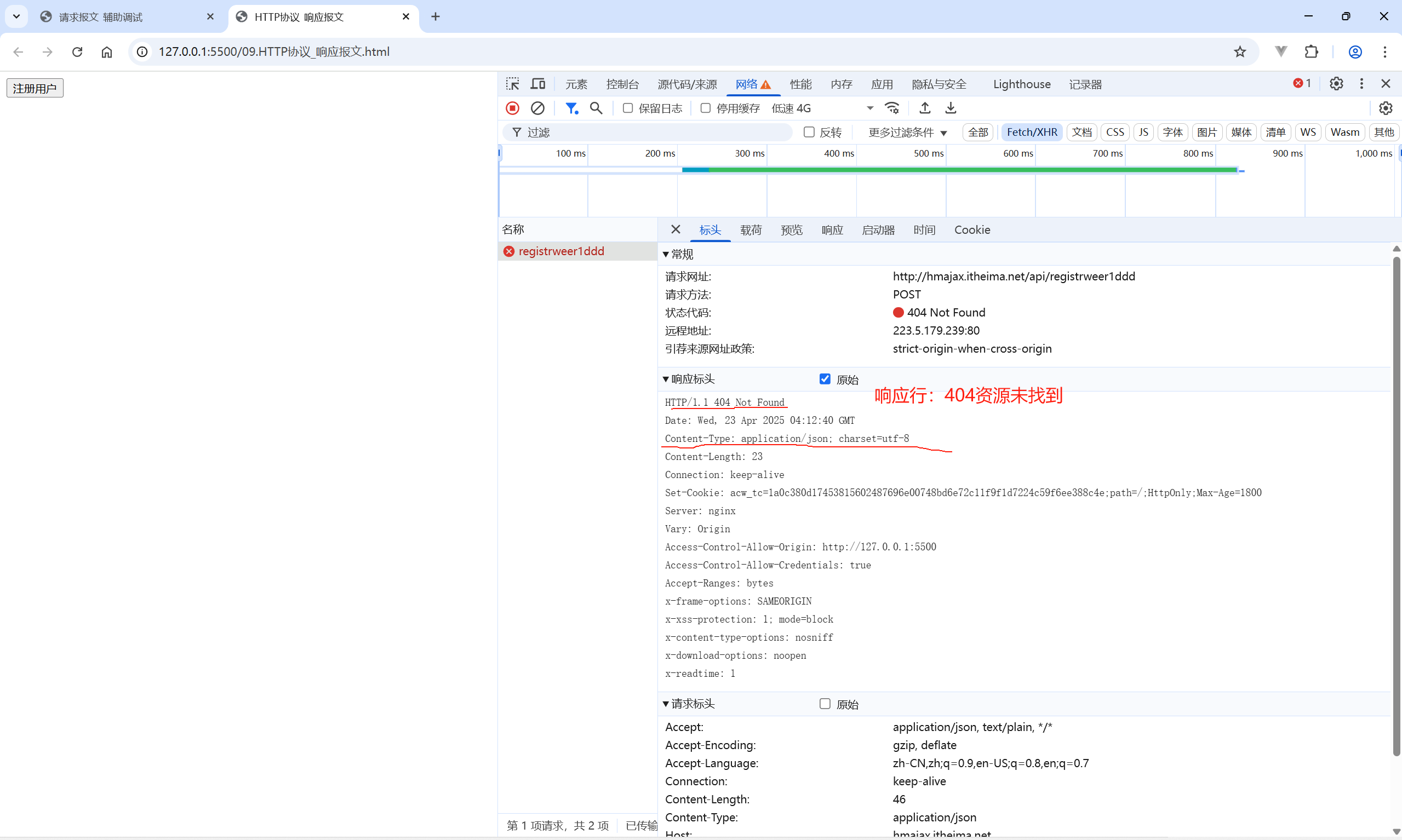
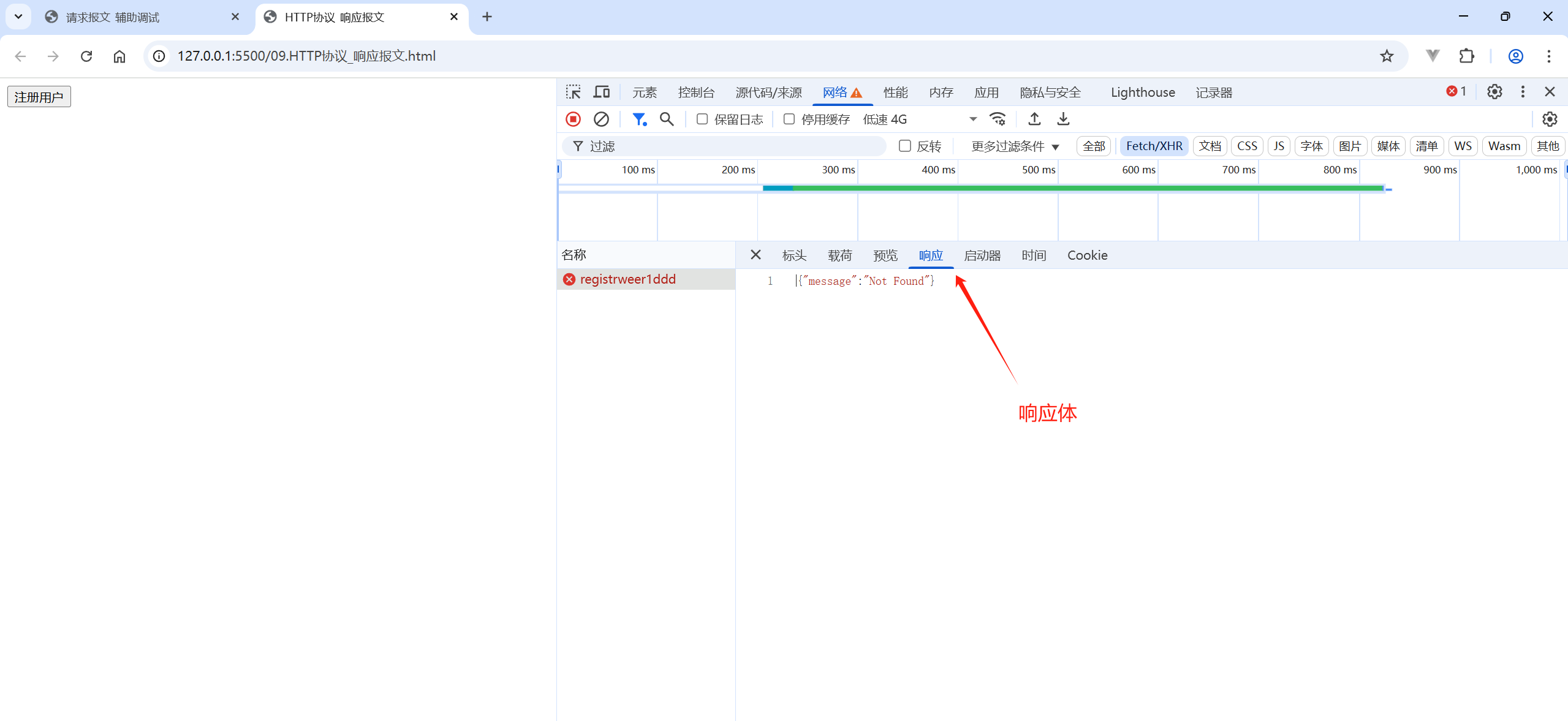
六、接口文档
接口文档:描述接口的文章(后端工程师)
接口:使用 AJAX 和服务器通讯时,使用的 URL,请求方法,以及参数
传送门:AJAX 阶段接口文档
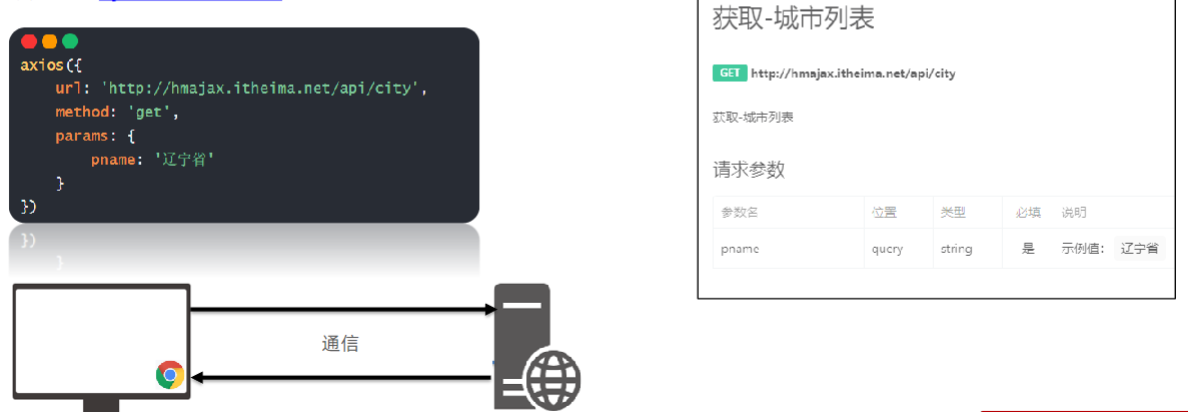
七、案例-用户登录
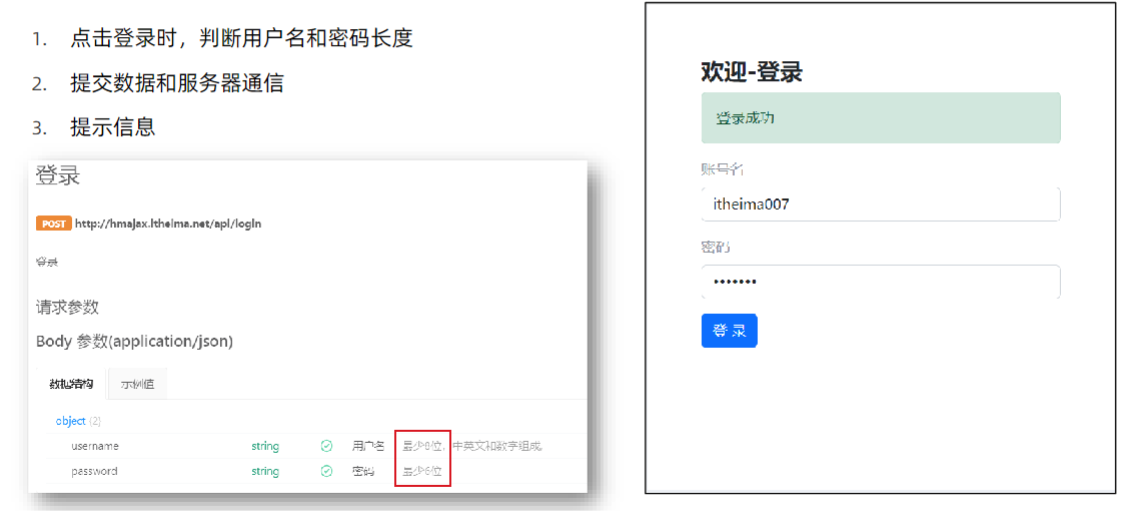
<!DOCTYPE html>
<html lang="en">
<head>
<meta charset="UTF-8">
<meta http-equiv="X-UA-Compatible" content="IE=edge">
<meta name="viewport" content="width=device-width, initial-scale=1.0">
<title>案例_登录</title>
<!-- 引入bootstrap.css -->
<link rel="stylesheet" href="https://cdn.jsdelivr.net/npm/bootstrap@5.2.2/dist/css/bootstrap.min.css">
<!-- 公共 -->
<style>
html,
body {
background-color: #EDF0F5;
width: 100%;
height: 100%;
display: flex;
justify-content: center;
align-items: center;
}
.container {
width: 520px;
height: 540px;
background-color: #fff;
padding: 60px;
box-sizing: border-box;
}
.container h3 {
font-weight: 900;
}
</style>
<!-- 表单容器和内容 -->
<style>
.form_wrap {
color: #8B929D !important;
}
.form-text {
color: #8B929D !important;
}
</style>
<!-- 提示框样式 -->
<style>
.alert {
transition: .5s;
opacity: 0;
}
.alert.show {
opacity: 1;
}
</style>
</head>
<body>
<div class="container">
<h3>欢迎-登录</h3>
<!-- 登录结果-提示框 -->
<div class="alert alert-success" role="alert">
提示消息
</div>
<!-- 表单 -->
<div class="form_wrap">
<form>
<div class="mb-3">
<label for="username" class="form-label">账号名</label>
<input type="text" class="form-control username">
</div>
<div class="mb-3">
<label for="password" class="form-label">密码</label>
<input type="password" class="form-control password">
</div>
<button type="button" class="btn btn-primary btn-login"> 登 录 </button>
</form>
</div>
</div>
<script src="https://unpkg.com/axios/dist/axios.min.js"></script>
<script>
// 目标1:点击登录时,用户名和密码长度判断,并提交数据和服务器通信
// 1.1 登录-点击事件
document.querySelector('.btn-login').addEventListener('click', () => {
// 1.2 获取用户名和密码
const username = document.querySelector('.username').value
const password = document.querySelector('.password').value
// console.log(username, password)
// 1.3 判断长度
if (username.length < 8) {
console.log('用户名必须大于等于8位')
return // 阻止代码继续执行
}
if (password.length < 6) {
console.log('密码必须大于等于6位')
return // 阻止代码继续执行
}
// 1.4 基于axios提交用户名和密码
// console.log('提交数据到服务器')
axios({
url: 'http://hmajax.itheima.net/api/login',
method: 'POST',
data: {
username,
password
}
}).then(result => {
console.log(result)
console.log(result.data.message)
}).catch(error => {
console.log(error)
console.log(error.response.data.message)
})
})
</script>
</body>
</html>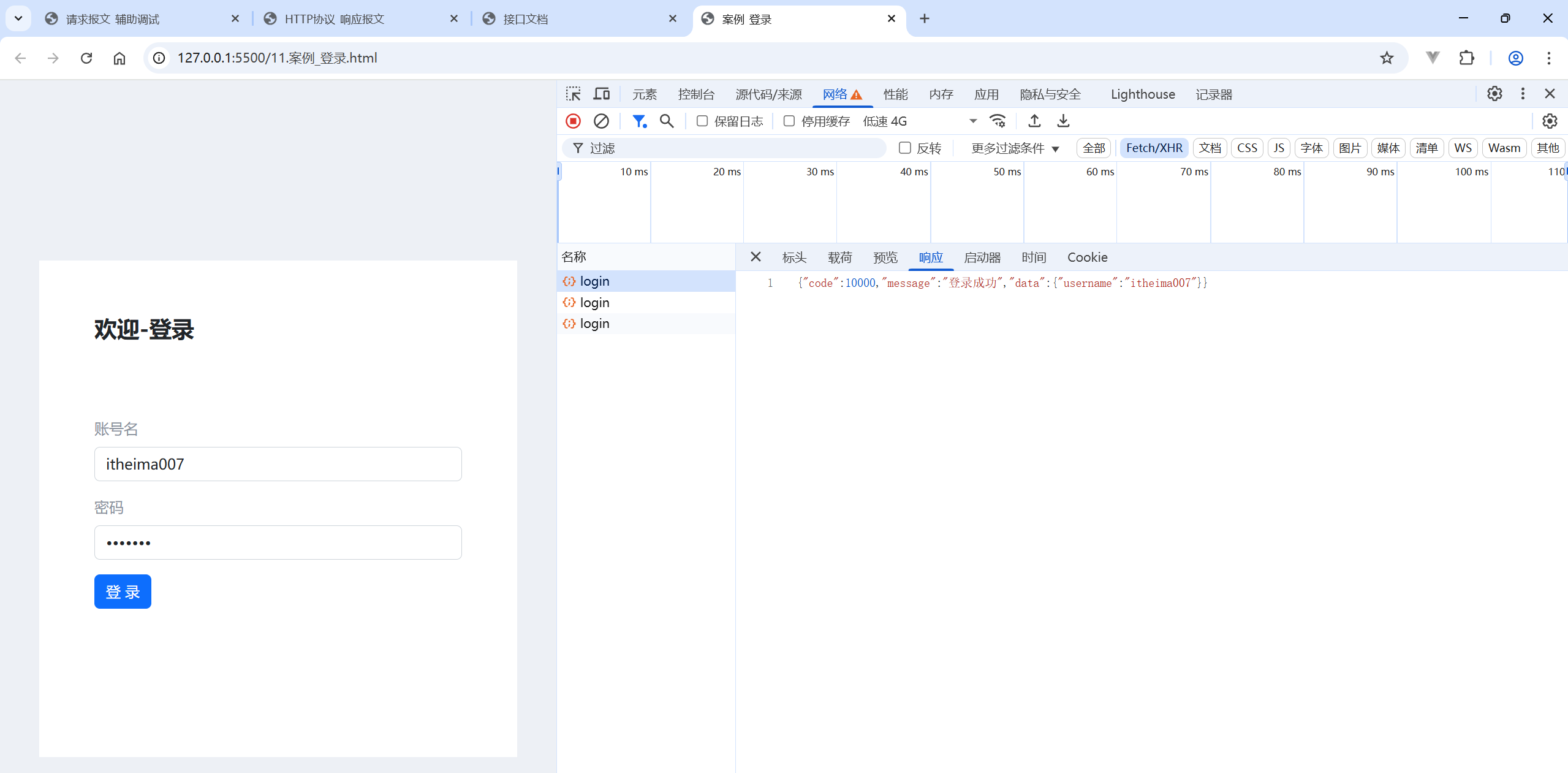
把提示消息升级一下

<!DOCTYPE html>
<html lang="en">
<head>
<meta charset="UTF-8">
<meta http-equiv="X-UA-Compatible" content="IE=edge">
<meta name="viewport" content="width=device-width, initial-scale=1.0">
<title>案例_登录_提示消息</title>
<!-- 引入bootstrap.css -->
<link rel="stylesheet" href="https://cdn.jsdelivr.net/npm/bootstrap@5.2.2/dist/css/bootstrap.min.css">
<!-- 公共 -->
<style>
html,
body {
background-color: #EDF0F5;
width: 100%;
height: 100%;
display: flex;
justify-content: center;
align-items: center;
}
.container {
width: 520px;
height: 540px;
background-color: #fff;
padding: 60px;
box-sizing: border-box;
}
.container h3 {
font-weight: 900;
}
</style>
<!-- 表单容器和内容 -->
<style>
.form_wrap {
color: #8B929D !important;
}
.form-text {
color: #8B929D !important;
}
</style>
<!-- 提示框样式 -->
<style>
.alert {
transition: .5s;
opacity: 0;
}
.alert.show {
opacity: 1;
}
</style>
</head>
<body>
<div class="container">
<h3>欢迎-登录</h3>
<!-- 登录结果-提示框 -->
<div class="alert alert-success" role="alert">
提示消息
</div>
<!-- 表单 -->
<div class="form_wrap">
<form>
<div class="mb-3">
<label for="username" class="form-label">账号名</label>
<input type="text" class="form-control username">
</div>
<div class="mb-3">
<label for="password" class="form-label">密码</label>
<input type="password" class="form-control password">
</div>
<button type="button" class="btn btn-primary btn-login"> 登 录 </button>
</form>
</div>
</div>
<script src="https://unpkg.com/axios/dist/axios.min.js"></script>
<script>
// 目标1:点击登录时,用户名和密码长度判断,并提交数据和服务器通信
// 目标2:使用提示框,反馈提示消息
// 2.1 获取提示框
const myAlert = document.querySelector('.alert')
/**
* 2.2 封装提示框函数,重复调用,满足提示需求
* 功能:
* 1. 显示提示框
* 2. 不同提示文字msg,和成功绿色失败红色isSuccess(true成功,false失败)
* 3. 过2秒后,让提示框自动消失
*/
function alertFn(msg, isSuccess) {
// 1> 显示提示框
myAlert.classList.add('show')
// 2> 实现细节
myAlert.innerText = msg
const bgStyle = isSuccess ? 'alert-success' : 'alert-danger'
myAlert.classList.add(bgStyle)
// 3> 过2秒隐藏
setTimeout(() => {
myAlert.classList.remove('show')
// 提示:避免类名冲突,重置背景色
myAlert.classList.remove(bgStyle)
}, 2000)
}
// 1.1 登录-点击事件
document.querySelector('.btn-login').addEventListener('click', () => {
// 1.2 获取用户名和密码
const username = document.querySelector('.username').value
const password = document.querySelector('.password').value
// console.log(username, password)
// 1.3 判断长度
if (username.length < 8) {
alertFn('用户名必须大于等于8位', false)
console.log('用户名必须大于等于8位')
return // 阻止代码继续执行
}
if (password.length < 6) {
alertFn('密码必须大于等于6位', false)
console.log('密码必须大于等于6位')
return // 阻止代码继续执行
}
// 1.4 基于axios提交用户名和密码
// console.log('提交数据到服务器')
axios({
url: 'http://hmajax.itheima.net/api/login',
method: 'POST',
data: {
username,
password
}
}).then(result => {
alertFn(result.data.message, true)
console.log(result)
console.log(result.data.message)
}).catch(error => {
alertFn(error.response.data.message, false)
console.log(error)
console.log(error.response.data.message)
})
})
</script>
</body>
</html>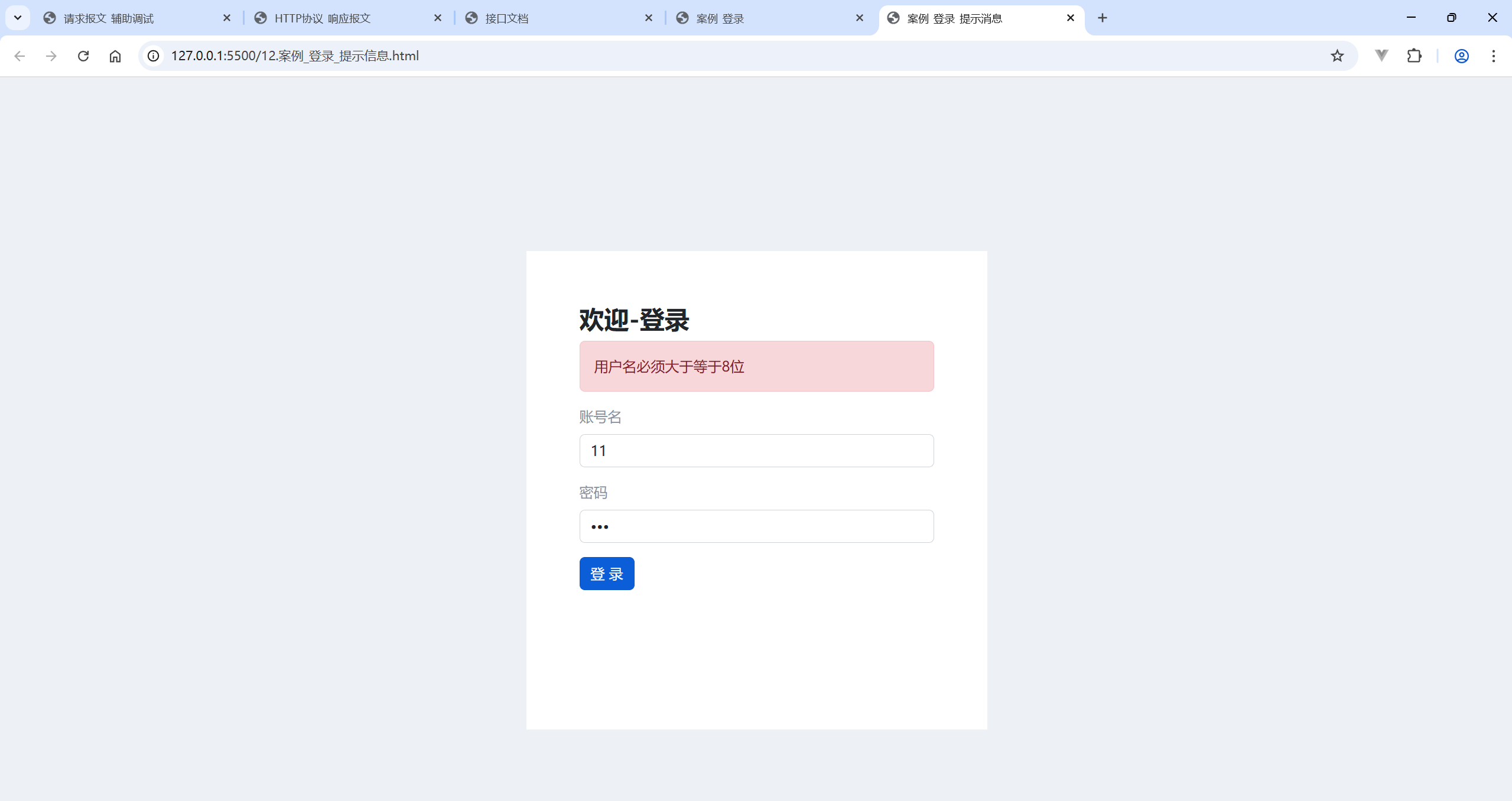
八、form-serialize 插件
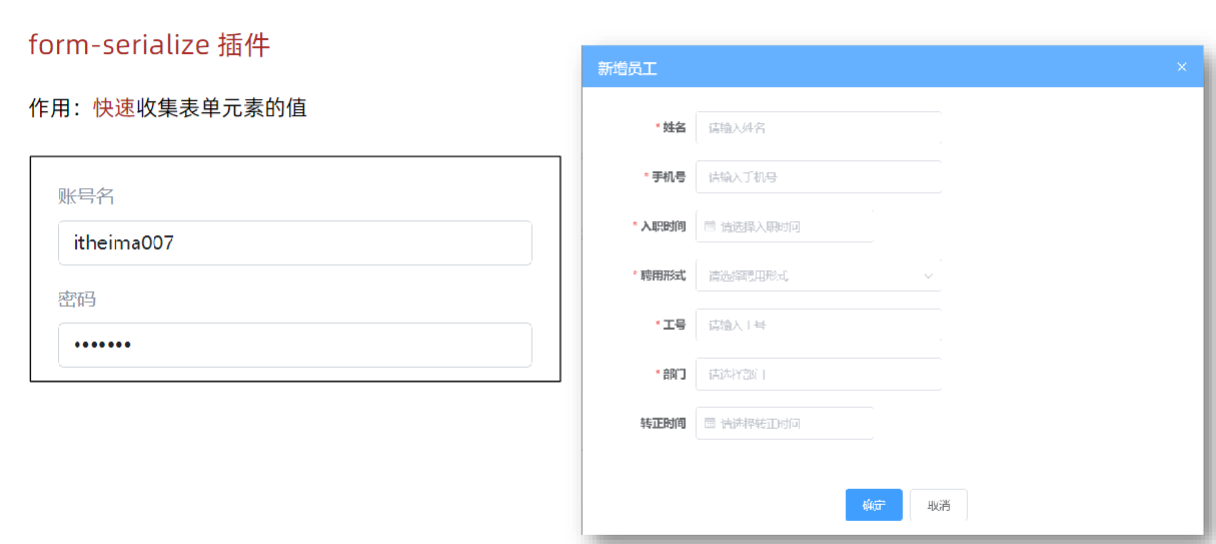
语法:
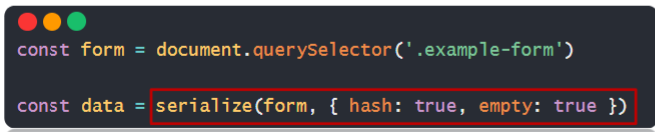
<!DOCTYPE html>
<html lang="en">
<head>
<meta charset="UTF-8">
<meta http-equiv="X-UA-Compatible" content="IE=edge">
<meta name="viewport" content="width=device-width, initial-scale=1.0">
<title>form-serialize插件使用</title>
</head>
<body>
<form action="javascript:;" class="example-form">
<input type="text" name="username">
<br>
<input type="text" name="password">
<br>
<input type="button" class="btn" value="提交">
</form>
<!--
目标:在点击提交时,使用form-serialize插件,快速收集表单元素值
1. 把插件引入到自己网页中
-->
<script src="./lib/form-serialize.js"></script>
<script>
document.querySelector('.btn').addEventListener('click', () => {
/**
* 2. 使用serialize函数,快速收集表单元素的值
* 参数1:要获取哪个表单的数据
* 表单元素设置name属性,值会作为对象的属性名
* 建议name属性的值,最好和接口文档参数名一致
* 参数2:配置对象
* hash 设置获取数据结构
* - true:JS对象(推荐)一般请求体里提交给服务器
* - false: 查询字符串
* empty 设置是否获取空值
* - true: 获取空值(推荐)数据结构和标签结构一致
* - false:不获取空值
*/
const form = document.querySelector('.example-form')
const data = serialize(form, { hash: true, empty: true })
// const data = serialize(form, { hash: false, empty: true })
// const data = serialize(form, { hash: true, empty: false })
console.log(data)
})
</script>
</body>
</html>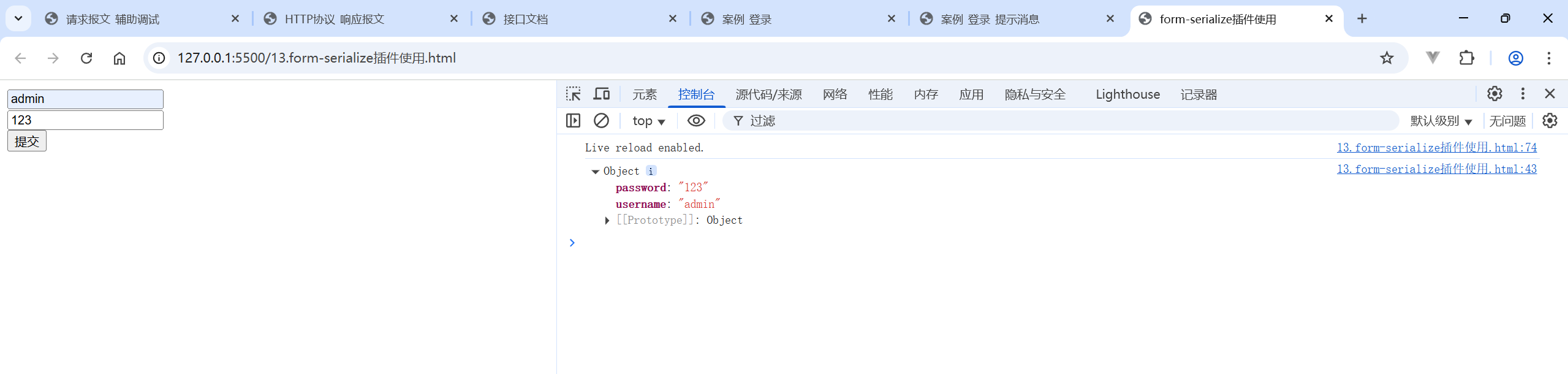
1.案例-用户登录
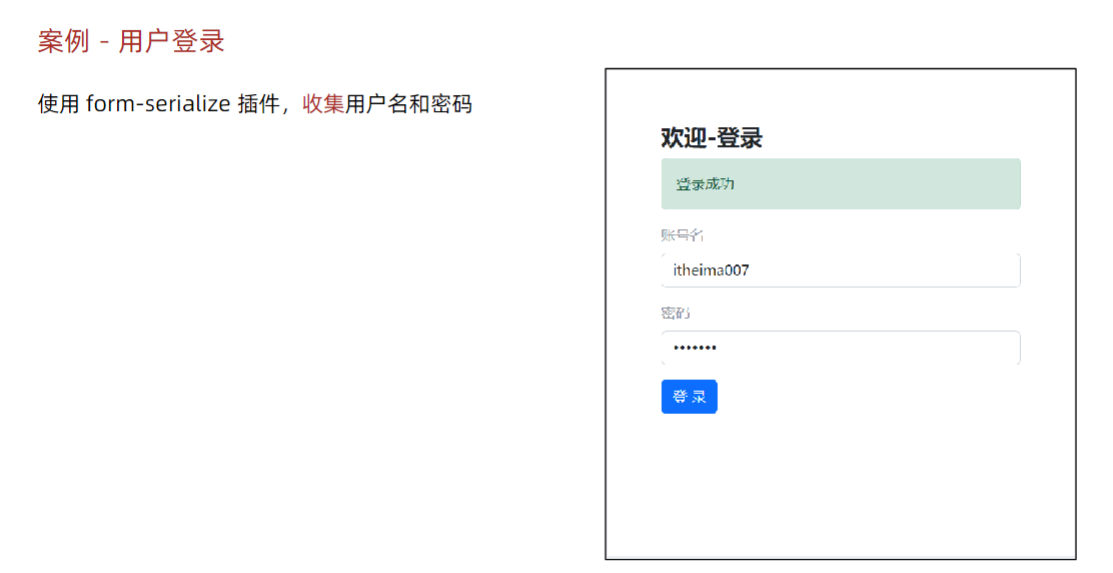
<!DOCTYPE html>
<html lang="en">
<head>
<meta charset="UTF-8">
<meta http-equiv="X-UA-Compatible" content="IE=edge">
<meta name="viewport" content="width=device-width, initial-scale=1.0">
<title>案例_登录_插件使用</title>
<!-- 引入bootstrap.css -->
<link rel="stylesheet" href="https://cdn.jsdelivr.net/npm/bootstrap@5.2.2/dist/css/bootstrap.min.css">
<!-- 公共 -->
<style>
html,
body {
background-color: #EDF0F5;
width: 100%;
height: 100%;
display: flex;
justify-content: center;
align-items: center;
}
.container {
width: 520px;
height: 540px;
background-color: #fff;
padding: 60px;
box-sizing: border-box;
}
.container h3 {
font-weight: 900;
}
</style>
<!-- 表单容器和内容 -->
<style>
.form_wrap {
color: #8B929D !important;
}
.form-text {
color: #8B929D !important;
}
</style>
<!-- 提示框样式 -->
<style>
.alert {
transition: .5s;
opacity: 0;
}
.alert.show {
opacity: 1;
}
</style>
</head>
<body>
<div class="container">
<h3>欢迎-登录</h3>
<!-- 登录结果-提示框 -->
<div class="alert alert-success" role="alert">
提示消息
</div>
<!-- 表单 -->
<div class="form_wrap">
<form class="login-form">
<div class="mb-3">
<label for="username" class="form-label">账号名</label>
<input type="text" class="form-control username" name="username">
</div>
<div class="mb-3">
<label for="password" class="form-label">密码</label>
<input type="password" class="form-control password" name="password">
</div>
<button type="button" class="btn btn-primary btn-login"> 登 录 </button>
</form>
</div>
</div>
<script src="https://unpkg.com/axios/dist/axios.min.js"></script>
<!-- 3.1 引入插件 -->
<script src="./lib/form-serialize.js"></script>
<script>
// 目标1:点击登录时,用户名和密码长度判断,并提交数据和服务器通信
// 目标2:使用提示框,反馈提示消息
// 目标3:使用form-serialize插件,收集用户名和密码
// 2.1 获取提示框
const myAlert = document.querySelector('.alert')
/**2.2 封装提示框函数,重复调用,满足提示需求
* 功能:
* 1. 显示提示框
* 2. 不同提示文字msg,和成功绿色失败红色isSuccess(true成功,false失败)
* 3. 过2秒后,让提示框自动消失
*/
function alertFn(msg, isSuccess) {
// 1> 显示提示框
myAlert.classList.add('show')
// 2> 实现细节
myAlert.innerText = msg
const bgStyle = isSuccess ? 'alert-success' : 'alert-danger'
myAlert.classList.add(bgStyle)
// 3> 过2秒隐藏
setTimeout(() => {
myAlert.classList.remove('show')
// 提示:避免类名冲突,重置背景色
myAlert.classList.remove(bgStyle)
}, 2000)
}
// 1.1 登录-点击事件
document.querySelector('.btn-login').addEventListener('click', () => {
// 3.2 使用serialize函数,收集登录表单里用户名和密码
const form = document.querySelector('.login-form')
const data = serialize(form, { hash: true, empty: true })
console.log(data)
// {username: 'itheima007', password: '7654321'}
const { username, password } = data
// 1.2 获取用户名和密码
// const username = document.querySelector('.username').value
// const password = document.querySelector('.password').value
console.log(username, password)
// 1.3 判断长度
if (username.length < 8) {
alertFn('用户名必须大于等于8位', false)
console.log('用户名必须大于等于8位')
return // 阻止代码继续执行
}
if (password.length < 6) {
alertFn('密码必须大于等于6位', false)
console.log('密码必须大于等于6位')
return // 阻止代码继续执行
}
// 1.4 基于axios提交用户名和密码
// console.log('提交数据到服务器')
axios({
url: 'http://hmajax.itheima.net/api/login',
method: 'POST',
data: {
username,
password
}
}).then(result => {
alertFn(result.data.message, true)
console.log(result)
console.log(result.data.message)
}).catch(error => {
alertFn(error.response.data.message, false)
console.log(error)
console.log(error.response.data.message)
})
})
</script>
</body>
</html>