在不使用 Electron 的情况下,怎么将前端项目(Vue/React)变成一个桌面端 exe 应用程序呢?使用 pywebview + pyinstaller 就可以实现。本文详细介绍如何从零开始创建一个基于 pywebview 的桌面应用,并最终将其打包成独立的可执行文件(exe)。整个过程包括环境搭建、前端集成、Python 交互实现以及打包部署。
安装
powershell
pip install pywebview pyinstaller项目结构
text
my_app/
├── web_dist/ # 前端资源目录(Vue/React打包结果)
│ └── dist/
│ ├── index.html
│ ├── style.css
│ └── app.js
├── main.py # 主程序
└── topackage.py # 打包脚本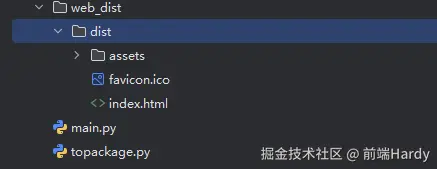
主程序开发 (main.py)
python
import webview
from webview import screens
class Api:
def __init__(self):
self.cancel_heavy_stuff_flag = False
if __name__ == '__main__':
screen = screens[0]
width = screen.width
height = screen.height
api = Api()
webview.settings = {
'OPEN_DEVTOOLS_IN_DEBUG': True,
}
window = webview.create_window(
'我的应用', './web_dist/dist/index.html', fullscreen=False, width=int(width), height=int(height))
webview.start(http_server=False, debug=True)打包脚本 (topackage.py)
python
import os
import shutil
import subprocess
from pathlib import Path
def package_app():
# 1. 检查必要文件是否存在
if not Path("main.py").exists():
raise FileNotFoundError("主程序 main.py 不存在")
if not Path("web_dist/dist/index.html").exists():
raise FileNotFoundError("前端资源 web_dist/dist/index.html 不存在")
# 2. 安装 PyInstaller(如果未安装)
try:
import PyInstaller
except ImportError:
print("正在安装 PyInstaller...")
subprocess.check_call(["pip", "install", "pyinstaller"])
# 3. 清理旧构建文件
build_dir = Path("build")
dist_dir = Path("dist")
spec_file = Path("main.spec")
for path in [build_dir, dist_dir, spec_file]:
if path.exists():
if path.is_dir():
shutil.rmtree(path)
else:
path.unlink()
# 4. 执行打包命令
cmd = [
"pyinstaller",
"--onefile",
"--windowed",
"--add-data", "web_dist/dist;web_dist/dist", # Windows 用分号分隔
"--name", "MyWebViewApp",
"main.py"
]
print("开始打包...")
subprocess.check_call(cmd)
# 5. 验证结果
exe_path = dist_dir / "MyWebViewApp.exe"
if exe_path.exists():
print(f"\n 打包成功!可执行文件位置: {exe_path.resolve()}")
print("注意:目标计算机需要安装 WebView2 Runtime")
else:
raise RuntimeError("打包失败,请检查错误信息")
if __name__ == "__main__":
package_app()打包与运行
执行打包脚本
powershell
python topackage.py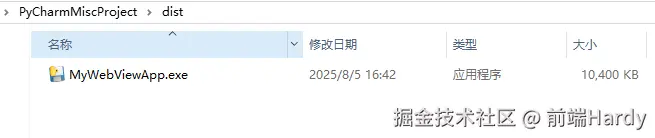
双击MyWebViewApp.exe
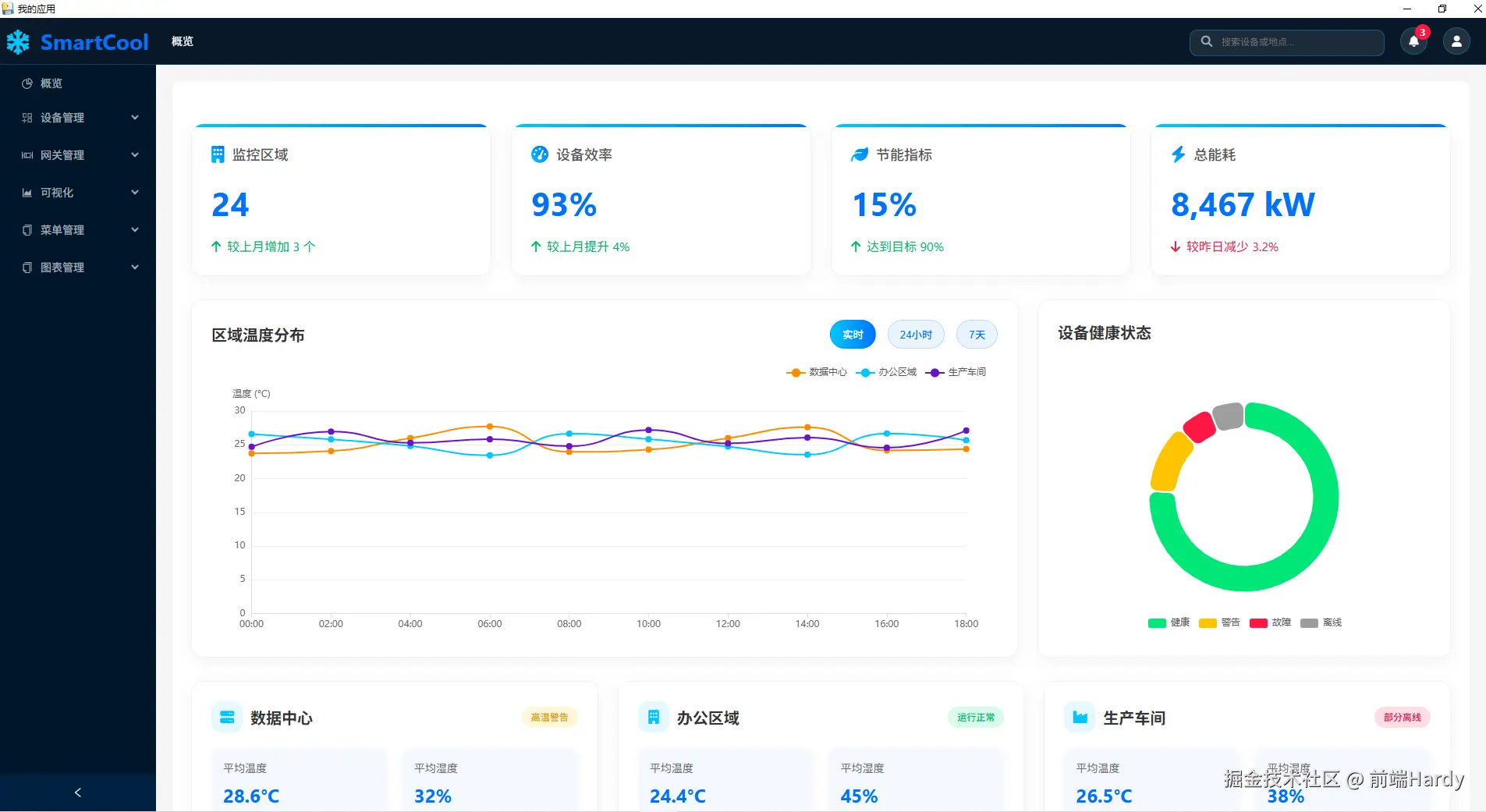
下载体验
mp-779f4133-ea71-4a67-b4af-8cecfd13e8e1.cdn.bspapp.com/cloudstorag...
通过 pywebview(轻量级、使用系统原生 WebView 组件、Python 和 JavaScript 无缝交互),可以轻松创建桌面应用。本文详细介绍了从开发到打包的完整流程,提供了可直接使用的代码模板。无论是简单的工具类应用还是复杂的数据可视化项目,这个技术栈都能提供高效可靠的解决方案。