一、读取json格式文件为对象或数组,显示相应字段
1、创建json文件的参数一致的类
2、导入类、导入json文件
3、循环渲染
javascript
import router from '@ohos.router'
//导入即对象
import books from 'resources/rawfile/book1.json'
import { Book } from '../model/Book'
@Entry
@Component
struct Detail {
build() {
Column() {
//展示所有的图书-->读取book文件
ForEach(books.book, (item: Book) => {
Text(item.bookName)
})
}
.height('100%')
.width('100%')
}
}二、推送普通文本类型通知
++注意++ :测试的时候需要在模拟器中打开通知权限
javascript
//基础文本通知
import { notificationManager } from '@kit.NotificationKit';
// 描述通知的请求
let notificationRequest: notificationManager.NotificationRequest = {
//id为通知的唯一标识,用于通讯的通知与取消
id: 100,
content: {
//notificationContentType定义通知的类型
notificationContentType: notificationManager.ContentType.NOTIFICATION_CONTENT_BASIC_TEXT,
//normal定义普通文本类型通知的内容
normal: {
//title定义通知内容标题
title: `通知内容标题`,
//title定义通知内容详情
text: '通知内容详情'
}
}
}
// 发送通知
notificationManager.publish(notificationRequest).then(()=>{
console.info('publish success')
})
.catch((err: Error) => {
console.error(`publish failed,message is ${err}`);
});简化版
javascript
notificationManager.publish({
id: 1,
content: {
notificationContentType: notificationManager.ContentType.NOTIFICATION_CONTENT_BASIC_TEXT,
normal: {
title: '图书馆的通知',
text: '这里是图书馆的通知'
}
}
})三、打开和关闭子窗口;鼠标拖拽子窗口;在子窗口页面中显示轮播图;点击轮播图,跳转到某图书详细信息页面。
1、打开和关闭窗口
①、首先定义一个类
javascript
import { window } from '@kit.ArkUI'
class MyWindows {
WindowStage: window.WindowStage | null = null
SubWindow: window.Window | null = null
//打开小窗
async show() {
if (this.WindowStage == null) {
console.log('testTag', '发生错误,无法打开小窗')
} else {
this.SubWindow = await this.WindowStage.createSubWindow('xiejiarui')
//窗口位置
this.SubWindow.moveWindowTo(440, 550)
//窗口大小
this.SubWindow.resize(800, 1500)
}
this.SubWindow?.setUIContent("pages/Small_window", () => {
(this.SubWindow as window.Window).showWindow()
})
}
//关闭小窗
close() {
this
.SubWindow?.destroyWindow((err) => {
if (err) {
console.log("testTag", '发生错误 无法关闭小窗')
} else {
console.log('testTag', '成功关闭小窗')
}
})
}
}
export default new MyWindows()②、在EntryAbility中初始化
export default class EntryAbility extends UIAbility { async onWindowStageCreate(windowStage: window.WindowStage): Promise<void> { windowStage.loadContent('pages/Index', (err) => { …… }); //小窗 let windowsClass = await windowStage.getMainWindow() let name: Array<"status" | "navigation"> = [] windowsClass.setWindowSystemBarEnable(name) MyWindows.WindowStage = windowStage }
③、在需要打开小窗的地方调用
//注意:需要导入MyWindows的ets文件 Button('点击弹出小窗') .onClick(() => { MyWindows.ShowSubWindows() })
④、在需要关闭小窗的地方调用
//注意:需要导入MyWindows的ets文件 Button('点击关闭窗口') .onClick(()=>{ MyWindows.destroySubWindow() })
四、使用视频组件显示视频文件。
//视频控制器 controller: VideoController = new VideoController()
Video({ src: this.book.videoPath, controller: this.controller }) .width('85%') .height(180) .autoPlay(true)
五、用户首选项或关系型数据库进行数据持久化存储。
1、通过用户首选项实现数据持久化
⑴封装用户首选项工具类
javascript
import { preferences } from "@kit.ArkData"
class PreferencesUtil {
//创建一个变量来保存preferences的实例
private pref: preferences.Preferences | null = null
//获取Preferences实例
createPreferences(context: Context) {
//获取preferences的实例【第一个参数是context(应用场下文),第二个参数是实例的名称】
preferences.getPreferences(context, 'shop_preferences')
.then((object) => {
//成功时会返回preferences实例
this.pref = object
console.log('testTag', '成功获取preferences实例')
})
.catch(() => {
console.log('testTag', '获取preferences实例失败')
})
}
//将数据写入preferences实例
async writePreferenceValue(key: string, value: preferences.ValueType) {
//判断一下preferences是否实例化
if (!this.pref) {
return
}
try { //实例化后,调用put方法来写入数据【第一个值传入要写入的string类型的Key,第二个值是要写入的数据】
await this.pref.put(key, value)
//通过flash方法将preferences实例持久化
await this.pref.flush()
console.log('testTag,写入数据成功')
} catch (e) {
console.log('testTag,写入数据失败')
}
}
//读数据的操作
//获取键对应的值
async readPreferenceValue<T extends preferences.ValueType>(key: string, defaultValue: T) {
//判断一下preferences是否实例化
if (!this.pref) {
console.log('testTag, preferences未实例化,返回默认值')
return defaultValue // 未实例化时返回默认值
}
try { //实例化后,调用get方法获取数据【第一个值传入要获取的string类型的Key,第二个值表示默认值】
let value = await this.pref.get(key, defaultValue) as T
console.log('testTag,读取数据成功')
return value
} catch (e) {
console.log('testTag,写入数据失败')
return defaultValue // 出错时返回默认值
}
}
}
export default new PreferencesUtil()⑵初始化用户首选项
import PreferencesUtil from '../utils/PreferencesUtil' const DOMAIN = 0x0000; export default class EntryAbility extends UIAbility { async onWindowStageCreate(windowStage: window.WindowStage): Promise<void> { …… …… //实例化preferences PreferencesUtil.createPreferences(this.context) } }
⑶使用用户首选项
Button('记录数据') .onClick(()=>{ PreferencesUtil.writePreferenceValue("姓名","RAY") }) Button('读取数据') .onClick(async ()=>{ this.message=await PreferencesUtil.readPreferenceValue("姓名","name") }) Text(`数据为:${this.message}`)
2、通过关系型数据库实现数据库持久化
六、在页面跳转时进行传值
1、字符串类型
//传值
router.pushUrl({ url:'pages/Detail', params:{ libraryName:'图书馆' } })
//接收(注意类型)
const Params: string = router.getParams()as string const libraryName:String=Params['libraryName']
2、对象类型
//传值
router.pushUrl({ url: 'pages/Detail', params: { name : '', book : '' } })
//接收
//Entry外定义类
class library { name: String = '' book: String = '' }//build前接收值
const Params: library = router.getParams()as library const name:String=Params.name const book:String=Params.book
七、使用华为云,创建云函数;并根据云函数返回的接口地址,使用http进行网络数据获取。
1、创建云函数
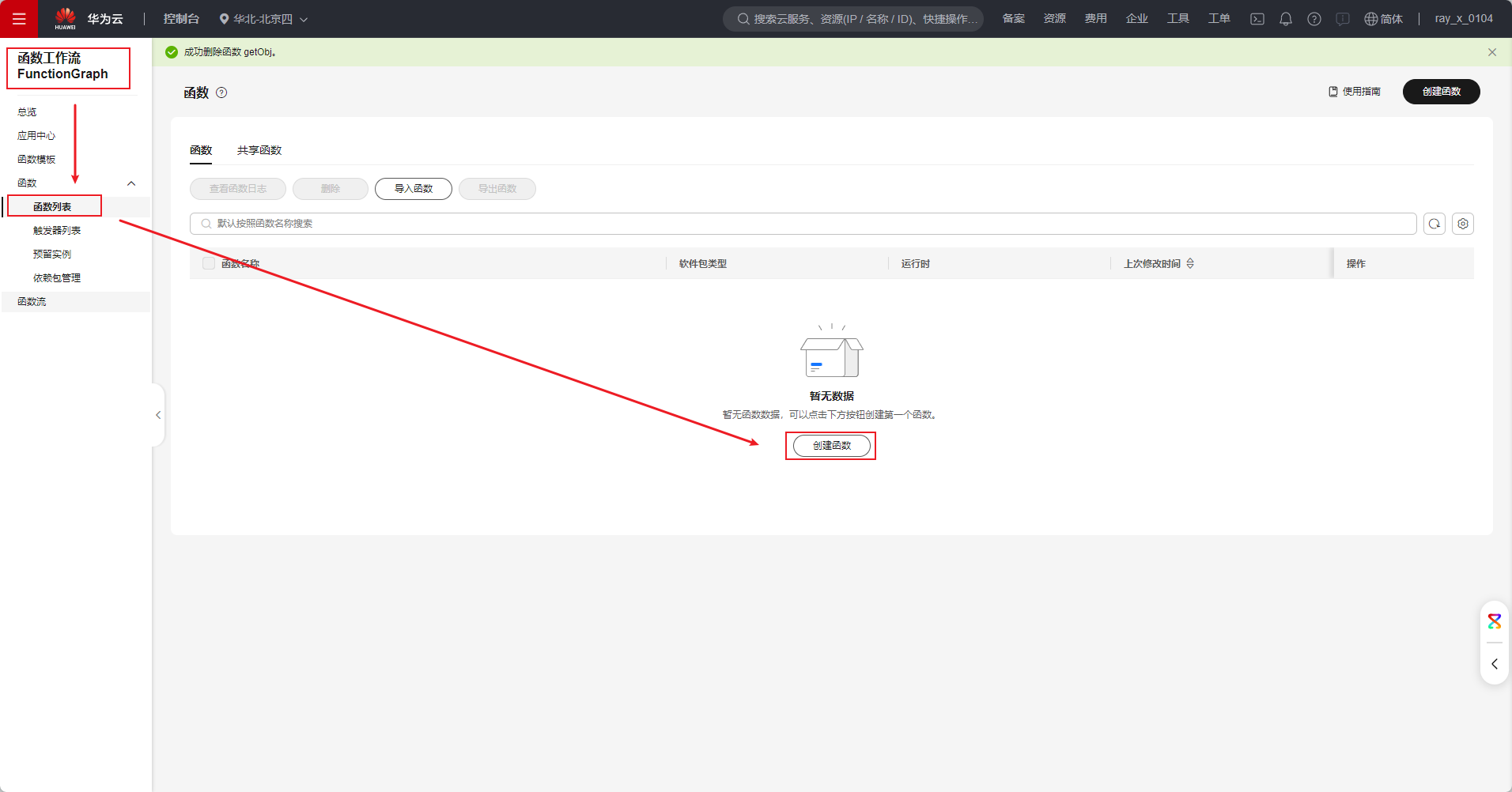
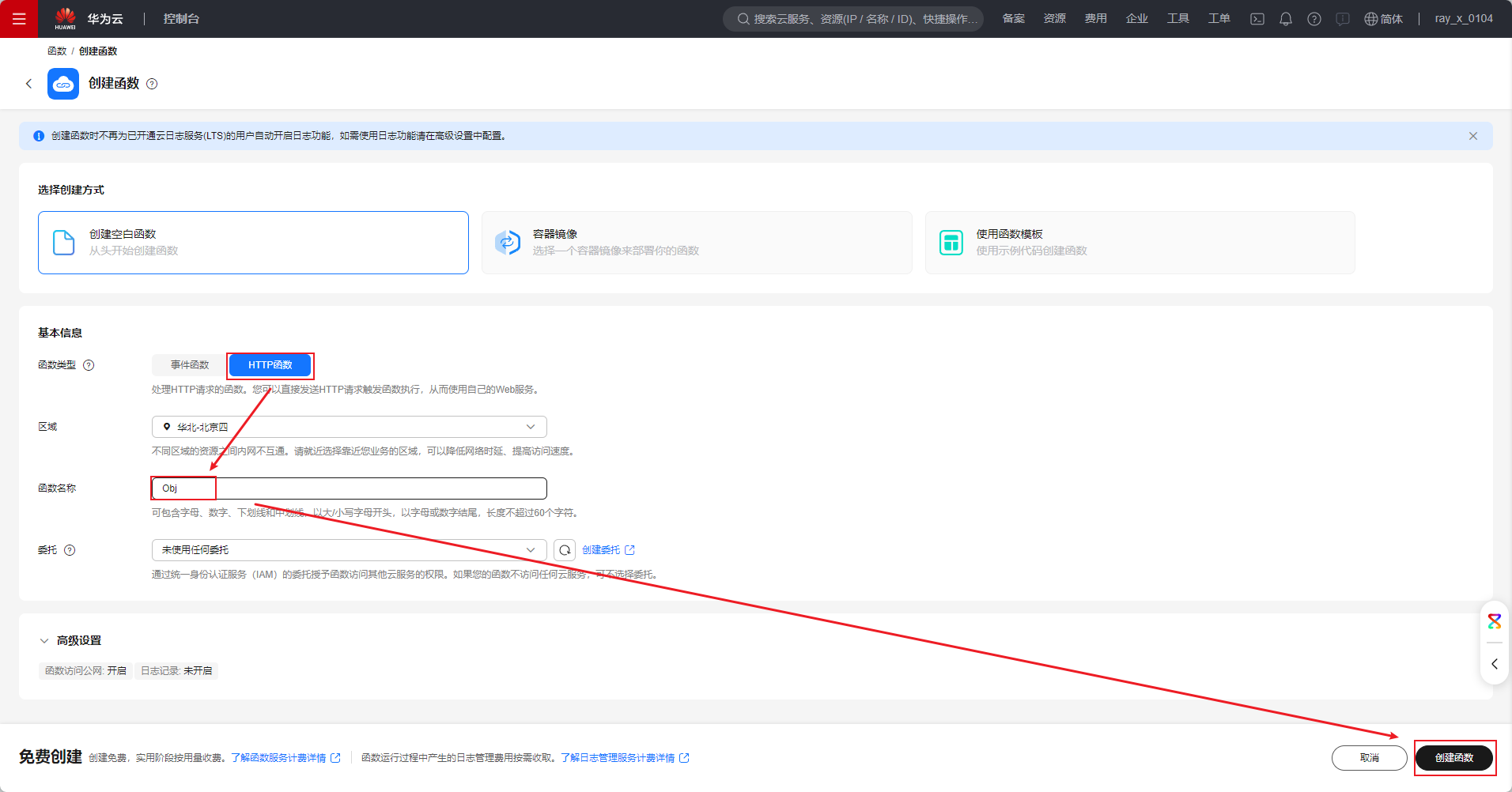
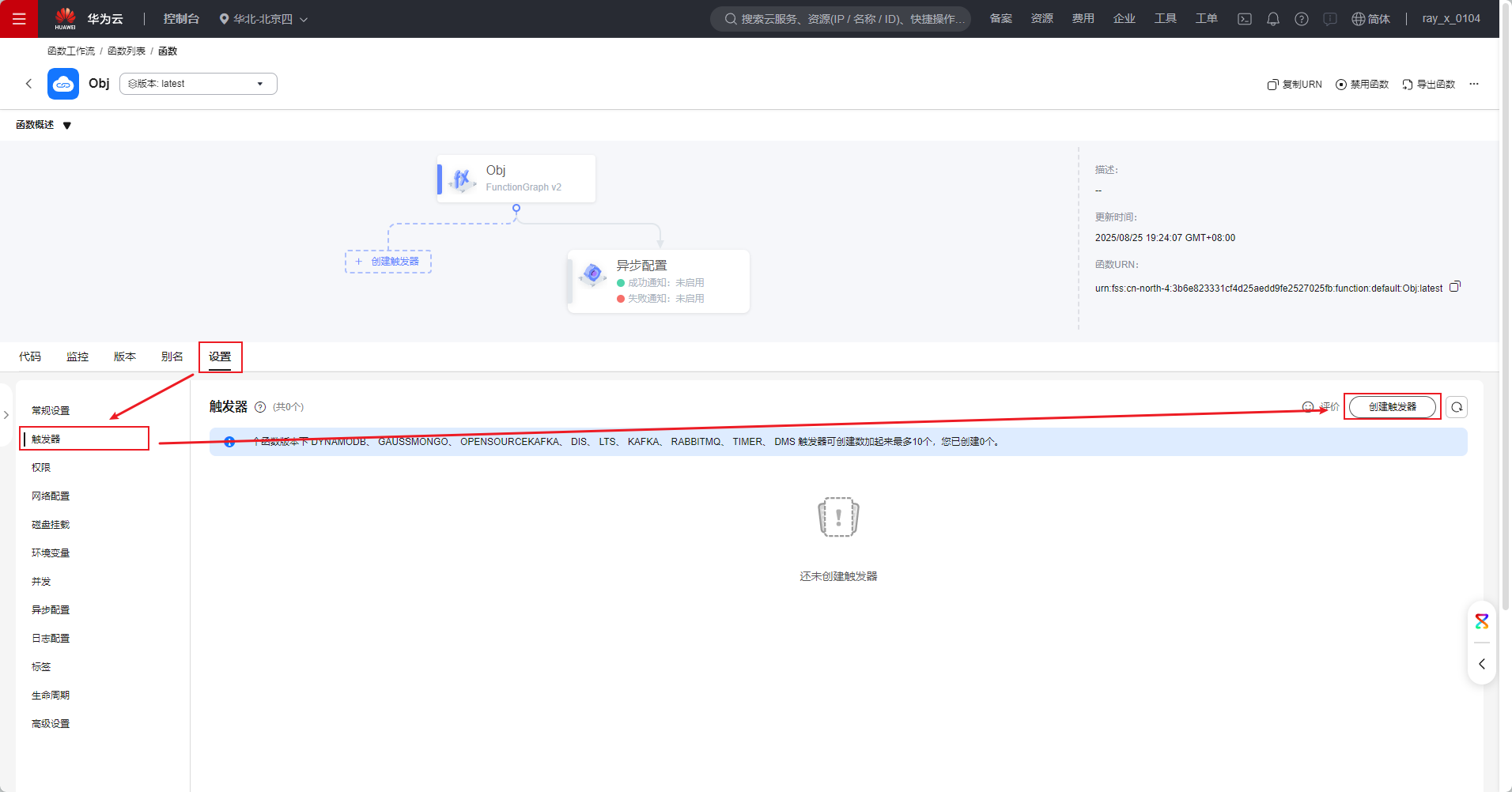
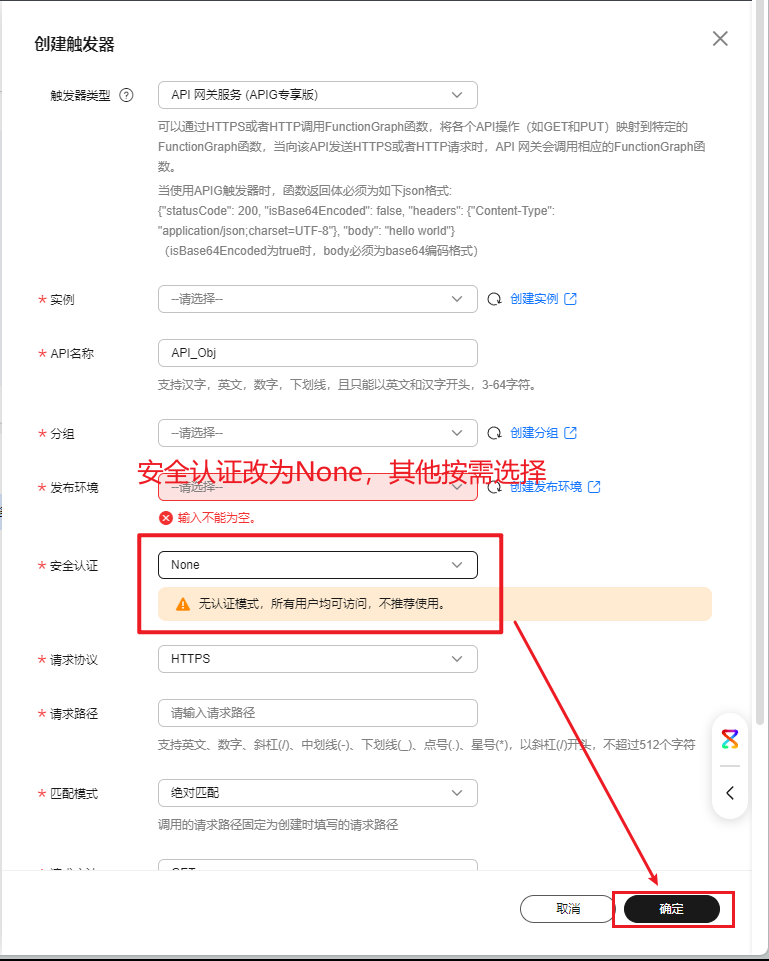
然后点击刚刚创建的触发器,点击修改,按需修改(Path等),点击修改成功
然后找到刚刚的API,在总览中复制API URL
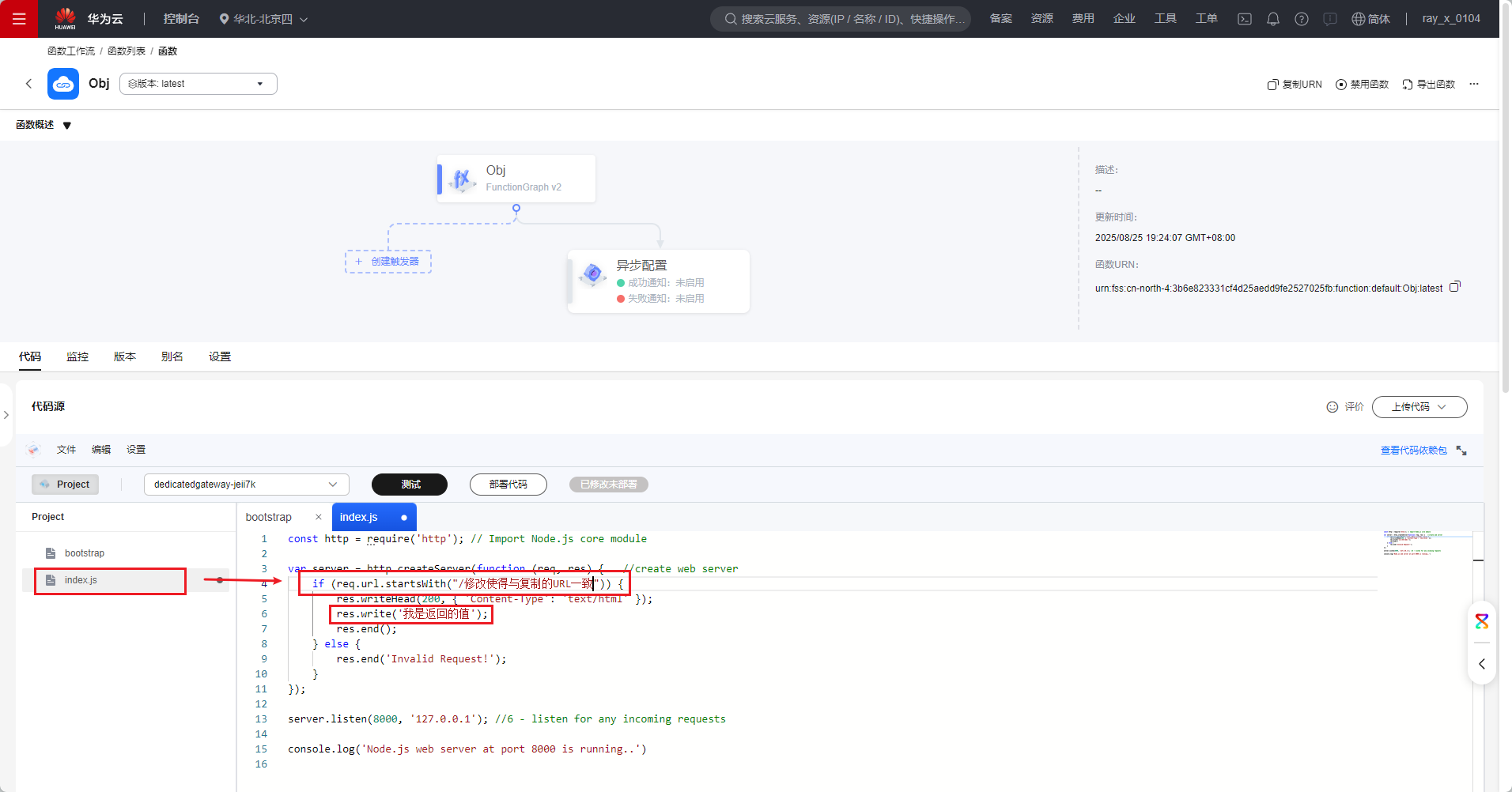
2、调用云函数
//注意:需要导入http包(import http from '@ohos.net.http') let data=await http.createHttp().request('刚刚复制的API URL') console.log("testTag","调用华为云的云函数,返回的值是",`${data.result}`)
八、打开手机拨号界面。
//调用查询能力接口 let isSupport = call.hasVoiceCapability() //如果有能力拨打电话 if (isSupport) { //向10086拨打电话 call.makeCall("10086",(err)=>{ if (err) { //拨打电话的时候发生错误,打印日志 console.log('testTag',"拨打电话失败") }else { //拨打电话成功,打印日志 console.log('testTag',"拨打电话成功") } }) }
简化版
call.makeCall("10086")