一、简介
Seed-X-PPO-7B 是强大的开源多语言翻译语言模型,表现出业界领先的翻译能力,它以其 70 亿(7B)参数的"轻量级"设计,实现了支持 28 种语言双向互译的强大能力,并且在多项测试中其翻译性能媲美甚至超越了 Gemini-2.5、Claude-3.5 和 GPT-4 等超大规模模型。
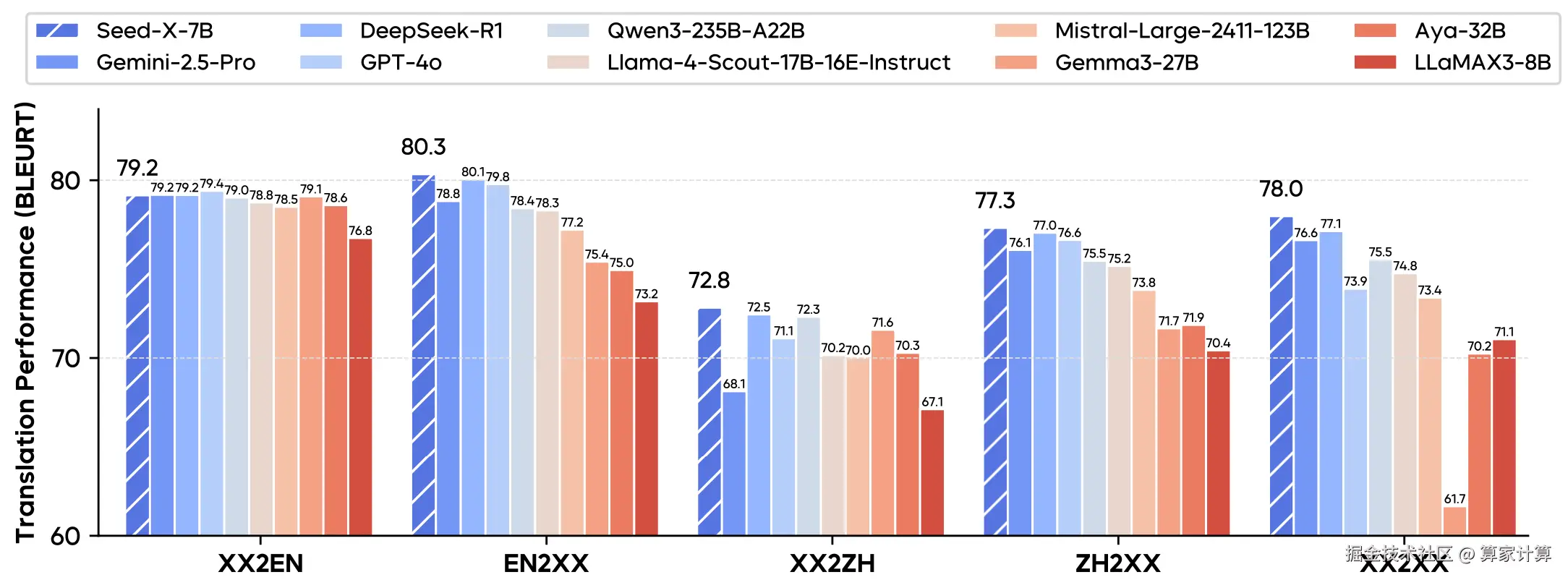
注:Seed-X-PPO 模型是Seed-X-7B模型的强化学习模型,其翻译性能优于 Seed-X-7B
二、环境部署
1.基础环境
4090*1,Ubuntu:22.04,cuda12.4.1
2.使用vllm 推理
创建环境:
ini
conda create -n seed python=3.12 -y
conda activate seed安装特定版本的vllm和transformers:
ini
pip install vllm==0.8.0 transformers==4.51.33.模型下载
从 modelscope 下载模型:
css
modelscope download --model ByteDance-Seed/Seed-X-PPO-7B --local_dir ByteDance-Seed/Seed-X-PPO-7B通过软链接从数据社区调用模型:
bash
ln -s /root/sj-data/LargeModel/TextGeneration/ByteDance-Seed/Seed-X-PPO-7B/ Seed-X-PPO-7B4.vLLM 推理服务
css
vllm serve Seed-X-PPO-7B/ --served-model-name Seed-X-PPO-7B --tensor-parallel-size 1 --max-num-seqs 512 --enable-prefix-caching --gpu-memory-utilization 0.95 出现以下内容说明vllm 服务启动成功:
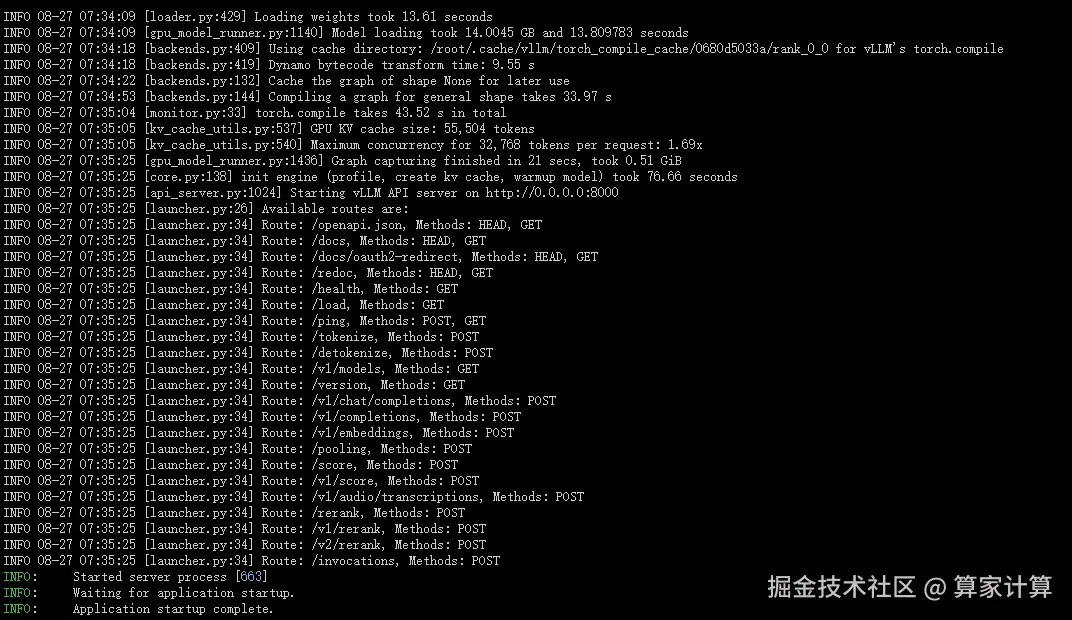
5.webui
使用huggingface ByteDance-Seed/Seed-X Spaces的代码:
bash
git clone https://huggingface.co/spaces/ByteDance-Seed/Seed-X
bash
pip install gradio spaces
python /Seed-X/app.py然后修改其中的 app.py 代码:
1、修改成调用openai 接口服务;
2、模型连接状态检测;
3、调整webui的界面;
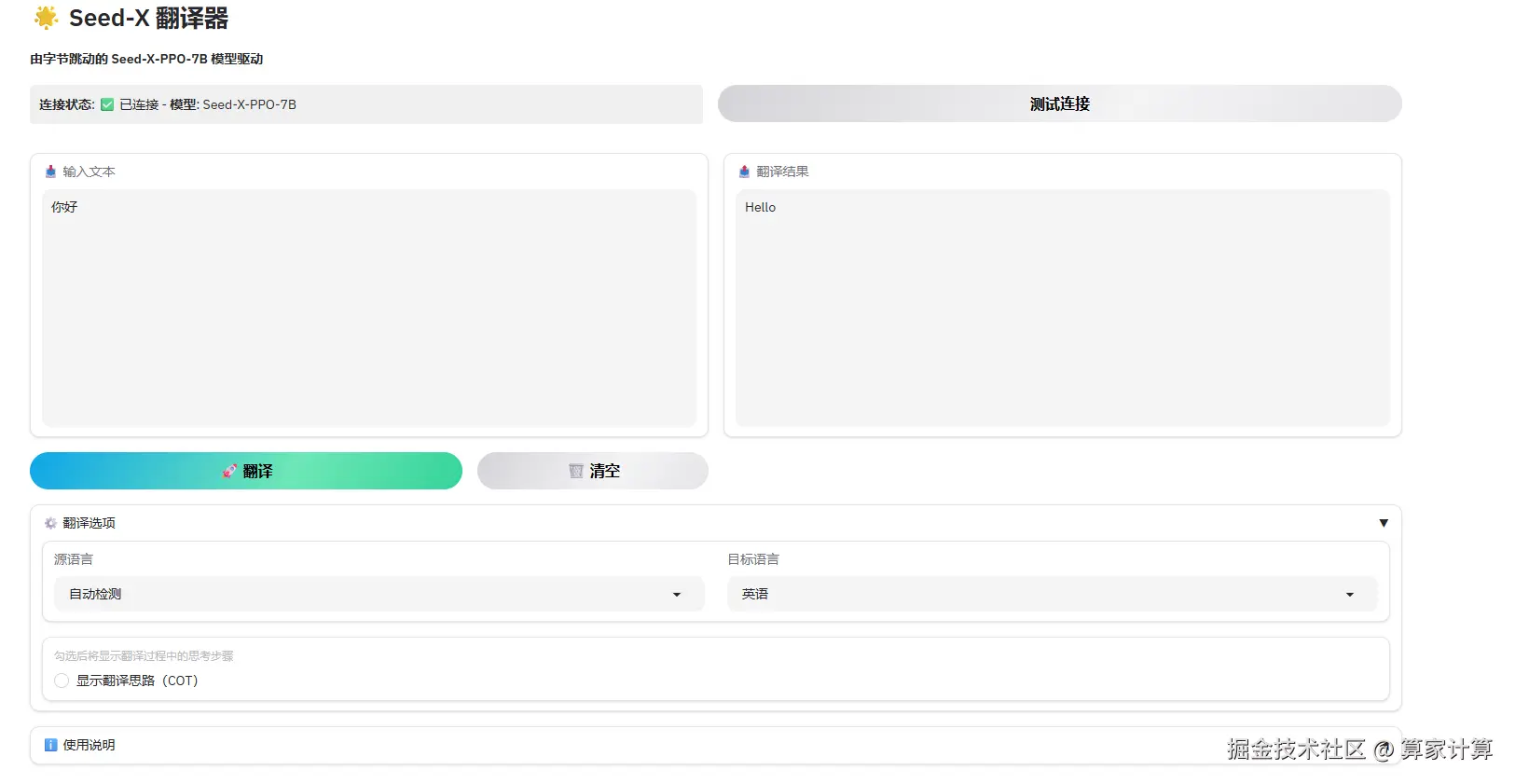
三、Nginx 代理8080端口
为了实现webui使用和vllm api 端点使用,可以使用Nginx 代理共享 8080 端口;
1.安装Nginx
sql
apt update && apt-get install nginx -y
nginx -v
sudo nginx2.创建配置文件
/etc/nginx/conf.d/vllm_proxy.conf
ini
# 定义上游服务器组
upstream api_server {
server 127.0.0.1:8000;
}
upstream webui_server {
server 127.0.0.1:8081; # 修改为WebUI实际运行的端口
}
server {
listen 8080;
server_name localhost; # 或者您的域名
# 根路径代理到WebUI服务
location / {
proxy_pass http://webui_server/;
proxy_set_header Host $host;
proxy_set_header X-Real-IP $remote_addr;
proxy_set_header X-Forwarded-For $proxy_add_x_forwarded_for;
proxy_set_header X-Forwarded-Proto $scheme;
# 支持HTTP/1.1和WebSocket
proxy_http_version 1.1;
proxy_set_header Upgrade $http_upgrade;
proxy_set_header Connection "upgrade";
# 关闭缓冲以支持流式响应
proxy_buffering off;
proxy_request_buffering off;
}
# 代理到8000端口(api)的所有端点
location /api/ {
proxy_pass http://api_server/;
proxy_set_header Host $host;
proxy_set_header X-Real-IP $remote_addr;
proxy_set_header X-Forwarded-For $proxy_add_x_forwarded_for;
proxy_set_header X-Forwarded-Proto $scheme;
# 支持HTTP/1.1和WebSocket
proxy_http_version 1.1;
proxy_set_header Upgrade $http_upgrade;
proxy_set_header Connection "upgrade";
# 关闭缓冲以支持流式响应
proxy_buffering off;
proxy_request_buffering off;
}
# 健康检查端点
location /health {
add_header Content-Type application/json;
return 200 '{"status":"OK","api":"http://localhost:8080/api/","webui":"http://localhost:8080/"}';
}
# 错误页面
error_page 502 503 504 /50x.html;
location = /50x.html {
root /usr/share/nginx/html;
}
# 访问日志
access_log /var/log/nginx/vllm_access.log;
error_log /var/log/nginx/vllm_error.log;
}3.重新加载Nginx 配置
sudo nginx -t && sudo nginx -s reload4.测试调用情况
本地调用:
bash
curl http://localhost:8080/health浏览器调用,平台开启链接:

vllm 服务模型调用测试:
bash
http://xn-a.suanjiayun.com:64904/api/v1/models
webui界面显示:
arduino
http://xn-a.suanjiayun.com:64904/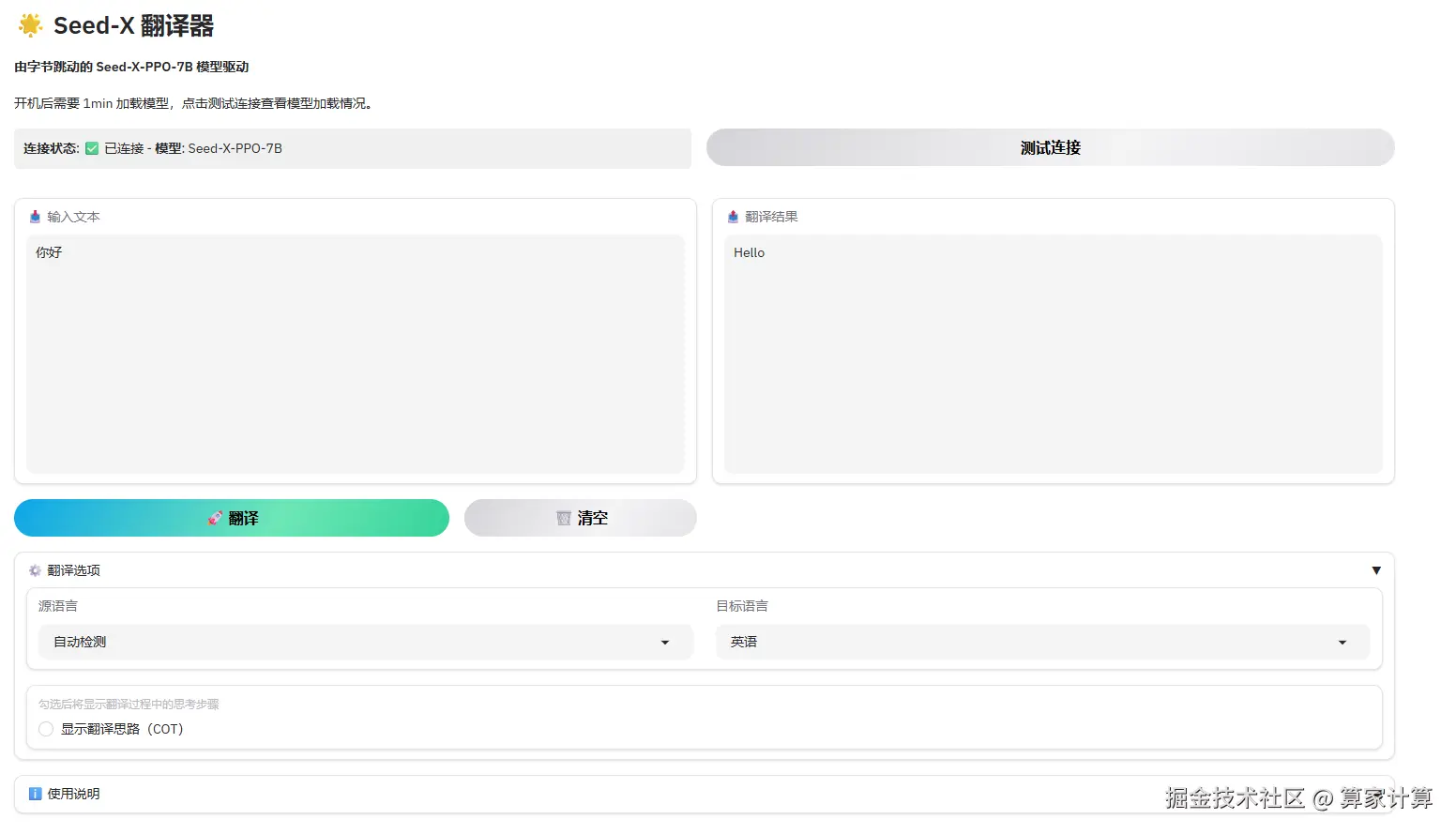
四、错误及解决
1.vllm 启动出错:
vllm 版本与 transformers 版本不匹配
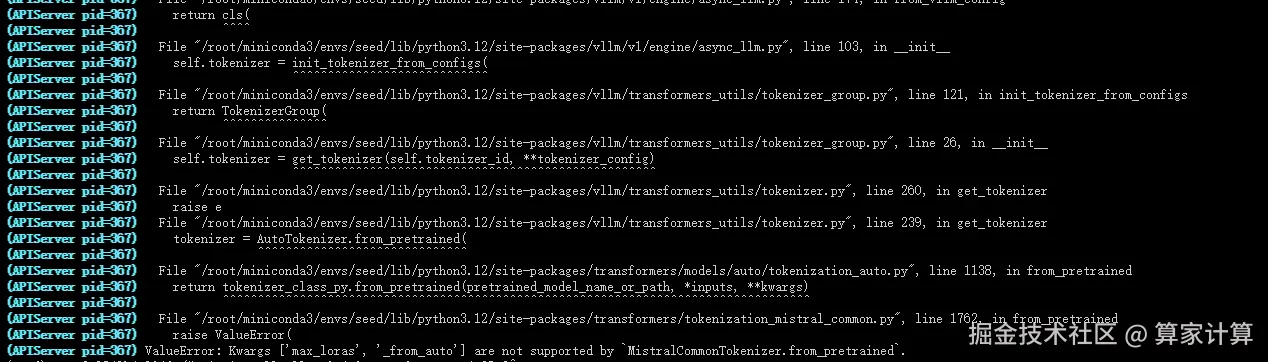
解决方法:使用特定的版本 vllm==0.8.0, transformers==4.51.3
五、webui 源码
ini
import os
import gradio as gr
import spaces
from openai import OpenAI
import requests
import time
import threading
from threading import Timer
# 支持的语言选项
LANGUAGES = {
"自动检测": "auto",
"英语": "en",
"中文": "zh",
"俄语": "ru",
"日语": "ja",
"韩语": "ko",
"西班牙语": "es",
"法语": "fr",
"葡萄牙语": "pt",
"德语": "de",
"意大利语": "it",
"泰语": "th",
"越南语": "vi",
"印尼语": "id",
"马来语": "ms",
"阿拉伯语": "ar",
"波兰语": "pl",
"荷兰语": "nl",
"罗马尼亚语": "ro",
"土耳其语": "tr",
"捷克语": "cs",
"丹麦语": "da",
"芬兰语": "fi",
"乌克兰语": "uk",
"挪威语(博克马尔)": "nb",
"挪威语": "no",
"克罗地亚语": "hr",
"瑞典语": "sv",
"匈牙利语": "hu"
}
# 初始化OpenAI客户端,连接到本地vllm服务器
client = OpenAI(
base_url="http://127.0.0.1:8000/v1",
api_key="empty"
)
# 全局变量存储模型状态
model_status = "检测中..."
model_name = "未知"
last_check_time = 0
status_check_interval = 30 # 每30秒检查一次状态
# 检测模型连接状态
def check_model_status():
global model_status, model_name, last_check_time
current_time = time.time()
if current_time - last_check_time < status_check_interval:
return f"**连接状态**: {model_status} - **模型**: {model_name}"
try:
# 尝试获取可用模型列表
response = requests.get("http://127.0.0.1:8000/v1/models", timeout=5)
if response.status_code == 200:
models = response.json()
if models.get('data') and len(models['data']) > 0:
# 返回第一个可用的模型名称
model_name = models['data'][0]['id']
model_status = "✅ 已连接"
else:
model_status = "❌ 未找到可用模型"
model_name = "未知"
else:
model_status = f"❌ API错误: {response.status_code}"
model_name = "未知"
except Exception as e:
model_status = f"❌ 连接失败: {str(e)}"
model_name = "未知"
last_check_time = current_time
return f"**连接状态**: {model_status} - **模型**: {model_name}"
def prompting(text, source_lang, target_lang, show_cot):
l = LANGUAGES[target_lang]
cot_instruction = "并详细解释你的翻译思路和步骤" if show_cot else ""
if l == "auto":
prompt = f"请将以下文本翻译成{target_lang}{cot_instruction}:\n{text} <{l}>"
else:
prompt = f"请将以下{source_lang}文本翻译成{target_lang}{cot_instruction}:\n{text} <{l}>"
return prompt
@spaces.GPU(duration=120)
def translate_text(text, source_lang, target_lang, show_cot):
if not text.strip():
return "请输入要翻译的文本"
# 检查模型状态
status = check_model_status()
if "❌" in status:
return f"模型连接异常: {status}"
try:
prompt = prompting(text, source_lang, target_lang, show_cot)
# 使用vllm的OpenAI API接口
response = client.completions.create(
model=model_name, # 使用检测到的模型名称
prompt=prompt,
max_tokens=1024 if show_cot else 512,
temperature=0.3 if show_cot else 0.1,
top_p=0.9,
stop=["<end>", "</s>"]
)
result = response.choices[0].text.strip()
return result
except Exception as e:
return f"翻译出错: {str(e)}"
# 创建 Gradio 界面
with gr.Blocks(title="Seed-X 翻译器", theme=gr.themes.Ocean()) as demo:
gr.Markdown(
"""
# 🌟 Seed-X 翻译器
**由字节跳动的 Seed-X-PPO-7B 模型驱动**
开机后需要 1min 加载模型,点击测试连接查看模型加载情况。
"""
)
# 状态栏和测试按钮
with gr.Row():
status_display = gr.Markdown(
value=check_model_status(),
elem_id="status-bar"
)
test_btn = gr.Button("测试连接", variant="secondary")
with gr.Row():
# 输入区域
with gr.Column(scale=1):
source_text = gr.Textbox(
label="📥 输入文本",
placeholder="请输入要翻译的文本...",
lines=12,
max_lines=15
)
with gr.Row():
translate_btn = gr.Button("🚀 翻译", variant='primary', scale=2)
clear_btn = gr.Button("🗑️ 清空", variant='secondary', scale=1)
# 输出区域
with gr.Column(scale=1):
target_text = gr.Textbox(
label="📤 翻译结果",
interactive=False,
lines=12,
max_lines=15
)
# 控制选项区域
with gr.Accordion("⚙️ 翻译选项", open=True):
with gr.Row():
source_lang = gr.Dropdown(
choices=list(LANGUAGES.keys()),
value="自动检测",
label="源语言",
scale=1
)
target_lang = gr.Dropdown(
choices=list(LANGUAGES.keys())[1:], # 排除"自动检测"
value="英语",
label="目标语言",
scale=1
)
# COT控制选项
show_cot = gr.Checkbox(
label="显示翻译思路(COT)",
value=False,
info="勾选后将显示翻译过程中的思考步骤"
)
# 底部信息和使用说明
with gr.Accordion("ℹ️ 使用说明", open=False):
gr.Markdown("""
1. 在输入框中输入要翻译的文本
2. 选择源语言和目标语言(默认为自动检测到英语)
3. 可选:勾选"显示翻译思路"以查看详细的翻译过程
4. 点击翻译按钮或按回车键进行翻译
5. 查看翻译结果
""")
# 按钮点击事件
translate_btn.click(
fn=translate_text,
inputs=[source_text, source_lang, target_lang, show_cot],
outputs=target_text
)
# 清空按钮
def clear_all():
return "", ""
clear_btn.click(
fn=clear_all,
inputs=[],
outputs=[source_text, target_text]
)
# 测试连接按钮
test_btn.click(
fn=check_model_status,
inputs=[],
outputs=status_display
)
# 支持回车键翻译
source_text.submit(
fn=translate_text,
inputs=[source_text, source_lang, target_lang, show_cot],
outputs=target_text
)
# 页面加载时更新状态
demo.load(
fn=check_model_status,
inputs=[],
outputs=status_display
)
# 添加自定义CSS
css = """
#status-bar {
padding: 10px;
border-radius: 5px;
background-color: #f0f0f0;
margin-bottom: 15px;
}
.footer {
font-size: 14px;
color: #666;
}
.accordion-content {
padding: 10px 0;
}
"""
demo.css = css
# 启动应用
if __name__ == "__main__":
demo.launch(
server_name="0.0.0.0",
server_port=8081,
share=False
)