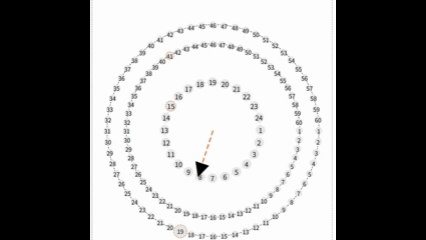前言
本专栏是关于uniapp的相关介绍,如果你对uniapp感兴趣,不妨来看看。
环境配置
系统:windows10
平台:HBuilderX4.76
语言:vue、javascript
库:uni
概述
本文是基于uniapp,编写一个自定义组件,一个直线带箭头的指针组件,效果图如下:
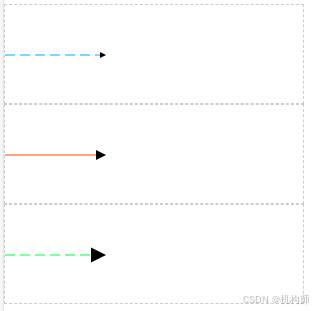
1、组件简介
这个组件的功能就是生成一个带箭头的直线指针,可以设置长度、颜色、角度等参数,内部是使用了svg封装的,之所以要写这样的组件,是因为我为了实现时钟的效果,想着添加时针、秒针这样的元素,而且为了模拟时钟,秒针还需要每秒变化,效果如下:
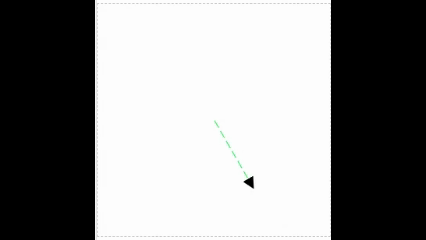
所以想着,为了方便调用,将指针单独写成一个组件,这样不仅制作秒针等场景时可以使用,如果有其他场景,需要这样的一个指针,也可以直接调用。
2、组件实现
如上所述,组件内部就是一个svg,分为两部分,直线、箭头。
我们先来看下内部svg的结构:
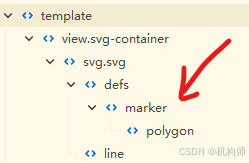
1、箭头部分
箭头部分即marker包裹的内容,箭头当然可以是任意形状,但我们此处使用的是比较通用的三角形箭头,箭头包括了图形的长度、宽度、顶点坐标等,如下:
js
<marker
id="arrow"
:markerWidth="10"
:markerHeight="10"
:refX="9"
:refY="5"
orient="auto"
>
<polygon points="0 0,10 5,0 10" fill="#000000"></polygon>
</marker>不过,我们可以将这些参数用变量来表示,我们设置三种规格的箭头:small、normal、big,通过属性markerMode来选择:
js
//根据模式选择marker配置
const getMarkerConfig = (mode)=>{
const config = {
small: { id:'small', markerWidth:6, markerHeight:6, refX:5, refY:3, },
normal:{ id:'normal', markerWidth:10, markerHeight:10, refX:9, refY:5, },
big: { id:'big', markerWidth:15, markerHeight:15, refX:14, refY:7.5,},
};
return config[mode] || config.normal;
};
const polygonPoints= computed(()=>{
if (props.markerMode === 'normal'){
return "0 0,10 5,0 10"
} else if(props.markerMode === 'small'){
return "0 0,6 3,0 6"
} else if(props.markerMode == 'big'){
return "0 0,15 7.5,0 15"
} else{
return "0 0,10 5,0 10"
}
});如上,我们添加getMarkerConfig函数来根据mode返回不同配置,然后我们使用v-bind绑定它:
js
<marker
v-bind="getMarkerConfig(props.markerMode)"
orient="auto"
>
<polygon :points="polygonPoints" fill="#000000" />
</marker>这样,我们调用组件时,只需要设置markerMode即可:
js
<linePointer
:startP="startP"
:lineDistance="100"
lineColor="#55aaff"
:isDashed="true"
markerMode="big"
></linePointer>箭头效果:
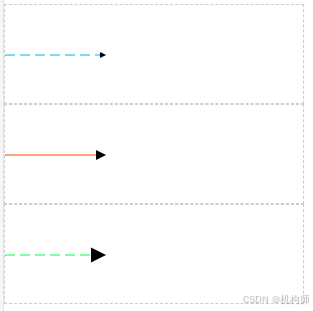
2、直线部分
直线部分用于渲染直线,先看结构:
js
<line
:x1="xx1"
:y1="yy1"
:x2="xx2"
:y2="yy2"
:stroke-width="lineWidth"
:stroke="lineColor"
:stroke-dasharray="isDashed? '10,5' : 'none'"
:marker-end="`url(#${props.markerMode})`"
>
</line>要显示直线,需要知道直线的起点、终点,还需要设置直线的宽度、颜色、是否虚线,marker-end是将箭头添加到直线末端。(也可以在起始端添加箭头,但本组件不使用),双箭头效果:
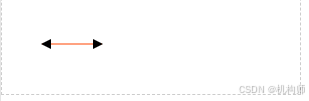
我们为组件设置属性:起点坐标、长度,然后来计算终点坐标:
js
const angle = computed(()=>{
if(!props.lineAngle) return 0;
return props.lineAngle;
});
const rad = computed(()=>{
return (angle.value * Math.PI) / 180
});
const distance = computed(()=>{
if(!props.lineDistance) return 100;
return props.lineDistance
});
const xx2 = computed(()=>{
return (xx1.value + distance.value * Math.cos(rad.value))
});
const yy2 = computed(()=>{
return (yy1.value + distance.value * Math.sin(rad.value))
});使用计算属性,可以自动响应变化。
看一下演示效果: