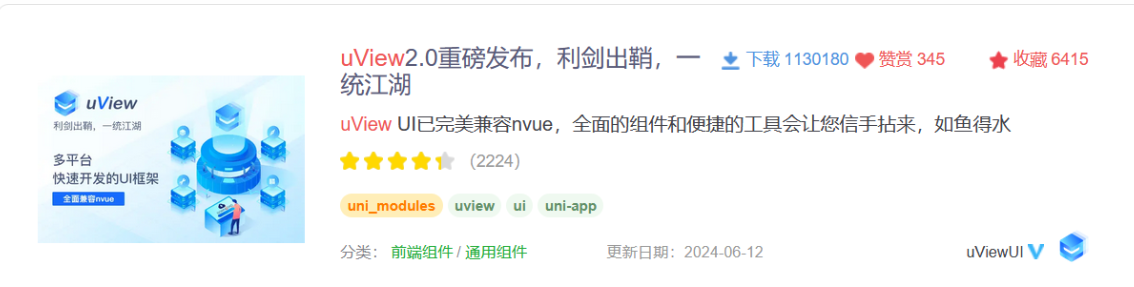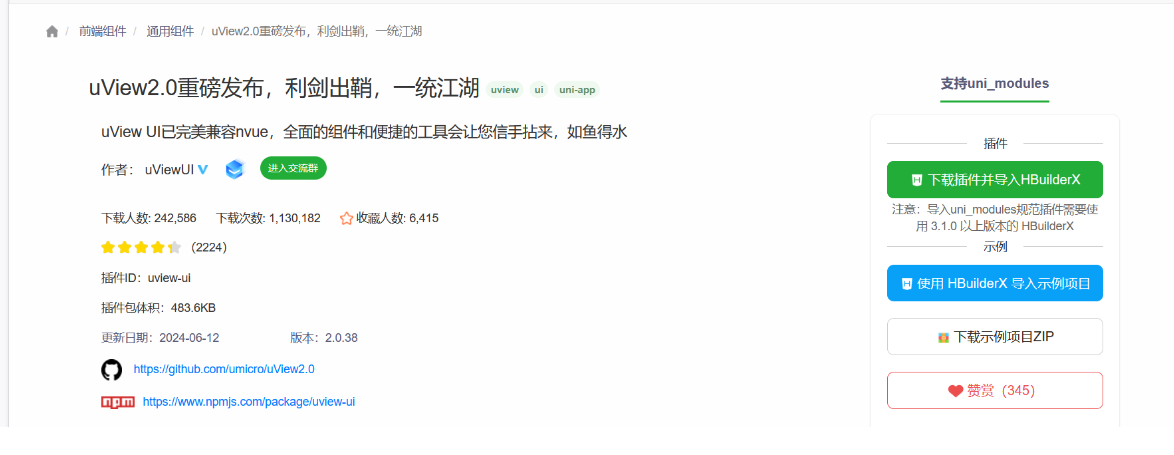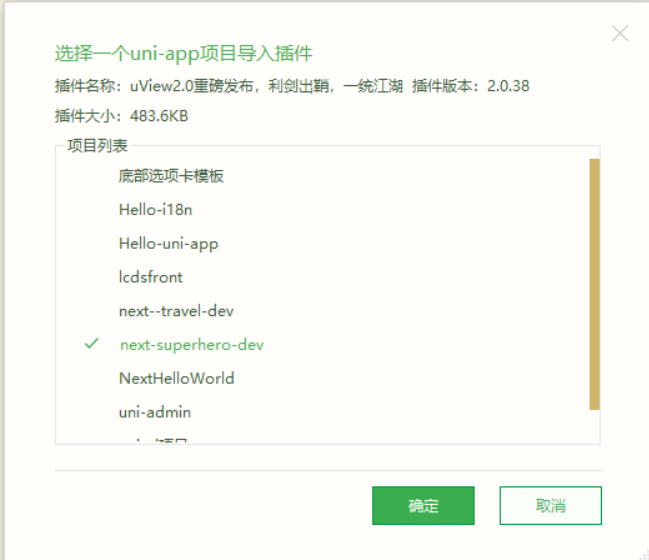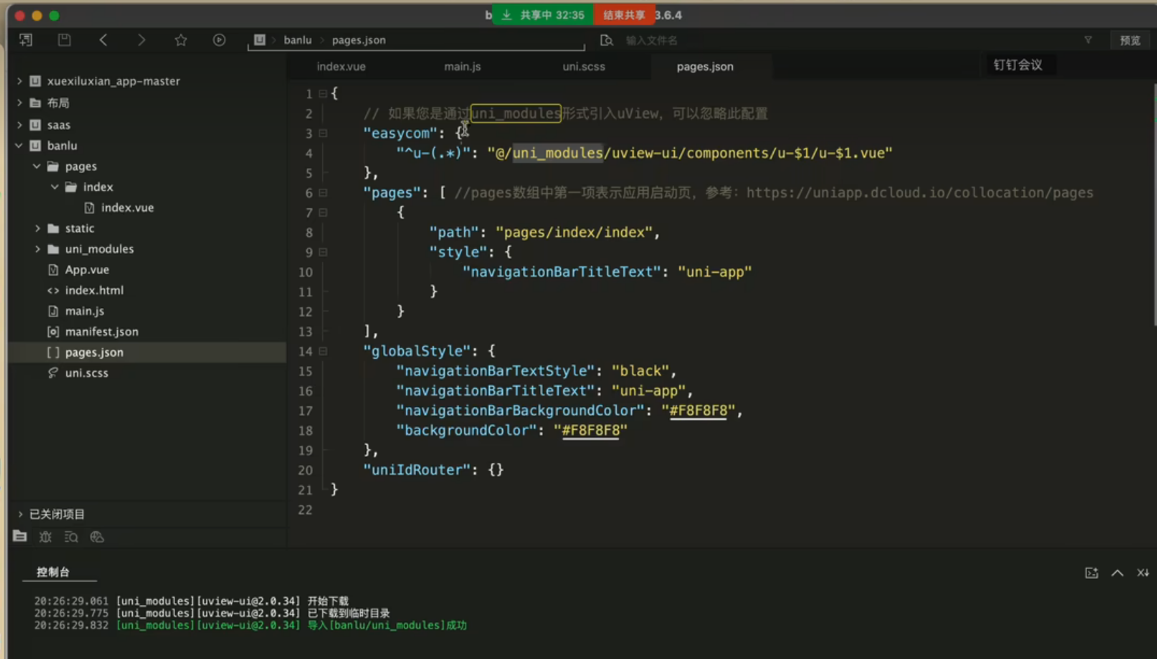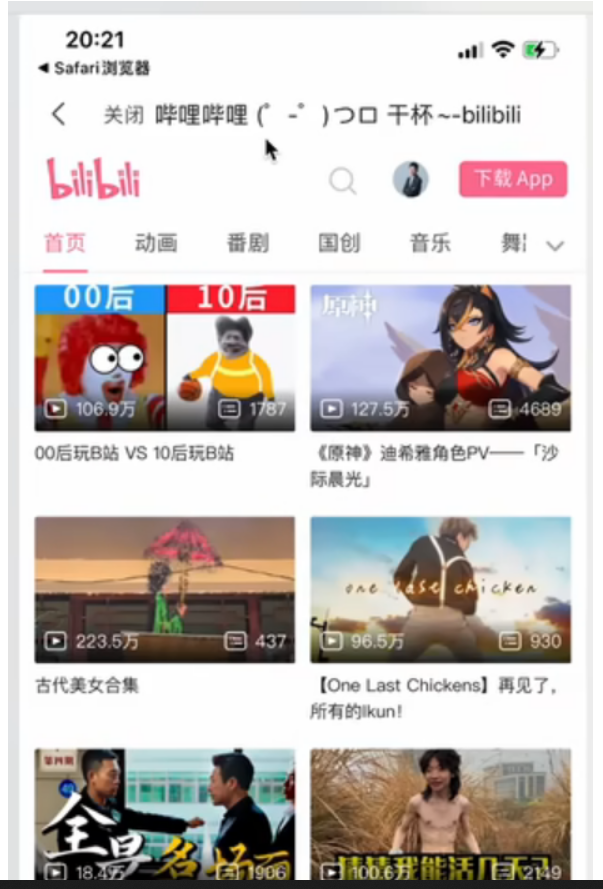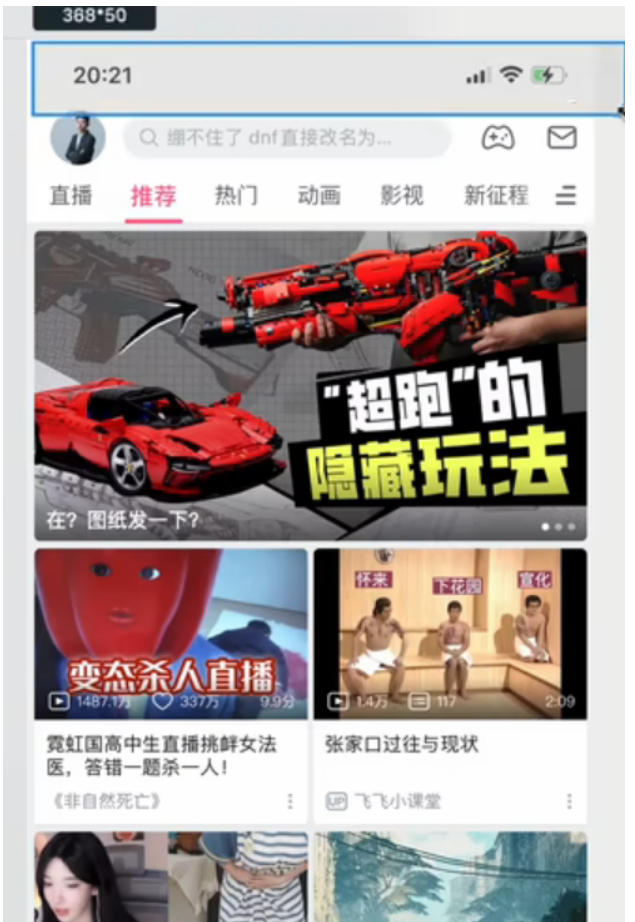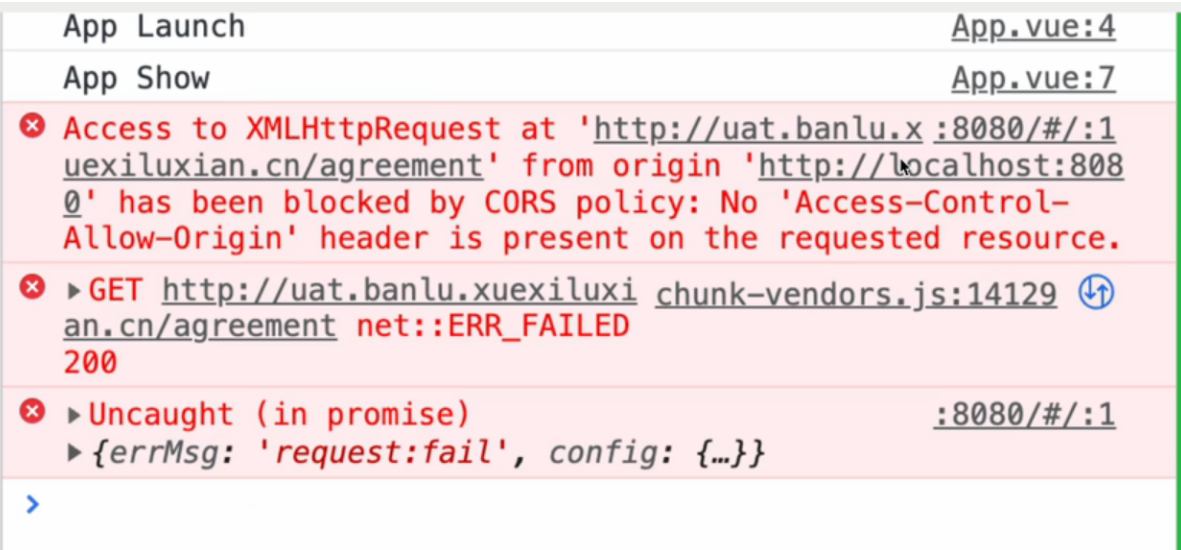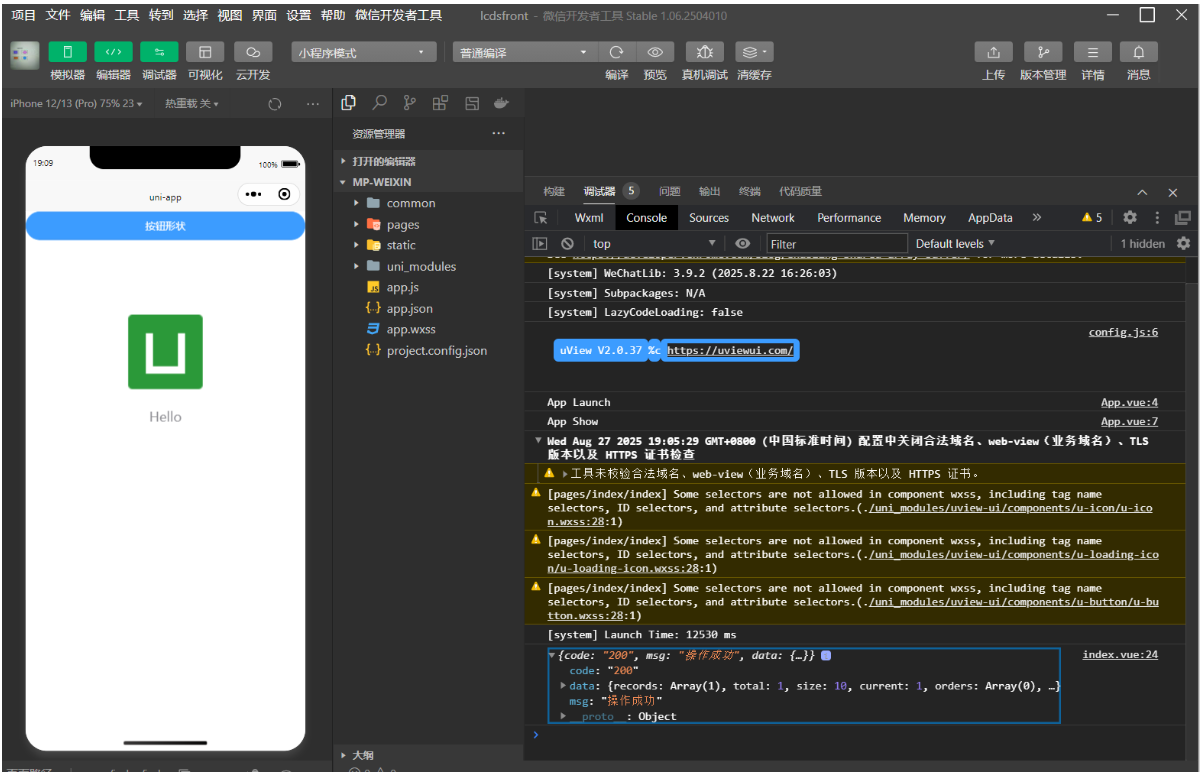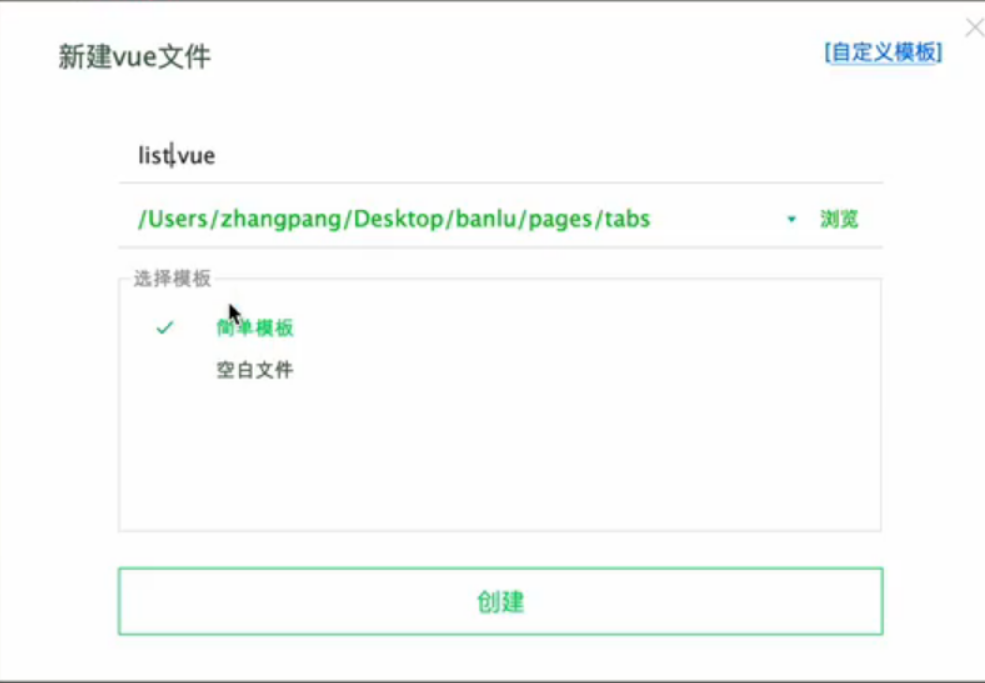项目初始化(创建项目)
复制代码
vue create longchi
(node:20704) [DEP0040] DeprecationWarning: The `punycode` module is deprecated. Please use a userland alternative instead.
(Use `node --trace-deprecation ...` to show where the warning was created)
Vue CLI v5.0.9
// 手动选择功能 点击空格为选中,可以移动上下箭头自由选择
? Please pick a preset: Manually select features
// 下选择 Babel, Router, Vuex
? Check the features needed for your project: Babel, Router, Vuex
// 选择 vue2.0
? Choose a version of Vue.js that you want to start the project with 2.x
// 使用路由器的历史模式
? Use history mode for router? (Requires proper server setup for index fallback in production) Yes
// 选择 package.json 包管理
? Where do you prefer placing config for Babel, ESLint, etc.? In package.json
// 将此设为预设,以便日后项目使用
? Save this as a preset for future projects? Yes
// 将预设保存为 uniapp_longchi
? Save preset as: uniapp_longchi
🎉 Preset uniapp_longchi saved in C:\Users\Administrator\.vuerc
Vue CLI v5.0.9
✨ Creating project in D:\workspace_uniapp\longchi.
🗃 Initializing git repository...
⚙️ Installing CLI plugins. This might take a while...
yarn install v1.22.22
info No lockfile found.
[1/4] Resolving packages...
[2/4] Fetching packages...
[3/4] Linking dependencies...
[4/4] Building fresh packages...
success Saved lockfile.
Done in 13.47s.
🚀 Invoking generators...
📦 Installing additional dependencies...
yarn install v1.22.22
[1/4] Resolving packages...
[2/4] Fetching packages...
[3/4] Linking dependencies...
[4/4] Building fresh packages...
success Saved lockfile.
Done in 5.38s.
⚓ Running completion hooks...
📄 Generating README.md...
🎉 Successfully created project longchi.
👉 Get started with the following commands:
$ cd longchi
$ yarn serve
cd longchi
yarn serve
yarn run v1.22.22
$ vue-cli-service serve
INFO Starting development server...
DONE Compiled successfully in 5340ms
#ifndef #endif以及 #ifdef #endif的作用
复制代码
import App from './App'
// uView2.x
import uView from '@/uni_modules/uview-ui'
Vue.use(uView)
// #ifndef VUE3
import Vue from 'vue'
import './uni.promisify.adaptor'
Vue.config.productionTip = false
App.mpType = 'app'
const app = new Vue({
...App
})
// 引入请求封装,将app参数传递到配置中
require('@/utils/request.js')(app)
app.$mount()
// #endif
// #ifdef VUE3
import {
createSSRApp
} from 'vue'
export function createApp() {
const app = createSSRApp(App)
return {
app
}
}
// #endif
代码解释:
#ifndef VUE3
...
#endif
表示在VUE3代码中不生效
#ifdef VUE3
...
#endif
表示在VUE3代码中生效
// #ifndef H5
config.baseURL = 'https://uata.banluu.xuexiluxian.com/'; /* 根域名 */
// config.baseURL = 'https://www.longchi.xyz';
// #endif
代码解释:
以上代码表示在H5端不生效,在非H5端生效 这是 #ifndef #endif的作用
该方法将贯穿整个项目,重点掌握
[点击并拖拽以移动]
项目功能介绍
前台的uniapp部分
复制代码
1, 登录:由微信一键登录和手机验证号码登录
2,支付,从选择商品的规格到确认订单到微信支付,包含退款是原路返回
3,查询,商品发货货可以查询,物流信息,包括地址的管理,订单的管理,个人中心等等模块。
后台管理系统
从登录开始,左侧菜单的权限以及按钮权限控制,他的模块有:
复制代码
1, 商城管理
2, 财务管理
3, 运营管理
4,系统管理
5,系统监控
多平台快速开发的UI框架
uView UI,是全面兼容nvue的uni-app生态框架,全面的组件和便捷的工具会让您信手拈来,如鱼得水
复制代码
https://uviewui.com/
UI插件
复制代码
https://ext.dcloud.net.cn/
https://ext.dcloud.net.cn/plugin?id=1593
1,去插件市场搜索uview,找到 如下图所示 uview
2, 点击下载
3,点击 '下载插件并导入HBuildX'
4, 选择要导入的项目 比如 next-superhero-dev
5, 如下图所示,uview导入成功
配置步骤
1,引入 uView主JS库
在项目根目录中的 main.js 中,引入并使用 uView的JS库,注意这两行要放在 import Vue 之后
复制代码
// main.js
import uView from '@/uni_modules/uview-ui'
Vue.use(uView)
2, 在引入 uView的全局SCSS主题文件
在项目根目录的 uni.scss中引入此文件。
复制代码
/* uni.scss */
@import '@/uni_modules/uview-ui/theme.scss';
3, 引入uview基础样式
注意:在App.vue中,首行的位置引入,注意给style标签加入 lang="scss" 属性
复制代码
<style lang="scss">
/*注意给style标签加入 lang="scss" 属性*/
@import '@/uni_modules/uview_ui/index.scss';
</style>
4, 配置 easycom组件模式
此配置需要在项目根目录的pages.json中进行.
复制代码
// pages.json
{
// 如果您是通过uni_modules形式引入uView,可以忽略此配置
"easycom": {
"^u-(.*)": "@/uni_modules/uview-ui/components/u-$1/u-$1.vue"
},
// 此为本身已有的内容
"pages": [
// ......
]
}
温馨提示
uni-app为了调试性能的原因,修改easycom规则不会实时生效,配置完后,您需要重启HX或者重新编译项目才能正常使用uView的功能。
请确保您的pages.json中只有一个easycom字段,否则请自行合并多个引入规则。
如果您是通过uni_modules形式引入uView,可以忽略此配置
如下图所示表示已经成功配置
手机浏览器打开的 网页是不可以到顶部的
手机APP打开的 app端可以到顶部的
请求二次封装流程
$u 表示uview内置的一个对象,相当于
复制代码
uni.$u 二次封装 相当于
uni.request({})
他为什么可以直接用?在pages.json中引入了其实就是uview插件
{
// 如果您是通过uni_modules形式引入uView,可以忽略此配置
"easycom": {
"^u-(.*)": "@/uni_modules/uview-ui/components/u-$1/u-$1.vue"
},
"pages": [],
}
封装主要在以下四个文件中操作
复制代码
1, 在main.js中引入如下文件
// 引入请求封装,将app参数传递到配置中
require('@/utils/request.js')(app)
完整代码如下: main.js
import App from './App'
// uView2.x
import uView from '@/uni_modules/uview-ui'
Vue.use(uView)
// #ifndef VUE3
import Vue from 'vue'
import './uni.promisify.adaptor'
Vue.config.productionTip = false
App.mpType = 'app'
const app = new Vue({
...App
})
// 引入请求封装,将app参数传递到配置中
require('@/utils/request.js')(app)
app.$mount()
// #endif
// #ifdef VUE3
import {
createSSRApp
} from 'vue'
export function createApp() {
const app = createSSRApp(App)
return {
app
}
}
// #endif
2, pages/index/index.vue
<template>
<view class="content">
<u-button type="primary" shape="circle" text="按钮形状"></u-button>
<image class="logo" src="/static/logo.png"></image>
<view class="text-area">
<text class="title">{{title}}</text>
</view>
</view>
</template>
<script>
import {
agreement
} from '@/utils/api/login.js';
export default {
data() {
return {
title: 'Hello'
}
},
onLoad() {
agreement().then(res => {
console.log(res)
})
},
methods: {
}
}
</script>
<style>
.content {
display: flex;
flex-direction: column;
align-items: center;
justify-content: center;
}
.logo {
height: 200rpx;
width: 200rpx;
margin-top: 200rpx;
margin-left: auto;
margin-right: auto;
margin-bottom: 50rpx;
}
.text-area {
display: flex;
justify-content: center;
}
.title {
font-size: 36rpx;
color: #8f8f94;
}
</style>
3, utils/api/login.js
const http = uni.$u.http
// post请求,获取菜单
// export const postMenu = (params, config = {}) => http.post('/ebapi/public_api/index', params, config)
// get请求,获取菜单,注意:get请求的配置等,都在第二个参数中,详见前面解释
// export const getMenu = (data) => http.get('/ebapi/public_api/index', data)
export const postMenu = (data) => http.post('/ebapi/public_api/index', data)
//查询地区(通过上级ID)
export const agreement = (data) => http.get('/agreement', {
params: data
})
4, utils/request.js 请求二次封装
// 请求二次封装
// 此vm参数为页面的实例,可以通过它引用vuex中的变量
module.exports = (vm) => {
// 初始化请求配置
uni.$u.http.setConfig((config) => {
/* config 为默认全局配置*/
config.baseURL = 'http://uat.banlu.xuexiluxian.cn/'; /* 根域名 */
return config
})
// 请求拦截 客户端发送到服务端的请求
uni.$u.http.interceptors.request.use((config) => {
return config
}, config => {
return Promie.reject(config)
})
// 响应拦截 服务端返回到客户端的数据
uni.$u.http.interceptors.response.use((response) => {
const data = response.data
return data === undefined ? {} : data;
}, (response) => {
// 对响应错误做点什么 (statusCode !== 200)
return Promise.reject(response)
})
// // 请求拦截
// uni.$u.http.interceptors.request.use((config) => { // 可使用async await 做异步操作
// // 初始化请求拦截器时,会执行此方法,此时data为undefined,赋予默认{}
// config.data = config.data || {}
// // 根据custom参数中配置的是否需要token,添加对应的请求头
// if (config?.custom?.auth) {
// // 可以在此通过vm引用vuex中的变量,具体值在vm.$store.state中
// config.header.token = vm.$store.state.userInfo.token
// }
// return config
// }, config => { // 可使用async await 做异步操作
// return Promise.reject(config)
// })
// // 响应拦截
// uni.$u.http.interceptors.response.use((response) => {
// /* 对响应成功做点什么 可使用async await 做异步操作*/
// const data = response.data
// // 自定义参数
// const custom = response.config?.custom
// if (data.code !== 200) {
// // 如果没有显式定义custom的toast参数为false的话,默认对报错进行toast弹出提示
// if (custom.toast !== false) {
// uni.$u.toast(data.message)
// }
// // 如果需要catch返回,则进行reject
// if (custom?.catch) {
// return Promise.reject(data)
// } else {
// // 否则返回一个pending中的promise,请求不会进入catch中
// return new Promise(() => {})
// }
// }
// return data.data === undefined ? {} : data.data
// }, (response) => {
// // 对响应错误做点什么 (statusCode !== 200)
// return Promise.reject(response)
// })
}
H5端有跨域问题,这里可以设置代理解决跨域问题 如下图所示
第1种解决方式:
复制代码
"h5": {
"devServer": {
"port": 8083, // 端口号
"disableHostCheck": true, // 关闭主机检查
"proxy": {
"/api": { // 代理路径前缀
"target": "http://localhost: 8866/", // 目标接口域名
"changeOrigin": true, // 是否跨域 允许跨域
"secure": false // 设置支付https协议代理
}
}
}
}
第2种解决方式: 打开vite.config.js文件,配置如下代码
复制代码
// const TransformPages = require('uni-read-pages')
// const {
// webpack
// } = new TransformPages()
// 只是在H5端生效,在小程序端不生效
module.exports = {
devServer: {
proxy: {
'/': {
target: 'http://uat.banlu.xuexiluxian.cn/',
changeOrigin: true
}
}
}
// configureWebpack: {
// plugins: [
// new webpack.DefinePlugin({
// ROUTES: webpack.DefinePlugin.runtimeValue(() => {
// const tfPages = new TransformPages({
// includes: ['path', 'name', 'aliasPath']
// });
// return JSON.stringify(tfPages.routes)
// }, true)
// })
// ]
// }
}
小程序端没有跨域问题
接下来先去做登录这一块
新建文件
备份 pages/index/index.vue
复制代码
<template>
<view class="content">
<u-button type="primary" shape="circle" text="按钮形状"></u-button>
<image class="logo" src="/static/logo.png"></image>
<view class="text-area">
<text class="title">{{title}}</text>
</view>
</view>
</template>
<script>
import {
agreement
} from '@/utils/api/login.js';
export default {
data() {
return {
title: 'Hello'
}
},
onLoad() {
agreement().then(res => {
console.log(res)
})
},
methods: {
request() {
uni.request({
url: 'http://uat.banlu.xuexiluxian.cn/agreement',
method: 'GET',
data: {},
success: res => {},
fail: () => {},
complete: () => {}
});
}
}
}
</script>
<style>
.content {
display: flex;
flex-direction: column;
align-items: center;
justify-content: center;
}
.logo {
height: 200rpx;
width: 200rpx;
margin-top: 200rpx;
margin-left: auto;
margin-right: auto;
margin-bottom: 50rpx;
}
.text-area {
display: flex;
justify-content: center;
}
.title {
font-size: 36rpx;
color: #8f8f94;
}
</style>
首页文件配置 pages.json
复制代码
{
// 如果您是通过uni_modules形式引入uView,可以忽略此配置
"easycom": { // u-$1 表示components下所有u-*都可以,u-$.vue 表示u-*.vue所有文件都可以,即表示全局引入ui组件所有内容
"^u-(.*)": "@/uni_modules/uview-ui/components/u-$1/u-$1.vue"
},
"pages": [ //pages数组中第一项表示应用启动页,参考:https://uniapp.dcloud.io/collocation/pages
{
"path": "pages/tabs/index",
"style": {
"navigationBarTitleText": "uni-app"
}
}
],
"globalStyle": {
"navigationBarTextStyle": "black",
"navigationBarTitleText": "uni-app",
"navigationBarBackgroundColor": "#F8F8F8",
"backgroundColor": "#F8F8F8"
},
"uniIdRouter": {}
}
pages,json完整配置文件
复制代码
{
// 如果您是通过uni_modules形式引入uView,可以忽略此配置
"easycom": { // u-$1 表示components下所有u-*都可以,u-$.vue 表示u-*.vue所有文件都可以,即表示全局引入ui组件所有内容
"^u-(.*)": "@/uni_modules/uview-ui/components/u-$1/u-$1.vue"
},
"pages": [ //pages数组中第一项表示应用启动页,参考:https://uniapp.dcloud.io/collocation/pages
{
"path": "pages/tabs/index",
"style": {
"navigationBarTitleText": "推荐",
"navigationStyle": "custom"
}
},
{
"path": "pages/tabs/list",
"style": {
"navigationBarTitleText": "分类"
}
},
{
"path": "pages/tabs/me",
"style": {
"navigationBarTitleText": "我的",
"navigationStyle": "custom"
}
},
{
"path": "pages/login/login",
"style": {
"navigationBarTitleText": "微信一键登录"
}
},
{
"path": "pages/login/bindPhone",
"style": {
"navigationBarTitleText": "绑定手机号"
}
}
],
"tabBar": {
"color": "#7A7E83",
"selectedColor": "#3cc51f",
"borderStyle": "black",
"backgroundColor": "#ffffff",
"list": [{
"pagePath": "pages/tabs/index",
"iconPath": "/static/icon/recommend.png",
"selectedIconPath": "/static/icon/recommend-hl.png",
"text": "推荐"
}, {
"pagePath": "pages/tabs/list",
"iconPath": "/static/icon/classify.png",
"selectedIconPath": "/static/icon/classify-hl.png",
"text": "分类"
}, {
"pagePath": "pages/tabs/me",
"iconPath": "/static/icon/mine.png",
"selectedIconPath": "/static/icon/mine-hl.png",
"text": "我的"
}]
},
"globalStyle": {
"navigationBarTextStyle": "black",
"navigationBarTitleText": "uni-app",
"navigationBarBackgroundColor": "#F8F8F8",
"backgroundColor": "#F8F8F8"
},
"uniIdRouter": {}
}