该博文参考B站博主丑萌气质狗 视频学习小笔记,如有侵权联系立删
视频链接:WPF入门
一、WPF入门介绍(Winform和WPF对比)
1,WPF是C#的一套关于Windows界面应用开发框架;当然Winform也是一样的,这两者有很多区别
| 区别 | Winform | WPF |
|---|---|---|
| 诞生 | 老 | 新 |
| 界面描述 | C#语言去描述 | XMAL去描述 |
| 界面实现效果难度 | 复杂 | 简单 |
| 绑定 | 1,修改变量的值;2,需要手动同步更新到界面中 | 可直接绑定,自动更新同步 |
2,创建Winform项目
Windows窗体应用(.NET Framework)使用的是.Net Framework平台
Windows窗体应用 使用的是**.NET Core平台**
俩都是支持C#的,没啥太大区别,我喜欢使用Windows窗体应用(.NET Framework)
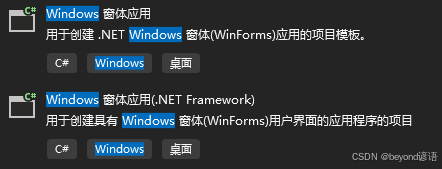
视图--工具箱,显示所有的控件
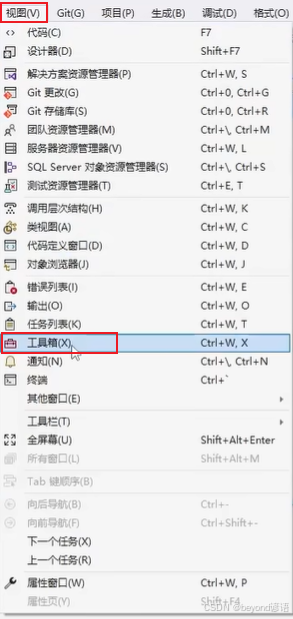
拖一个button之后,会生成一个Form1.Designer.cs 文件,该文件是界面描述文件
当界面里面的控件拖动修改的时候,系统会自动修改该文件
直接使用C#语言去描述页面
3,创建WPF项目
和Winform项目一样,只是平台不一样而已
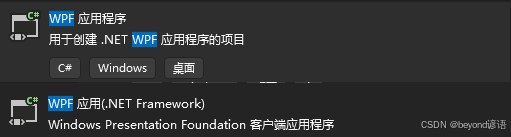
拖一个button之后,会生成一个MainWindow.xaml 文件去描述页面
该文件主要是通过XAML类似标签的形式进行描述
二、创建项目
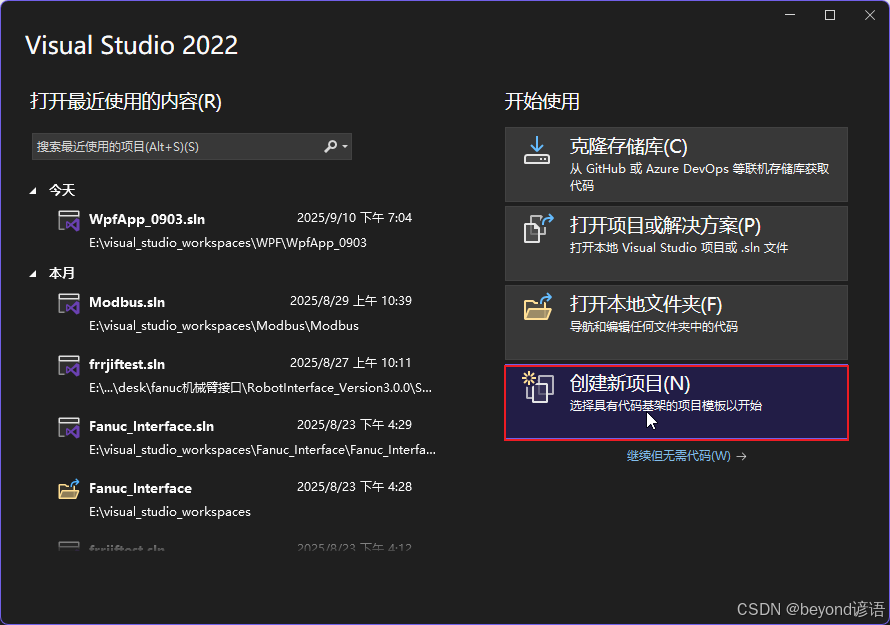
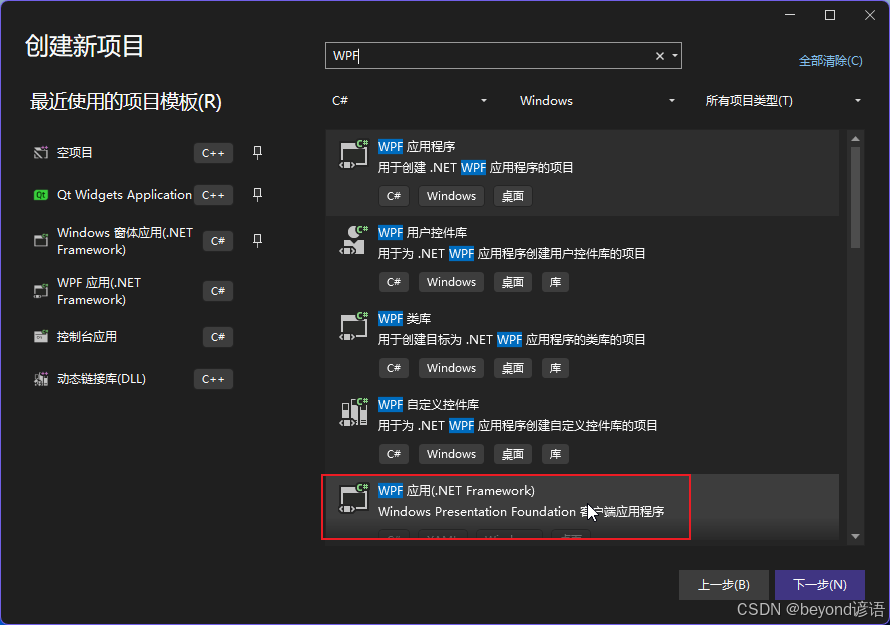
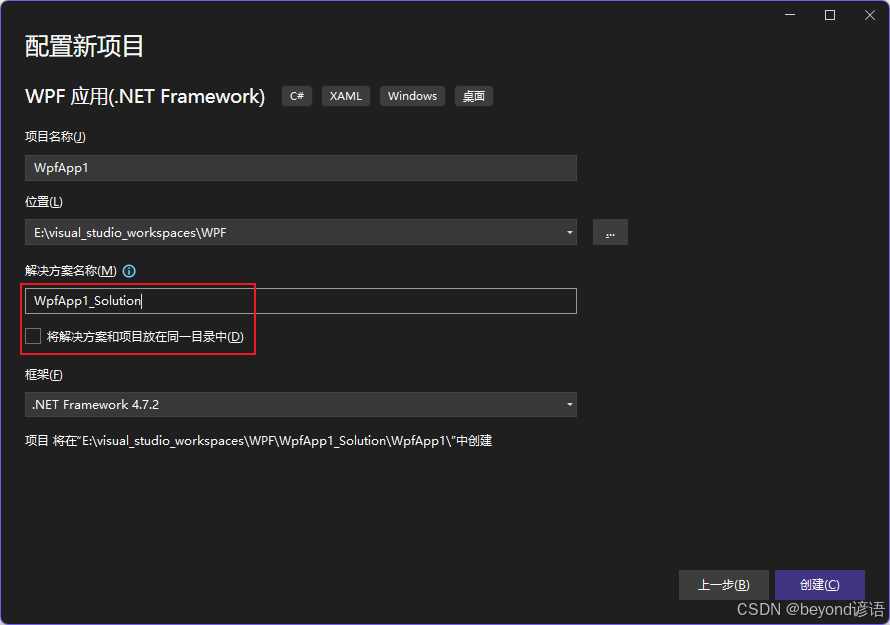
创建项目的本质:创建文件模板
创建一个文件模板名称为WpfApp1 ,这个文件模板所在的文件夹名称为WpfApp1_Solution
若网上下载的项目中没有这个.sln解决方案,找.csproj打开即可
.sln管理着多个项目,项目是.csproj
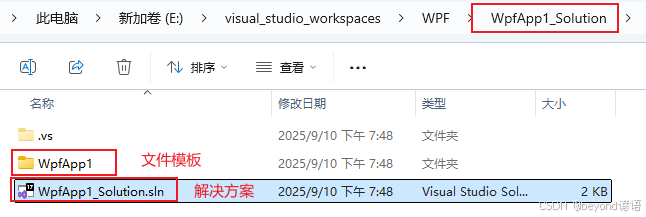
这个WpfApp1_Solution.sln 解决方案里面存放着各个项目的所在位置,多个项目的信息都会进行显示
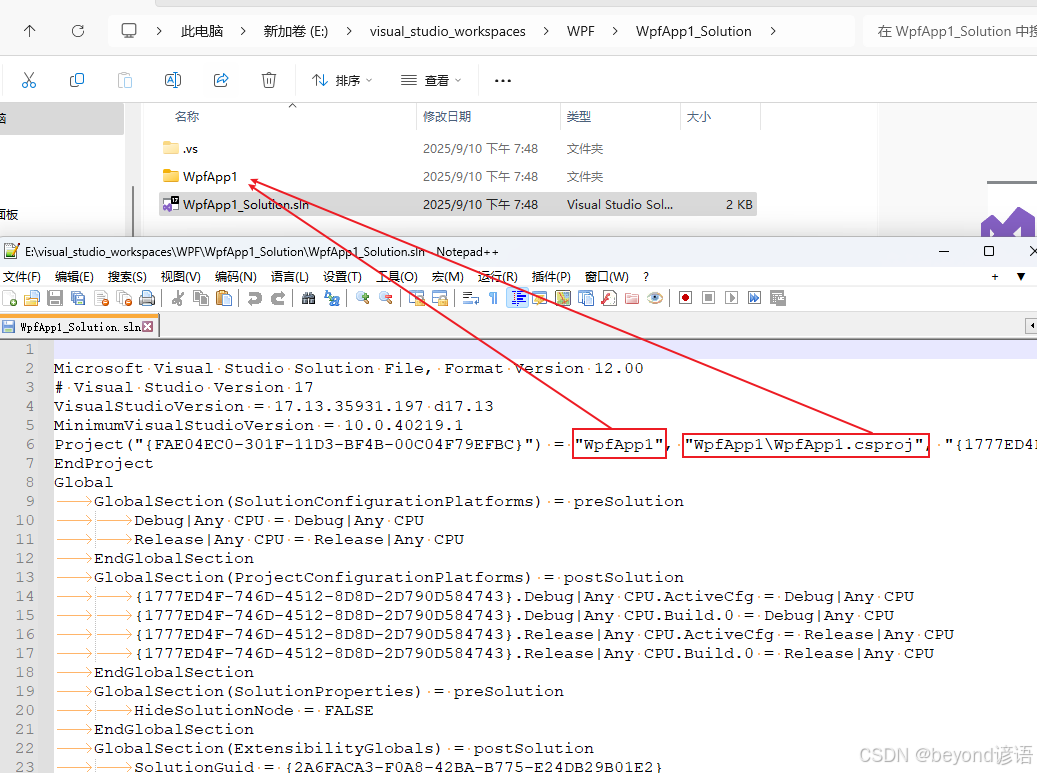
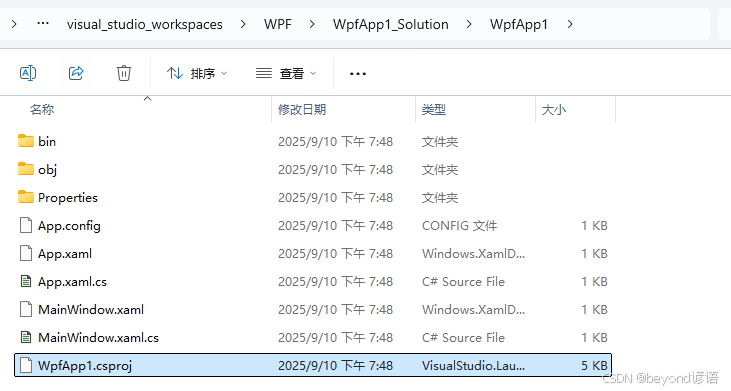
WpfApp1.csproj 里面就存放着项目相关的文件路径信息以方便VS进行管理
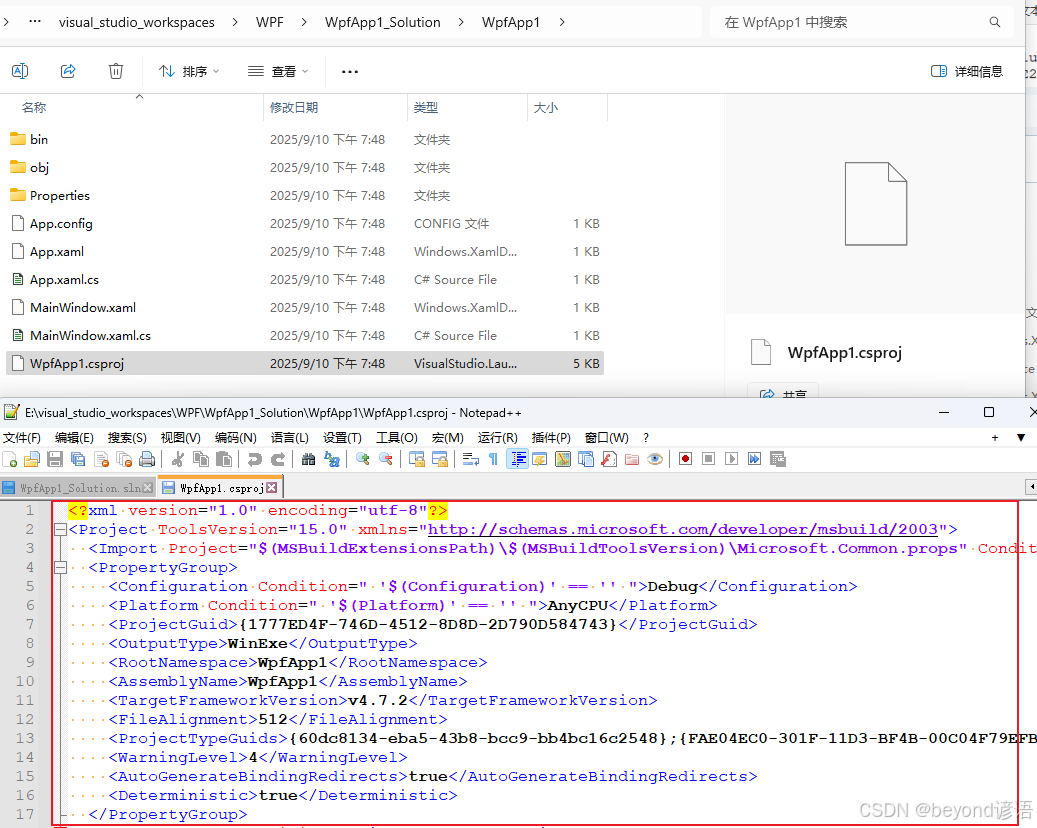
| 文件/文件夹路径 | 存放内容 |
|---|---|
| bin | 编译之后生成文件的地方;若没有引用第三方库,对方电脑有对应版本的,NET Framework框架,直接把exe丢给对方即可 |
| obj | 编译中途产生文件的地方 |
| Properties/Resources.resx | 存放图片资源等 |
| .xaml | 页面标签代码 |
| .xaml.cs | 页面功能实现C#代码 |
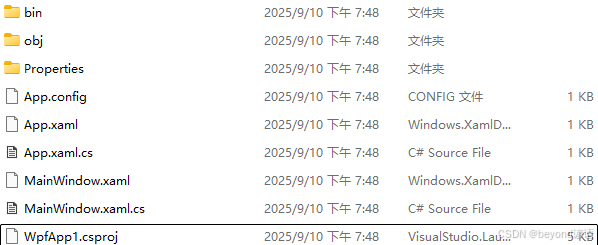
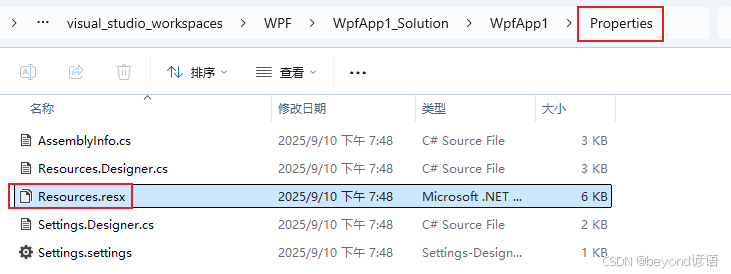
三、项目代码基础介绍
在App.xaml 中可以设置优先启动的窗口
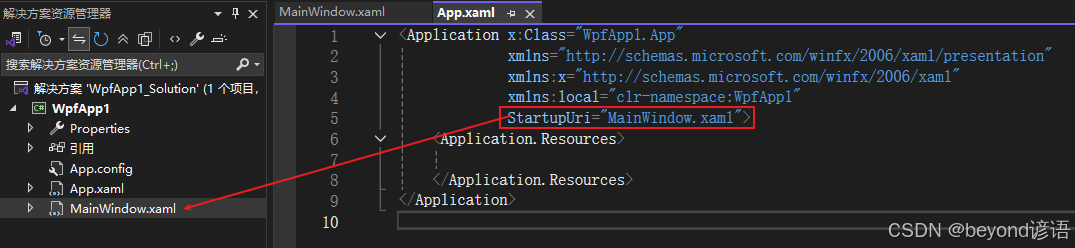
右击项目可以新建一个窗口
添加 、窗口
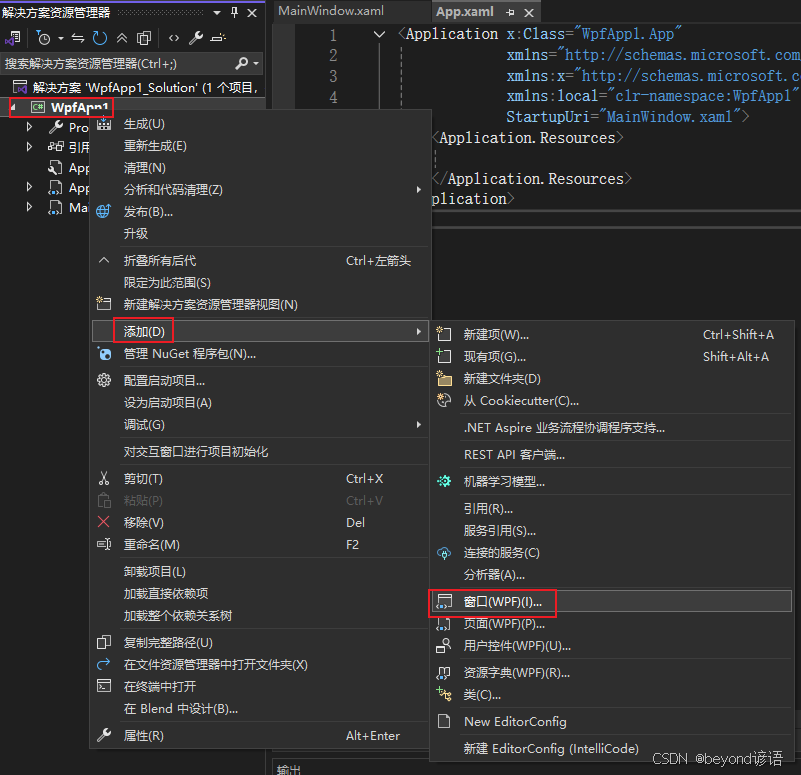
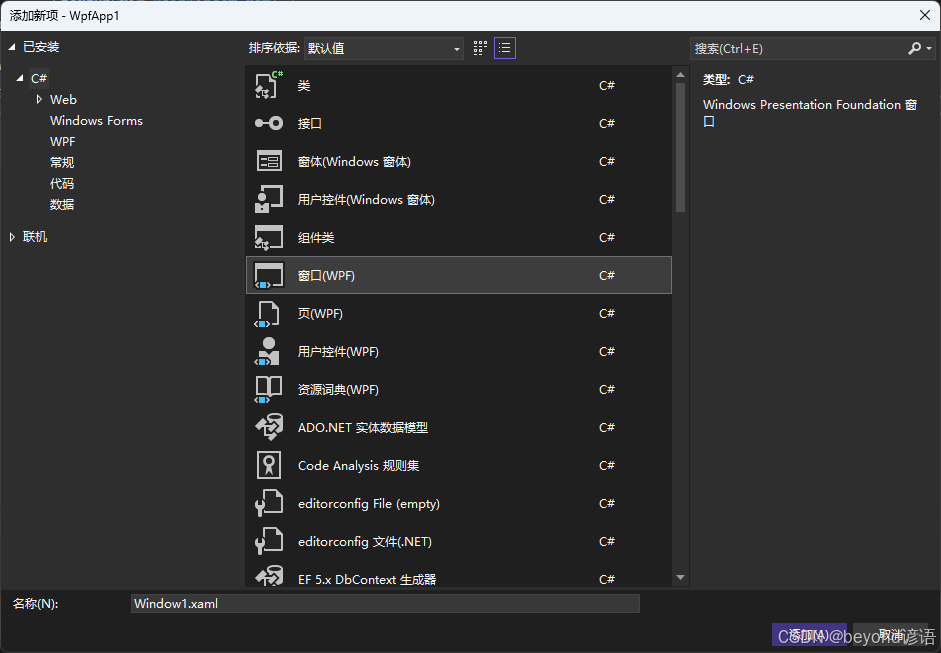
在App.xmal 中就可以设置启动窗口
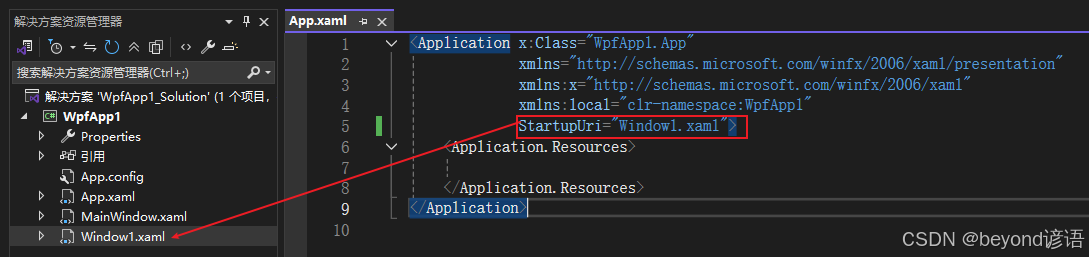
MainWindow.xaml页面代码分析
Title、Height以及Width就不多说了,整个窗口的标题以及宽高布局
xml
<Window x:Class="WpfApp1.MainWindow"
xmlns="http://schemas.microsoft.com/winfx/2006/xaml/presentation"
xmlns:x="http://schemas.microsoft.com/winfx/2006/xaml"
xmlns:d="http://schemas.microsoft.com/expression/blend/2008"
xmlns:mc="http://schemas.openxmlformats.org/markup-compatibility/2006"
xmlns:local="clr-namespace:WpfApp1"
mc:Ignorable="d"
Title="MainWindow" Height="450" Width="800">
<Grid>
</Grid>
</Window>其中x:Class="WpfApp1.MainWindow"会找命名空间为WpfApp1 下名为MainWindow的类,前后台对应即可
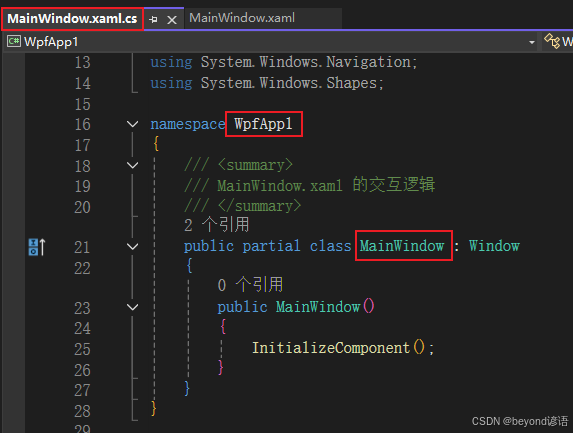
xmlns === xml namespace
xmlns="http://schemas.microsoft.com/winfx/2006/xaml/presentation"
xmlns:x="http://schemas.microsoft.com/winfx/2006/xaml"
xmlns:d="http://schemas.microsoft.com/expression/blend/2008"
xmlns:mc="http://schemas.openxmlformats.org/markup-compatibility/2006"
xmlns:local="clr-namespace:WpfApp1"
mc:Ignorable="d"
这些都是在页面里面引入的命名空间,比如在C#后端实现的时候,需要引入命名空间,这里就相当于在前端xaml中引入的命名空间一样,以防止程序在编译的时候报错,先引入的时候可以保证在编写页面xaml的过程中查找问题,直接报错,体验感拉满。
四、布局控件:Grid和StackPanel
Visual Studio 快捷键
F7:代码
Shift + F7:XAML界面
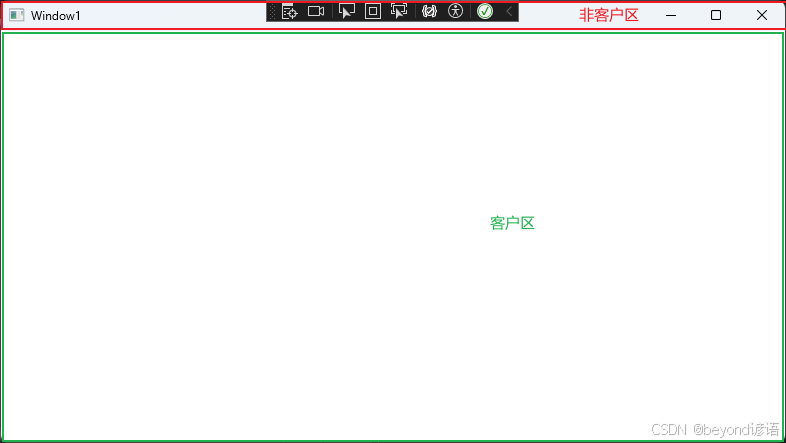
1,button控件简单布局
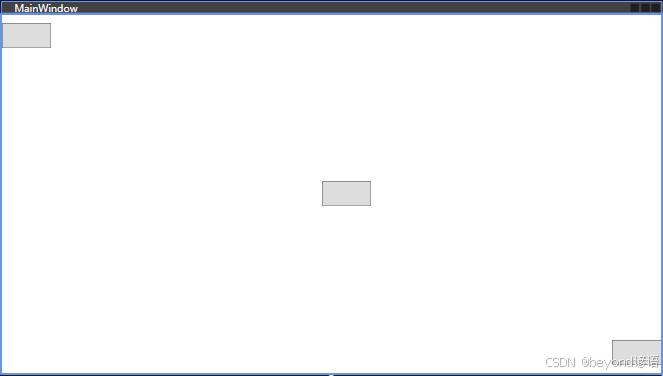
xml
<Grid>
<Button Width="60" Height="30" HorizontalAlignment="Left" VerticalAlignment="Top" Margin="0,10,0,0" />
<Button Width="60" Height="30" HorizontalAlignment="Left" VerticalAlignment="Center" Margin="388,0,0,0" />
<Button Width="60" Height="30" HorizontalAlignment="Right" VerticalAlignment="Bottom" Margin="0,0,0,10" />
</Grid>| 属性 | 描述 | 选项 |
|---|---|---|
| Width | 宽 | 数值 |
| Height | 高 | 数值 |
| HorizontalAlignment | 水平方向排布 | Left、Center、Right |
| VerticalAlignment | 垂直方向排布 | Top、Center、Bottom |
| Margin | Margin="400,165,0,0" ,表示当前元素边缘轮廓左上右下到窗口四边的距离 | 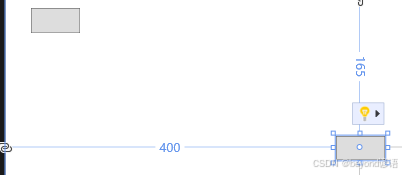 |
WPF里面的单位不是像素 ,它是可以随着电脑显示器的DPI进行动态变化 的,为了展示效果更加合理人性化;而Winform里面就是以像素为单位的,若显示器DPI差异很大,那么整个页面就会看起来很离谱。
2,布局控件------StackPanel
布局Button的时候默认会按纵向 依次排序,而Grid会重合叠加
StackPanel布局控件会将所有的控件自动紧密贴合
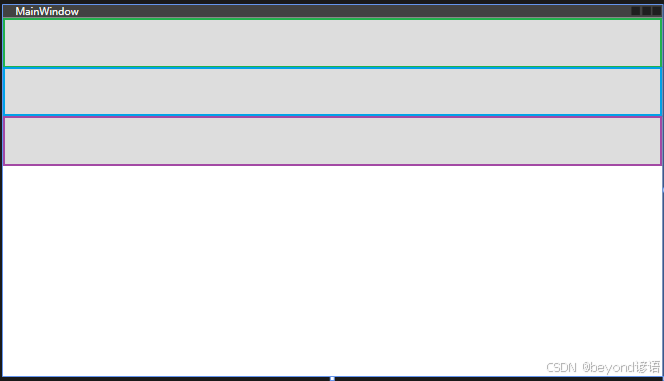
xml
<StackPanel>
<Button Height="60"/>
<Button Height="60"/>
<Button Height="60"/>
</StackPanel>Orientation:取向
Horizontal:水平
Vertical:垂直
可以通过修改Orientation="Horizontal"进行水平排布,当然不写的话默认Orientation="Vertical"
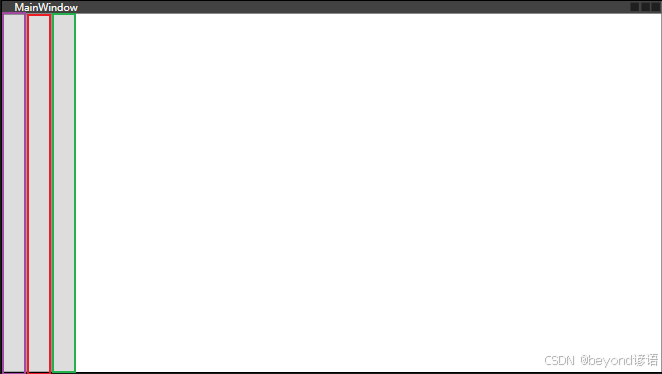
xml
<StackPanel Orientation="Horizontal">
<Button Width="30"/>
<Button Width="30"/>
<Button Width="30"/>
</StackPanel>3,布局控件------Grid
其本质是一个表格布局,啥都不给参数表示一行一列
默认的button是占满全屏且居中显示的
五、实战模拟Notepad++页面布局
项目实战:仿照notepad++页面的大致布局
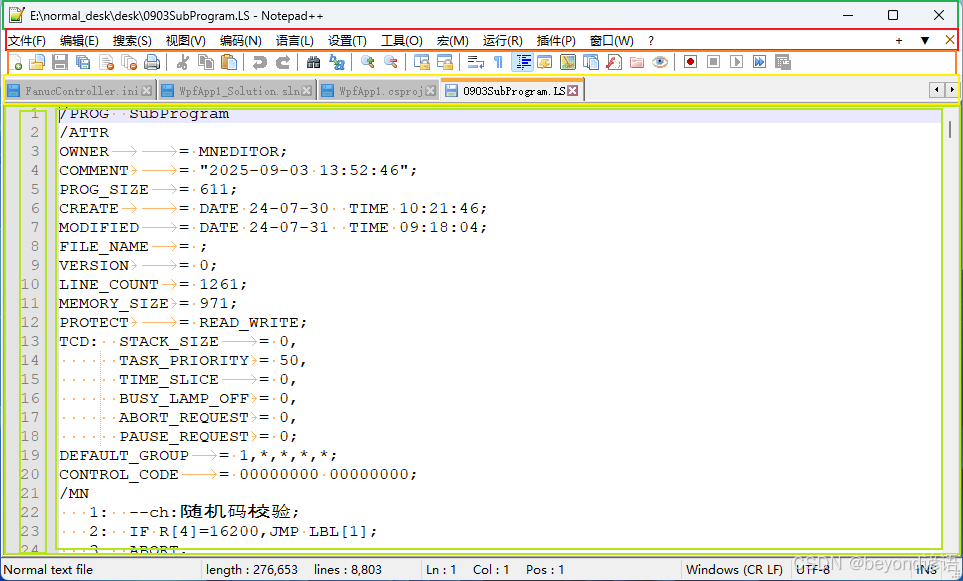
分析:
1,整个项目分为五行,前三行和最后一行使用StackPanel进行紧凑布局,第四行因为是内容编译,故剩余系统填充即可
2,前三行高度固定,第四行使用剩余的空间填满
3,第四行使用一个两列的Grid表格
4,第四行左半部分使用StackPanel,右半部分使用TextBox
5,最后一行再使用一个Grid表格
接下来开始分步骤进行实现:
整个项目分为五行,前三行和最后一行使用StackPanel进行紧凑布局,第四行因为是内容编译,故剩余系统填充即可

最顶端是标题行,对Window标签里面的Title设置一下即可
xml
Title="E:\normal_desk\desk\0903SubProgram.LS - Notepad++" Height="450" Width="800"通过设置ShowGridLines属性,方便我们看布局效果
xml
<Grid ShowGridLines="True">分成五行
xml
<Grid.RowDefinitions>
<RowDefinition Height="20"/>
<RowDefinition Height="20"/>
<RowDefinition Height="20"/>
<RowDefinition/>
<RowDefinition Height="20"/>
</Grid.RowDefinitions>1,第一行是一个StackPanel,内容是水平排列的,即Orientation="Horizontal"
xml
<StackPanel Grid.Row="0" Orientation="Horizontal">
<Button Width="50" Content="文件(F)"/>
<Button Width="50" Content="编辑(E)"/>
<Button Width="50" Content="搜索(S)"/>
<Button Width="50" Content="视图(V)"/>
<Button Width="50" Content="编码(N)"/>
<Button Width="50" Content="语言(L)"/>
<Button Width="50" Content="设置(T)"/>
<Button Width="50" Content="工具(O)"/>
<Button Width="50" Content="宏(M)"/>
<Button Width="50" Content="运行(R)"/>
<Button Width="50" Content="插件(P)"/>
<Button Width="50" Content="窗口(W)"/>
<Button Width="50" Content="?"/>
</StackPanel>2,第二行也是一个StackPanel,内容也是水平排列的,即Orientation="Horizontal"

xml
<StackPanel Grid.Row="1" Orientation="Horizontal">
<Button Width="20" Content="1"/>
<Button Width="20" Content="2"/>
<Button Width="20" Content="3"/>
<Button Width="20" Content="4"/>
<Button Width="20" Content="5"/>
<Button Width="20" Content="6"/>
<Button Width="20" Content="7"/>
<Button Width="20" Content="8"/>
<Button Width="20" Content="9"/>
<Button Width="20" Content="10"/>
<Button Width="20" Content="11"/>
<Button Width="20" Content="12"/>
<Button Width="20" Content="13"/>
<Button Width="20" Content="14"/>
<Button Width="20" Content="15"/>
<Button Width="20" Content="16"/>
<Button Width="20" Content="17"/>
<Button Width="20" Content="18"/>
<Button Width="20" Content="19"/>
<Button Width="20" Content="20"/>
<Button Width="20" Content="21"/>
<Button Width="20" Content="22"/>
<Button Width="20" Content="23"/>
<Button Width="20" Content="24"/>
<Button Width="20" Content="25"/>
<Button Width="20" Content="26"/>
<Button Width="20" Content="27"/>
<Button Width="20" Content="28"/>
<Button Width="20" Content="29"/>
<Button Width="20" Content="30"/>
<Button Width="20" Content="31"/>
<Button Width="20" Content="32"/>
</StackPanel>3,第三行也是一个StackPanel,内容也是水平排列的,即Orientation="Horizontal"

xml
<StackPanel Grid.Row="2" Orientation="Horizontal">
<Button Width="120" Content="FanucController.ini"/>
<Button Width="130" Content="WpfApp1_Solution.sln"/>
<Button Width="120" Content="WpfApp1.csproj"/>
<Button Width="130" Content="0903SubProgram.LS"/>
</StackPanel>4,第四行是一个Grid,由2列组成
左半部分是StackPanel,内容是水平排列的,即Orientation="Horizontal"
右半部分是TextBox
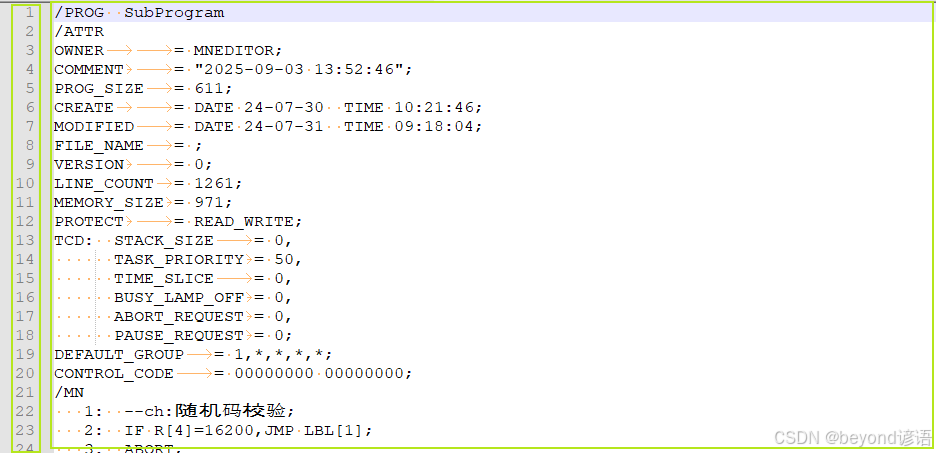
xml
<Grid ShowGridLines="True" Grid.Row="3">
<Grid.ColumnDefinitions>
<ColumnDefinition Width="20"/>
<ColumnDefinition/>
</Grid.ColumnDefinitions>
<StackPanel Grid.Column="0">
<Button Height="20" Content="1"/>
<Button Height="20" Content="2"/>
<Button Height="20" Content="3"/>
<Button Height="20" Content="4"/>
<Button Height="20" Content="5"/>
<Button Height="20" Content="6"/>
<Button Height="20" Content="7"/>
<Button Height="20" Content="8"/>
<Button Height="20" Content="9"/>
</StackPanel>
<TextBox Grid.Column="1" TextWrapping="Wrap"/>
</Grid>5,最后一行是一个Grid ,由9列组成
行和列 标签里面的Width属性可以是Auto 也可以指定 ,还可以给数值比例
<ColumnDefinition Width="Auto"/>
<ColumnDefinition Width="20"/>
<ColumnDefinition Width="1*"/>
<ColumnDefinition Width="2*"/>
<ColumnDefinition Width="3*"/>
表示三列,共6份(1+2+3),第一列占1份,第二列占2份,第三列占3份

xml
<Grid ShowGridLines="True" Grid.Row="4">
<Grid.ColumnDefinitions>
<ColumnDefinition Width="Auto"/>
<ColumnDefinition Width="Auto"/>
<ColumnDefinition Width="Auto"/>
<ColumnDefinition Width="Auto"/>
<ColumnDefinition Width="Auto"/>
<ColumnDefinition Width="Auto"/>
<ColumnDefinition Width="Auto"/>
<ColumnDefinition Width="Auto"/>
<ColumnDefinition Width="Auto"/>
</Grid.ColumnDefinitions>
<Button Grid.Column="0" Content="Normal text file"/>
<Button Grid.Column="1" Content="lentgh : 276,653"/>
<Button Grid.Column="2" Content="lines : 8,803"/>
<Button Grid.Column="3" Content="Ln : 1"/>
<Button Grid.Column="4" Content="Col : 1"/>
<Button Grid.Column="5" Content="Pos : 1"/>
<Button Grid.Column="6" Content="Windows(CRLF)"/>
<Button Grid.Column="7" Content="UTF-8"/>
<Button Grid.Column="8" Content="INS"/>
</Grid>6,完整代码&页面
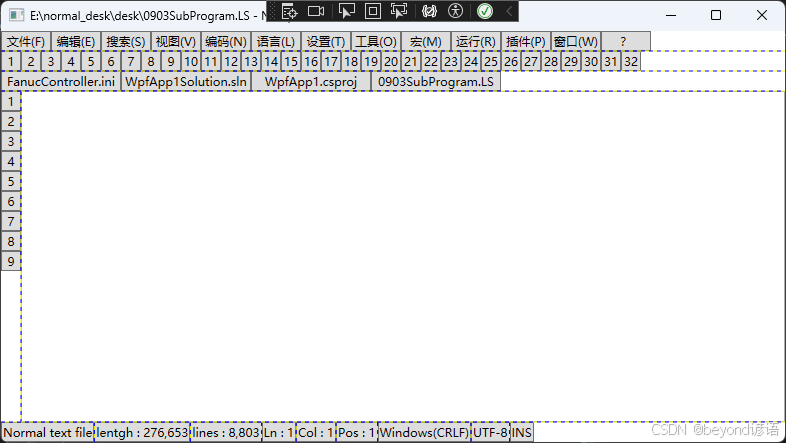
xml
<Window x:Class="WpfApp1.MainWindow"
xmlns="http://schemas.microsoft.com/winfx/2006/xaml/presentation"
xmlns:x="http://schemas.microsoft.com/winfx/2006/xaml"
xmlns:d="http://schemas.microsoft.com/expression/blend/2008"
xmlns:mc="http://schemas.openxmlformats.org/markup-compatibility/2006"
xmlns:local="clr-namespace:WpfApp1"
mc:Ignorable="d"
Title="E:\normal_desk\desk\0903SubProgram.LS - Notepad++" Height="450" Width="800">
<Grid ShowGridLines="True">
<Grid.RowDefinitions>
<RowDefinition Height="20"/>
<RowDefinition Height="20"/>
<RowDefinition Height="20"/>
<RowDefinition/>
<RowDefinition Height="20"/>
</Grid.RowDefinitions>
<StackPanel Grid.Row="0" Orientation="Horizontal">
<Button Width="50" Content="文件(F)"/>
<Button Width="50" Content="编辑(E)"/>
<Button Width="50" Content="搜索(S)"/>
<Button Width="50" Content="视图(V)"/>
<Button Width="50" Content="编码(N)"/>
<Button Width="50" Content="语言(L)"/>
<Button Width="50" Content="设置(T)"/>
<Button Width="50" Content="工具(O)"/>
<Button Width="50" Content="宏(M)"/>
<Button Width="50" Content="运行(R)"/>
<Button Width="50" Content="插件(P)"/>
<Button Width="50" Content="窗口(W)"/>
<Button Width="50" Content="?"/>
</StackPanel>
<StackPanel Grid.Row="1" Orientation="Horizontal">
<Button Width="20" Content="1"/>
<Button Width="20" Content="2"/>
<Button Width="20" Content="3"/>
<Button Width="20" Content="4"/>
<Button Width="20" Content="5"/>
<Button Width="20" Content="6"/>
<Button Width="20" Content="7"/>
<Button Width="20" Content="8"/>
<Button Width="20" Content="9"/>
<Button Width="20" Content="10"/>
<Button Width="20" Content="11"/>
<Button Width="20" Content="12"/>
<Button Width="20" Content="13"/>
<Button Width="20" Content="14"/>
<Button Width="20" Content="15"/>
<Button Width="20" Content="16"/>
<Button Width="20" Content="17"/>
<Button Width="20" Content="18"/>
<Button Width="20" Content="19"/>
<Button Width="20" Content="20"/>
<Button Width="20" Content="21"/>
<Button Width="20" Content="22"/>
<Button Width="20" Content="23"/>
<Button Width="20" Content="24"/>
<Button Width="20" Content="25"/>
<Button Width="20" Content="26"/>
<Button Width="20" Content="27"/>
<Button Width="20" Content="28"/>
<Button Width="20" Content="29"/>
<Button Width="20" Content="30"/>
<Button Width="20" Content="31"/>
<Button Width="20" Content="32"/>
</StackPanel>
<StackPanel Grid.Row="2" Orientation="Horizontal">
<Button Width="120" Content="FanucController.ini"/>
<Button Width="130" Content="WpfApp1_Solution.sln"/>
<Button Width="120" Content="WpfApp1.csproj"/>
<Button Width="130" Content="0903SubProgram.LS"/>
</StackPanel>
<Grid ShowGridLines="True" Grid.Row="3">
<Grid.ColumnDefinitions>
<ColumnDefinition Width="20"/>
<ColumnDefinition/>
</Grid.ColumnDefinitions>
<StackPanel Grid.Column="0">
<Button Height="20" Content="1"/>
<Button Height="20" Content="2"/>
<Button Height="20" Content="3"/>
<Button Height="20" Content="4"/>
<Button Height="20" Content="5"/>
<Button Height="20" Content="6"/>
<Button Height="20" Content="7"/>
<Button Height="20" Content="8"/>
<Button Height="20" Content="9"/>
</StackPanel>
<TextBox Grid.Column="1" TextWrapping="Wrap"/>
</Grid>
<Grid ShowGridLines="True" Grid.Row="4">
<Grid.ColumnDefinitions>
<ColumnDefinition Width="Auto"/>
<ColumnDefinition Width="Auto"/>
<ColumnDefinition Width="Auto"/>
<ColumnDefinition Width="Auto"/>
<ColumnDefinition Width="Auto"/>
<ColumnDefinition Width="Auto"/>
<ColumnDefinition Width="Auto"/>
<ColumnDefinition Width="Auto"/>
<ColumnDefinition Width="Auto"/>
</Grid.ColumnDefinitions>
<Button Grid.Column="0" Content="Normal text file"/>
<Button Grid.Column="1" Content="lentgh : 276,653"/>
<Button Grid.Column="2" Content="lines : 8,803"/>
<Button Grid.Column="3" Content="Ln : 1"/>
<Button Grid.Column="4" Content="Col : 1"/>
<Button Grid.Column="5" Content="Pos : 1"/>
<Button Grid.Column="6" Content="Windows(CRLF)"/>
<Button Grid.Column="7" Content="UTF-8"/>
<Button Grid.Column="8" Content="INS"/>
</Grid>
</Grid>
</Window>