目录
[1. 卸载不要的环境](#1. 卸载不要的环境)
[2. 检查系统安装包](#2. 检查系统安装包)
[3. 卸载这些默认安装包](#3. 卸载这些默认安装包)
[4. 获取mysql官方yum源](#4. 获取mysql官方yum源)
[5. 安装mysql yum源,对比前后yum源](#5. 安装mysql yum源,对比前后yum源)
[6. 看看能不能正常工作](#6. 看看能不能正常工作)
[7. 安装mysql服务](#7. 安装mysql服务)
[8. 查看配置文件和数据存储位置](#8. 查看配置文件和数据存储位置)
[9. 启动服务](#9. 启动服务)
[10. 查看启动服务](#10. 查看启动服务)
[11. 登录方法一 【不行就下一个】](#11. 登录方法一 【不行就下一个】)
[12. 登录方法二 【不行就下一个】](#12. 登录方法二 【不行就下一个】)
[13. 登录方法三 【应该行了吧】](#13. 登录方法三 【应该行了吧】)
[14. 设置开机自启动【可以不设置】](#14. 设置开机自启动【可以不设置】)
[15. 配置my.cnf](#15. 配置my.cnf)
[16. 常见问题](#16. 常见问题)
说明:
- 安装与卸载中,用户全部切换成root,一旦安装,普通用户能使用的。
- 初期练习,mysql不进行用户管理,全部使用root进行,尽快适应mysql语句,后面学了用户管理,再考虑新建普通用户。
1. 卸载不要的环境
bash
[root@wanghao galaxy]# ps axj | grep mysql #查看系统是否有正在运行的mysql
13735 14097 14096 28318 pts/0 14096 S+ 0 0:00 grep --color=auto mysql
1 25683 25683 25683 ? -1 Ssl 27 4:08 /usr/sbin/mysqld
[root@wanghao galaxy]# ps axj | grep mariadb #查看系统是否有正在运行的mariadb
13735 14322 14321 28318 pts/0 14321 S+ 0 0:00 grep --color=auto mariadb
#mariadb是mysql拉出来的一个开源分支,其实是一样的。
[root@wanghao galaxy]# systemctl stop mysqld #切换成root用户,停止mysql服务,
[root@wanghao galaxy]# ps axj | grep mysql
13735 15244 15243 28318 pts/0 15243 S+ 0 0:00 grep --color=auto mysql
stop mariadb.service # 停⽌mariadb 服务命令2. 检查系统安装包
bash
[root@wanghao galaxy]# rpm -qa | grep mysql #查看所有的mysql的安装包
mysql-community-libs-8.4.6-1.el7.x86_64
mysql-community-server-8.4.6-1.el7.x86_64
mysql-community-client-plugins-8.4.6-1.el7.x86_64
mysql-community-icu-data-files-8.4.6-1.el7.x86_64
mysql-community-client-8.4.6-1.el7.x86_64
mysql84-community-release-el7-2.noarch
mysql-community-libs-compat-8.4.6-1.el7.x86_64
mysql-community-common-8.4.6-1.el7.x86_643. 卸载这些默认安装包
bash
[root@wanghao galaxy]# rpm -qa | grep mysql | xargs yum -y remove #卸载
Loaded plugins: fastestmirror, langpacks
Resolving Dependencies
--> Running transaction check
---> Package mysql-community-client.x86_64 0:8.4.6-1.el7 will be erased
---> Package mysql-community-client-plugins.x86_64 0:8.4.6-1.el7 will be erased
#..........
Removed:
mysql-community-client.x86_64 0:8.4.6-1.el7 mysql-community-client-plugins.x86_64 0:8.4.6-1.el7
mysql-community-common.x86_64 0:8.4.6-1.el7 mysql-community-icu-data-files.x86_64 0:8.4.6-1.el7
mysql-community-libs.x86_64 0:8.4.6-1.el7 mysql-community-libs-compat.x86_64 0:8.4.6-1.el7
mysql-community-server.x86_64 0:8.4.6-1.el7 mysql84-community-release.noarch 0:el7-2
Dependency Removed:
postfix.x86_64 2:2.10.1-9.el7
Complete!
[root@wanghao galaxy]# rpm -qa | grep mysql #再次查看我们发现没有mysql的安装包了
[root@wanghao galaxy]# ps axj | grep mysql #也没有mysql的进程了
13735 17599 17598 28318 pts/0 17598 S+ 0 0:00 grep --color=auto mysql
[root@wanghao galaxy]# ls /etc/my.cnf #确认etc下有没有my.cnf文件
ls: cannot access /etc/my.cnf: No such file or directory
[root@wanghao galaxy]# ls /var/lib/mysql #查看mysql相关的数据
auto.cnf ca-key.pem d1 ibdata1 mysql.ibd public_key.pem undo_001
binlog.000001 ca.pem #ib_16384_0.dblwr #innodb_redo mysql_upgrade_history server-cert.pem undo_002
binlog.000002 client-cert.pem #ib_16384_1.dblwr #innodb_temp performance_schema server-key.pem
binlog.index client-key.pem ib_buffer_pool mysql private_key.pem sys4. 获取mysql官方yum源
⼀定要看下⾯的文字!如果后⾯自己安装不成功,就看看这个
注意:最好安装和自己系统⼀致的mysql版本,否则可能会存在软件兼容性问题
查看自己的系统版本
bash
[root@wanghao galaxy]# cat /etc/redhat-release
CentOS Linux release 7.9.2009 (Core)可以进⼊ http://repo.mysql.com/,找⼀下和自己版本⼀致的资源下载到你的本地,然后上传到你的Linux服务器。
进入网页,如果网页不完整,我们可以右击点击查看网页源代码。
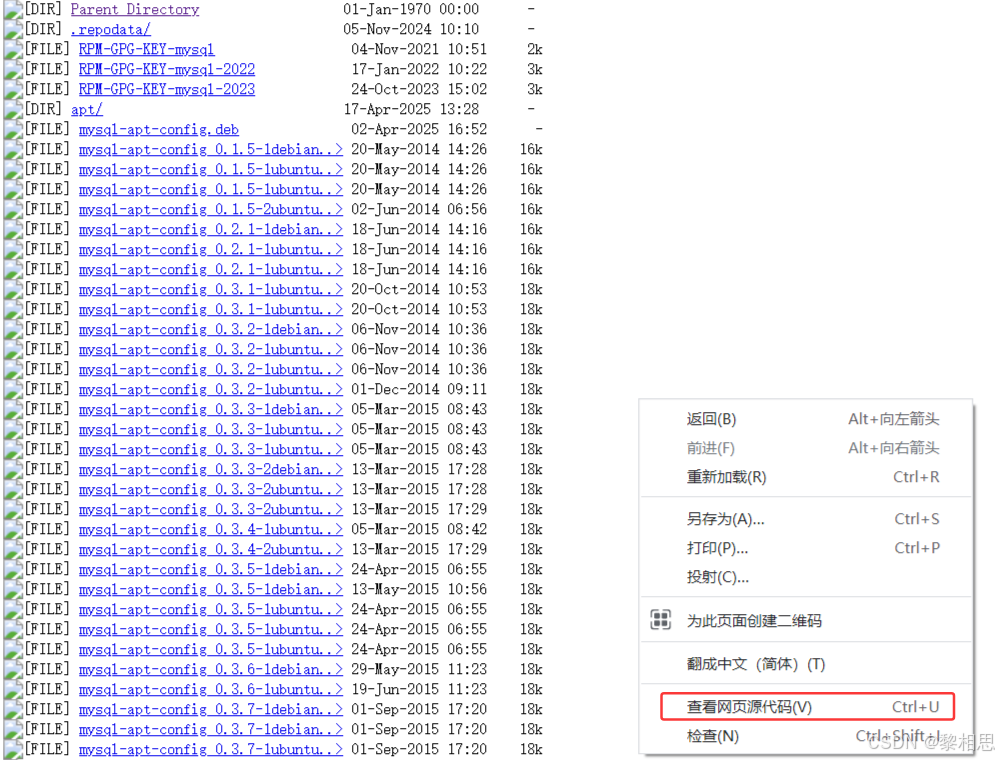
找到与自己版本相匹配的。点击下载,然后上传到Linux机器上。
5. 安装mysql yum源,对比前后yum源
bash
#安装前
[root@wanghao galaxy]# ls /etc/yum.repos.d/ -l #查看系统当中所支持的yum源
total 48
drwxr-xr-x 2 root root 4096 Jul 5 22:13 backup
-rw-r--r-- 1 root root 1775 Sep 9 2024 CentOS-Base.repo
-rw-r--r-- 1 root root 2523 Jul 5 22:05 CentOS-Base.repo.backup
-rw-r--r-- 1 root root 1059 Sep 9 2024 CentOS-SCLo-scl.repo
-rw-r--r-- 1 root root 1032 Sep 9 2024 CentOS-SCLo-scl-rh.repo
-rw-r--r-- 1 root root 2081 Aug 10 23:14 docker-ce.repo
-rw-r--r-- 1 root root 1355 Jul 9 2024 epel.repo
-rw-r--r-- 1 root root 1358 Sep 5 2021 epel.repo.rpmnew
-rw-r--r-- 1 root root 1454 Jul 10 19:40 epel-testing.repo
-rw-r--r-- 1 root root 669 Jul 10 19:40 ius-archive.repo
-rw-r--r-- 1 root root 591 Jul 10 19:40 ius.repo
-rw-r--r-- 1 root root 669 Jul 10 19:40 ius-testing.repo
#安装中
[root@wanghao galaxy]# rpm -ivh mysql57-community-release-el7-9.noarch.rpm
warning: mysql57-community-release-el7-9.noarch.rpm: Header V3 DSA/SHA1 Signature, key ID 5072e1f5: NOKEY
Preparing... ################################# [100%]
Updating / installing...
1:mysql57-community-release-el7-9 ################################# [100%]
#安装后
[root@wanghao galaxy]# ls /etc/yum.repos.d/ -l
total 56
drwxr-xr-x 2 root root 4096 Jul 5 22:13 backup
-rw-r--r-- 1 root root 1775 Sep 9 2024 CentOS-Base.repo
-rw-r--r-- 1 root root 2523 Jul 5 22:05 CentOS-Base.repo.backup
-rw-r--r-- 1 root root 1059 Sep 9 2024 CentOS-SCLo-scl.repo
-rw-r--r-- 1 root root 1032 Sep 9 2024 CentOS-SCLo-scl-rh.repo
-rw-r--r-- 1 root root 2081 Aug 10 23:14 docker-ce.repo
-rw-r--r-- 1 root root 1355 Jul 9 2024 epel.repo
-rw-r--r-- 1 root root 1358 Sep 5 2021 epel.repo.rpmnew
-rw-r--r-- 1 root root 1454 Jul 10 19:40 epel-testing.repo
-rw-r--r-- 1 root root 669 Jul 10 19:40 ius-archive.repo
-rw-r--r-- 1 root root 591 Jul 10 19:40 ius.repo
-rw-r--r-- 1 root root 669 Jul 10 19:40 ius-testing.repo
-rw-r--r-- 1 root root 1416 Sep 12 2016 mysql-community.repo
-rw-r--r-- 1 root root 1440 Sep 12 2016 mysql-community-source.repo
[root@wanghao galaxy]# vim /etc/yum.repos.d/mysql-community.repo #查看mysql-community.repo文件6. 看看能不能正常工作
bash
[root@wanghao galaxy]# yum list | grep mysql #查看
https://repo.ius.io/7/x86_64/repodata/repomd.xml: [Errno 14] HTTPS Error 404 - Not Found
Trying other mirror.
To address this issue please refer to the below wiki article
https://wiki.centos.org/yum-errors
If above article doesn't help to resolve this issue please use https://bugs.centos.org/.
mysql57-community-release.noarch el7-9 installed
akonadi-mysql.x86_64 1.9.2-4.el7 base
anope-mysql.x86_64 2.1.4-1.el7 epel
apr-util-mysql.x86_64 1.5.2-6.el7_9.1 updates
apr15u-util-mysql.x86_64 1.5.4-3.ius.el7 ius
calligra-kexi-driver-mysql.x86_64 2.9.10-2.el7 epel
collectd-mysql.x86_64 5.8.1-2.el7 epel
dmlite-plugins-mysql.x86_64 1.15.2-15.el7 epel
dovecot-mysql.x86_64 1:2.2.36-8.el7 base
dpm-copy-server-mysql.x86_64 1.13.0-1.el7 epel
dpm-name-server-mysql.x86_64 1.13.0-1.el7 epel7. 安装mysql服务
bash
[root@wanghao galaxy]# yum install -y mysql-community-server #安装
Loaded plugins: fastestmirror, langpacks
Loading mirror speeds from cached hostfile
* base: mirrors.tencent.com
* centos-sclo-rh: mirrors.aliyun.com
* centos-sclo-sclo: mirrors.aliyun.com
* epel: d2lzkl7pfhq30w.cloudfront.net
* extras: mirrors.tencent.com
https://repo.ius.io/7/x86_64/repodata/repomd.xml: [Errno 14] HTTPS Error 404 - Not Found
Trying other mirror.
To address this issue please refer to the below wiki article
https://wiki.centos.org/yum-errors
If above article doesn't help to resolve this issue please use https://bugs.centos.org/.
Resolving Dependencies
--> Running transaction check
---> Package mysql-community-server.x86_64 0:5.7.44-1.el7 will be installed
--> Processing Dependency: mysql-community-common(x86-64) = 5.7.44-1.el7 for package: mysql-community-server-5.7.44-1.el7.x86_64
--> Processing Dependency: mysql-community-client(x86-64) >= 5.7.9 for package: mysql-community-server-5.7.44-1.el7.x86_64
--> Running transaction check
---> Package mysql-community-client.x86_64 0:5.7.44-1.el7 will be installed
--> Processing Dependency: mysql-community-libs(x86-64) >= 5.7.9 for package: mysql-community-client-5.7.44-1.el7.x86_64
---> Package mysql-community-common.x86_64 0:5.7.44-1.el7 will be installed
--> Running transaction check
---> Package mysql-community-libs.x86_64 0:5.7.44-1.el7 will be installed
--> Finished Dependency Resolution
Dependencies Resolved
======================================================================================================================
Package Arch Version Repository Size
======================================================================================================================
Installing:
mysql-community-server x86_64 5.7.44-1.el7 mysql57-community 184 M
Installing for dependencies:
mysql-community-client x86_64 5.7.44-1.el7 mysql57-community 31 M
mysql-community-common x86_64 5.7.44-1.el7 mysql57-community 313 k
mysql-community-libs x86_64 5.7.44-1.el7 mysql57-community 3.0 M
Transaction Summary
======================================================================================================================
Install 1 Package (+3 Dependent packages)
Total download size: 219 M
Installed size: 930 M
Downloading packages:
warning: /var/cache/yum/x86_64/7/mysql57-community/packages/mysql-community-common-5.7.44-1.el7.x86_64.rpm: Header V4 RSA/SHA256 Signature, key ID 3a79bd29: NOKEY
Public key for mysql-community-common-5.7.44-1.el7.x86_64.rpm is not installed
(1/4): mysql-community-common-5.7.44-1.el7.x86_64.rpm #公共模块 | 313 kB 00:00:02
(2/4): mysql-community-libs-5.7.44-1.el7.x86_64.rpm #库 | 3.0 MB 00:00:02
(3/4): mysql-community-client-5.7.44-1.el7.x86_64.rpm #客户端 | 31 MB 00:00:08
(4/4): mysql-community-server-5.7.44-1.el7.x86_64.rpm #服务端 | 184 MB 00:01:20
----------------------------------------------------------------------------------------------------------------------
Total 2.6 MB/s | 219 MB 00:01:25
Retrieving key from file:///etc/pki/rpm-gpg/RPM-GPG-KEY-mysql
Importing GPG key 0x5072E1F5:
Userid : "MySQL Release Engineering <mysql-build@oss.oracle.com>"
Fingerprint: a4a9 4068 76fc bd3c 4567 70c8 8c71 8d3b 5072 e1f5
Package : mysql57-community-release-el7-9.noarch (installed)
From : /etc/pki/rpm-gpg/RPM-GPG-KEY-mysql
Public key for mysql-community-server-5.7.44-1.el7.x86_64.rpm is not installed
Failing package is: mysql-community-server-5.7.44-1.el7.x86_64
GPG Keys are configured as: file:///etc/pki/rpm-gpg/RPM-GPG-KEY-mysql虽然我们安装时输入的是server,可他再安装的过程中把客户端以及其他组件都安装了。
bash
Failing package is: mysql-community-server-5.7.44-1.el7.x86_64
GPG Keys are configured as: file:///etc/pki/rpm-gpg/RPM-GPG-KEY-mysql我们可以看到,上面报了这样的一个错误,这是一个密钥过期的问题。
解决方案:
bash
rpm --import https://repo.mysql.com/RPM-GPG-KEY-mysql-2022
#这条命令可以从网络中导入比较新的RPM的GPG-KEY。输入命令然后再安装mysql就没有问题了。
8. 查看配置文件和数据存储位置
bash
[root@wanghao galaxy]# ls /etc/my.cnf #查看是否有my.cnf文件
/etc/my.cnf
[root@wanghao galaxy]# which mysqld #查看是否有服务端
/usr/sbin/mysqld #sbin,s代表超级用户执行
[root@wanghao galaxy]# which mysql #查看是否有客户端
/usr/bin/mysql9. 启动服务
bash
[root@wanghao galaxy]# systemctl start mysqld #启动服务
[root@wanghao galaxy]# ps ajx | grep mysqld #查看进程
1 2655 2654 2654 ? -1 Sl 27 0:00 /usr/sbin/mysqld --daemonize --pid-file=/var/run/mysqld/mysqld.pid
13735 2817 2816 28318 pts/0 2816 S+ 0 0:00 grep --color=auto mysqld
[root@wanghao galaxy]# netstat -nltp #查看mysql端口号
Active Internet connections (only servers)
Proto Recv-Q Send-Q Local Address Foreign Address State PID/Program name
tcp 0 0 0.0.0.0:22 0.0.0.0:* LISTEN 1353/sshd
tcp6 0 0 :::22 :::* LISTEN 1353/sshd
tcp6 0 0 :::3306 :::* LISTEN 2655/mysqld10. 查看启动服务
bash
[root@wanghao galaxy]# ps ajx | grep mysqld
1 2655 2654 2654 ? -1 Sl 27 0:00 /usr/sbin/mysqld --daemonize --pid-file=/var/run/mysqld/mysqld.pid
13735 2817 2816 28318 pts/0 2816 S+ 0 0:00 grep --color=auto mysqld11. 登录方法一 【不行就下一个】
bash
#获取临时root密码
[root@wanghao galaxy]# sudo grep 'temporary password' /var/log/mysqld.log
2025-08-10T15:48:09.722278Z 6 [Note] [MY-010454] [Server] A temporary password is generated for root@localhost: :b3pJs!ypZeQ
2025-09-13T07:42:19.907287Z 1 [Note] A temporary password is generated for root@localhost: ZR+bhG4uwieD
#使用临时密码登录
[root@wanghao galaxy]# mysql -u root -p
Enter password:
#判断修改密码时候新密码是否符合当前的策略,不满⾜报错,不让修改,关闭它
#安全强度,默认为中,即1,要求必须包含 数字、符号、⼤⼩写字⺟,⻓度⾄少为8位
mysql> set global validate_password_policy=0;
Query OK, 0 rows affected (0.00 sec)
#密码最⼩⻓度
mysql> set global validate_password_length=1;
Query OK, 0 rows affected (0.00 sec)
#修改本地登录密码,暂不授权远程登录
mysql> ALTER USER 'root'@'localhost' IDENTIFIED BY 'qwer@wu.888';
Query OK, 0 rows affected (0.00 sec)
mysql> FLUSH PRIVILEGES;
Query OK, 0 rows affected (0.00 sec)
#如果你安装的最新的mysql,没有所谓的临时密码,root默认没有密码12. 登录方法二 【不行就下一个】
bash
# 如果你安装的最新的mysql,没有所谓的临时密码,root默认没有密码
# 试着直接client登陆⼀下13. 登录方法三 【应该行了吧】
bash
[root@wanghao galaxy]# vim /etc/my.cnf
在[mysqld]最后⼀栏配置(不知道是什么,就放在配置⽂件最后) 加⼊: skip-grant-tables 选项,并保存退出,意思就是跳过鉴权。
#配置文件改了,要让配置文件生效,就得重启服务
[root@wanghao galaxy]# systemctl restart mysqld #重启服务
[root@wanghao galaxy]# ps axj | grep mysql #查看mysql进程
1 6459 6458 6458 ? -1 Sl 27 0:00 /usr/sbin/mysqld --daemonize --pid-file=/var/run/mysqld/mysqd.pid
13735 13347 13346 28318 pts/0 13346 S+ 0 0:00 grep --color=auto mysql
[root@wanghao galaxy]# mysql -u root -p #登录数据库
Enter password: #无需输密码,直接按回车
Welcome to the MySQL monitor. Commands end with ; or \g.
Your MySQL connection id is 5
Server version: 5.7.44 MySQL Community Server (GPL)
Copyright (c) 2000, 2023, Oracle and/or its affiliates.
Oracle is a registered trademark of Oracle Corporation and/or its
affiliates. Other names may be trademarks of their respective
owners.
Type 'help;' or '\h' for help. Type '\c' to clear the current input statement.
mysql> show databases; #查看所有的数据库
+--------------------+
| Database |
+--------------------+
| information_schema |
| mysql |
| performance_schema |
| sys |
+--------------------+
4 rows in set (0.00 sec)
mysql>14. 设置开机自启动【可以不设置】
bash
#开启开机⾃启动
systemctl enable mysqld
systemctl daemon-reload15. 配置my.cnf
bash
#配置一下my.cnf,主要是数据库客户端和服务器的编码格式
# For advice on how to change settings please see
# http://dev.mysql.com/doc/refman/5.7/en/server-configuration-defaults.html
[mysql]
default-character-set=utf8 #mysql有bug,解决汉字不回显问题
[mysqld]
#
# Remove leading # and set to the amount of RAM for the most important data
# cache in MySQL. Start at 70% of total RAM for dedicated server, else 10%.
# innodb_buffer_pool_size = 128M
#
# Remove leading # to turn on a very important data integrity option: logging
# changes to the binary log between backups.
# log_bin
#
# Remove leading # to set options mainly useful for reporting servers.
# The server defaults are faster for transactions and fast SELECTs.
# Adjust sizes as needed, experiment to find the optimal values.
# join_buffer_size = 128M
# sort_buffer_size = 2M
# read_rnd_buffer_size = 2M
#port=3306 #mysql端口号是可以修改的,默认3306
character-set-server=utf8 #server端的编码格式,采用的就是utf-8的格式
datadir=/var/lib/mysql #mysql在建表建库时对应的数据所在的路径
socket=/var/lib/mysql/mysql.sock
# Disabling symbolic-links is recommended to prevent assorted security risks
symbolic-links=0
log-error=/var/log/mysqld.log #错误日志所在的路径
pid-file=/var/run/mysqld/mysqld.pid
skip-grant-tables #跳过鉴权
#最后重启mysqld服务16. 常见问题
bash
mysql 已经配置了客⼾端服务器utf8编码,但是⽆法输⼊中⽂
确保您在终端命令⾏中可以输⼊中⽂
[whb@VM-0-3-centos ~]$ env |grep LANG
LANG=en_US.utf8
bash
安装遇到秘钥过期的问题:
Failing package is: mysql-community-client-5.7.39-1.el7.x86_64
GPG Keys are configured as: file:///etc/pki/rpm-gpg/RPM-GPG-KEY-mysql
解决⽅案:
rpm --import https://repo.mysql.com/RPM-GPG-KEY-mysql-2022