前言
上一篇分享了QT自带媒体模块实现摄像头的操作,第三方库opencv的图像处理方面,功能更丰富,本篇分享与上一篇相似的功能,不分享其他的图像处理功能。
效果图
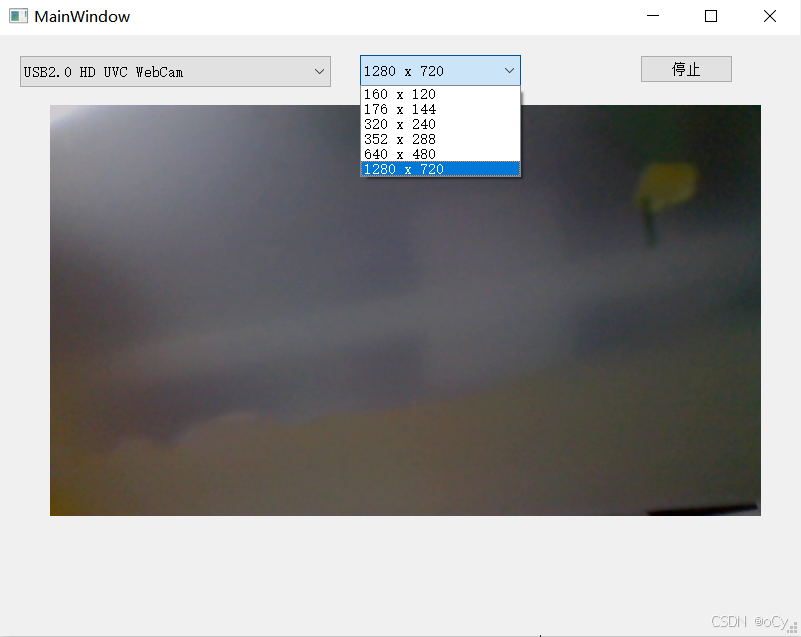
功能讲解
摄像头下拉框
void MainWindow::refreshCameraList()
{
ui->cameraComboBox->clear();
cameraList.clear();
// 获取可用摄像头列表
QList<QCameraInfo> cameras = QCameraInfo::availableCameras();
for(int i = 0; i < cameras.size(); ++i) {
cameraList.append(qMakePair(i, cameras[i].description()));
ui->cameraComboBox->addItem(cameras[i].description());
}
}在初始化函数中进行调用refreshCameraList()。
分辨率下拉框
使用QT的媒体模块,内容与上一篇一样,代码如下:
QList<QSize> MainWindow::getSupportedResolutions(const QCameraInfo &cameraInfo) {
QList<QSize> resolutions;
// 创建临时摄像头对象获取分辨率
QCamera tempCamera(cameraInfo);
// 使用QEventLoop等待摄像头加载完成
QEventLoop loop;
QTimer timer;
timer.setSingleShot(true);
QObject::connect(&tempCamera, &QCamera::stateChanged, [&](QCamera::State state) {
if (state == QCamera::LoadedState) {
loop.quit();
}
});
QObject::connect(&timer, &QTimer::timeout, [&]() {
if (loop.isRunning()) {
qWarning() << "Camera loading timed out";
loop.quit();
}
});
tempCamera.load();
timer.start(2000); // 2秒超时
loop.exec();
if (tempCamera.state() == QCamera::LoadedState) {
QList<QCameraViewfinderSettings> supportedSettings = tempCamera.supportedViewfinderSettings();
if (supportedSettings.isEmpty()) {
qWarning() << "No supported viewfinder settings for camera:" << cameraInfo.description();
// 备用方法:尝试通过图像捕获获取分辨率
QCameraImageCapture imageCapture(&tempCamera);
QList<QSize> imageResolutions = imageCapture.supportedResolutions();
if (!imageResolutions.isEmpty()) {
resolutions = imageResolutions;
} else {
// 提供一些常见分辨率作为备选
resolutions << QSize(640, 480)
<< QSize(800, 600)
<< QSize(1024, 768)
<< QSize(1280, 720)
<< QSize(1920, 1080);
}
} else {
// 提取分辨率并手动去重(不使用QSet)
for (const QCameraViewfinderSettings &setting : supportedSettings) {
if (setting.resolution().isValid() &&
setting.resolution().width() > 0 &&
setting.resolution().height() > 0) {
// 检查是否已存在相同分辨率
bool alreadyExists = false;
for (const QSize &existing : resolutions) {
if (existing == setting.resolution()) {
alreadyExists = true;
break;
}
}
if (!alreadyExists) {
resolutions.append(setting.resolution());
}
}
}
}
// 按面积排序(从小到大)
std::sort(resolutions.begin(), resolutions.end(), [](const QSize &a, const QSize &b) {
return a.width() * a.height() < b.width() * b.height();
});
} else {
qWarning() << "Failed to load camera for resolution detection:" << cameraInfo.description();
// 提供一些默认分辨率
resolutions << QSize(640, 480)
<< QSize(800, 600)
<< QSize(1024, 768)
<< QSize(1280, 720)
<< QSize(1920, 1080);
}
tempCamera.unload();
return resolutions;
}
void MainWindow::updateResolutionComboBox(const QCameraInfo &cameraInfo) {
qDebug() << "Updating resolution combo box for camera:" << cameraInfo.description();
// 在状态栏显示加载信息
statusBar()->showMessage("正在获取摄像头支持的分辨率...");
// 使用单次定时器异步获取分辨率,避免界面卡顿
QTimer::singleShot(100, [this, cameraInfo]() {
QList<QSize> resolutions = getSupportedResolutions(cameraInfo);
ui->comboBox_resolution->clear();
if (resolutions.isEmpty()) {
ui->comboBox_resolution->addItem("默认分辨率");
statusBar()->showMessage("无法获取分辨率列表,将使用默认分辨率", 3000);
} else {
for (const QSize &resolution : resolutions) {
QString resText = QString("%1 x %2").arg(resolution.width()).arg(resolution.height());
ui->comboBox_resolution->addItem(resText, resolution);
}
statusBar()->showMessage(QString("找到 %1 个支持的分辨率").arg(resolutions.size()), 3000);
}
});
}
void MainWindow::on_camera_selection_changed(int index) {
if (index < 0 || index >= cameras.size()) return;
ui->comboBox_resolution->clear();
// 获取选中的摄像头
QCameraInfo cameraInfo = cameras.at(index);
updateResolutionComboBox(cameraInfo);
}在初始化函数中引用
// 如果有摄像头,默认选择第一个并获取其分辨率
if (ui->cameraComboBox->count() > 0) {
// 手动调用分辨率获取函数,而不是通过信号触发
QTimer::singleShot(100, [this]() {
int index = ui->cameraComboBox->currentIndex();
if (index >= 0 && index < cameras.size()) {
QCameraInfo cameraInfo = cameras.at(index);
updateResolutionComboBox(cameraInfo);
}
});
}打开/关闭摄像头
两个功能合并到一个按钮中,适合界面紧凑的布局。
void MainWindow::on_startBtn_clicked()
{
if(!capture) {
int selectedCam = ui->cameraComboBox->currentIndex();
if(selectedCam < 0 || selectedCam >= cameraList.size()) return;
std::cout << __LINE__ << "==" << cameraList[selectedCam].first << std::endl;
capture = new cv::VideoCapture(cameraList[selectedCam].first);
QSize selectedRes = ui->comboBox_resolution->currentData().toSize();
// 设置分辨率并检查是否设置成功
if(!capture->set(cv::CAP_PROP_FRAME_WIDTH, selectedRes.width()) ||
!capture->set(cv::CAP_PROP_FRAME_HEIGHT, selectedRes.height())) {
QString showstr=QString("该摄像头不支持分辨率:%1x%2").arg(selectedRes.width()).arg(selectedRes.height());
QMessageBox::warning(this, "警告",showstr );
delete capture;
capture = nullptr;
return;
}
if(!capture->isOpened()) {
delete capture;
capture = nullptr;
return;
}
timer->start(33); // 30fps
ui->startBtn->setText("停止");
} else {
timer->stop();
capture->release();
delete capture;
capture = nullptr;
ui->startBtn->setText("开始");
ui->videoLabel->clear();
}
}