文章目录
简介
在很多时候有动态创建 组件的需求,其中,使用拖动添加组件执行起来更直观,操作更方便。文章给了一个实现方案Qt的Drag DropArea,并且给了一个可缩放以及拖拽 的通用组件。Qt的Drag是一个附加属性,在任何组件中都可以调用,当发生拖拽时会发出信号,在任何地方均可接收该槽,最方便的方式是使用一个DropArea组件用于接收该信号
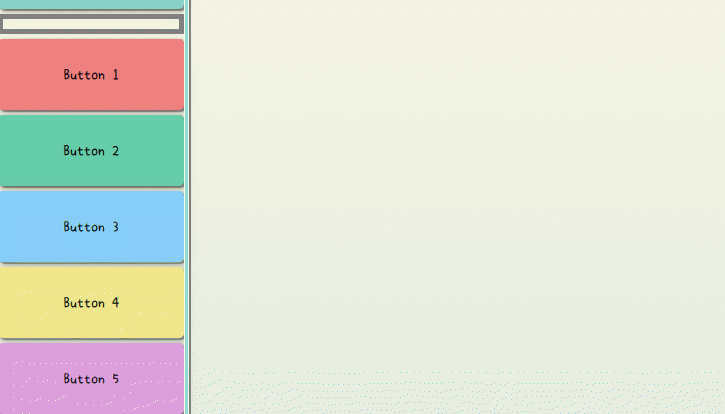
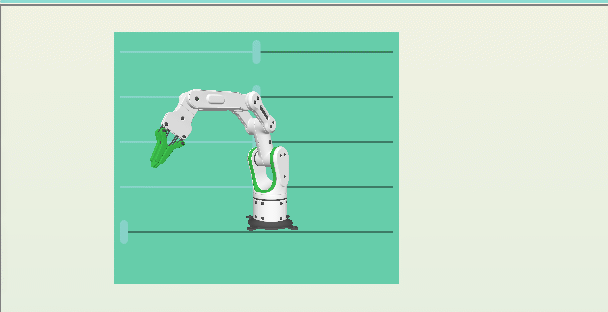
可缩放拖拽组件
- 实现起来不是很复杂,可直接看代码,实现了鼠标放置顶端拖动,放在四个角落缩放,双击全屏的功能。不是本文重点,其中关键是调用,时需要指定一个Drag附加属性,用来发送拖拽信号给Drop区域。代码如下
ResizeHandler.qml
css
import QtQuick
import QtQuick.Window
/* 添加到组件中,提供组件拖拽和缩放功能 */
Item {
id: rect
required property var target // 变化的控件
required property var root_screen // 全屏窗口
property bool drag_active: top_drager.drag.active
property int mouse_border: 10
property bool is_full: false
property var norm_postion: [0, 0, 10, 10]
anchors.fill: target
Rectangle {
anchors.fill: parent
color: "transparent"
border.width: 4
border.color: top_drager.drag.active ? "red" : "transparent"
}
function toggleFull() {
if (is_full) {
is_full = false
target.x = norm_postion[0]
target.y = norm_postion[1]
target.width = norm_postion[2]
target.height = norm_postion[3]
} else {
is_full = true
norm_postion[0] = target.x
norm_postion[1] = target.y
norm_postion[2] = target.width
norm_postion[3] = target.height
target.x = 0
target.y = 0
target.width = root_screen.width
target.height = root_screen.height
}
}
Timer {
running: is_full
interval: 100
repeat: true
onTriggered: {
target.x = 0
target.y = 0
target.width = root_screen.width
target.height = root_screen.height
}
}
/* 顶部移动部分 */
MouseArea {
id: top_drager
hoverEnabled: true
drag.target: is_full ? null : target
cursorShape: Qt.SizeAllCursor
height: 10
anchors.left: parent.left
anchors.right: parent.right
anchors.top: parent.top
anchors.rightMargin: 0
anchors.leftMargin: 0
anchors.topMargin: mouse_border
onDoubleClicked: {
toggleFull()
}
}
MouseArea {
id: left_x
width: mouse_border
anchors.left: parent.left
anchors.top: parent.top
anchors.bottom: parent.bottom
cursorShape: Qt.SizeHorCursor
onPositionChanged: function (mouse) {
rect.target.x += mouse.x
rect.target.width -= mouse.x
}
onDoubleClicked: {
toggleFull()
}
}
MouseArea {
id: right_x
width: mouse_border
anchors.right: parent.right
anchors.top: parent.top
anchors.bottom: parent.bottom
cursorShape: Qt.SizeHorCursor
onPositionChanged: function (mouse) {
rect.target.width += mouse.x
}
onDoubleClicked: {
toggleFull()
}
}
MouseArea {
id: top_y
height: mouse_border
anchors.left: parent.left
anchors.right: parent.right
anchors.top: parent.top
cursorShape: Qt.SizeVerCursor
onPositionChanged: function (mouse) {
rect.target.y += mouse.y
rect.target.height -= mouse.y
}
}
/* 底部 */
MouseArea {
id: bottom_y
height: mouse_border
anchors.left: parent.left
anchors.right: parent.right
anchors.bottom: parent.bottom
cursorShape: Qt.SizeVerCursor
onPositionChanged: function (mouse) {
rect.target.height += mouse.y
}
}
/* 左上 */
MouseArea {
id: left_top
width: mouse_border
height: mouse_border
anchors.left: parent.left
anchors.top: parent.top
anchors.topMargin: 0
anchors.leftMargin: 0
cursorShape: Qt.SizeFDiagCursor
onPositionChanged: function (mouse) {
rect.target.x += mouse.x
rect.target.width -= mouse.x
rect.target.y += mouse.y
rect.target.height -= mouse.y
}
onDoubleClicked: {
toggleFull()
}
}
/* 右上 */
MouseArea {
id: right_top
width: mouse_border
height: mouse_border
anchors.right: parent.right
anchors.top: parent.top
cursorShape: Qt.SizeBDiagCursor
onPositionChanged: function (mouse) {
rect.target.width += mouse.x
rect.target.y += mouse.y
rect.target.height -= mouse.y
}
onDoubleClicked: {
toggleFull()
}
}
/* 左下 */
MouseArea {
id: left_bottom
width: mouse_border
height: mouse_border
anchors.left: parent.left
anchors.bottom: parent.bottom
cursorShape: Qt.SizeBDiagCursor
onPositionChanged: function (mouse) {
rect.target.x += mouse.x
rect.target.width -= mouse.x
rect.target.height += mouse.y
}
onDoubleClicked: {
toggleFull()
}
}
/* 右下 */
MouseArea {
id: right_bottom
width: mouse_border
height: mouse_border
anchors.right: parent.right
anchors.bottom: parent.bottom
cursorShape: Qt.SizeFDiagCursor
onPositionChanged: function (mouse) {
rect.target.width += mouse.x
rect.target.height += mouse.y
}
onDoubleClicked: {
toggleFull()
}
}
}缩放组件演示如下
- 调用使用
CommonWidgte.qml,如下,其中Drag.keys用于匹配DropArea中的keys
css
import QtQuick
Rectangle {
id: root
clip: true
color: "grey"
property bool is_ready_delete: false
z: resize.drag_active ? 100 : 0
Drag.active: resize.drag_active
Drag.keys: ["component"]
ResizeHandler {
id: resize
target: parent
z: 100
root_screen: root.parent
onDrag_activeChanged: {
if (root.is_ready_delete) {
root.destroy()
}
}
}
}对代码有疑问可以私信,整个逻辑优化的比较简洁。
缩放演示如下
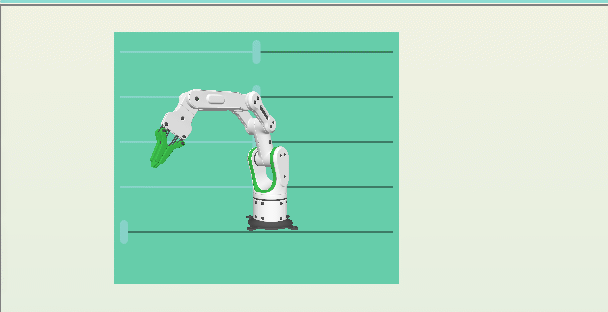
放置区域DropArea实现
代码如下,其中实现了
- 接收带有
Drag.keys=["button"]属性的拖拽信号,当有该组件拖动进来时,会创建一个Widget下的一个名为Cube3D.qml组件,Cure3D的完整代码就不提供了,可查看上一篇博客,只需要将其中的Item删除,包裹在CommonWidget中即可。 - 理论上可根据传入的属性创建不同的组件(动态创建)
- 拖动放置区域内的组件,移出区域时,自动删除该组件
css
DropArea {
/* 左侧独立控件显示区域 */
id: drop_area
SplitView.fillHeight: true
SplitView.fillWidth: true
/* 裁剪内部内容 */
clip: true
Rectangle {
id: drop_rect
anchors.fill: parent
border.width: 5
border.color: "grey"
radius: 0
color: "transparent"
}
property bool is_buttons: false
property var drag_component;
Component.onCompleted: {
drag_component = Qt.createComponent("Widget/Cube3D.qml")
}
keys: ["button", "component"]
onPositionChanged: function (drag) {
const border = 10
if (drag.keys[0] === "component") {
if (drag.x < border || drag.y < border || drag.x > drop_rect.width - border - drag.source.width || drag.y > drop_rect.height - border - drag.source.height) {
drag.source.is_ready_delete = true
} else {
/* 允许反悔 */ drag.source.is_ready_delete = false
}
}
}
/* drag active的时候也会触发 */
onEntered: function (drag) {
if (drag.keys[0] === "button") {
drop_rect.border.color = "blue"
drop_rect.border.width = 30
is_buttons = true
}
}
onExited: function () {
/* 不要在拖动时删除对象 */
/* drag.x 和 drag.y 相对于 drop area */
drop_rect.border.color = "grey"
drop_rect.border.width = 2
if (is_buttons) {
is_buttons = false
drop_rect.border.color = "grey"
drop_rect.border.width = 2
// const component = Qt.createComponent("NiModule/NiButton.qml")
const component = drag_component
if (!component) {
console.log("component create failed")
}
// const component = Qt.createComponent("NiModule/NiButton.qml")
const border = 2
if (drag.x > border && drag.y > border && drag.x < drop_rect.width - border && drag.y < drop_rect.height - border) {
if (component.status === Component.Ready) {
component.
createObject(drop_rect, {
x: drag.x,
y: drag.y,
width: 200,
height: 200,
color: drag.source.Drag.mimeData.color
})
} else {
console.log("note ready")
}
}
}
}
}其他
演示如下
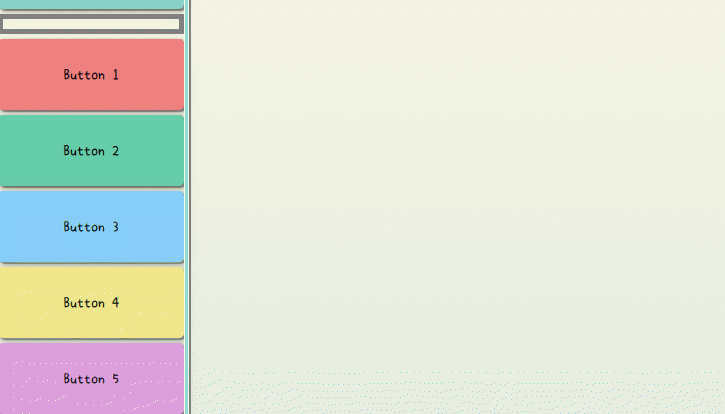
有疑问欢迎私信,里面有一些细节,不知从何讲起,逻辑都在代码里面了,说明就不详细写了。看博客的人也太少了