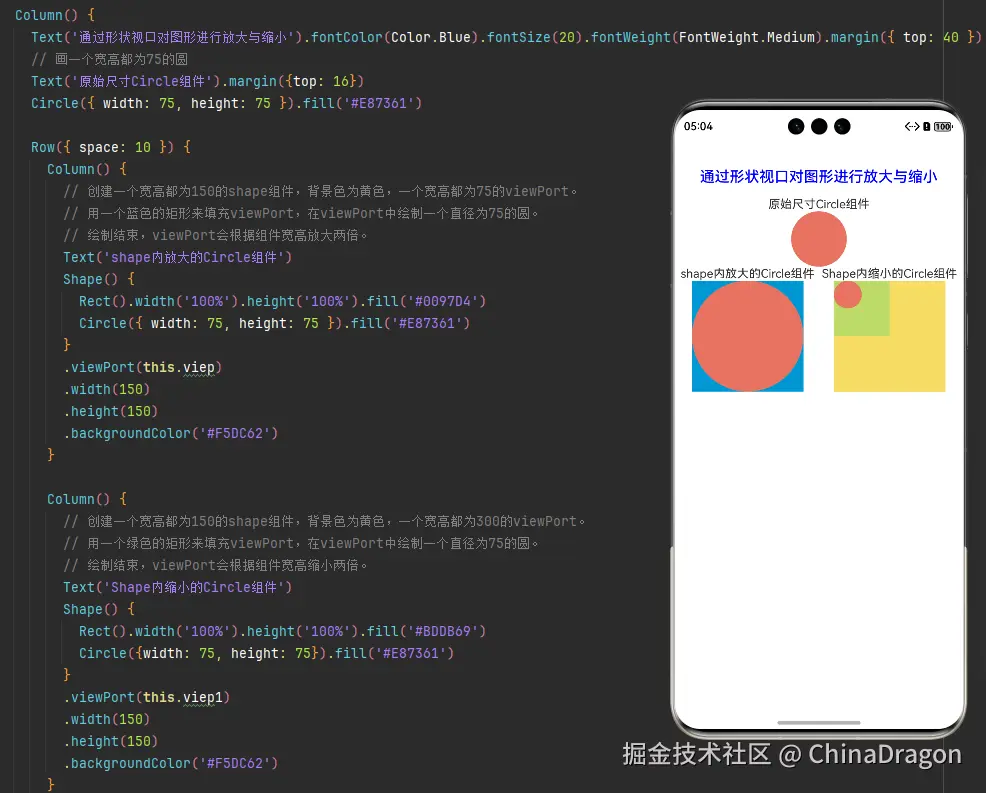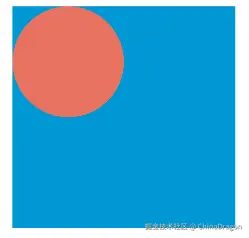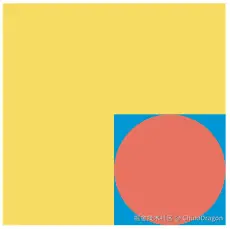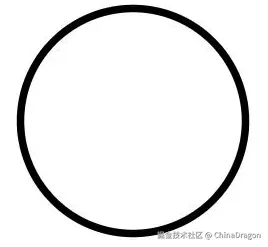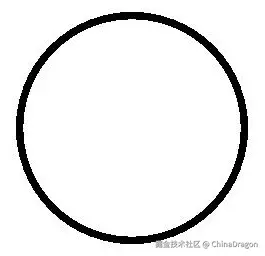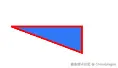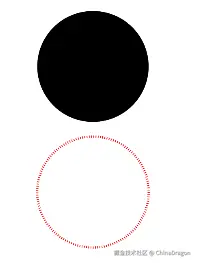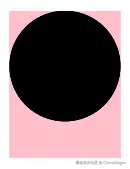一、几何图形绘制概述
绘制几何图形有两种方法:一是通过绘制组件Shape 直接绘制出几何图形;二是通过形状裁剪属性clipShape将组件裁剪成几何图形。
1.1 使用场景
| 绘制方式 | 使用场景 |
|---|---|
| 绘制几何图形 (Shape) | 用于创建指定形状的组件,在页面上直接绘制出几何图形。 |
| 形状裁剪 (clipShape) | 用于将组件裁剪为指定的几何图形。 |
1.2 约束限制
- 对绘制组件,既可用Shape组件作为父组件实现类似SVG的效果,也可单独使用各种形状的子组件进行绘制。
- 对形状裁剪属性,裁剪不会导致被裁剪区域无法响应绑定的手势事件。
二、Shape组件简介
绘制组件用于在页面绘制图形,Shape组件是绘制组件的父组件,父组件中会描述所有绘制组件均支持的通用属性。具体用法请参考Shape。
三、创建绘制组件
绘制组件可以由以下两种形式创建:
- 绘制组件使用Shape作为父组件,实现类似SVG的效果。接口调用为以下形式:
bash
Shape(value?: PixelMap)该接口用于创建带有父组件的绘制组件,其中value用于设置绘制目标,可将图形绘制在指定的PixelMap对象中,若未设置,则在当前绘制目标中进行绘制。
bash
Shape() {
Rect().width(300).height(50)
}
- 绘制组件单独使用,用于在页面上绘制指定的图形。有7种绘制类型,分别为Circle(圆形)、Ellipse(椭圆形)、Line(直线)、Polyline(折线)、Polygon(多边形)、Path(路径)、Rect(矩形)。以Circle的接口调用为例:
bash
Circle(value?: { width?: string | number, height?: string | number })该接口用于在页面绘制圆形,其中width用于设置圆形的宽度,height用于设置圆形的高度,圆形直径由宽高最小值确定。
bash
Circle({ width: 150, height: 150 })四、形状视口viewPort
bash
viewPort(value: { x?: number | string, y?: number | string, width?: number | string, height?: number | string })形状视口viewPort指定用户空间中的一个矩形,该矩形映射到为关联的SVG元素建立的视区边界。viewPort属性的值包含x、y、width和height四个可选参数,x和y表示视区的左上角坐标,width和height表示其尺寸。
以下三个示例说明如何使用viewPort:
- 通过形状视口对图形进行放大与缩小。
效果图
ViewPortShape.ets代码
bash
class tmp {
x: number = 0
y: number = 0
width: number = 75
height: number = 75
}
class tmp1 {
x:number = 0
y:number = 0
width:number = 300
height:number = 300
}
@Component
export default struct ViewPortShape {
viep: tmp = new tmp();
viep1: tmp1 = new tmp1();
build() {
Column() {
Text('通过形状视口对图形进行放大与缩小').fontColor(Color.Blue).fontSize(20).fontWeight(FontWeight.Medium).margin({ top: 40 })
// 画一个宽高都为75的圆
Text('原始尺寸Circle组件').margin({top: 16})
Circle({ width: 75, height: 75 }).fill('#E87361')
Row({ space: 10 }) {
Column() {
// 创建一个宽高都为150的shape组件,背景色为黄色,一个宽高都为75的viewPort。
// 用一个蓝色的矩形来填充viewPort,在viewPort中绘制一个直径为75的圆。
// 绘制结束,viewPort会根据组件宽高放大两倍。
Text('shape内放大的Circle组件')
Shape() {
Rect().width('100%').height('100%').fill('#0097D4')
Circle({ width: 75, height: 75 }).fill('#E87361')
}
.viewPort(this.viep)
.width(150)
.height(150)
.backgroundColor('#F5DC62')
}
Column() {
// 创建一个宽高都为150的shape组件,背景色为黄色,一个宽高都为300的viewPort。
// 用一个绿色的矩形来填充viewPort,在viewPort中绘制一个直径为75的圆。
// 绘制结束,viewPort会根据组件宽高缩小两倍。
Text('Shape内缩小的Circle组件')
Shape() {
Rect().width('100%').height('100%').fill('#BDDB69')
Circle({width: 75, height: 75}).fill('#E87361')
}
.viewPort(this.viep1)
.width(150)
.height(150)
.backgroundColor('#F5DC62')
}
}
}
}
}
- 创建一个宽高都为300的shape组件,背景色为黄色,创建一个宽高都为300的viewPort。用一个蓝色的矩形来填充viewPort,在viewPort中绘制一个半径为75的圆。
效果图
示例代码
bash
class tmp {
x: number = 0
y: number = 0
width: number = 300
height: number = 300
}
@Entry
@Component
struct Index {
viep: tmp = new tmp();
build() {
Column() {
Shape() {
Rect().width("100%").height("100%").fill("#0097D4")
Circle({ width: 150, height: 150 }).fill("#E87361")
}
.viewPort(this.viep)
.width(300)
.height(300)
.backgroundColor("#F5DC62")
}
}
}
- 创建一个宽高都为300的shape组件,背景色为黄色,创建一个宽高都为300的viewPort。用一个蓝色的矩形来填充viewPort,在viewPort中绘制一个半径为75的圆,将viewPort向右方和下方各平移150。
效果图
示例代码
bash
class tmp {
x: number = -150
y: number = -150
width: number = 300
height: number = 300
}
@Entry
@Component
struct Index {
viep: tmp = new tmp();
build() {
Column() {
Shape() {
Rect().width("100%").height("100%").fill("#0097D4")
Circle({ width: 150, height: 150 }).fill("#E87361")
}
.viewPort(this.viep)
.width(300)
.height(300)
.backgroundColor("#F5DC62")
}
}
}五、自定义样式
绘制组件支持通过各种属性更改组件样式。
- 通过fill可以设置组件填充区域颜色。 效果图
示例代码
bash
@Component
export default struct PathShape {
build() {
Column({ space: 10 }) {
Path()
.width(100)
.height(100)
.commands('M150 0 L300 300 L0 300 Z')
.fill("#E87361")
.strokeWidth(0)
}
.margin({top: 20})
}
}
- 通过stroke可以设置组件边框颜色。 效果图
示例代码
bash
Path()
.width(100)
.height(100)
.fillOpacity(0)
.commands('M150 0 L300 300 L0 300 Z')
.stroke(Color.Red)
- 通过strokeOpacity可以设置边框透明度。 效果图
示例代码
bash
Path()
.width(100)
.height(100)
.fillOpacity(0)
.commands('M150 0 L300 300 L0 300 Z')
.stroke(Color.Red)
.strokeWidth(10)
.strokeOpacity(0.2)
- 通过strokeLineJoin可以设置线条拐角绘制样式。拐角绘制样式分为Bevel(使用斜角连接路径段)、Miter(使用尖角连接路径段)、Round(使用圆角连接路径段)。 效果图
示例代码
bash
Polyline()
.width(100)
.height(100)
.fillOpacity(0)
.stroke(Color.Red)
.strokeWidth(8)
.points([[20, 0], [0, 100], [100, 90]])
// 设置折线拐角处为圆弧
.strokeLineJoin(LineJoinStyle.Round)
- 通过strokeMiterLimit设置斜接长度与边框宽度比值的极限值。 斜接长度表示外边框外边交点到内边交点的距离,边框宽度即strokeWidth属性的值。strokeMiterLimit取值需大于等于1,且在strokeLineJoin属性取值LineJoinStyle.Miter时生效。 效果图
示例代码
bash
Polyline()
.width(100)
.height(100)
.fillOpacity(0)
.stroke(Color.Red)
.strokeWidth(10)
.points([[20, 0], [20, 100], [100, 100]])
// 设置折线拐角处为尖角
.strokeLineJoin(LineJoinStyle.Miter)
// 设置斜接长度与线宽的比值
.strokeMiterLimit(1/Math.sin(45))
Polyline()
.width(100)
.height(100)
.fillOpacity(0)
.stroke(Color.Red)
.strokeWidth(10)
.points([[20, 0], [20, 100], [100, 100]])
.strokeLineJoin(LineJoinStyle.Miter)
.strokeMiterLimit(1.42)
- 通过antiAlias设置是否开启抗锯齿,默认值为true(开启抗锯齿)。 效果图
示例代码
bash
//开启抗锯齿
Circle()
.width(150)
.height(200)
.fillOpacity(0)
.strokeWidth(5)
.stroke(Color.Black)关闭抗锯齿
示例代码
bash
//关闭抗锯齿
Circle()
.width(150)
.height(200)
.fillOpacity(0)
.strokeWidth(5)
.stroke(Color.Black)
.antiAlias(false)六、场景示例
6.1 绘制封闭路径
在Shape的(-80, -5)点绘制一个封闭路径,填充颜色0x317AF7,线条宽度3,边框颜色红色,拐角样式锐角(默认值)。
效果图
示例代码
bash
@Entry
@Component
struct ShapeExample {
build() {
Column({ space: 10 }) {
Shape() {
Path().width(200).height(60).commands('M0 0 L400 0 L400 150 Z')
}
.viewPort({ x: -80, y: -5, width: 500, height: 300 })
.fill(0x317AF7)
.stroke(Color.Red)
.strokeWidth(3)
.strokeLineJoin(LineJoinStyle.Miter)
.strokeMiterLimit(5)
}.width('100%').margin({ top: 15 })
}
}6.2 绘制圆和圆环
绘制一个直径为150的圆,和一个直径为150、线条为红色虚线的圆环(宽高设置不一致时以短边为直径)。
效果图
示例代码
bash
@Entry
@Component
struct CircleExample {
build() {
Column({ space: 10 }) {
//绘制一个直径为150的圆
Circle({ width: 150, height: 150 })
//绘制一个直径为150、线条为红色虚线的圆环
Circle()
.width(150)
.height(200)
.fillOpacity(0)
.strokeWidth(3)
.stroke(Color.Red)
.strokeDashArray([1, 2])
}.width('100%')
}
}6.3 UI视觉属性作用效果
说明 backgroundColor、linearGradient等通用属性作用于组件的背景区域,而不会在组件具体的内容区域生效。
效果图
示例代码
bash
@Entry
@Component
struct CircleExample {
build() {
Column({ space: 10 }) {
//绘制一个直径为150的圆
Circle()
.width(150)
.height(200)
.backgroundColor(Color.Pink) // 会生效在一个150*200大小的矩形区域,而非仅在绘制的一个直径为150的圆形区域
}.width('100%')
}
}