在开发数据可视化大屏时,Element UI 的 el-table 组件默认的白色背景和条纹样式常常会破坏整体的科技感和沉浸感。本文将手把手教你如何彻底"改造" el-table,实现背景透明化,并自定义行样式(如斑马纹、悬浮高亮),让你的大屏表格完美融入背景,提升视觉体验
一、 需求场景与最终效果
场景: 你的大屏背景是一张深色的科技风蓝图,或者一个动态的视频。此时,一个带有白色背景的表格会显得格外突兀,像一个"补丁"。
目标:
-
透明背景: 让表格的头部、主体和单元格背景变为透明,与炫酷的大屏背景融为一体。
-
自定义行样式: 在透明的基础上,定义属于自己的斑马纹颜色、行高亮效果,保证数据的可读性。
最终效果对比:
(这里建议你在实际发布时附上对比图)
-
改造前: 白色背景表格,与深色大屏格格不入。
-
改造后: 表格背景透明,文字为白色,行样式为自定义的半透明深色斑马纹,悬浮时有科技蓝高亮。
二、 核心实现方法:深入 CSS 样式覆盖
实现这些效果的关键在于深入理解 el-table 的 CSS 类名,并通过 scoped 样式或全局CSS进行精确覆盖。
1. 实现完全透明背景
要让整个表格透明,我们需要分别设置表头、表格主体、单元格以及底层结构的背景色。
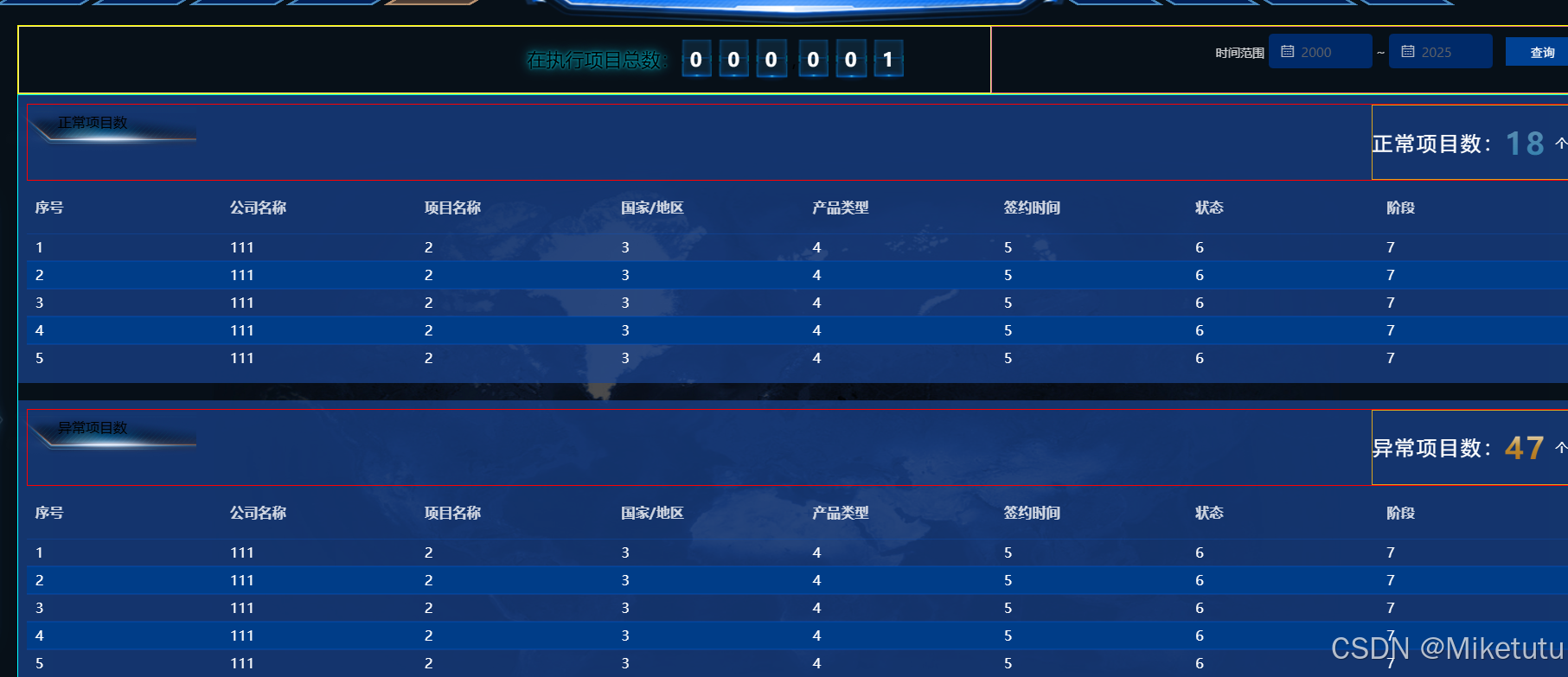
html
<div class="tableListArea">
<el-table :data="normalTableData" style="width: 100%" height="95%">
<el-table-column type="index" label="序号" width="180"> </el-table-column>
<el-table-column prop="name" label="公司名称" width="180"> </el-table-column>
<el-table-column prop="projectName" label="项目名称"> </el-table-column>
<el-table-column prop="countryAndArea" label="国家/地区"> </el-table-column>
<el-table-column prop="productType" label="产品类型"> </el-table-column>
<el-table-column prop="signTime" label="签约时间"> </el-table-column>
<el-table-column prop="status" label="状态"> </el-table-column>
<el-table-column prop="stage" label="阶段"> </el-table-column>
</el-table>
</div>代码解释:
-
::v-deep或/deep/是 Vue 中用于穿透 scoped 样式,修改子组件样式的关键。 -
我们分别找到了表头 (
.el-table__header-wrapper)、主体 (.el-table__body-wrapper)、单元格 (.el-table__cell) 等关键元素的类名,将其background-color设置为transparent。 -
同时修改了文字颜色 (
color) 和边框 (border-bottom),以确保透明后的可读性。
css
// 设置表格行高
::v-deep .el-table .el-table__row {
height: 24px !important;
}
::v-deep .el-table td {
padding: 0 !important;
height: 24px !important;
line-height: 24px !important;
}
// 表头保持原有行高
::v-deep .el-table th.el-table__cell {
padding: 8px 0 !important; /* 恢复表头内边距 */
height: auto !important; /* 恢复表头自动高度 */
line-height: normal !important; /* 恢复表头正常行高 */
}
::v-deep .el-table .cell {
line-height: 24px !important;
padding: 0 8px !important;
}
// 表头单元格特殊处理
::v-deep .el-table th.el-table__cell > .cell {
line-height: normal !important; /* 表头文字行高保持正常 */
padding: 8px !important; /* 表头保留内边距 */
}
// 表格行边框和斑马纹样式
::v-deep .el-table td {
color: white !important;
border-bottom: 1px solid rgba(3, 91, 222, 0.26) !important;
border-top: 1px solid rgba(3, 91, 222, 0.26) !important;
}
::v-deep .el-table th.el-table__cell {
border-bottom: 1px solid rgba(3, 91, 222, 0.26) !important;
border-top: 1px solid rgba(3, 91, 222, 0.26) !important;
}
::v-deep .el-table .el-table__row:nth-child(even) {
background-color: rgba(0, 61, 136, 1) !important;
}
::v-deep .el-table .el-table__row:nth-child(odd) {
background-color: transparent !important;
}
// 隐藏表格滚动条但保持滚动功能
::v-deep .el-table__body-wrapper {
&::-webkit-scrollbar {
display: none; /* 隐藏滚动条 */
}
-ms-overflow-style: none; /* IE and Edge */
scrollbar-width: none; /* Firefox */
}
::v-deep .el-table {
background-color: transparent !important;
}
::v-deep .el-table th {
background-color: transparent !important;
}
::v-deep .el-table tr {
background-color: transparent !important;
}
::v-deep .el-table td {
background-color: transparent !important;
}
::v-deep .el-table th.el-table__cell {
background-color: transparent !important;
border: none !important;
}
::v-deep .el-table .el-table__header-wrapper {
background-color: transparent !important;
}
::v-deep .el-table thead {
background-color: transparent !important;
}
::v-deep .el-table th.el-table__cell > .cell {
color: rgba(255, 255, 255, 0.8) !important;
}
::v-deep .el-table--enable-row-hover .el-table__body tr:hover > td {
background-color: rgba(255, 255, 255, 0.1) !important;
}