目录
前言
在UI的警告对话框的学习中,我们发现UIAlertView在iOS 9中已经被废弃,我们找到UIAlertController来代替UIAlertView实现弹出框的功能,从而有了这篇关于UIAlertController的学习笔记。
关于UIAlertController
UIAlertController 是 iOS SDK 中提供的一个强大且灵活的类,它可以用来显示警告框或者动作表。UIAlertController 取代了早期的 UIAlertView 和 UIActionSheet 类,提供了更加统一和灵活的界面。
具体操作及代码实现
objectivec
//创建一个UIAlertController对象
//P1:弹出框的标题 P2弹出框的内容
//P3:弹出的警告框的样式为UIAlertControllerStyleAlert(即中心弹出的警告框)
UIAlertController* alertController = [UIAlertController alertControllerWithTitle:@"标题" message:@"这是消息" preferredStyle:UIAlertControllerStyleAlert];
//添加"确认"动作按钮到控制器上
//P1:标题文字 P2:动作样式,有三种动作样式:常规(default)、取消(cancel)以及警示(destruective)
//P3:用户选中并点击该动作时,所执行的代码
UIAlertAction* defaultAction = [UIAlertAction actionWithTitle:@"确认" style:UIAlertActionStyleDefault handler:^(UIAlertAction * action) {
// 用户点击确认按钮后执行的代码
}];
//将动作按钮添加到alertController视图上
[alertController addAction:defaultAction];
//添加"取消"动作按钮到控制器上
UIAlertAction* cancelAction = [UIAlertAction actionWithTitle:@"取消" style:UIAlertActionStyleCancel handler:^(UIAlertAction * action) {
// 用户点击取消按钮后执行的代码
}];
//将动作按钮添加到alertController视图上
[alertController addAction:cancelAction];
//将警告框显示出来
[self presentViewController:alertController animated:YES completion:nil];这个示例创建了一个 UIAlertController,并设置了标题、消息以及样式。然后,我们创建了两个 UIAlertAction,一个是默认的操作,另一个是取消操作(有三种动作样式:常规(default)、取消(cancel)以及警示(destruective))。这两个操作都有处理器,所以当用户点击这些按钮时,会执行相应的代码块。最后,我们使用 presentViewController:animated:completion: 方法来显示警告框。
将以上代码放进xcode的"ViewController.h"文件的viewDidLoad函数中,运行后你会发现,模拟器屏幕上无任何显示,这是因为:
在 iOS 开发中,警告对话框(UIAlertController)不能直接被呈现,必须在某个存在的视图控制器(UIViewController)上呈现。这是因为UIAlertController实际上是一个视图控制器,而所有的视图控制器都需要一个父视图控制器才能被用户看到。
为了看到警告框的效果,我们另外创建一个UIButton对象,用来触发警告框。
objectivec
UIButton* btn = [UIButton buttonWithType:UIButtonTypeRoundedRect];
btn.frame = CGRectMake(100, 100, 80, 80);
btn.backgroundColor = [UIColor cyanColor];
[self.view addSubview:btn];
[btn addTarget:self action:@selector(press) forControlEvents:UIControlEventTouchUpInside];将UIAlertController相关操作放在btn的press函数里即可。完整代码如下:
objectivec
#import "ViewController.h"
@interface ViewController ()
@end
@implementation ViewController
- (void)viewDidLoad {
UIButton* btn = [UIButton buttonWithType:UIButtonTypeRoundedRect];
btn.frame = CGRectMake(100, 100, 80, 80);
btn.backgroundColor = [UIColor cyanColor];
[self.view addSubview:btn];
[btn addTarget:self action:@selector(press) forControlEvents:UIControlEventTouchUpInside];
}
- (void) press {
//创建一个UIAlertController对象
//P1:弹出框的标题 P2弹出框的内容
//P3:弹出的警告框的样式为UIAlertControllerStyleAlert(即中心弹出的警告框)
UIAlertController* alertController = [UIAlertController alertControllerWithTitle:@"标题" message:@"这是消息" preferredStyle:UIAlertControllerStyleAlert];
UIAlertAction* defaultAction = [UIAlertAction actionWithTitle:@"确认" style:UIAlertActionStyleDefault handler:nil];
[alertController addAction:defaultAction];
UIAlertAction* cancelAction = [UIAlertAction actionWithTitle:@"取消" style:UIAlertActionStyleCancel handler:nil];
[alertController addAction:cancelAction];
[self presentViewController:alertController animated:YES completion:nil];
}
@end按下btn按钮后的运行结果:
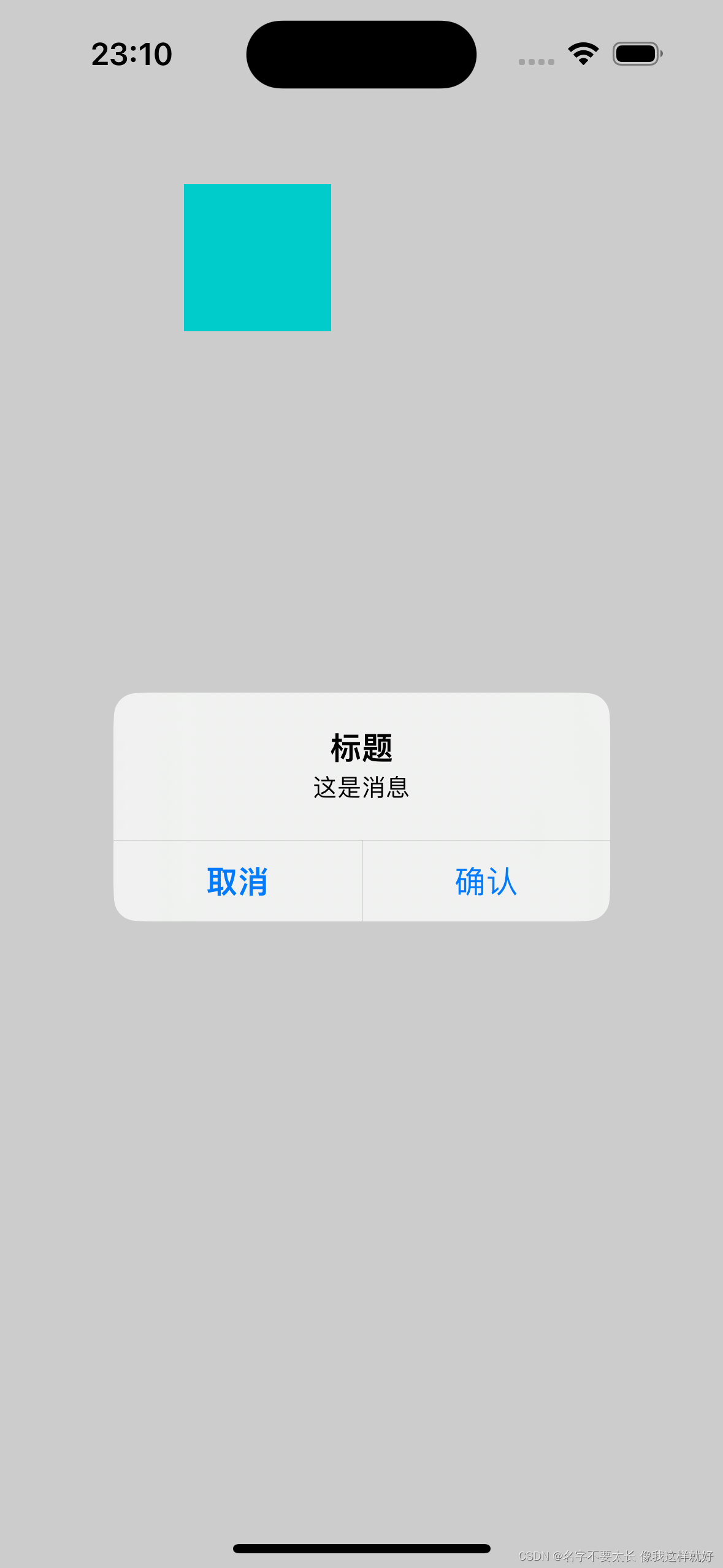
总结
当我们需要显示一个警告对话框时,我们要在当前的视图控制器上呈现它;如果当前不在视图控制器中,但是需要显示警告对话框,我们需要获取到当前的视图控制器,或者创建一个新的视图控制器来呈现警告对话框。