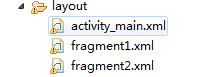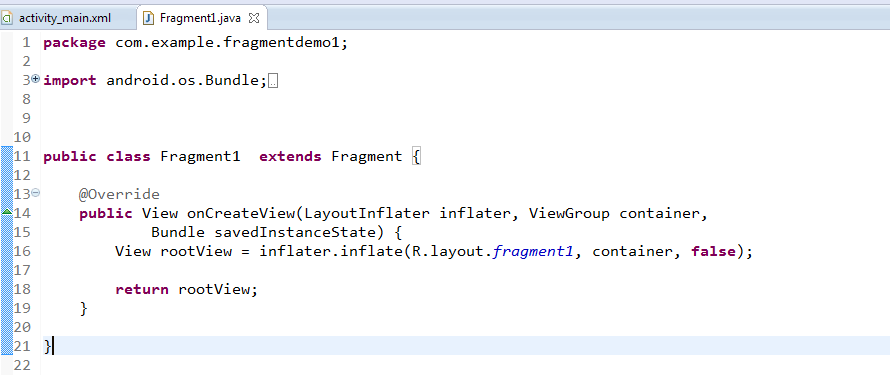Support Library是一个提供了API库函数的JAR文件,这样就可以在旧版本的Android上使用一些新版本的APIs。
比如android-support-v4.jar.它的完整路径是:
/extras/android/support/v4/android-support-v4.jar.
它就提供了Fragment的APIs,使得在Android 1.6 (API level 4)以上的系统都可以使用Fragment。
为了确定没有在旧版本系统上使用新版本的APIs,需要如下导入语句:
import android.support.v4.app.Fragment;
import android.support.v4.app.FragmentManager;
必须实现的回调函数
onCreateView()
当第一次绘制Fragment的UI时系统调用这个方法,必须返回一个View,如果Fragment不提供UI也可以返回null。
注意,如果继承自ListFragment,onCreateView()默认的实现会返回一个ListView,所以不用自己实现。
public class ExampleFragment extends Fragment {
@Override
public View onCreateView(LayoutInflater inflater, ViewGroup container, Bundle savedInstanceState) {
// Inflate the layout for this fragment
return inflater.inflate(R.layout.example_fragment, container, false);
}
}
把Fragment加入Activity
Fragment有两种加载方式:一种是在Activity的layout中使用标签声明;另一种方法是在代码中把它加入到一个指定的ViewGroup中。
加载方式1:通过Activity的布局文件将Fragment加入Activity
在Activity的布局文件中,将Fragment作为一个子标签加入即可。
<?xml version="1.0" encoding="utf-8"?>
加载方式2:通过编程的方式将Fragment加入到一个ViewGroup中
当Activity处于Running状态下的时候,可以在Activity的布局中动态地加入Fragment,只需要指定加入这个Fragment的父View Group即可。
首先,需要一个FragmentTransaction实例:FragmentManager fragmentManager = getFragmentManager();
FragmentTransaction fragmentTransaction = fragmentManager.beginTransaction();
(注,如果importandroid.support.v4.app.FragmentManager;那么使用的是:FragmentManager fragmentManager = getSupportFragmentManager();)
之后,用add()方法加上Fragment的对象:
ExampleFragment fragment = new ExampleFragment();
fragmentTransaction.add(R.id.fragment_container, fragment);
fragmentTransaction.commit();
其中第一个参数是这个fragment的容器,即父控件组。
最后需要调用commit()方法使得FragmentTransaction实例的改变生效。
Fragment简单的应用
=================
1、新建工程
2.、创建若干个简单的布局(用于fragment的加载),如下:
activiy_main为主布局文件,fragment1,fragment2为fragment的布局文件
3、创建 Fragment 的类
创建Fragment1:创建过程与创建Activity类似,不过继承的是android.support.v4.app.Fragment
复写onCreateView函数加载fragment的布局,R.layout.fragment1就是刚刚创建的布局文件。
创建 Fragment2 :同上
4、运行
Fragment扩展应用
================
底栏按钮切换界面的实现(类似QQ底栏)
1、与上面类似,新建布局文件activity2.xml,具体布局如下:
<RelativeLayout xmlns:android="http://schemas.android.com/apk/res/android"
android:layout_width="match_parent"
android:layout_height="match_parent"
android:orientation="vertical" >
<LinearLayout
android:id="@+id/bottom"
android:layout_width="match_parent"
android:layout_height="65dp"
android:layout_alignParentBottom="true"
android:background="@null"
android:gravity="center_vertical"
android:orientation="horizontal" >
<Button
android:id="@+id/f1"
android:layout_width="0dp"
android:layout_height="50dp"
android:layout_weight="1"
android:text="fragment1" />
<Button
android:id="@+id/f2"
android:layout_width="0dp"
android:layout_height="50dp"
android:layout_weight="1"
android:text="fragment2" />
<FrameLayout <!-- 注意,这里是帧布局不是Fragment --!>
android:id="@+id/content_fragment"
android:layout_width="match_parent"
android:layout_height="match_parent"
android:layout_above="@+id/bottom"
android:background="#fff" >
两个按钮组成的布局作为底栏,上面空白部分为帧布局:
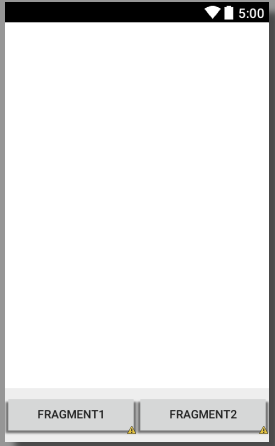
2、新建两个用于填充Fragment的布局文件,与上面类似。
3、创建两个Fragment类,与上面类似
4、编写主Activity代码:
public class Activity2 extends FragmentActivity {//注意!这里继承的是FragmentActivity
private Button f1, f2;
private Fragment mContent; //这里是Fragment而不是帧布局,帧布局不用声明
@Override
protected void onCreate(Bundle savedInstanceState) {
super.onCreate(savedInst
anceState);
setContentView(R.layout.activity2);//加载activity的布局
f1 = (Button) findViewById(R.id.f1);//实例化两个按钮
f2 = (Button) findViewById(R.id.f2);
if (mContent == null) {
mContent = new Fragment3(); //实例化Fragment
//下面是重点!
//Fragment通过FragmentManager来管理
//beginTransaction()返回Fragment事务管理实例
//replace()执行Fragment事务中的替换
//R.id.content_fragment用来装载Fragment的容器
//mContent用于替换的Fragment的对象
//commit()提交事务,完成操作
getSupportFragmentManager().beginTransaction().replace(
R.id.content_fragment, mContent).commit();
}
f1.setOnClickListener(new OnClickListener() {
@Override
public void onClick(View v) {
// TODO Auto-generated method stub
mContent = new Fragment3();
if (mContent != null) {
getSupportFragmentManager().beginTransaction()
.replace(R.id.content_fragment, mContent).commit();
}
}
});
f2.setOnClickListener(new OnClickListener() {
@Override
public void onClick(View v) {
// TODO Auto-generated method stub
mContent = new Fragment4();
if (mContent != null) {
getSupportFragmentManager().beginTransaction()
.replace(R.id.content_fragment, mContent).commit();
}
}
});
}
}
5、运行调试
1、侧滑菜单+Fragment
侧滑菜单的介绍
市场上很多应用均采取的框架,从屏幕左侧划出菜单,点击菜 单,右侧界面进行相应的切换。 安卓5.0以前实现这种效果只能通过别人的开源代码实现,从5.0安卓开始提供了自带的侧滑菜单组件DrawerLayout,该组件在supportv4包下,兼容之前的版本。
1、新建工程,与相应的布局文件
2、Activity的布局如下:
<LinearLayout xmlns:android="http://schemas.android.com/apk/res/android"
xmlns:app="http://schemas.android.com/apk/res-auto"
android:layout_width="match_parent"
android:layout_height="match_parent"
android:orientation="vertical" >
<android.support.v4.widget.DrawerLayout
android:id="@+id/drawer_layout"
android:layout_width="match_parent"
android:layout_height="match_parent" >
<FrameLayout
android:id="@+id/content_frame"
android:layout_width="match_parent"
android:layout_height="match_parent" />
<LinearLayout
android:id="@+id/left_drawer"
android:layout_width="240dp"
android:layout_height="match_parent"
android:layout_gravity="start" 表示左边菜单
android:background="#ffffff"
android:gravity="center"
android:orientation="vertical" >
<TextView
android:id="@+id/one"
android:layout_width="240dp"
android:layout_height="55dp"
android:drawableLeft="@drawable/ic_launcher"
android:gravity="center"
android:text="第一个界面"
android:textColor="#353535"
android:textSize="23dp" />
<TextView
android:id="@+id/two"
android:layout_width="240dp"
android:layout_height="55dp"
android:drawableLeft="@drawable/ic_launcher"
android:gravity="center"
android:text="第二个界面"
android:textColor="#353535"
android:textSize="23dp" />
<TextView
android:id="@+id/three"