WHY,为什么要用Streamlit
你是不是也想写一个简单的前端界面做些简单的展示和控制,不想写html、css、js,也用不到前后端分离,用不到特别复杂的Flask、Django等,如果你遇到类似这样的问题,我推荐你试试Streamlit。
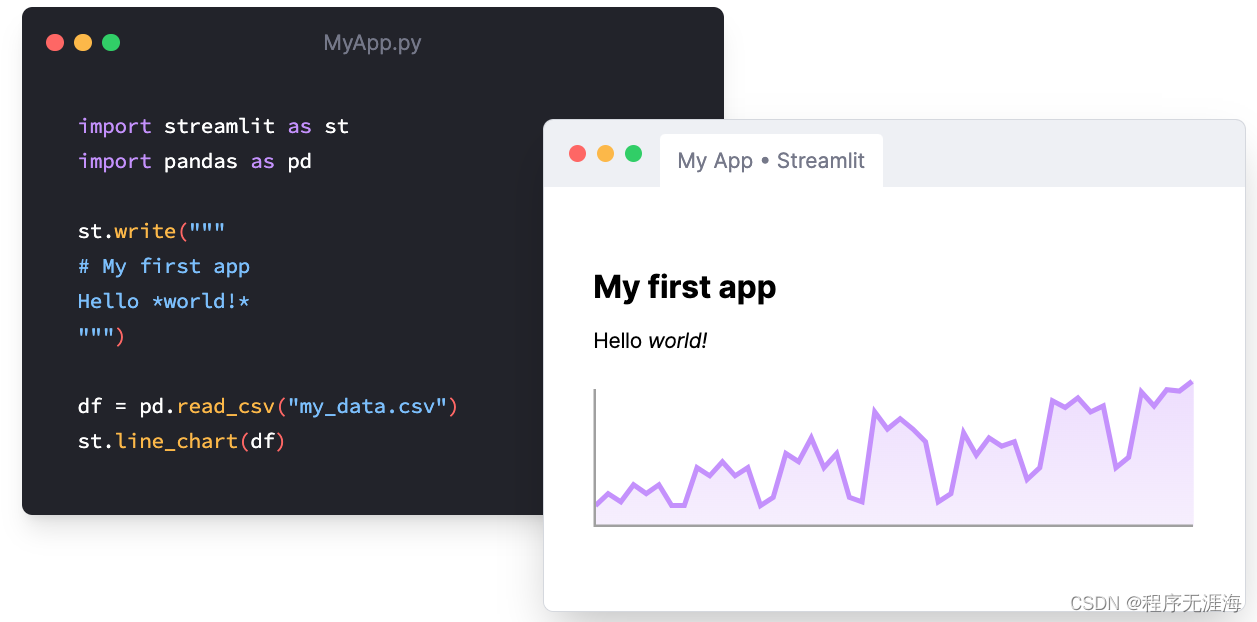
Streamlit介绍
官网链接: https://streamlit.io/
官方文档: https://docs.streamlit.io/ 推荐多查看这个资料
A faster way to build and share data apps,Streamlit turns data scripts into shareable web apps in minutes. All in pure Python. No front‑end experience required.
更快地构建和共享数据应用程序Streamlit在几分钟内将数据脚本转换为可共享的web应用程序。 都是用纯Python编写的。不需要前端经验。
实际使用下来和官方介绍所说的一样,使用Streamlit可以快速搭建一个前端展示页面,并很方便的部署在服务器上。看几个样例:
文本的展示:
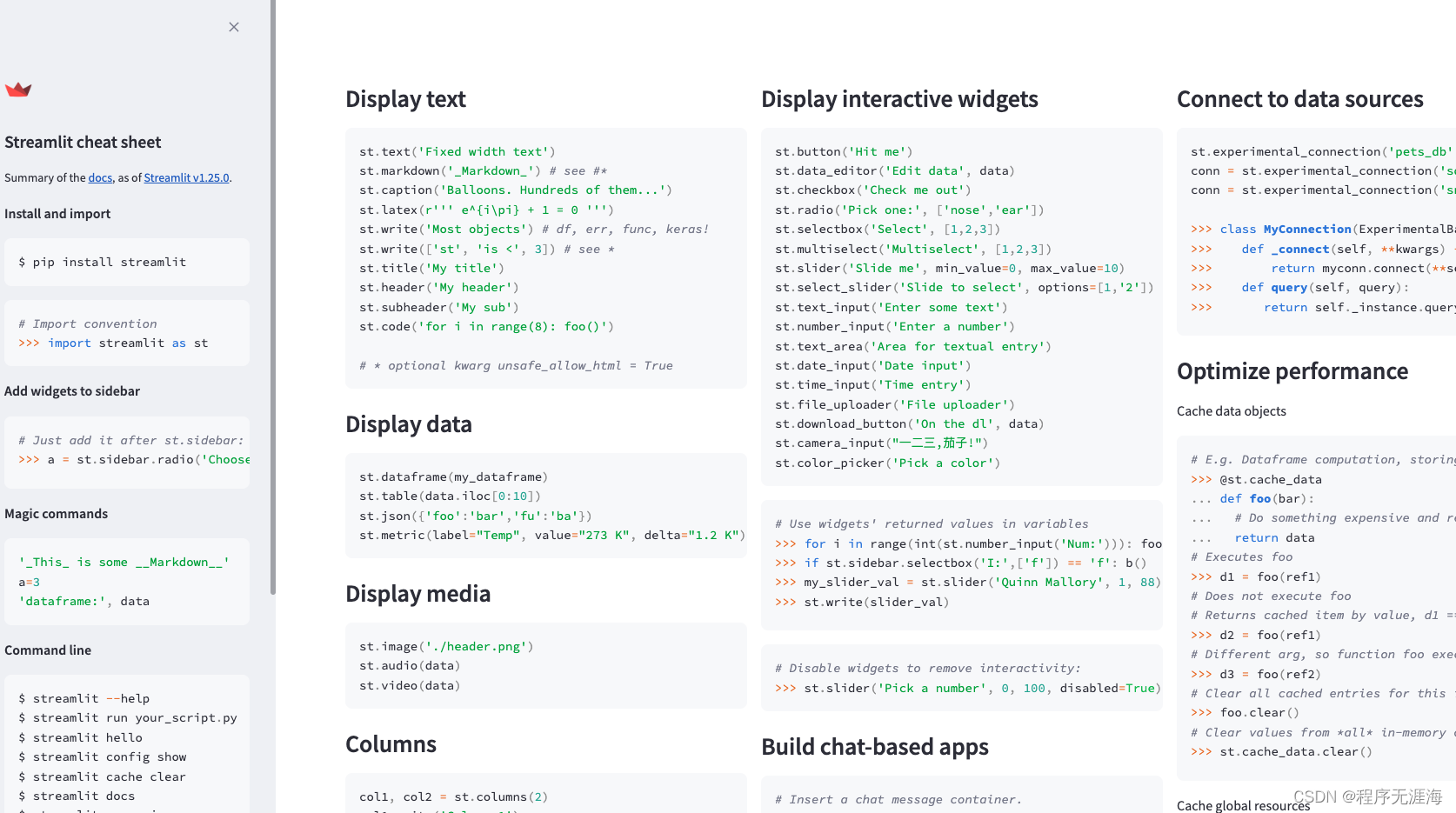
类似GPT的对话app:
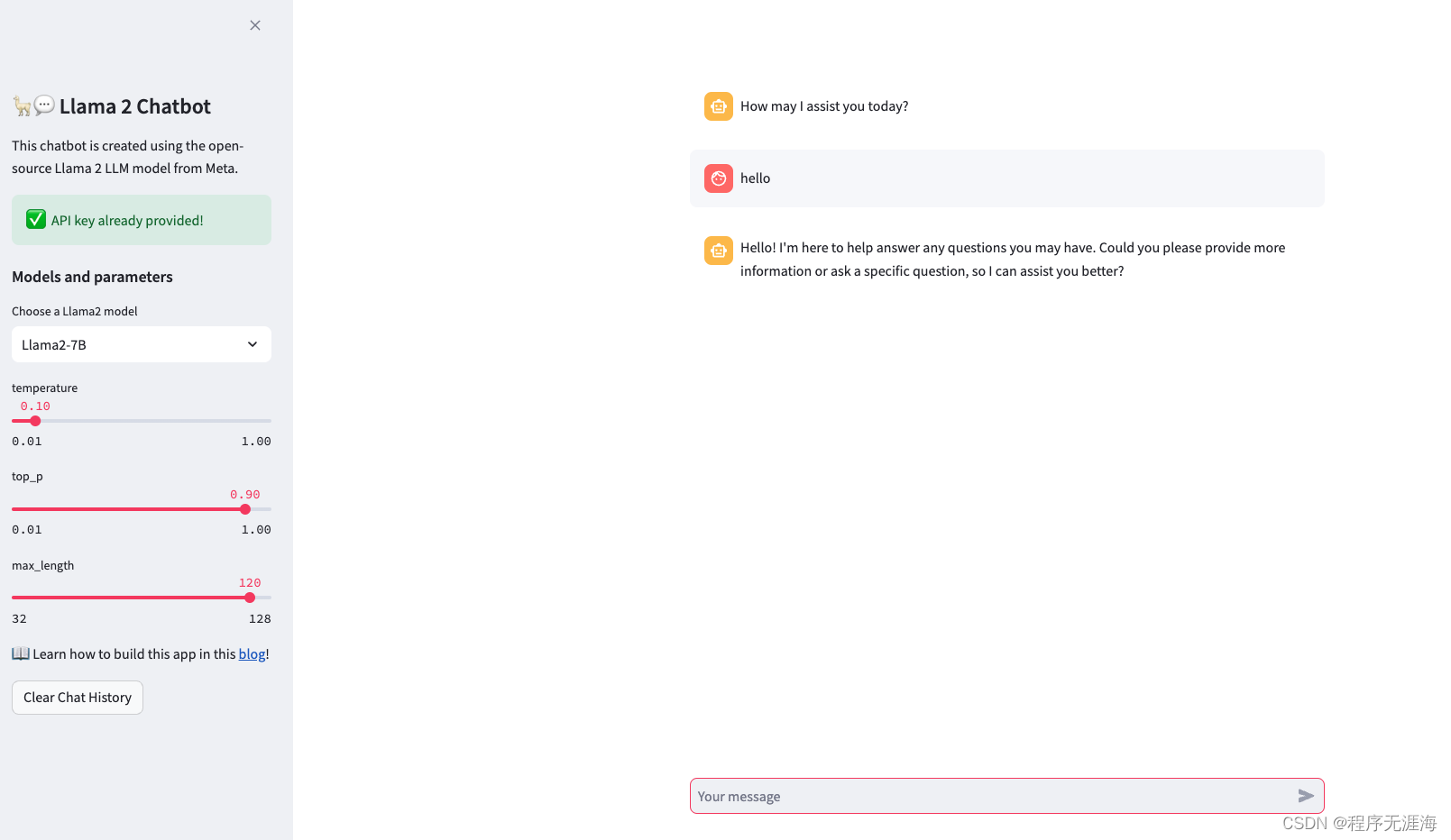
安装
**注意:**对python版本有要求,需要python的版本在3.8以上,已测试3.8以下的版本无法运行。
step1: 建议创建一个虚拟环境
shell
cd myproject
python -m venv .venvstep2: 激活这个环境
shell
# Windows command prompt
.venv\Scripts\activate.bat
# Windows PowerShell
.venv\Scripts\Activate.ps1
# macOS and Linux
source .venv/bin/activatestep3:安装streamlit
shelll
pip install streamlit
#测试安装是否成功,执行下面命令,如果安装成功会打开浏览器弹出测试app
streamlit hello安装成功
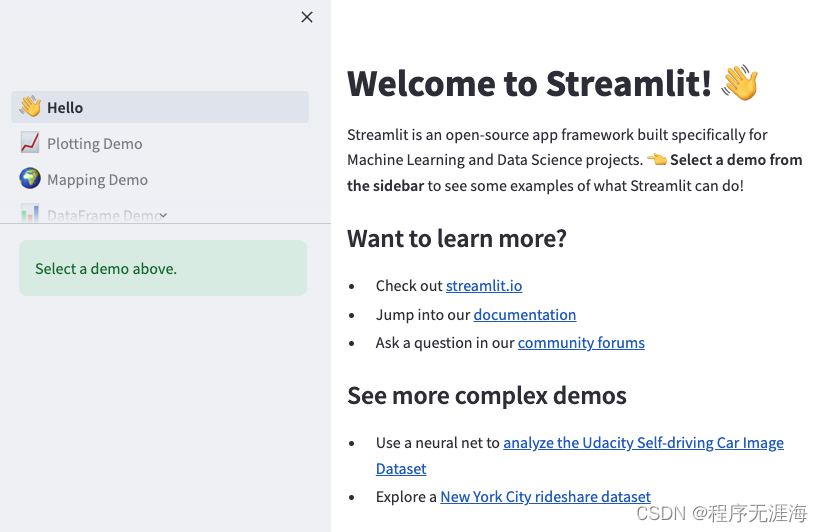
快速上手
创建一个app
1.创建一个python文件如:app.py
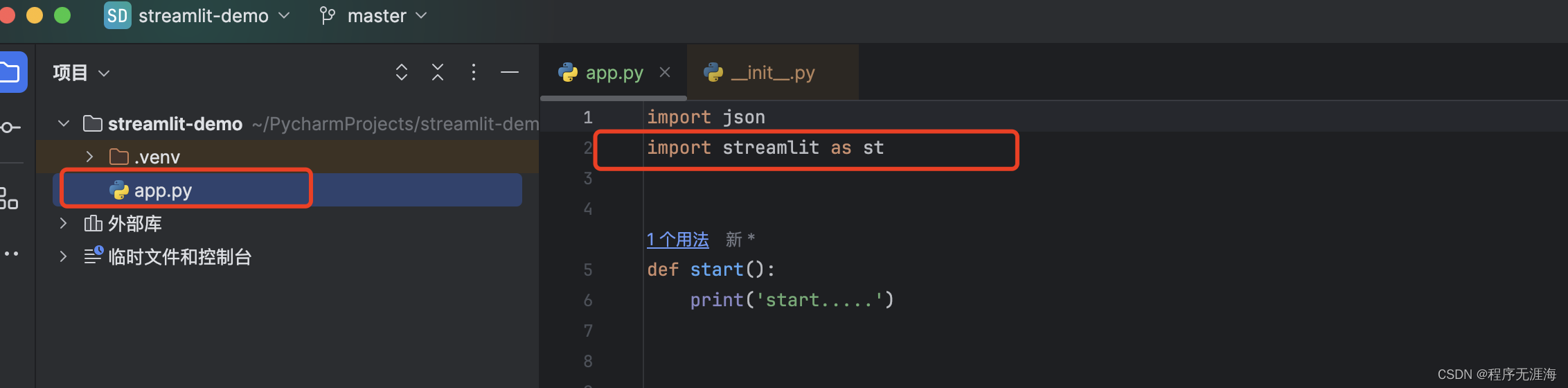
为了方便,我们使用了这种方式:import streamlit as st 导入Streamlit,后续直接用st进行调用即可。
2.给app创建个title
python
st.title('Hello Streamlit')3.运行这个app
shell
streamlit run app.py完成启动,后续的代码改动,直接生效,不需要再重新启动。
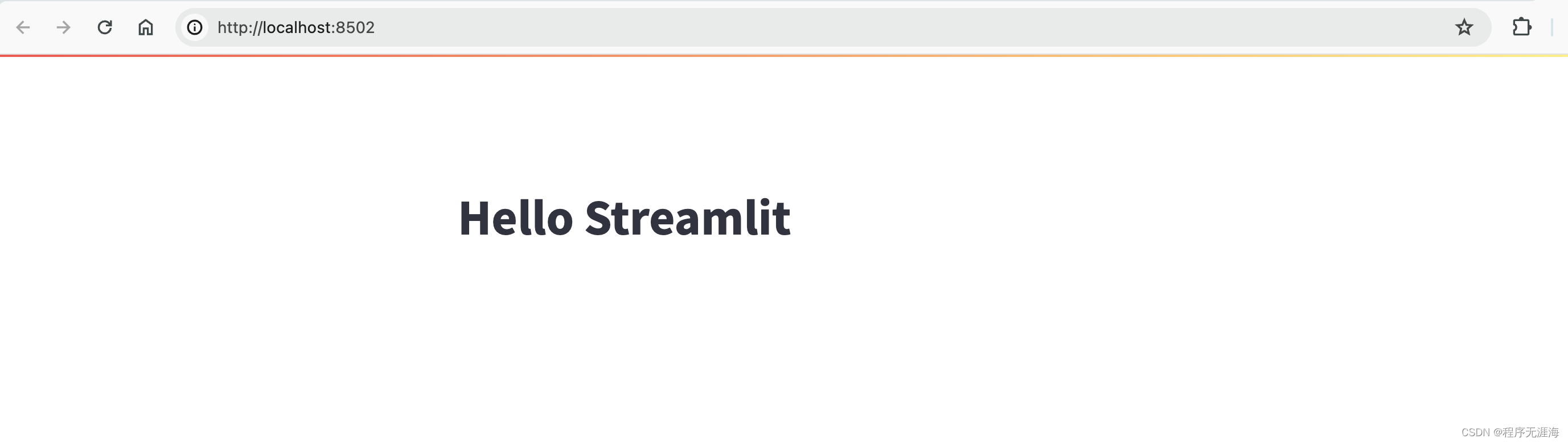
- 添加一些常见的元素
python
import streamlit as st
st.title('Hello Streamlit')
st.text_input('What is your name?')
st.button('Click here', type='primary')
st.slider(label='progress', min_value=0, max_value=100, step=1,value=20)
st.write('下面是一段markdown文本')
'''
## markdown耳机标题
正文内容
'''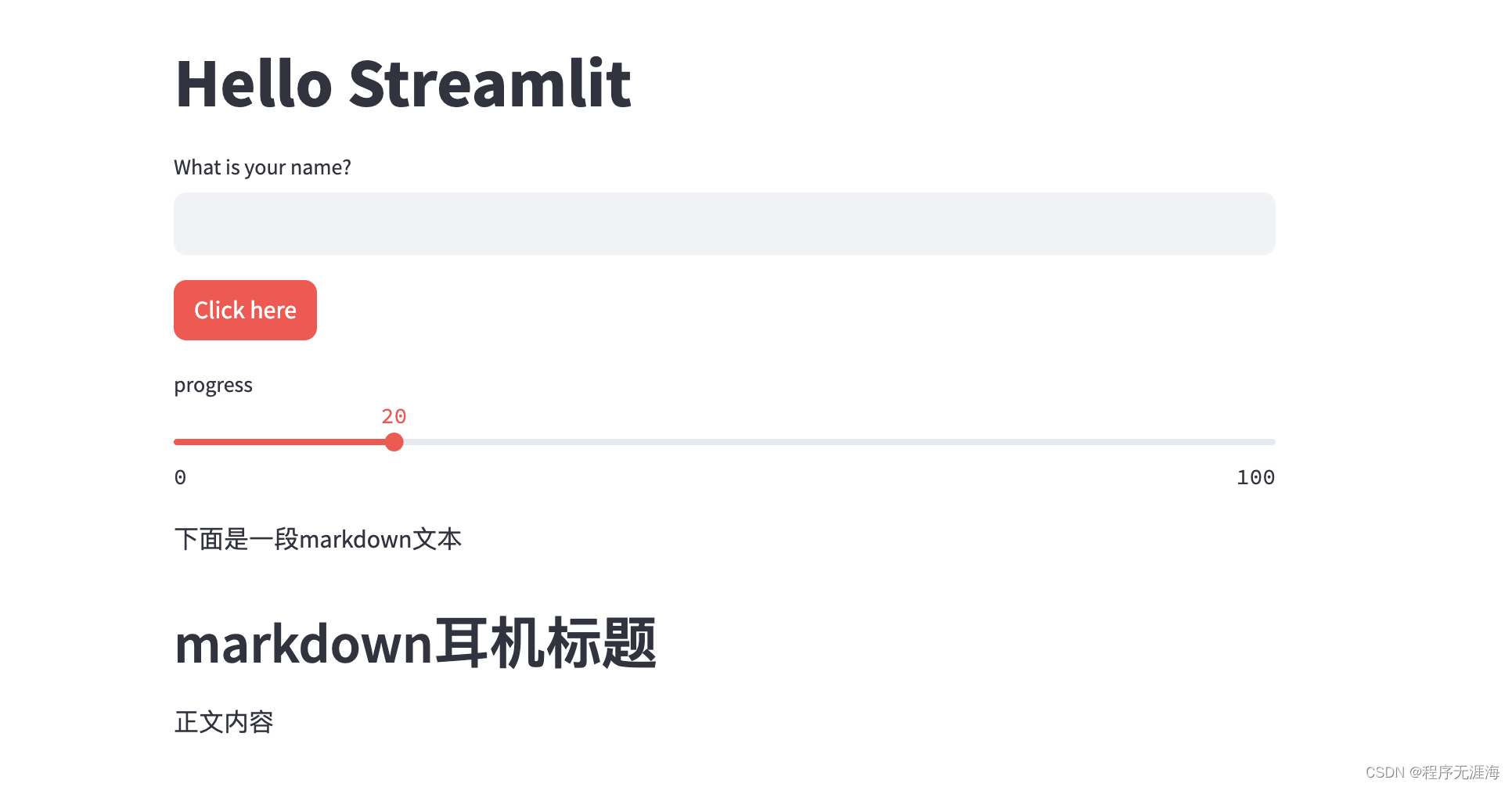
可以看到这里直接用markdown的格式写内容。
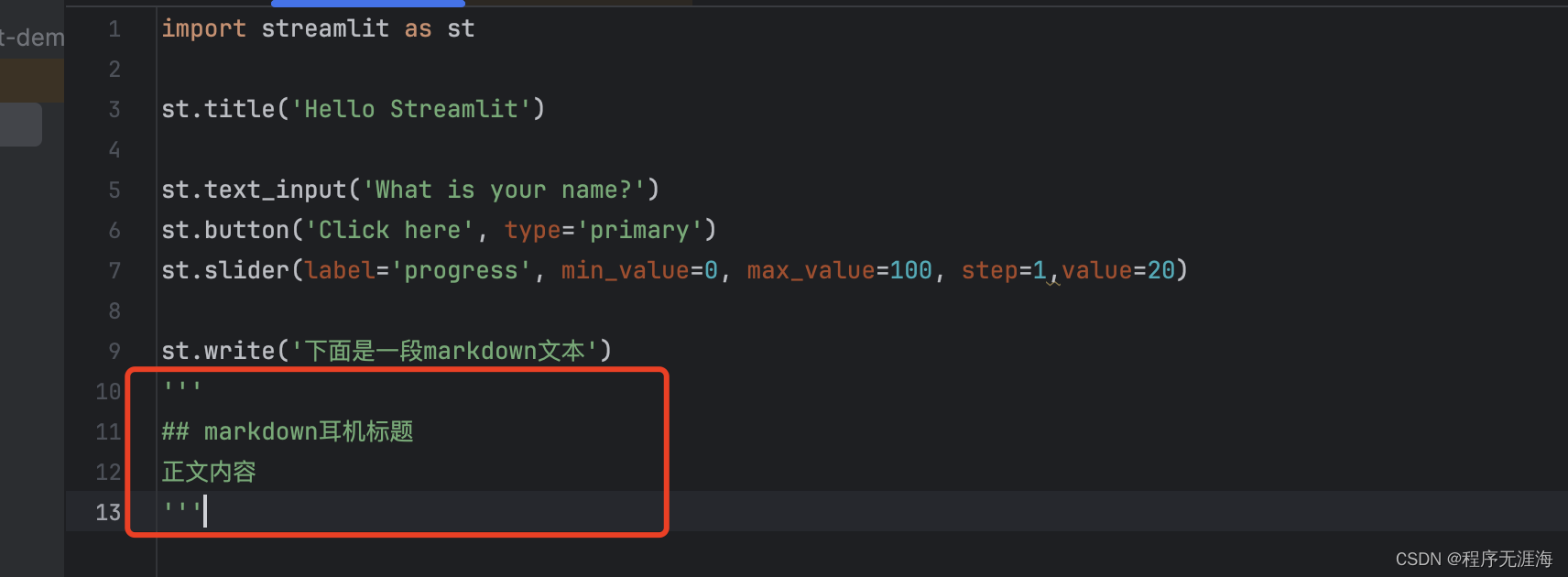
其他示例项目
https://gw-quickview.streamlit.app/
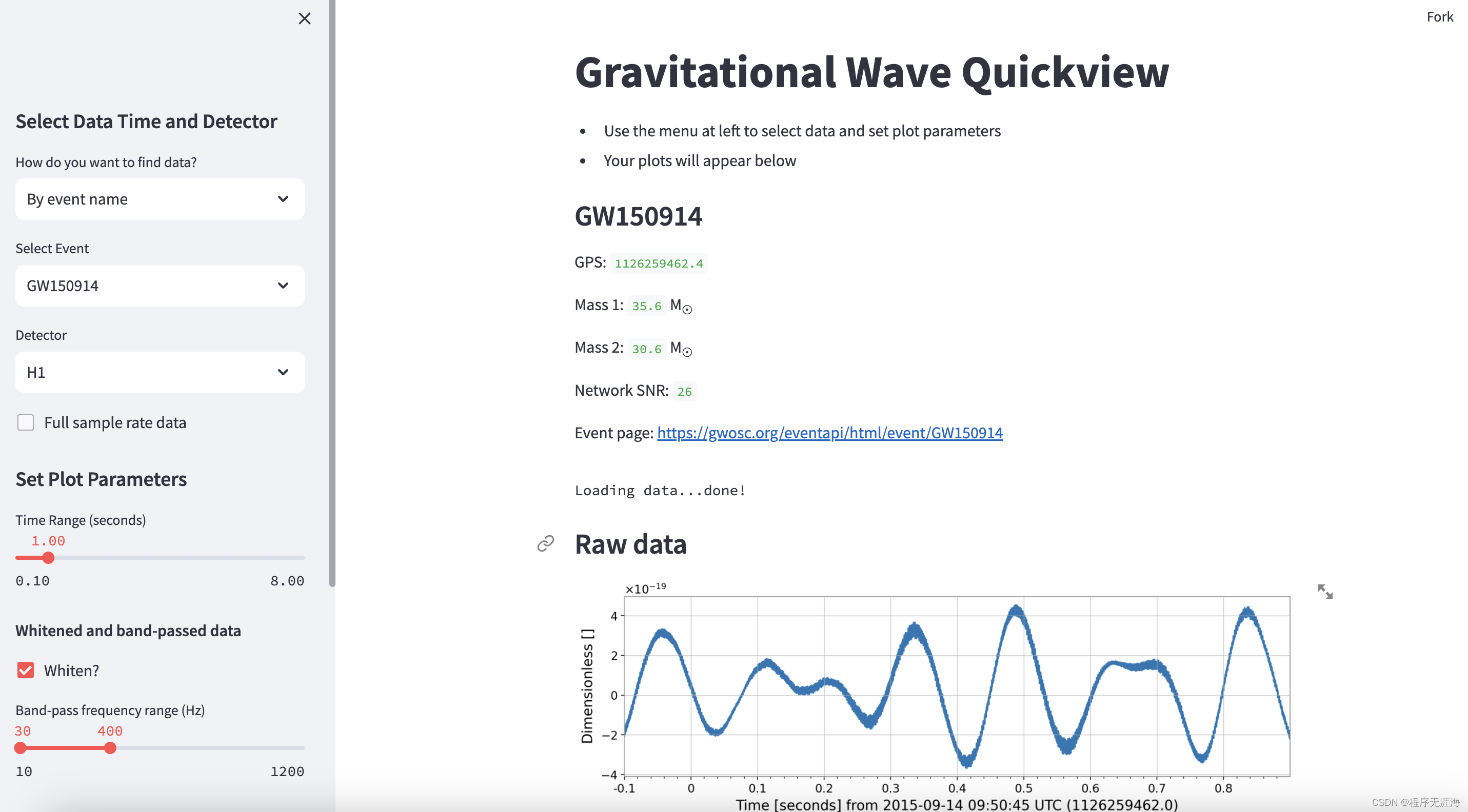
https://prettymapp.streamlit.app/
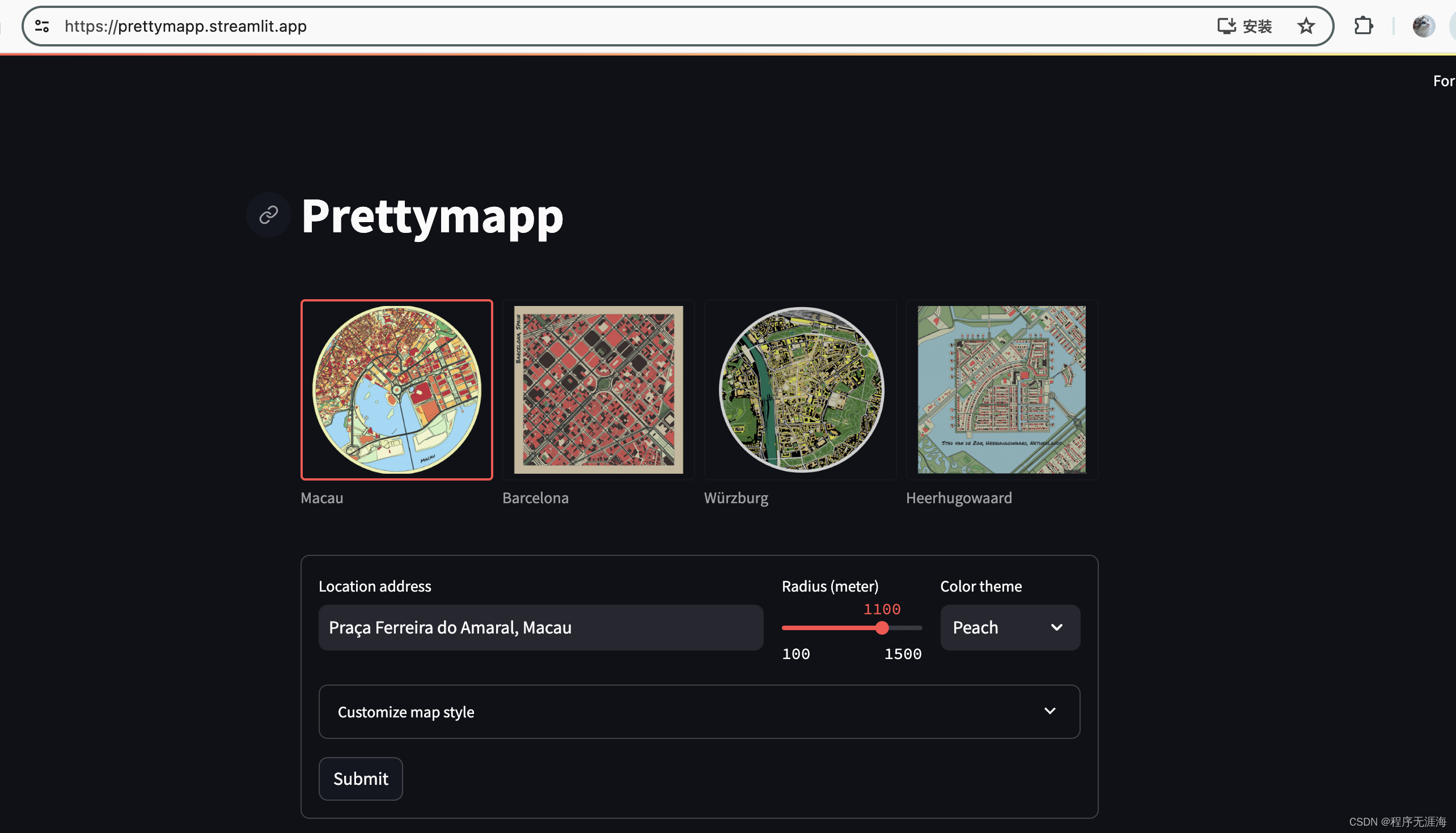
https://mito-for-st-demo.streamlit.app/
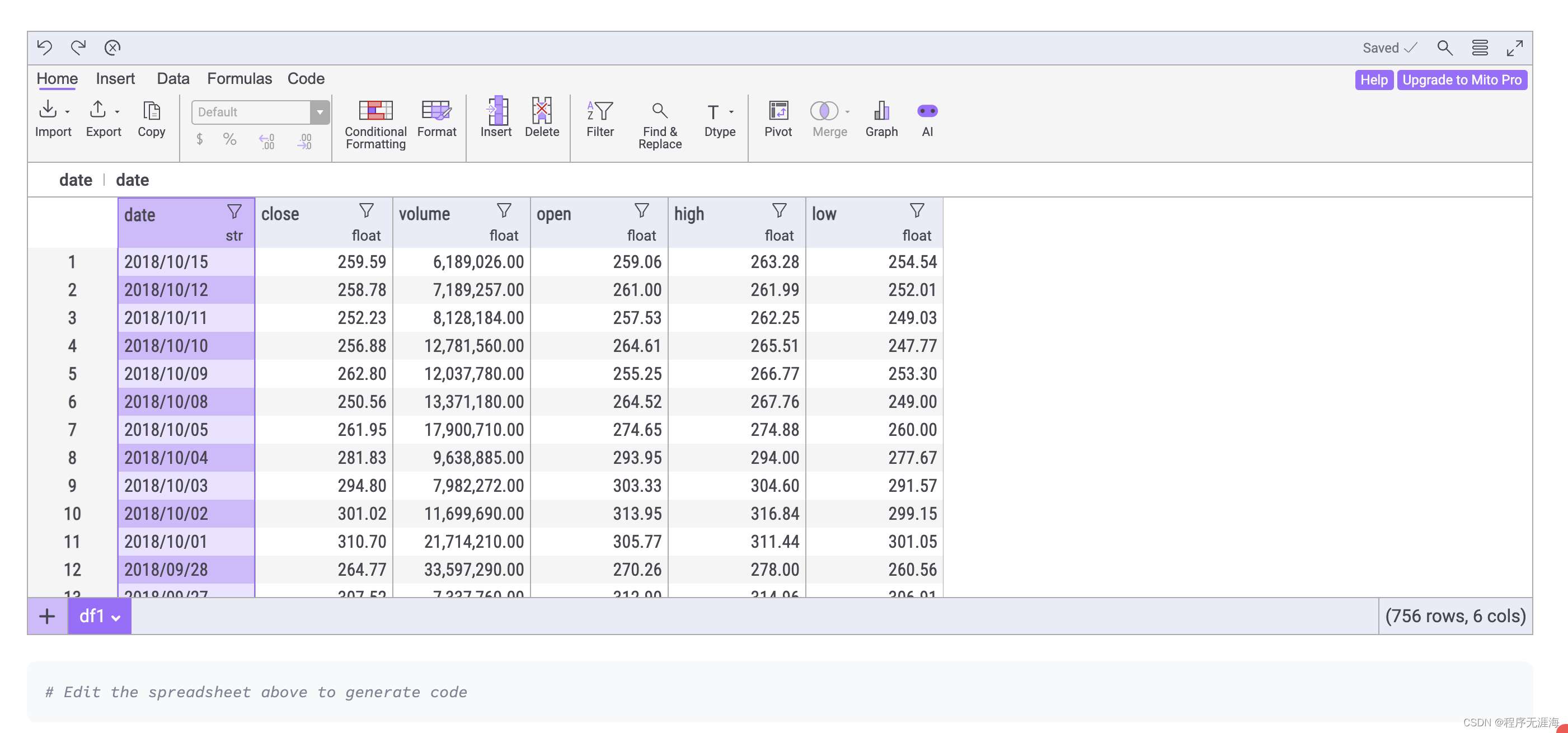
进阶使用
布局
streamlit提供了container和columns的概念进行页面的划分和布局。在页面可以插入一个container,也可以分成几个column,这两者可以互相嵌套进行布局。
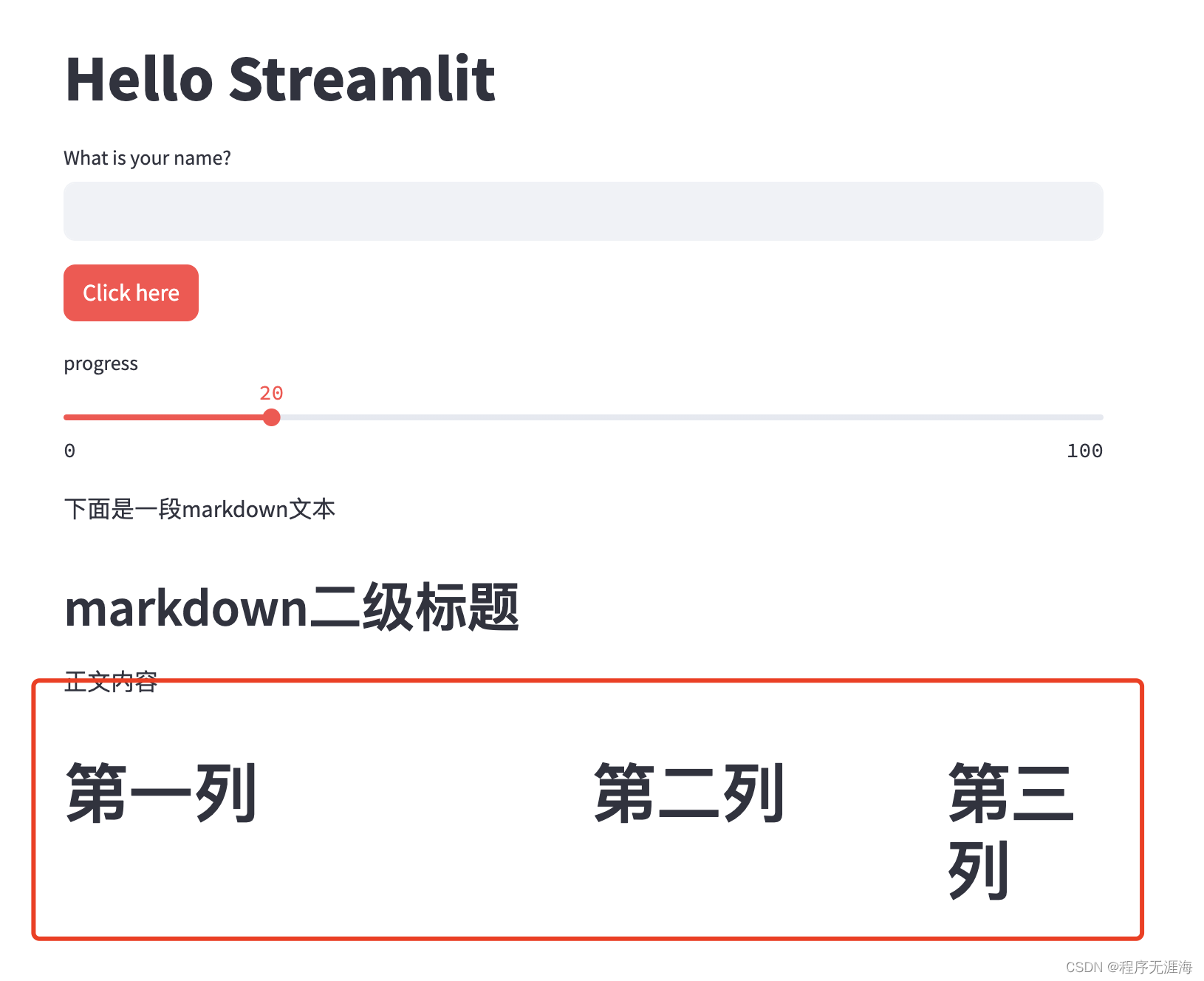
python
#数组里的数字,是将三列按照不同的比例进行了划分,第一列占了50%
c1,c2,c3 = st.columns([3, 2, 1])官方示例:
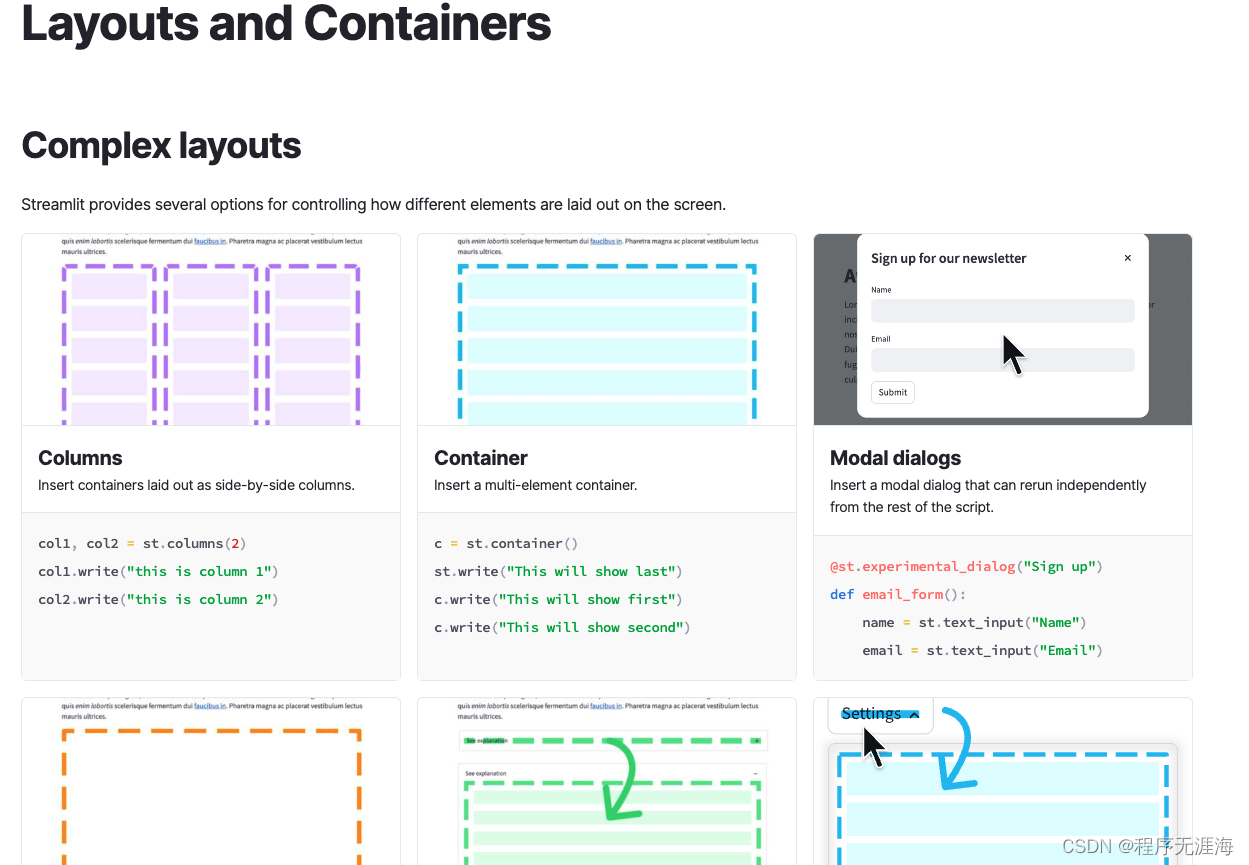
缓存和状态
每次页面加载都会全局重新拉取数据了,如果有的数据特别大,体验就不太好,所以这里使用缓存可以避免每次都从接口请求加载。state可以用来控制一个状态的变量,这变量的变化,可以刷新到所有使用到的地方。
https://docs.streamlit.io/develop/api-reference/caching-and-state
缓存
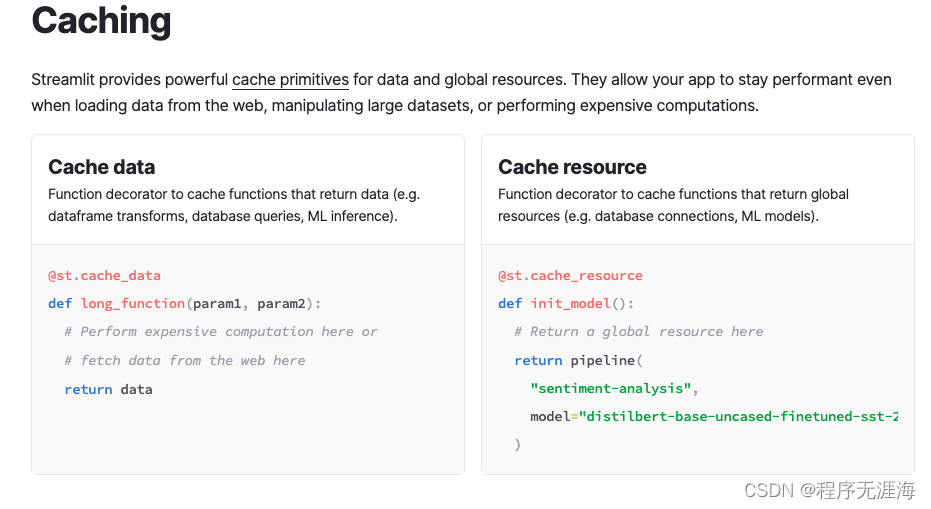
缓存使用参考:
python
import streamlit as st
@st.cache_data
def fetch_and_clean_data(url):
# Fetch data from URL here, and then clean it up.
return data
d1 = fetch_and_clean_data(DATA_URL_1)
# Actually executes the function, since this is the first time it was
# encountered.
d2 = fetch_and_clean_data(DATA_URL_1)
# Does not execute the function. Instead, returns its previously computed
# value. This means that now the data in d1 is the same as in d2.
d3 = fetch_and_clean_data(DATA_URL_2)
# This is a different URL, so the function executes.缓存数据持久化的方式,可以选择持久化到硬盘。
python
import streamlit as st
@st.cache_data(persist="disk")
def fetch_and_clean_data(url):
# Fetch data from URL here, and then clean it up.
return data状态
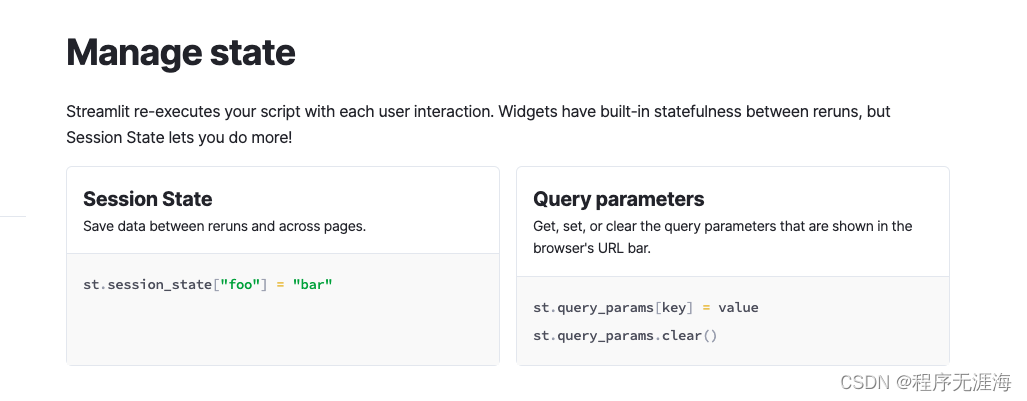
状态的使用参考:
python
# Initialization
if 'key' not in st.session_state:
st.session_state['key'] = 'value'
# Session State also supports attribute based syntax
if 'key' not in st.session_state:
st.session_state.key = 'value'读取和更新state:
python
# Read
st.write(st.session_state.key)
st.session_state.key = 'value2' # Attribute API
st.session_state['key'] = 'value2' # Dictionary like API获取和修改url中的参数
python
# You can read query params using key notation
if st.query_params["first_key"] == "1":
do_something()
# ...or using attribute notation
if st.query_params.second_key == "two":
do_something_else()
# And you can change a param by just writing to it
st.query_params.first_key = 2 # This gets converted to str automatically点击按钮触发函数
python
if st.button('Click here', type='primary'):
st.write('点击了按钮')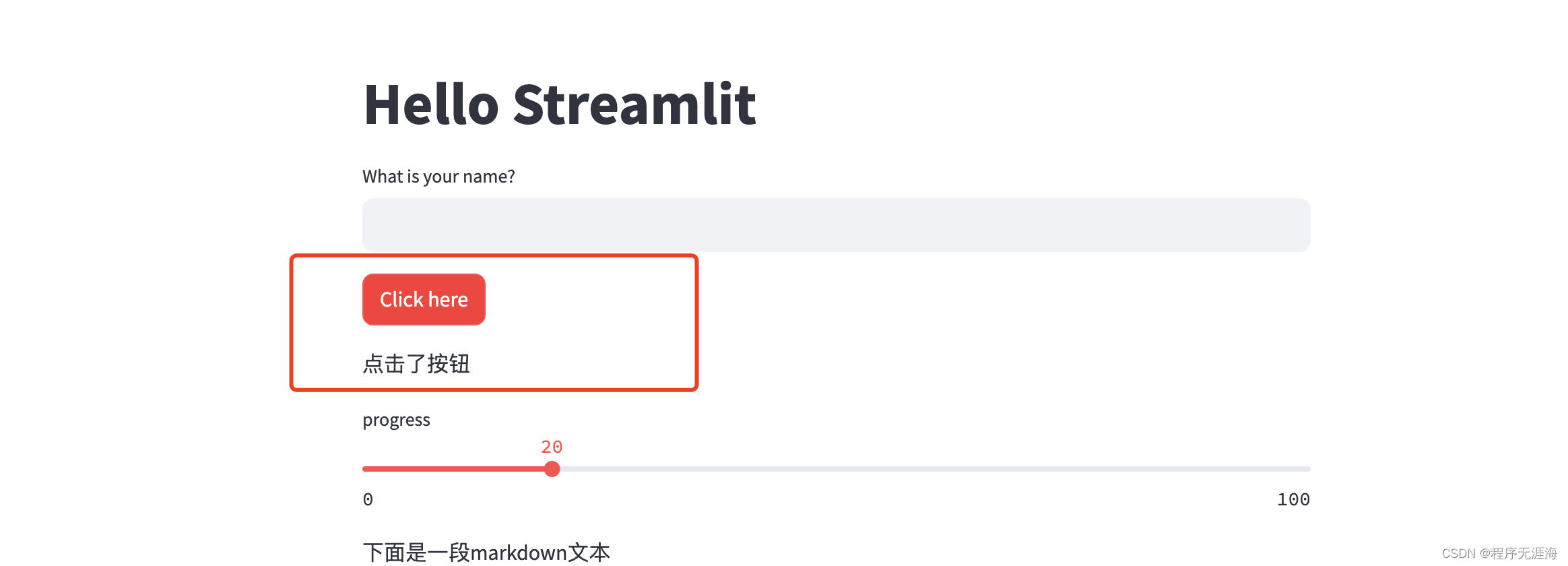
弹窗
python
# 弹窗定义个函数,加上这个注解就可以了
@st.experimental_dialog("弹窗示例")
def alert_dialog():
st.write('弹窗内容')
if st.button('确认', key='ok'):
st.rerun()
if st.button('取消', key='cancel'):
st.rerun()
if st.button("点击弹窗"):
alert_dialog()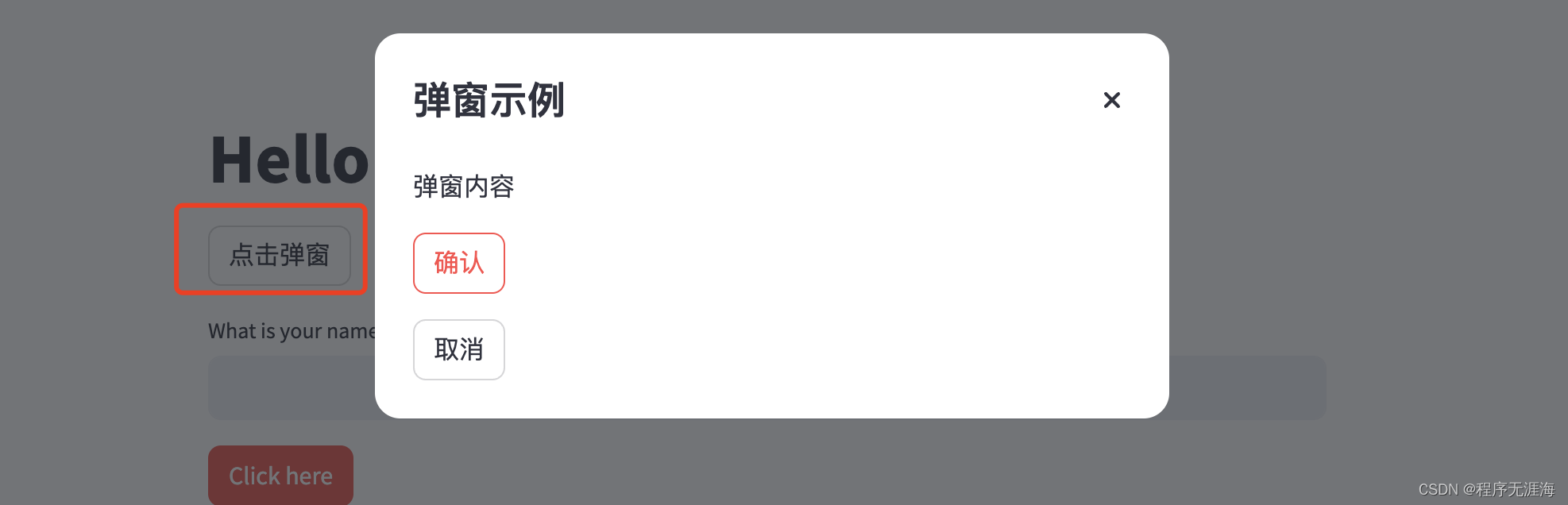
总结
这里介绍了常见的一些用法,更多使用参考官方文档:https://docs.streamlit.io/develop/api-reference