Notification Publisher
在Swift的Combine框架中,可以使用NotificationCenter.Publisher来创建一个能够订阅和接收通知的Publisher。
swift
// 创建一个订阅通知的Publisher
let notificationPublisher = NotificationCenter.default.publisher(for: Notification.Name("CustomNotification"))接下来,我们可以订阅这个Publisher,并处理接收到的通知。
swift
// 订阅通知
let cancellable = notificationPublisher.sink { notification in
// 处理接收到的通知
print("Received notification: \(notification)")
}发送通知
swift
// 发送通知
NotificationCenter.default.post(name: Notification.Name("CustomNotification"), object: nil)下面代码中就是一个完整的例子:
swift
class NotificationViewModel: ObservableObject {
private var cancellable = Set<AnyCancellable>()
func setUpNotification() {
let notificationPublisher = NotificationCenter.default.publisher(for: Notification.Name("CustomNotification"))
notificationPublisher
.sink { notification in
print("Received notification: \(notification)")
}
.store(in: &cancellable)
}
func sendNotification() {
NotificationCenter.default.post(name: Notification.Name("CustomNotification"), object: nil)
}
}
struct NotificationDemo: View {
@StateObject private var viewModel = NotificationViewModel()
var body: some View {
Button("Send Notification") {
viewModel.sendNotification()
}
.buttonStyle(BorderedProminentButtonStyle())
.onAppear {
viewModel.setUpNotification()
}
}
}上面代码中在ViewModel中定义并且订阅了Notification Publisher,在SwiftUI界面触发NotificationCenter发送通知,随后在sink方法中收到了该通知。
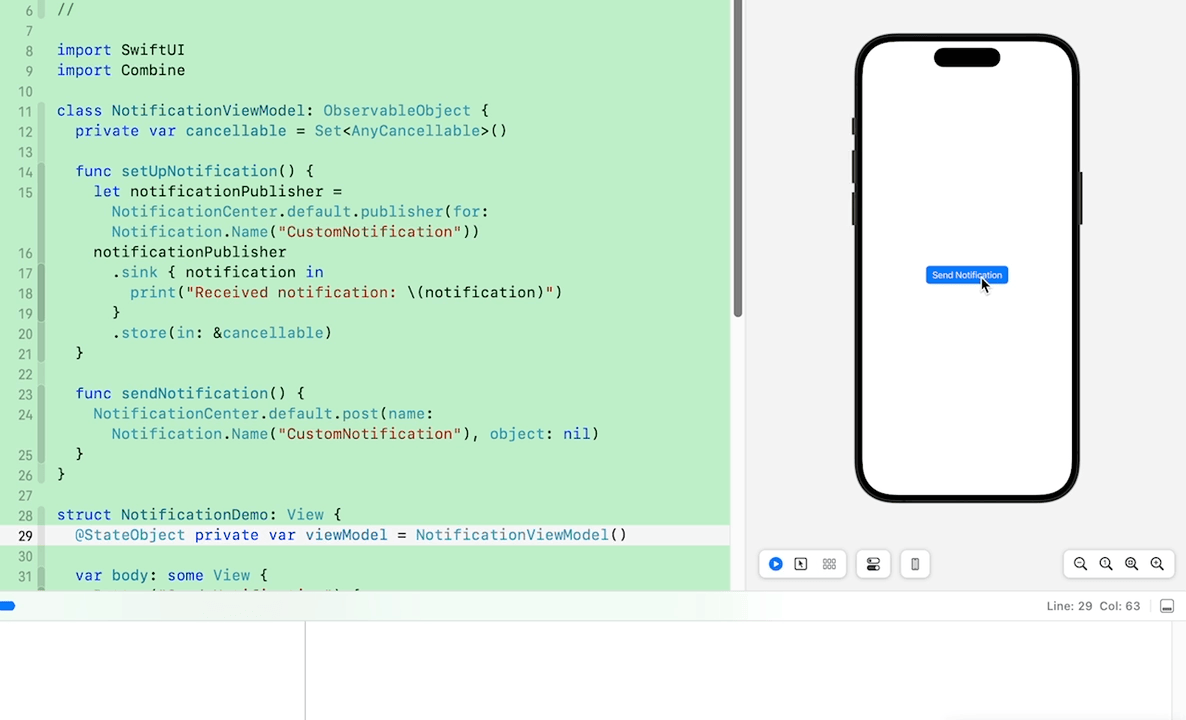
除了这种用法外,有的时候也可以直接在SwiftUI界面通过onReceive方式使用。
现在SwiftUI界面定义一个Notification。
swift
// app 进入前台前的通知
let willEnterForegroundPublisher = NotificationCenter.default.publisher(for: UIApplication.willEnterForegroundNotification)然后设置onReceive方法:
swift
.onReceive(willEnterForegroundPublisher, perform: { notification in
print("Received App will enter foreground notification")
})这样在App从后台回前台的时候就触发了这个通知,onReceive的闭包中的打印就会输出。
完整代码如下:
swift
struct NotificationDemo1: View {
// app回前台的通知
let willEnterForegroundPublisher = NotificationCenter.default.publisher(for: UIApplication.willEnterForegroundNotification)
var body: some View {
VStack {
Text("Hello World")
}
.onReceive(willEnterForegroundPublisher, perform: { notification in
print("Received App will enter foreground notification")
})
}
}如果想在这个界面添加多个通知,那是不是要加多个onReceive方法呢?也可以不是的,比如像这样:
swift
.onReceive(Publishers.MergeMany(willEnterForegroundPublisher, didEnterBackgroundPublisher), perform: { notification in
print("Received App \(notification)")
})可以通过Publishers.MergeMany方法将多个Publisher合并,然后在一个回调中处理收到通知事件。
swift
struct NotificationDemo1: View {
// app回前台的通知
let willEnterForegroundPublisher = NotificationCenter.default.publisher(for: UIApplication.willEnterForegroundNotification)
// app进入后台通知
let didEnterBackgroundPublisher = NotificationCenter.default.publisher(for: UIApplication.didEnterBackgroundNotification)
var body: some View {
VStack {
Text("Hello World")
}
.onReceive(Publishers.MergeMany(willEnterForegroundPublisher, didEnterBackgroundPublisher), perform: { notification in
print("Received App \(notification)")
})
}
}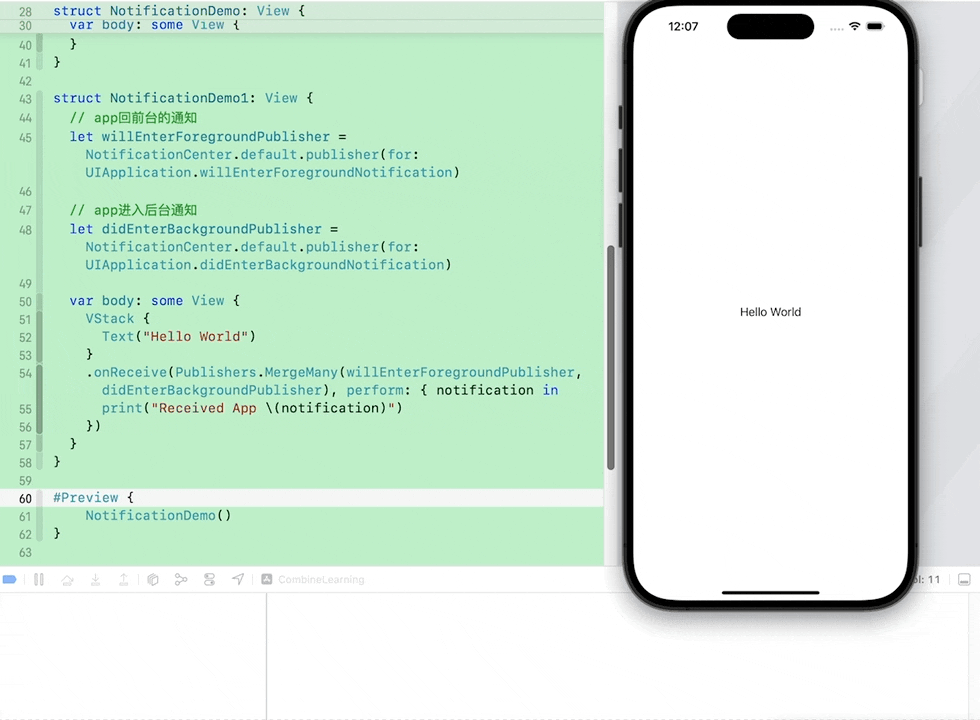
URLSession Publisher
在Swift的Combine框架中,URLSession.DataTaskPublisher提供了一种方便的方式来执行网络请求并处理返回的数据。
首先创建一个Publisher:
swift
// 创建一个网络请求Publisher
let url = URL(string: "https://......")!
let request = URLRequest(url: url)
let dataTaskPublisher = URLSession.shared.dataTaskPublisher(for: request)接下来,我们可以订阅这个Publisher,并处理接收到的数据和错误。
swift
// 订阅网络请求
let cancellable = dataTaskPublisher
.map(\.data) // 提取返回的数据
.decode(type: MyResponse.self, decoder: JSONDecoder()) // 解码数据为自定义类型
.receive(on: DispatchQueue.main) // 切换到主线程处理结果
.sink(receiveCompletion: { completion in
switch completion {
case .finished:
print("Request completed successfully")
case .failure(let error):
print("Request failed with error: \(error)")
}
}, receiveValue: { response in
print("Received response: \(response)")
})在 dataTaskPublisher 发送一个新的事件值时,我们将其中的 Data 通过 map 的方式提取出来,并交给 decode 这个 Operator 进行处理。decode 要求上游 Publisher 的 Output 类型是 Data,它会使用参数中接受的 decoder (本例中是 MyResponse) 来对上游数据进行解析,生成对应类型的实例,并作为新的 Publisher 事件发布出去。然后切换到主线程处理结果,包括刷新UI等等。
把上面的代码优化一下,具体化一下,实现一个真实的网络请求示例:
swift
import SwiftUI
import Combine
import Foundation
struct Photo: Identifiable, Decodable {
let id: Int
let albumId: Int
let title: String
let url: String
let thumbnailUrl: String
}
class URLSessionViewModel: ObservableObject {
private var cancellable = Set<AnyCancellable>()
@Published var photos: [Photo] = []
@Published var isFetching: Bool = false
func fetchPhotoData() {
guard let url = URL(string: "https://jsonplaceholder.typicode.com/photos") else {
return
}
isFetching = true
let request = URLRequest(url: url)
URLSession.shared.dataTaskPublisher(for: request)
.map(\.data)
.decode(type: [Photo].self, decoder: JSONDecoder())
.receive(on: DispatchQueue.main)
.sink { completion in
switch completion {
case .finished:
print("Request completed successfully")
case .failure(let error):
print("Request failed with error: \(error)")
}
} receiveValue: { photos in
print("Received response: \(photos)")
self.isFetching = false
self.photos = photos
}
.store(in: &cancellable)
}
}
struct URLSessionDemo: View {
@StateObject private var viewModel = URLSessionViewModel()
var body: some View {
VStack {
if viewModel.photos.isEmpty {
if viewModel.isFetching {
ProgressView()
} else {
Button("Fetch photos data") {
viewModel.fetchPhotoData()
}
.buttonStyle(BorderedProminentButtonStyle())
}
} else {
List(viewModel.photos) { photo in
PhotoView(photo: photo)
}
.listStyle(PlainListStyle())
}
}
}
}
struct PhotoView: View {
let photo: Photo
var body: some View {
HStack(spacing: 16) {
AsyncImage(url: URL(string: photo.thumbnailUrl)) { image in
image
.resizable()
.aspectRatio(contentMode: .fill)
} placeholder: {
Rectangle()
.fill(Color.gray.opacity(0.3))
}
.frame(width: 80, height: 80)
VStack {
Text(String(photo.id))
.font(.title)
.frame(maxWidth: .infinity, alignment: .leading)
Text(photo.title)
.font(.headline)
.frame(maxWidth: .infinity, alignment: .leading)
.multilineTextAlignment(.leading)
.lineLimit(2)
}
}
}
}上面代码中定义了一个Photo类型的数据,代码中采用了URLSession Publisher的方式请求数据,并在SwiftUI上显示,效果如下:
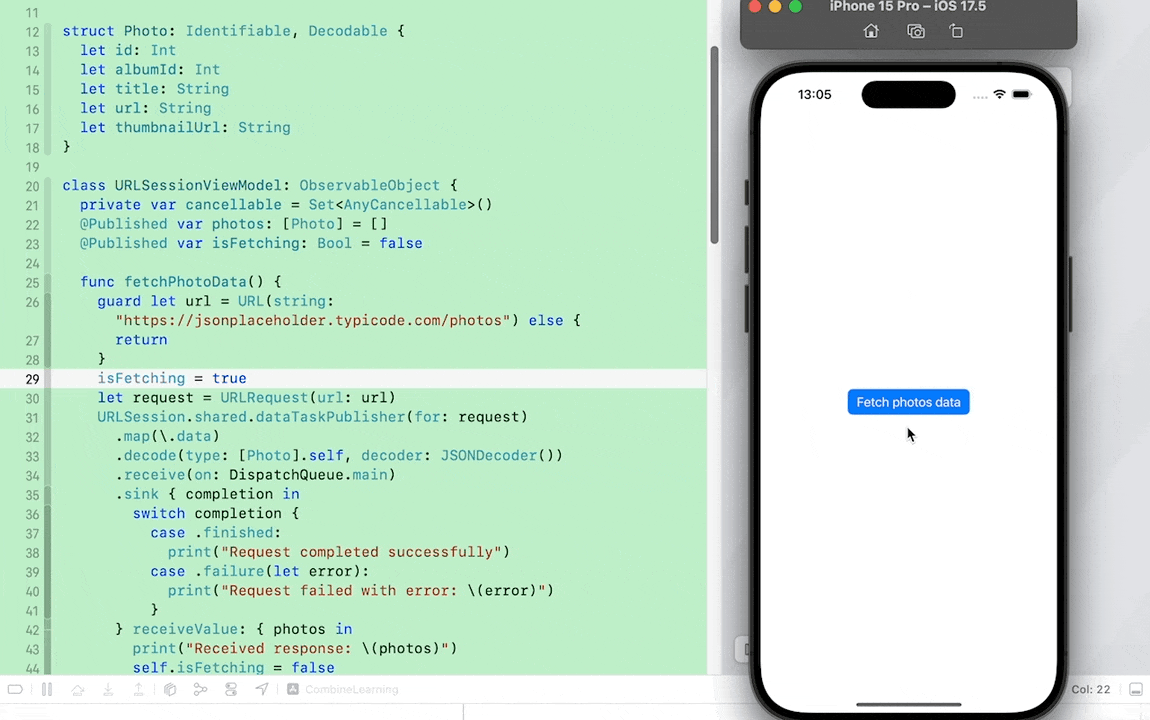
Timer Publisher
Timer 类型也提供了一个方法,来创建一个按照一定间隔发送事件的 Publisher。之前有一篇文章已经详细介绍过了,详见:SwiftUI中结合使用Timer和onReceive
写在最后
本文主要介绍了Combine中Notification、URLSession Publisher的使用,尤其是配合SwiftUI界面的使用。不管是Notification还是URLSession都大大简化了代码,将代码流程集中化,实现了链式处理方式。
最后,希望能够帮助到有需要的朋友,如果觉得有帮助,还望点个赞,添加个关注,笔者也会不断地努力,写出更多更好用的文章。