
0 前言
在csdn技能树Linux入门的练习题中,touch是最常见的一条命令。这次我们就来研究它的用法。
1 touch命令的功能、格式和选项说明
我们可以使用touch --help命令查看touch命令的帮助信息。
[purpleendurer @ bash ~ ]touch --help
Usage: touch [OPTION]... FILE...
Update the access and modification times of each FILE to the current time.
A FILE argument that does not exist is created empty, unless -c or -h
is supplied.
A FILE argument string of - is handled specially and causes touch to
change the times of the file associated with standard output.
Mandatory arguments to long options are mandatory for short options too.
-a change only the access time
-c, --no-create do not create any files
-d, --date=STRING parse STRING and use it instead of current time
-f (ignored)
-h, --no-dereference affect each symbolic link instead of any referenced
file (useful only on systems that can change the
timestamps of a symlink)
-m change only the modification time
-r, --reference=FILE use this file's times instead of current time
-t STAMP use [[CC]YY]MMDDhhmm[.ss] instead of current time
--time=WORD change the specified time:
WORD is access, atime, or use: equivalent to -a
WORD is modify or mtime: equivalent to -m
--help display this help and exit
--version output version information and exit
Note that the -d and -t options accept different time-date formats.
GNU coreutils online help: <http://www.gnu.org/software/coreutils/>
Report touch translation bugs to <http://translationproject.org/team/>
For complete documentation, run: info coreutils 'touch invocation'
[purpleendurer @ bash ~ ]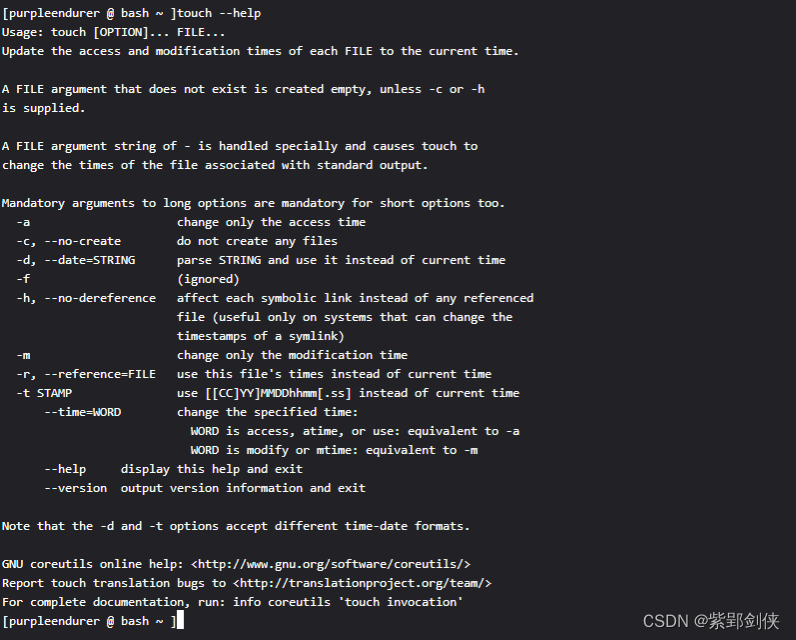
1.1 touch命令的功能
touch命令可以将指定文件的访问时间或修改时间更新为当前时间,
如果指定的文件不存在,touch命令也可以创建出新文件。
1.2 touch命令的格式
touch [选项] 文件1 [[文件2] ......]
1.3 touch命令的选项
| 选项 | 功能 |
|---|---|
| -a | 只更改访问时间 |
| -c --no-create | 不创建文件 |
| -d=STRING --date=STRING | 解析 STRING 并使用它来代替当前时间 |
| -f | 可以忽略不使用,是为了与其他 unix 系统的相容性而保留 |
| -h --no-dereference | 影响每个符号链接,而不是任何引用的文件(仅在可以更改符号链接时间戳的系统上有用) |
| -m | 仅更改修改时间 |
| -r=FILE --reference=FILE | 使用指定文件的时间而不是当前时间 |
| -t STAMP | 使用 [[CC]YY]MMDDhhmm[.ss] 代替当前时间 其中: CC 为年份前两位数字 YY 为年份后两位数字 MM 为月份 DD 为日 hh 为小时 mm 为分钟 ss 为秒数 |
| --time=WORD | 更改指定时间: WORD 是 access、atime 或 use:等价于 -a WORD 是 modify 或 mtime:相当于 -m |
| --help | 显示帮助信息并退出 |
| --version | 输出版本信息并退出 |
2 touch命令实例
2.1 touch test1.txt : 创建文件test1.txt
[purpleendurer @ bash ~ ]ls -l
total 4
drwxr-xr-x 2 csdn csdn 4096 8月 3 2021 Code
[purpleendurer @ bash ~ ]touch test1.txt
[purpleendurer @ bash ~ ]ls -l
total 4
drwxr-xr-x 2 csdn csdn 4096 8月 3 2021 Code
-rw-rw-r-- 1 csdn csdn 0 6月 29 18:25 test1.txt
[purpleendurer @ bash ~ ]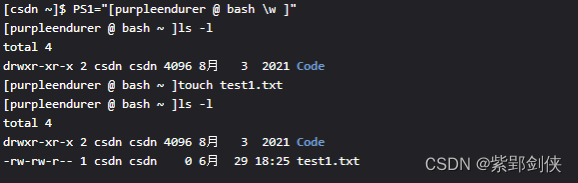
我们先使用命令 ls -l 查看当前目录的内容,当前目录中没有文件test1.txt。
所以我们执行命令touch test1.txt时,会自动创建这个文件。
2.2 touch -t 198001020304.05 test1.txt :将文件test1.txt的访问或修改时间改为 1980年1月2日3点4分05秒
[purpleendurer @ bash ~ ]ls -l
total 4
drwxr-xr-x 2 csdn csdn 4096 8月 3 2021 Code
-rw-rw-r-- 1 csdn csdn 0 6月 29 18:34 test1.txt
[purpleendurer @ bash ~ ]touch -t 198001020304.05 test1.txt
[purpleendurer @ bash ~ ]ls -l
total 4
drwxr-xr-x 2 csdn csdn 4096 8月 3 2021 Code
-rw-rw-r-- 1 csdn csdn 0 1月 2 1980 test1.txt
[purpleendurer @ bash ~ ]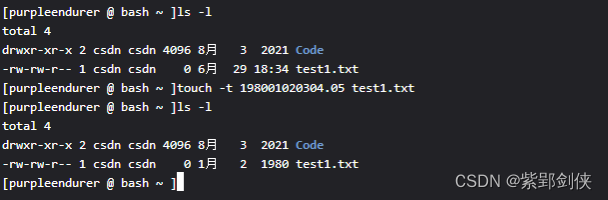
我们先使用命令 ls -l 查看当前目录的内容,其中test1.txt的日期是6月29日 18:34。
接着我们执行命令touch -t 198001020304.05 test1.txt
再使用命令 ls -l 查看当前目录的内容,其中test1.txt的日期是已变成1980年1月2日 。
2.3 touch --r=test1.txt test2.txt :将文件test2.txt的访问或修改时间改为 test1.txt的时间
[purpleendurer @ bash ~ ]ls -l
total 4
drwxr-xr-x 2 csdn csdn 4096 8月 3 2021 Code
-rw-rw-r-- 1 csdn csdn 0 1月 2 1980 test1.txt
[purpleendurer @ bash ~ ]ls -l
total 4
drwxr-xr-x 2 csdn csdn 4096 8月 3 2021 Code
-rw-rw-r-- 1 csdn csdn 0 1月 2 1980 test1.txt
[purpleendurer @ bash ~ ]touch test2.txt
[purpleendurer @ bash ~ ]ls -l
total 4
drwxr-xr-x 2 csdn csdn 4096 8月 3 2021 Code
-rw-rw-r-- 1 csdn csdn 0 1月 2 1980 test1.txt
-rw-rw-r-- 1 csdn csdn 0 6月 29 18:38 test2.txt
[purpleendurer @ bash ~ ]touch --r=test1.txt test2.txt
[purpleendurer @ bash ~ ]ls -l
total 4
drwxr-xr-x 2 csdn csdn 4096 8月 3 2021 Code
-rw-rw-r-- 1 csdn csdn 0 1月 2 1980 test1.txt
-rw-rw-r-- 1 csdn csdn 0 1月 2 1980 test2.txt
[purpleendurer @ bash ~ ]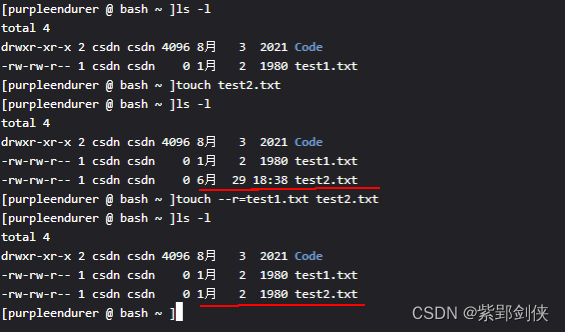
我们先使用命令 ls -l 查看当前目录的内容,其中文件test1.txt的日期是1980年1月2日,文件test2.txt的日期是6月29日 18:38。
接着我们执行命令touch --r=test1.txt test2.txt
再使用命令 ls -l 查看当前目录的内容,其中test2.txt的日期已变成1980年1月2日,跟test1.txt一样。
2.4 touch --date="2022-01-01 12:00:00" test2.txt :将文件test2.txt的时间改为 2022年1月1日
[purpleendurer @ bash ~ ]ls -l
total 4
drwxr-xr-x 2 csdn csdn 4096 8月 3 2021 Code
-rw-rw-r-- 1 csdn csdn 0 6月 29 18:55 test1.txt
-rw-rw-r-- 1 csdn csdn 0 6月 29 18:55 test2.txt
[purpleendurer @ bash ~ ]touch -d="2022-01-01 12:00:00" test2.txt
touch: invalid date format '=2022-01-01 12:00:00'
[purpleendurer @ bash ~ ]touch --date="2022-01-01 12:00:00" test2.txt
[purpleendurer @ bash ~ ]ls -l
total 4
drwxr-xr-x 2 csdn csdn 4096 8月 3 2021 Code
-rw-rw-r-- 1 csdn csdn 0 6月 29 18:55 test1.txt
-rw-rw-r-- 1 csdn csdn 0 1月 1 2022 test2.txt
[purpleendurer @ bash ~ ]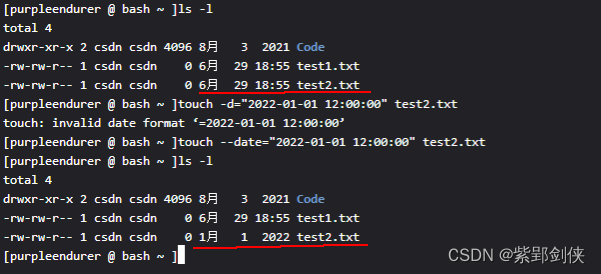
我们先使用命令 ls -l 查看当前目录的内容,其中文件test2.txt的日期是6月29日 18:55。
接着我们执行命令touch --date="2022-01-01 12:00:00"
再使用命令 ls -l 查看当前目录的内容,其中test2.txt的日期已变成2022年1月1日。