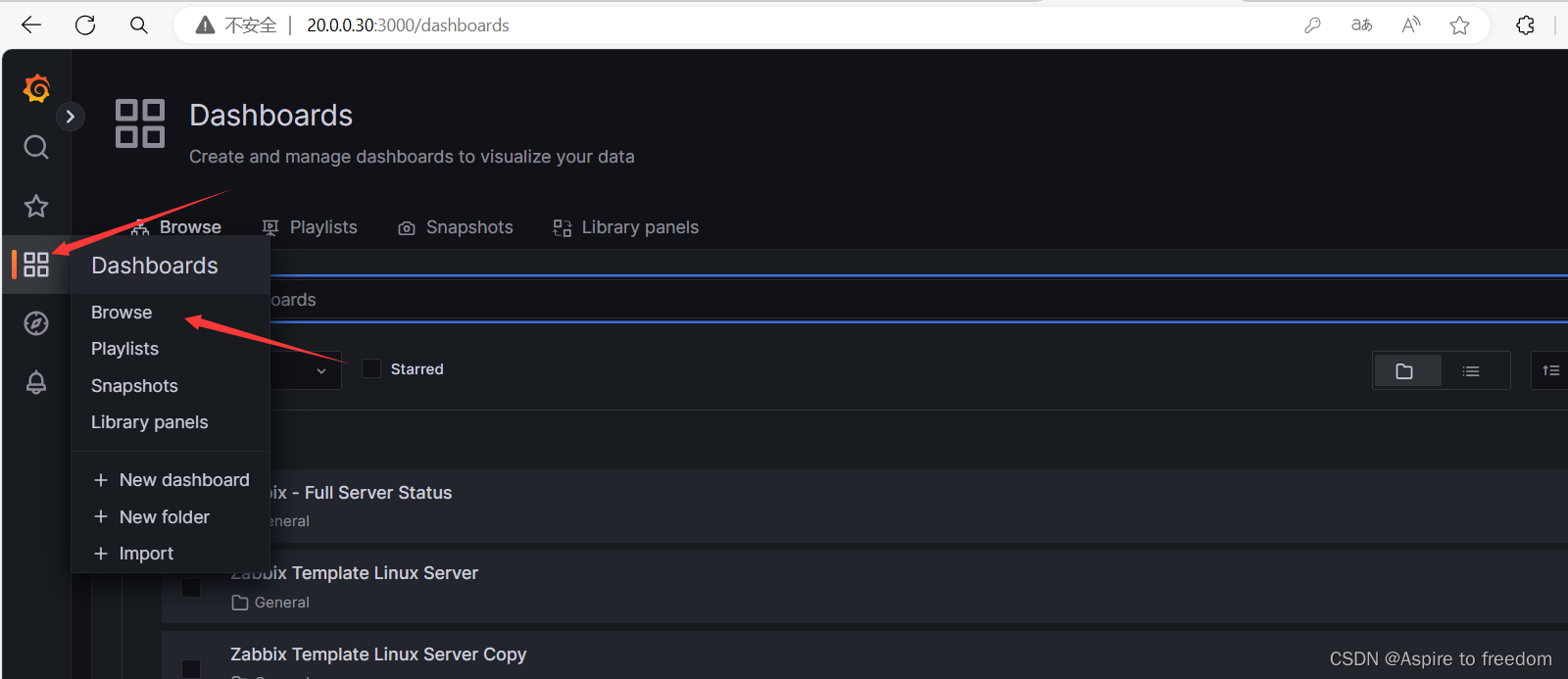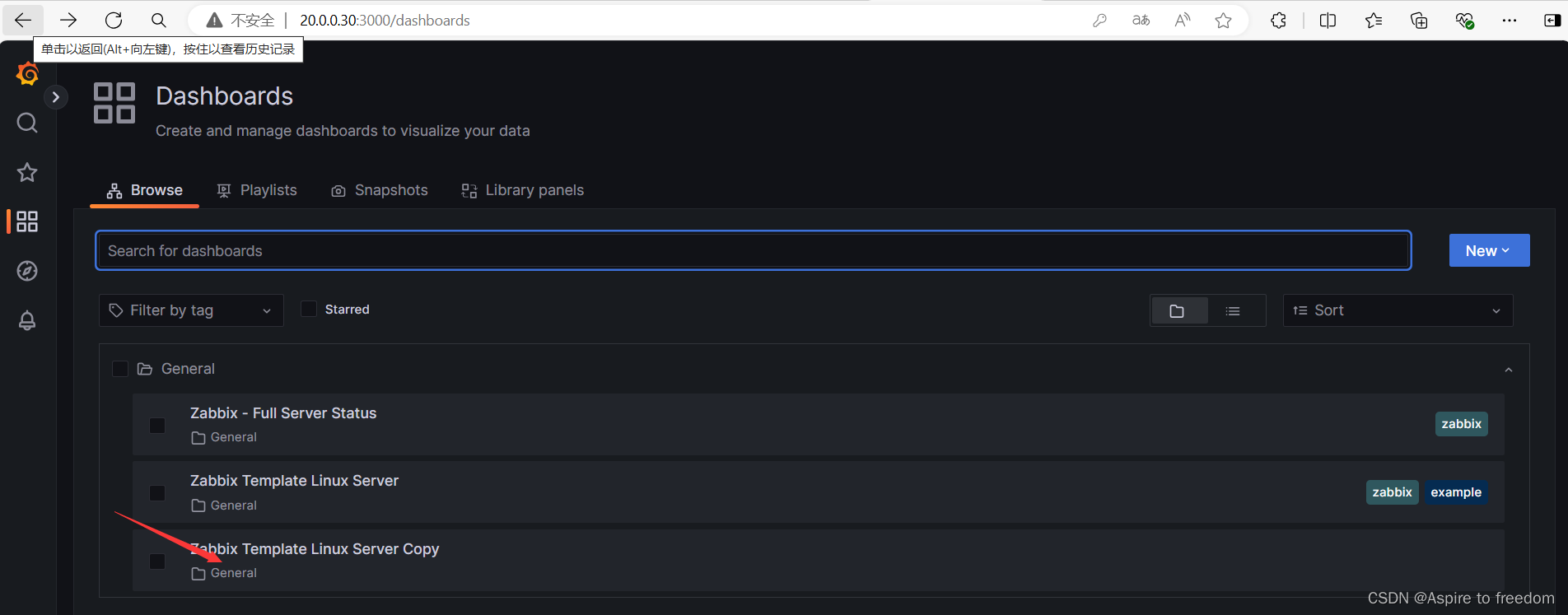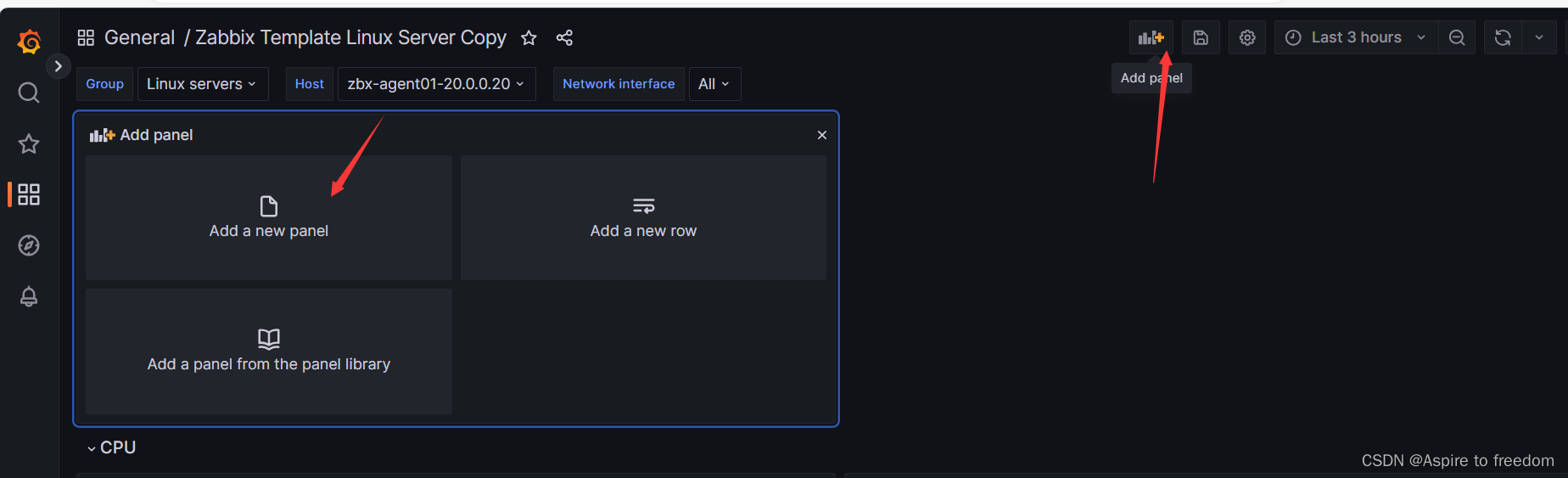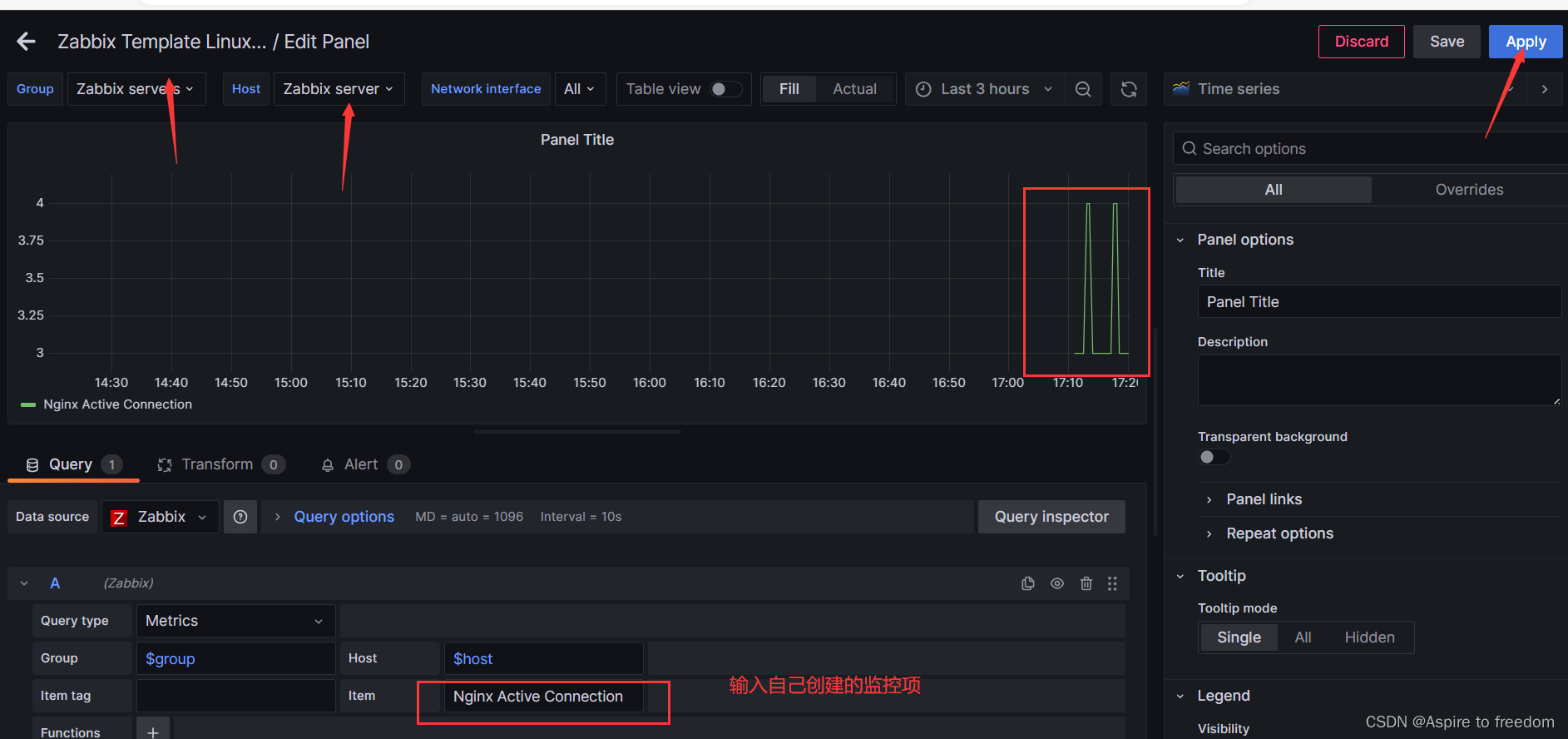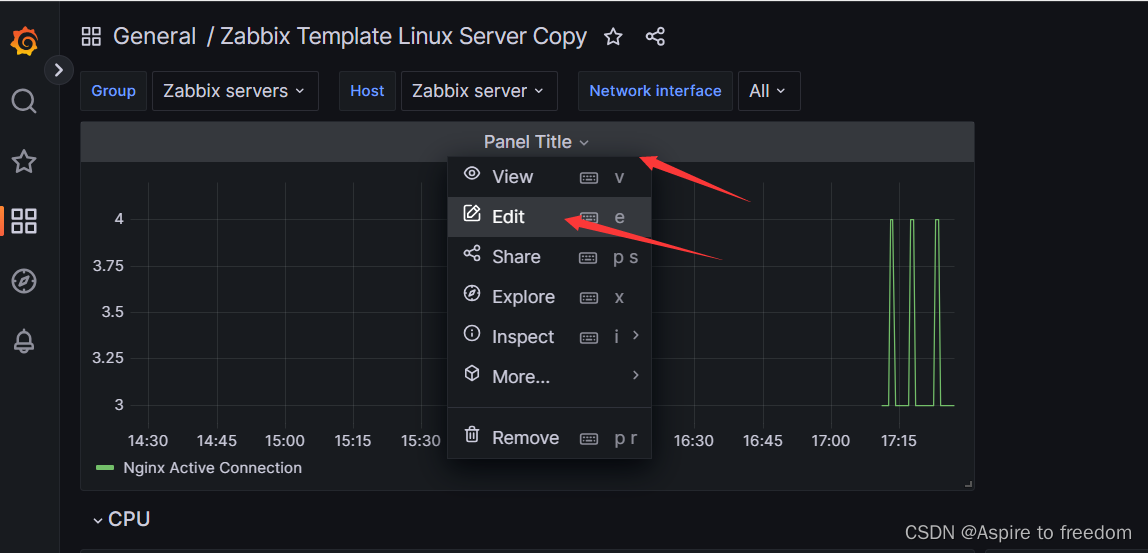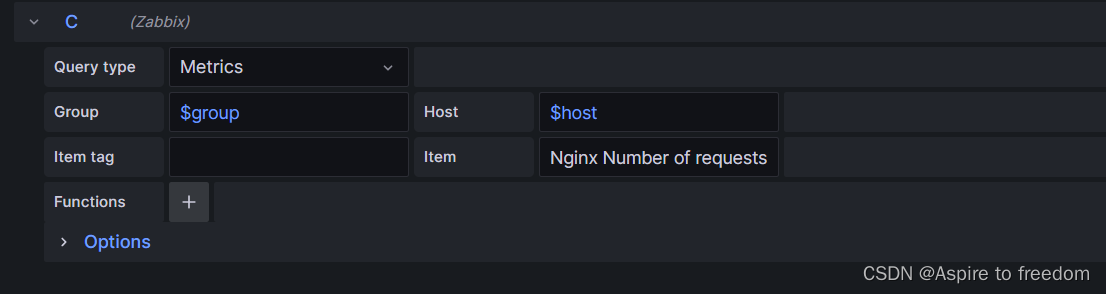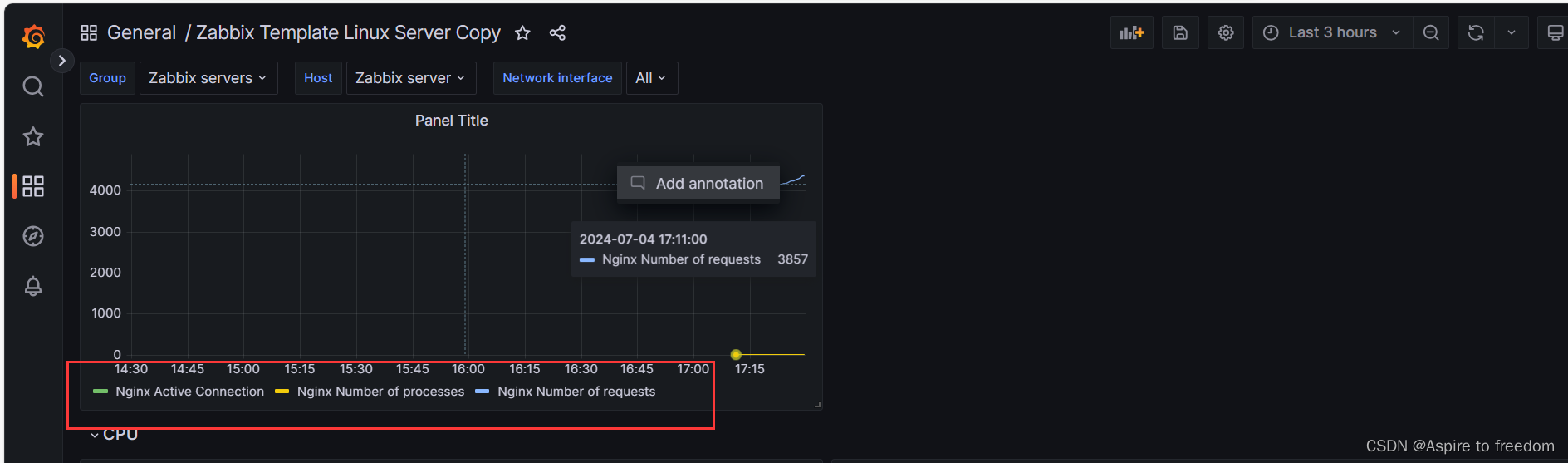本次博客基于监控平台zabbix介绍与部署-CSDN博客的环境下进行的
1、安装grafana并启动
添加一台虚拟机20.0.0.30
(1)系统初始化
[root@zx3 ~]# systemctl stop firewalld
[root@zx3 ~]# setenforce 0
[root@zx3 ~]#(2)安装并启动
[root@zx3 ~]# cd /opt/
[root@zx3 opt]# ls
grafana-enterprise-9.4.7-1.x86_64.rpm rh
[root@zx3 opt]# yum localinstall -y grafana-enterprise-9.4.7-1.x86_64.rpm
[root@zx3 opt]# systemctl enable --now grafana-server.service
Created symlink from /etc/systemd/system/multi-user.target.wants/grafana-server.service to /usr/lib/systemd/system/grafana-server.service.
[root@zx3 opt]# netstat -lntp | grep 3000
tcp6 0 0 :::3000 :::* LISTEN 8047/grafana
[root@zx3 opt]#2、浏览器访问
账号/密码:admin / admin
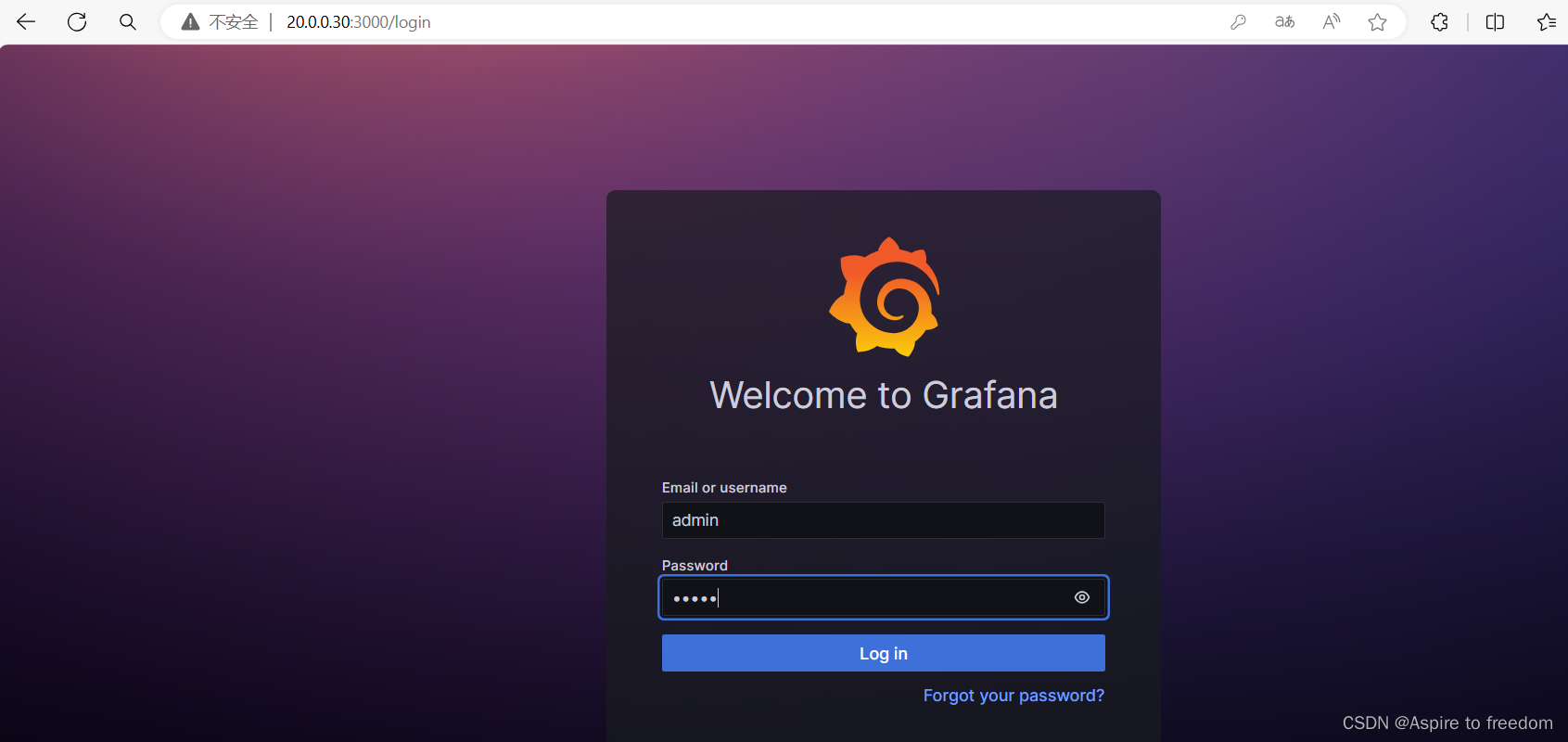
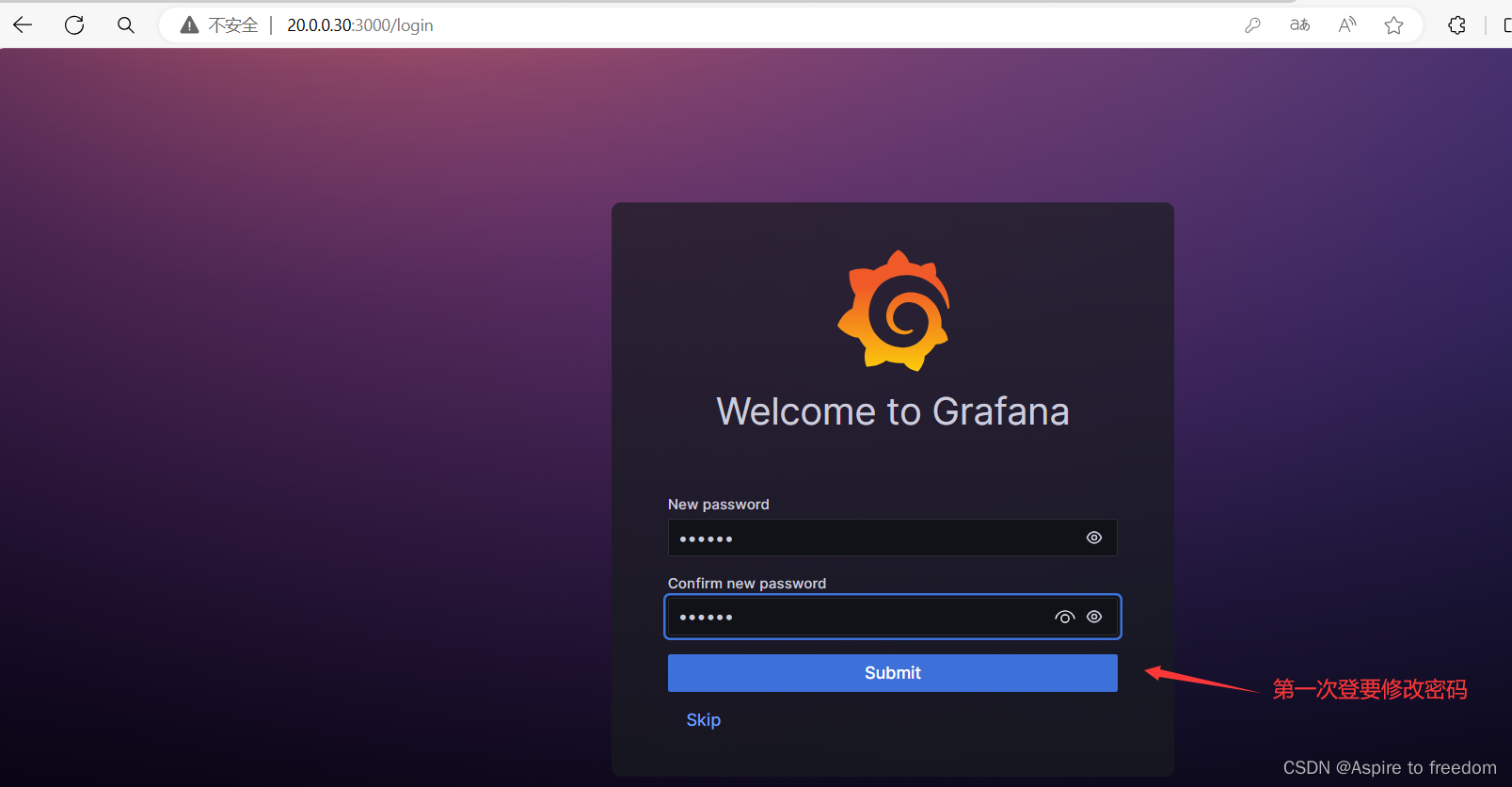
安装启动zabbix
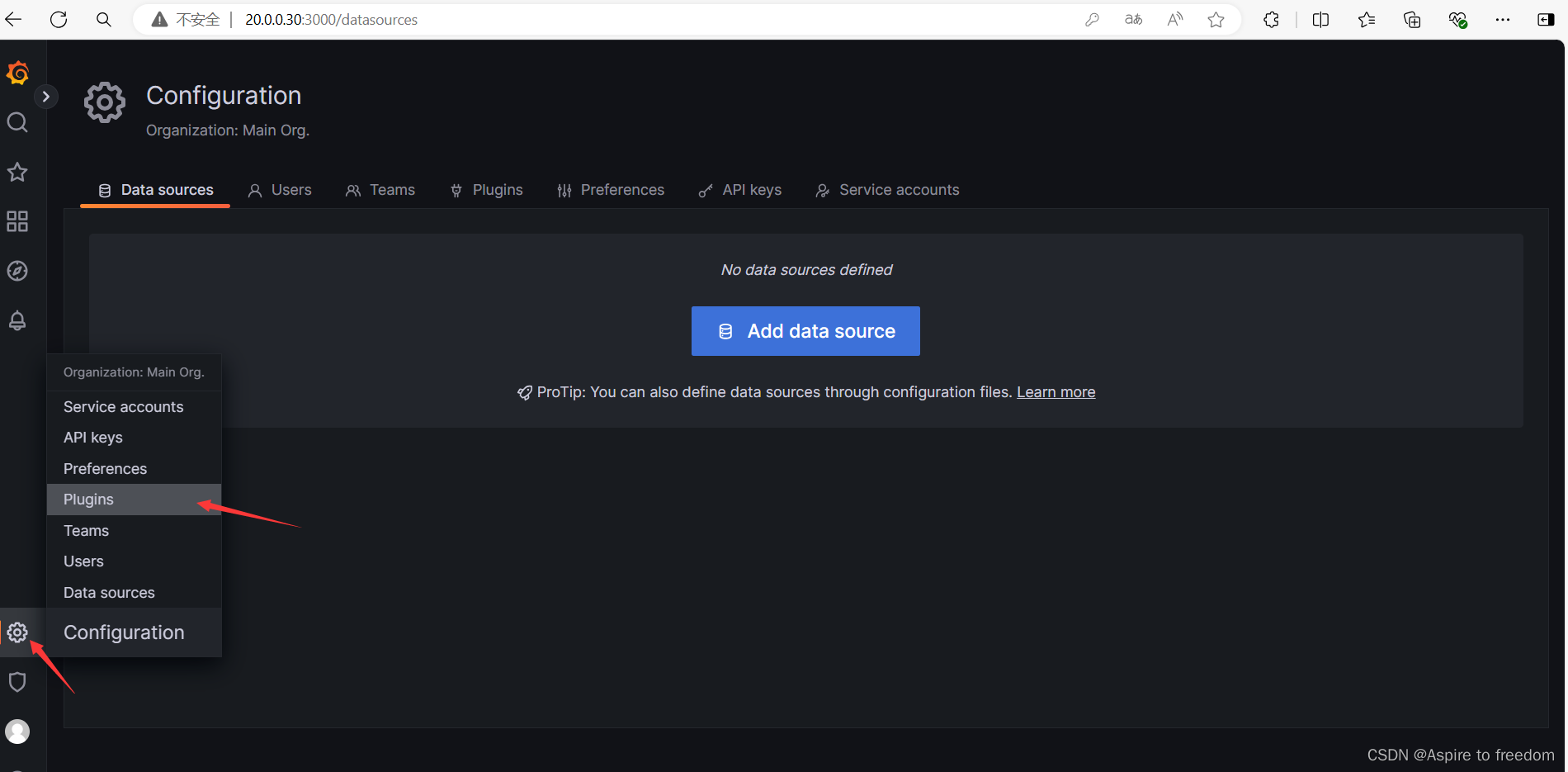
搜索zabbix并进入
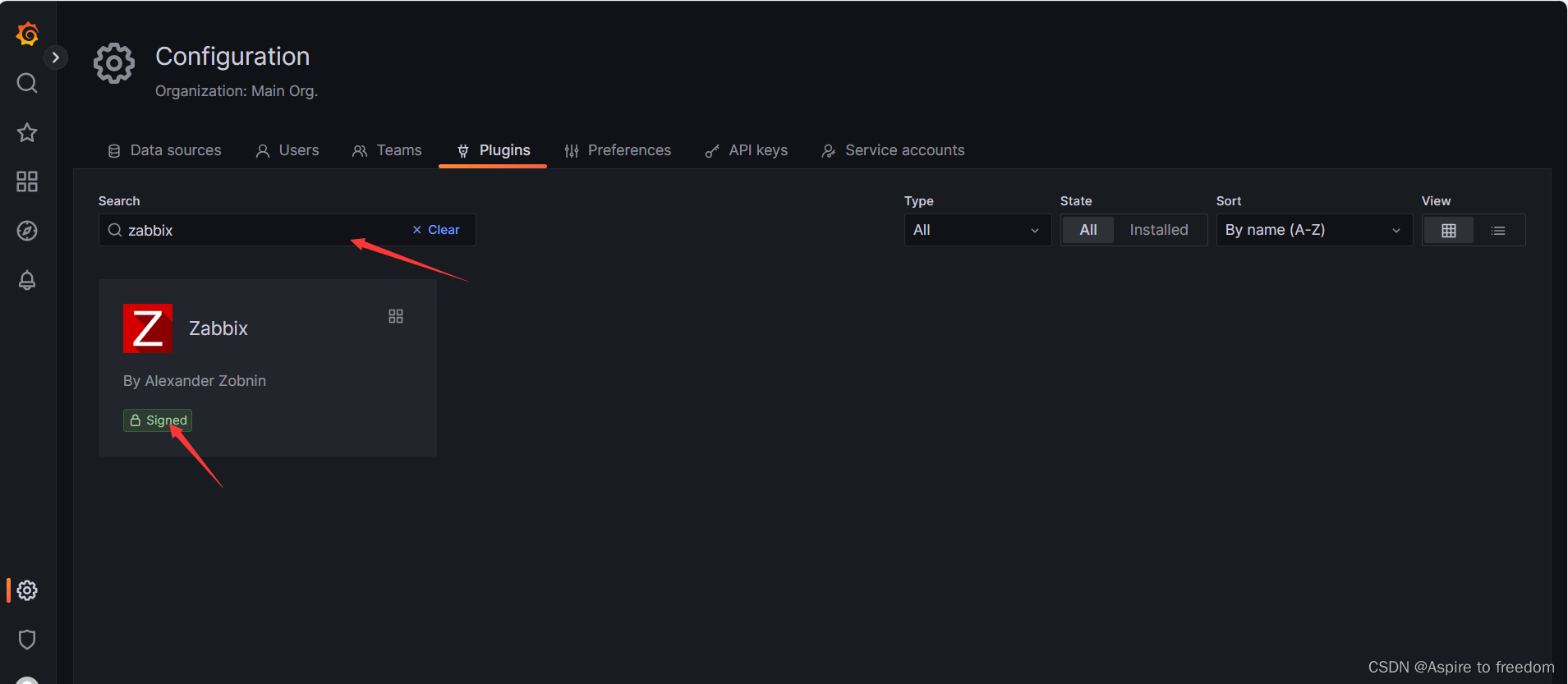
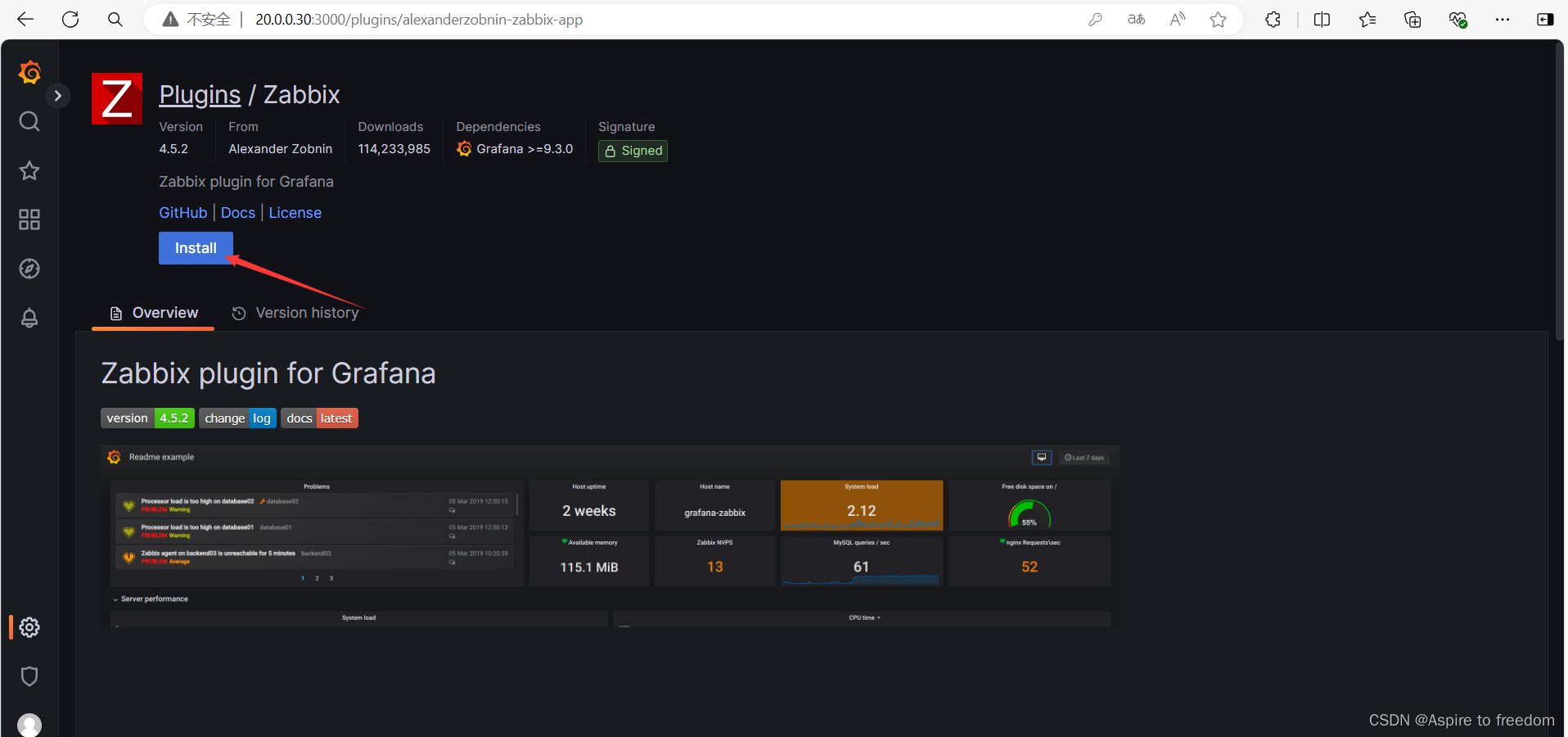
下载完刷新页面,点击enable开启
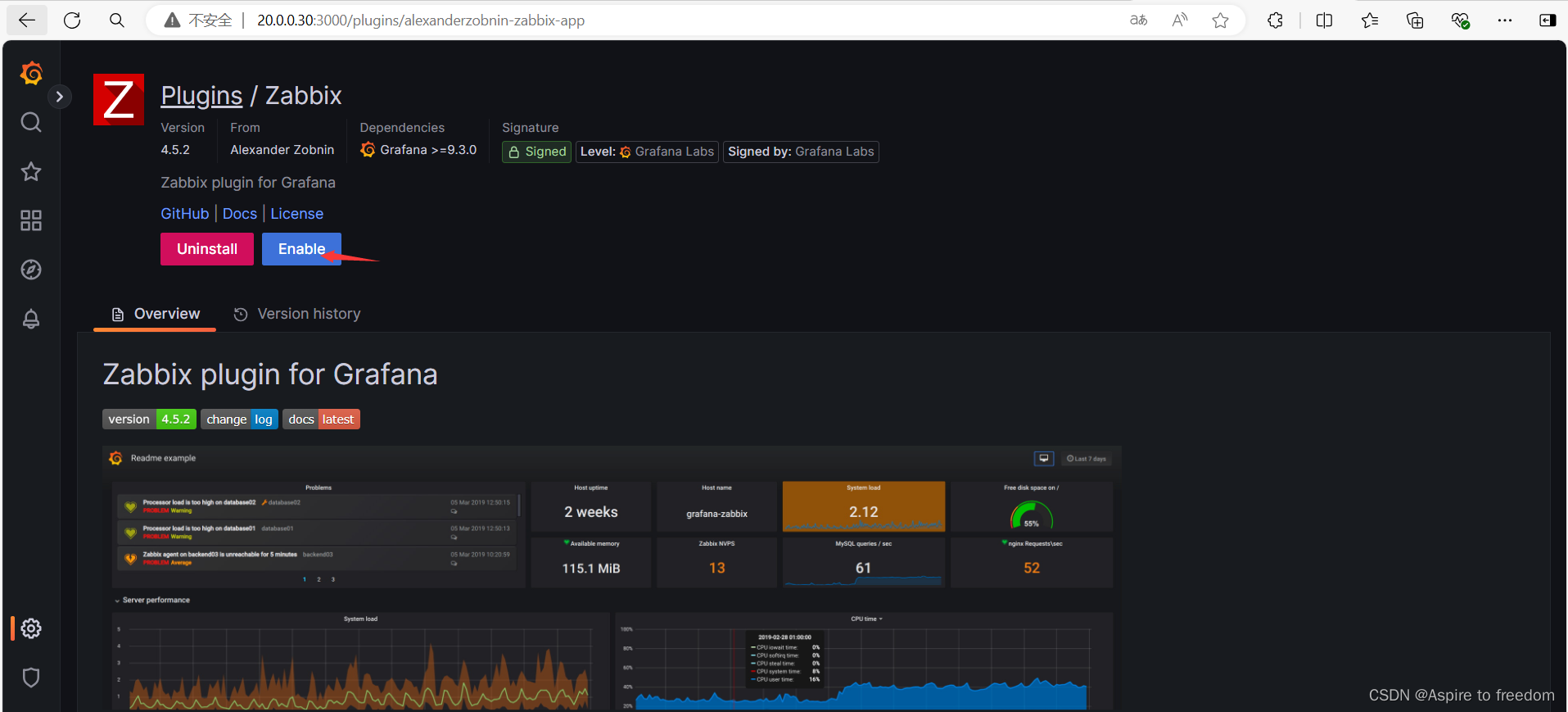
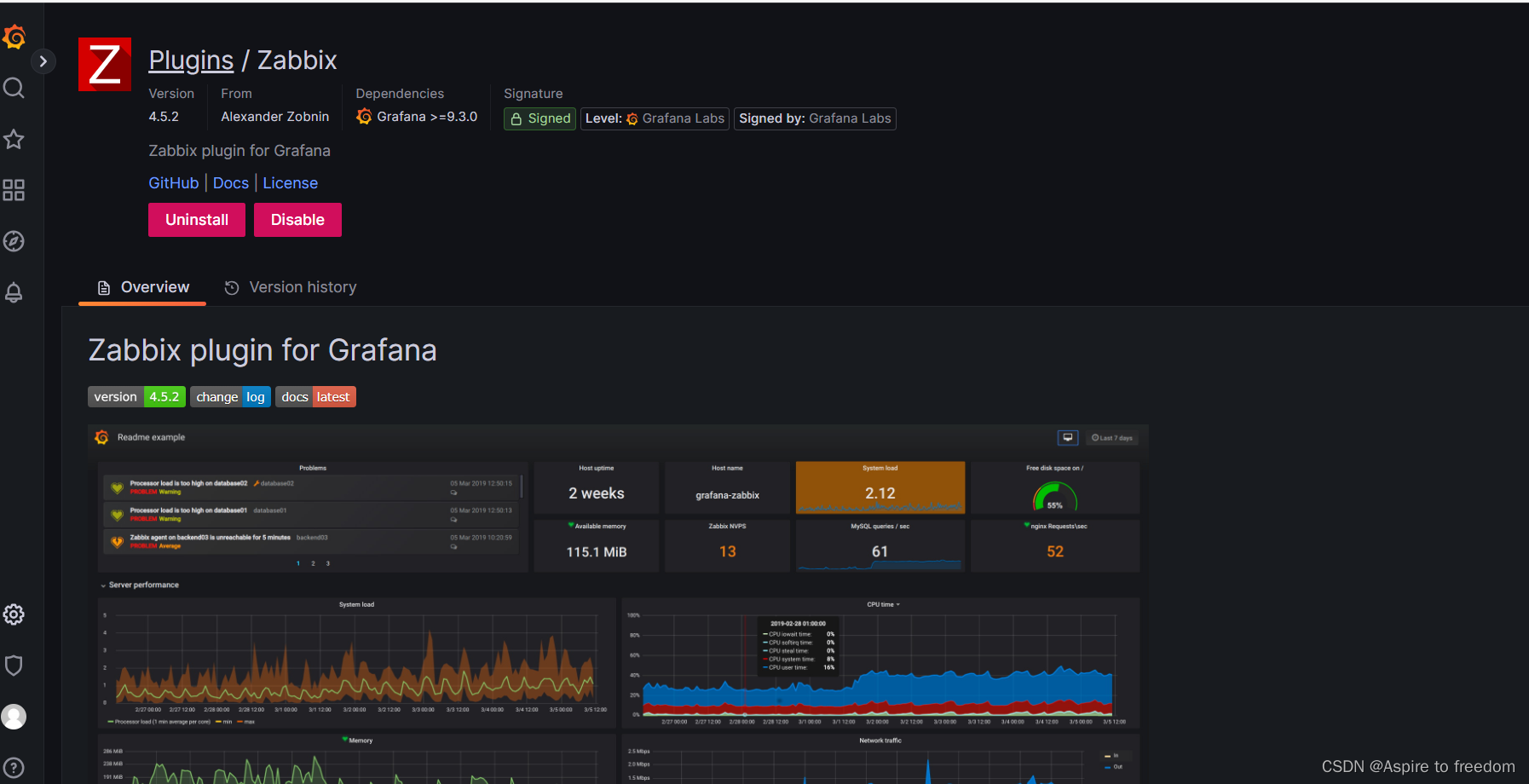
3、导入zabbix数据,对接grafana
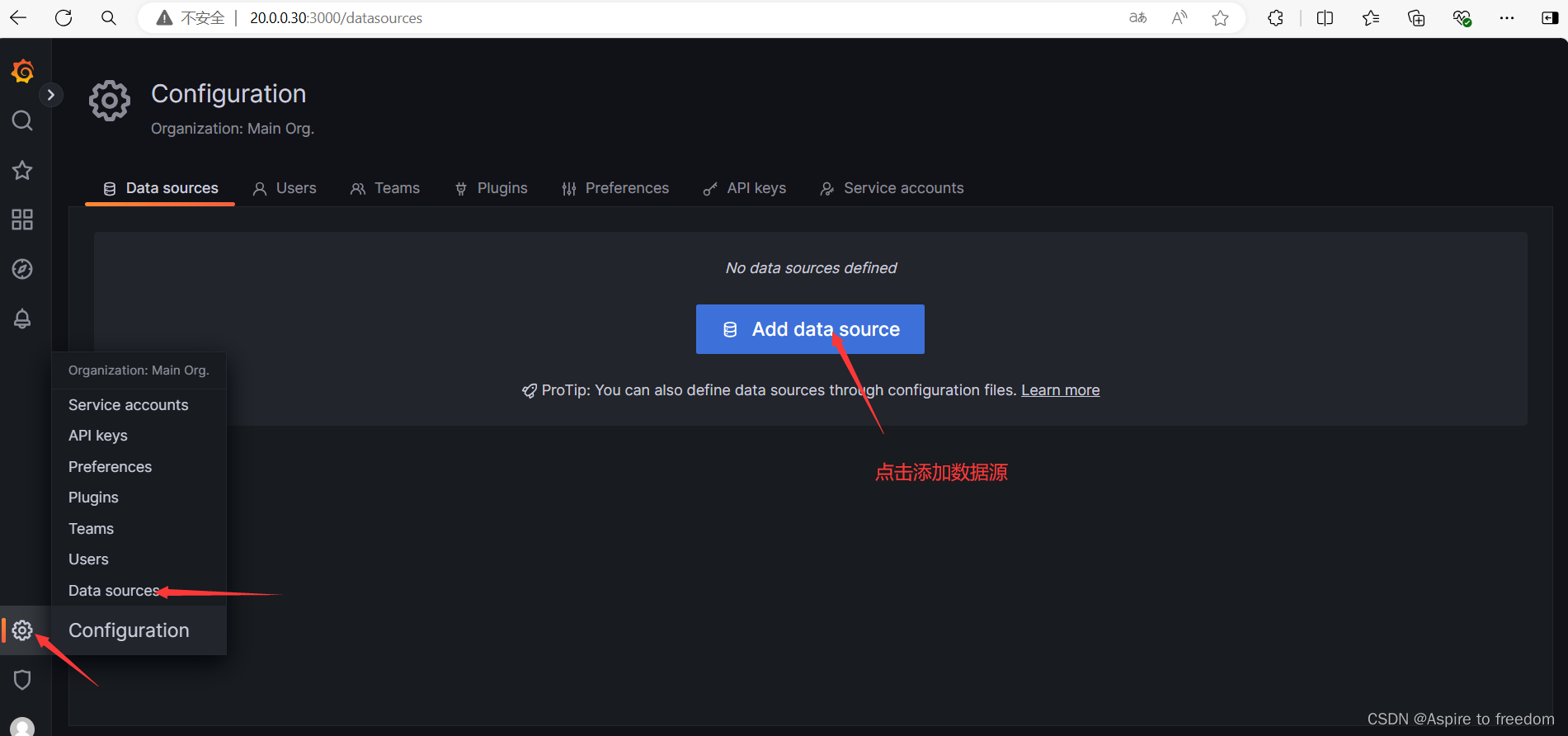
往下翻找到zabbix点击进入
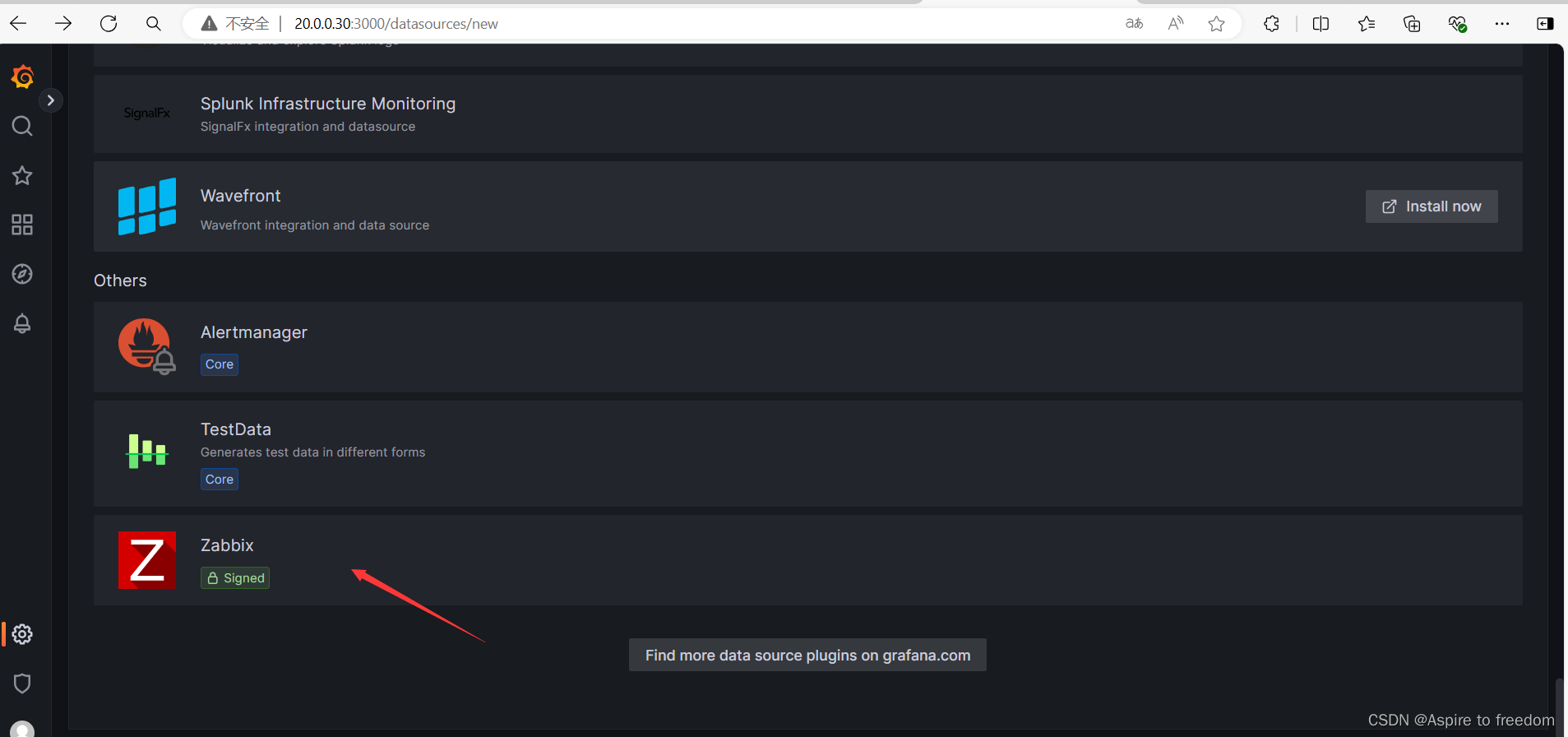
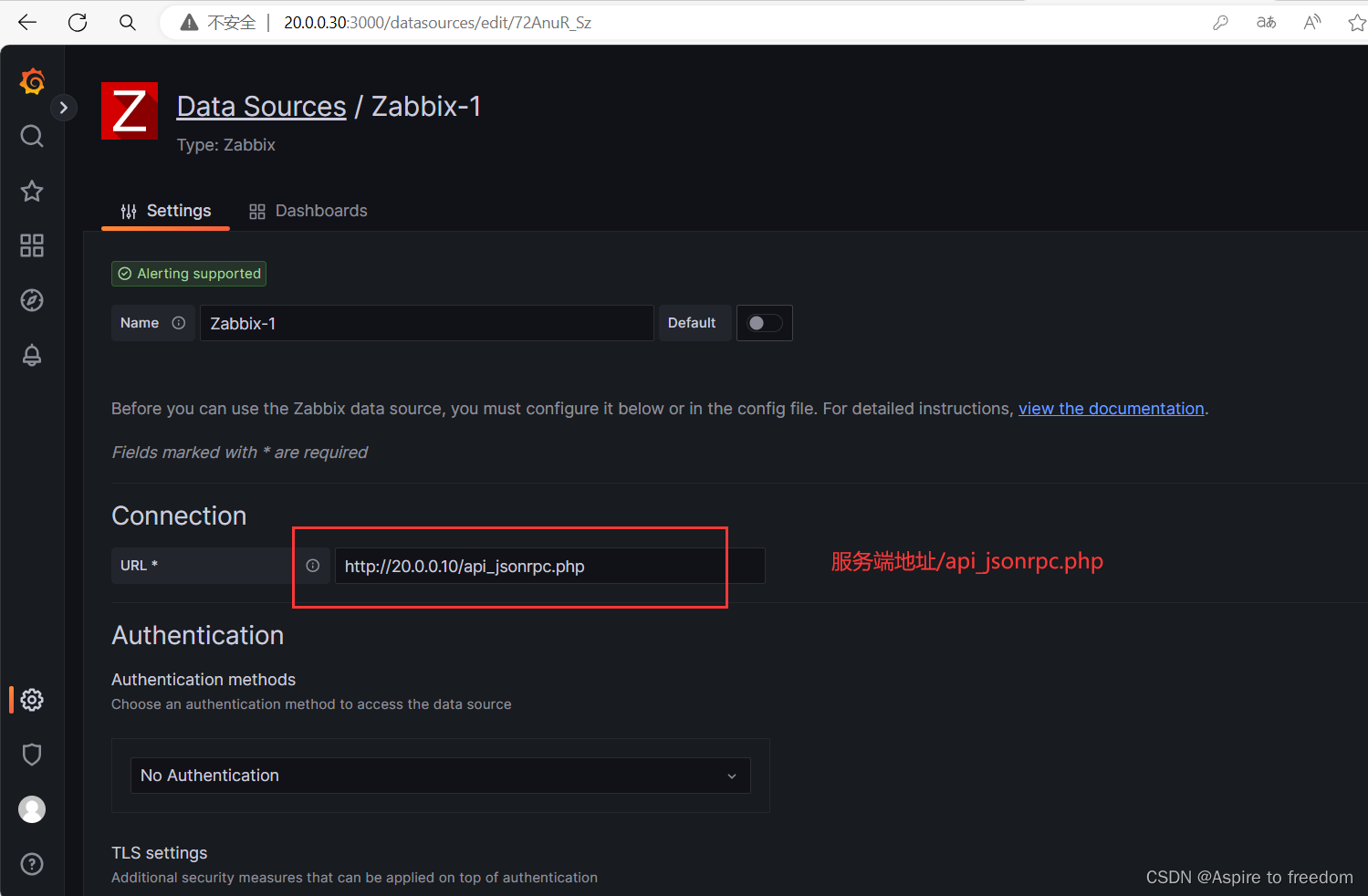
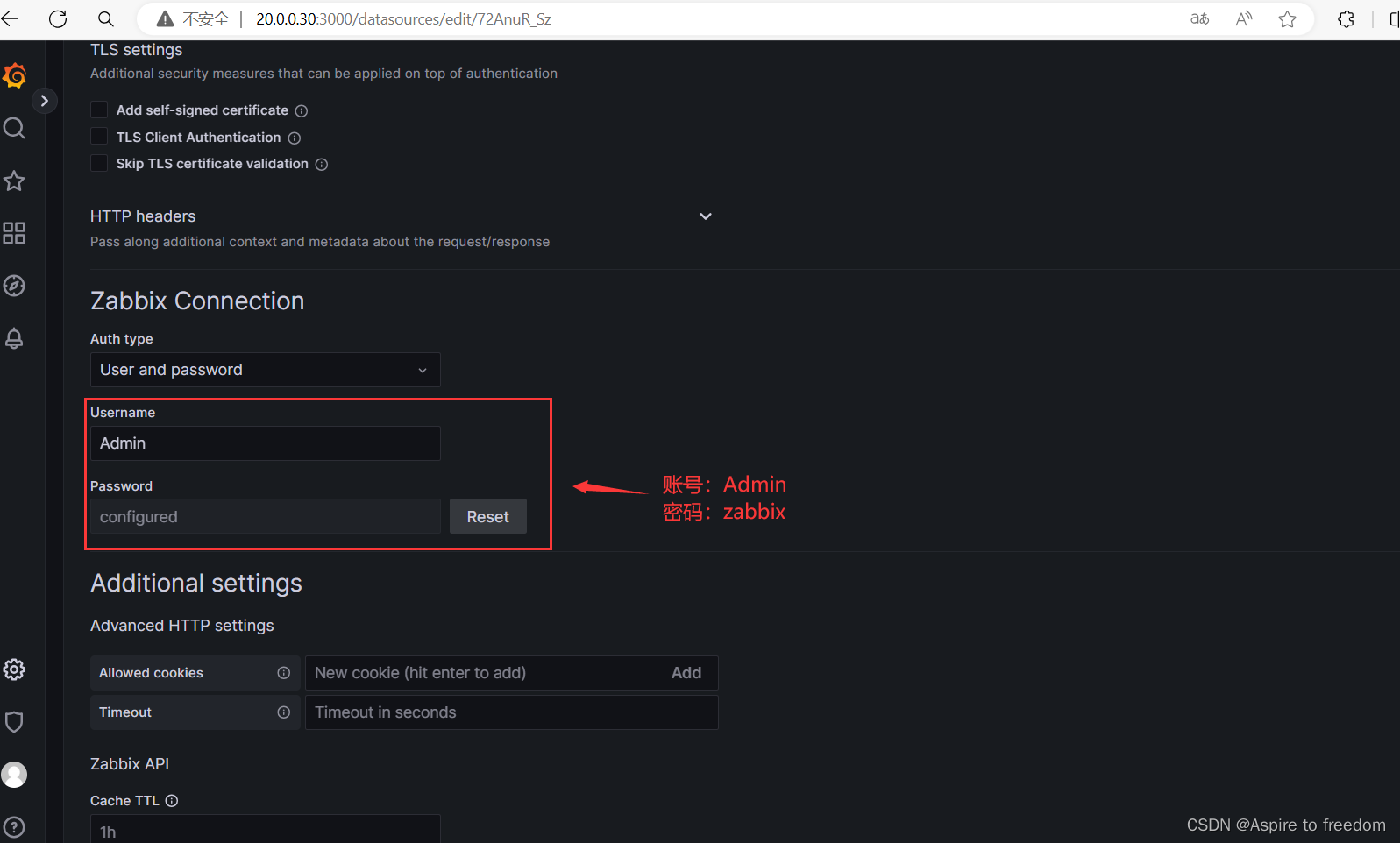
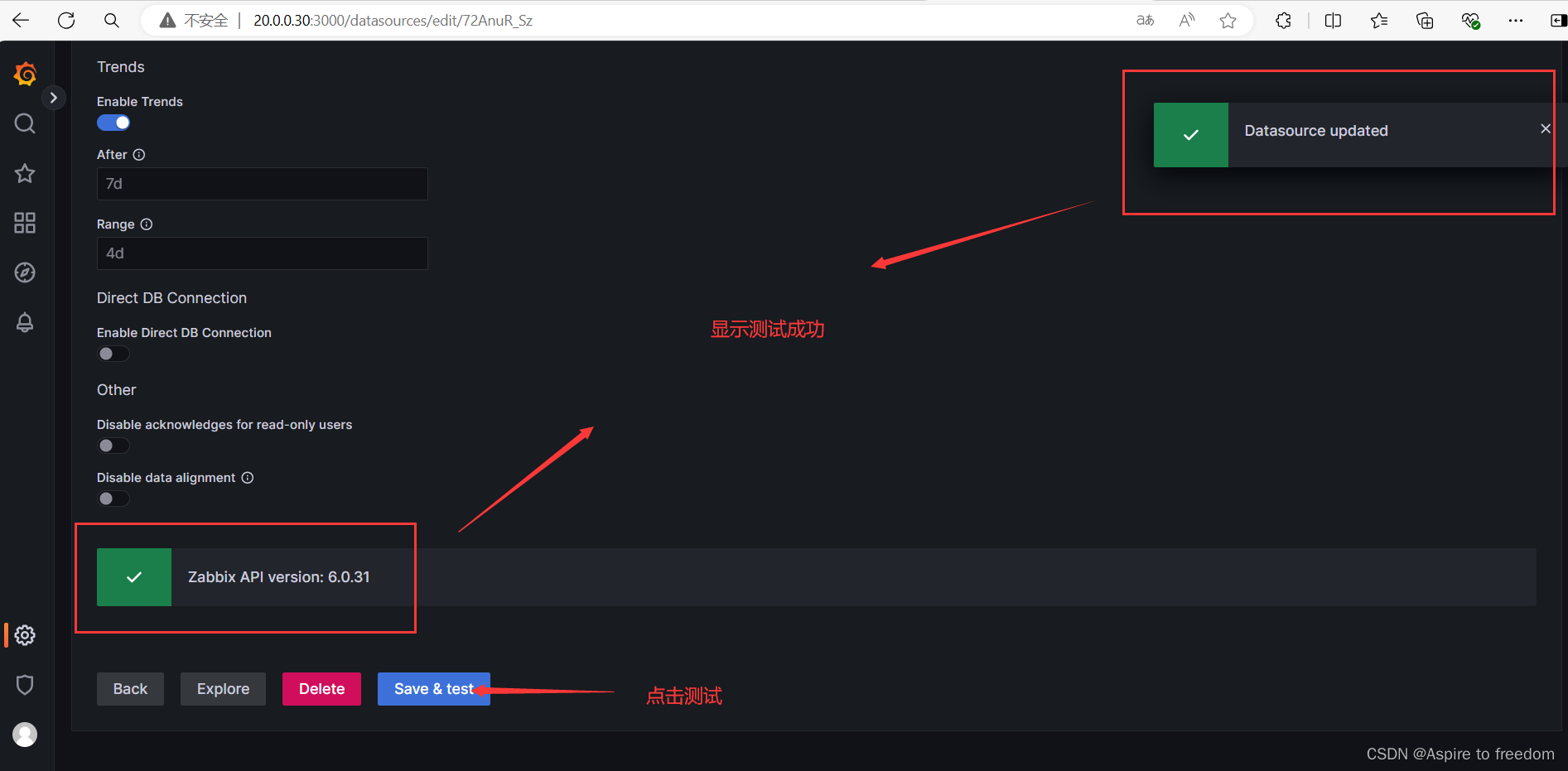
导入模版

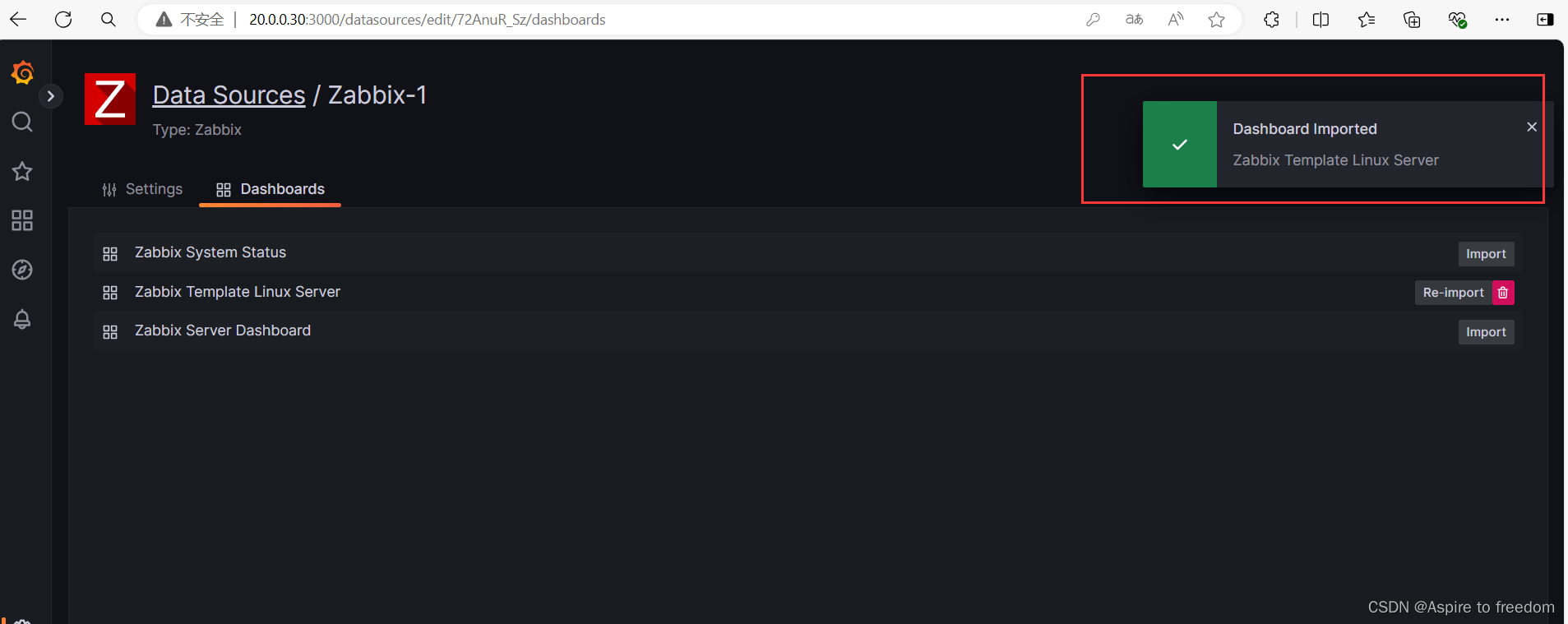
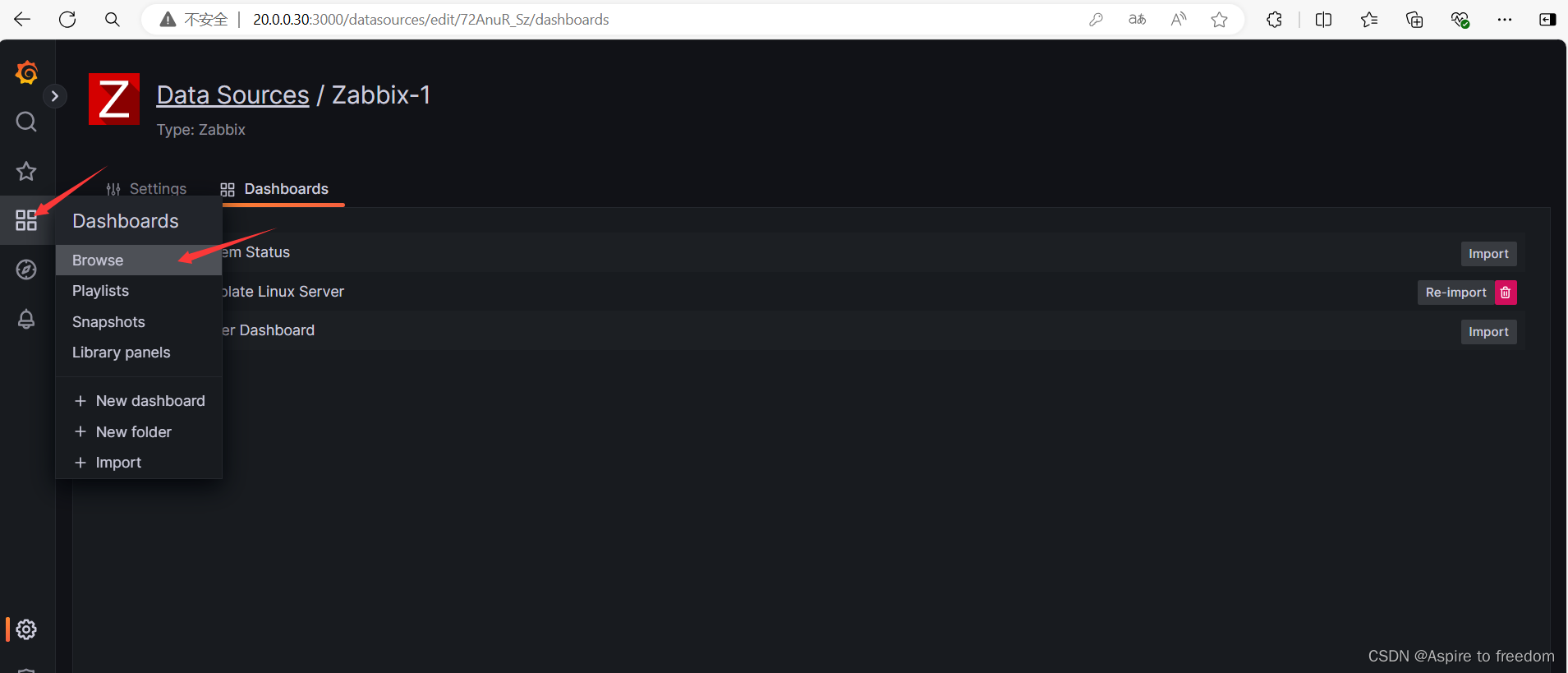
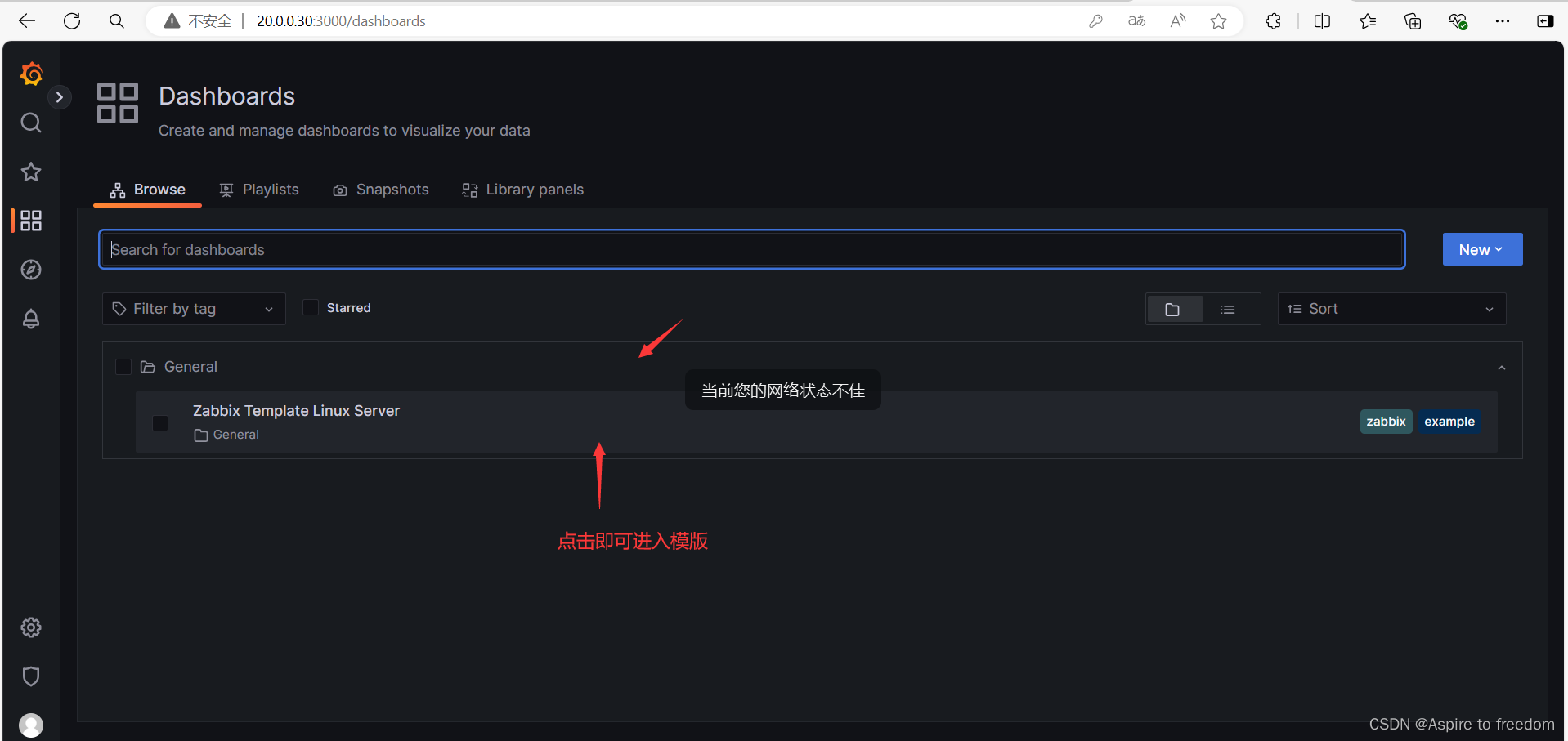
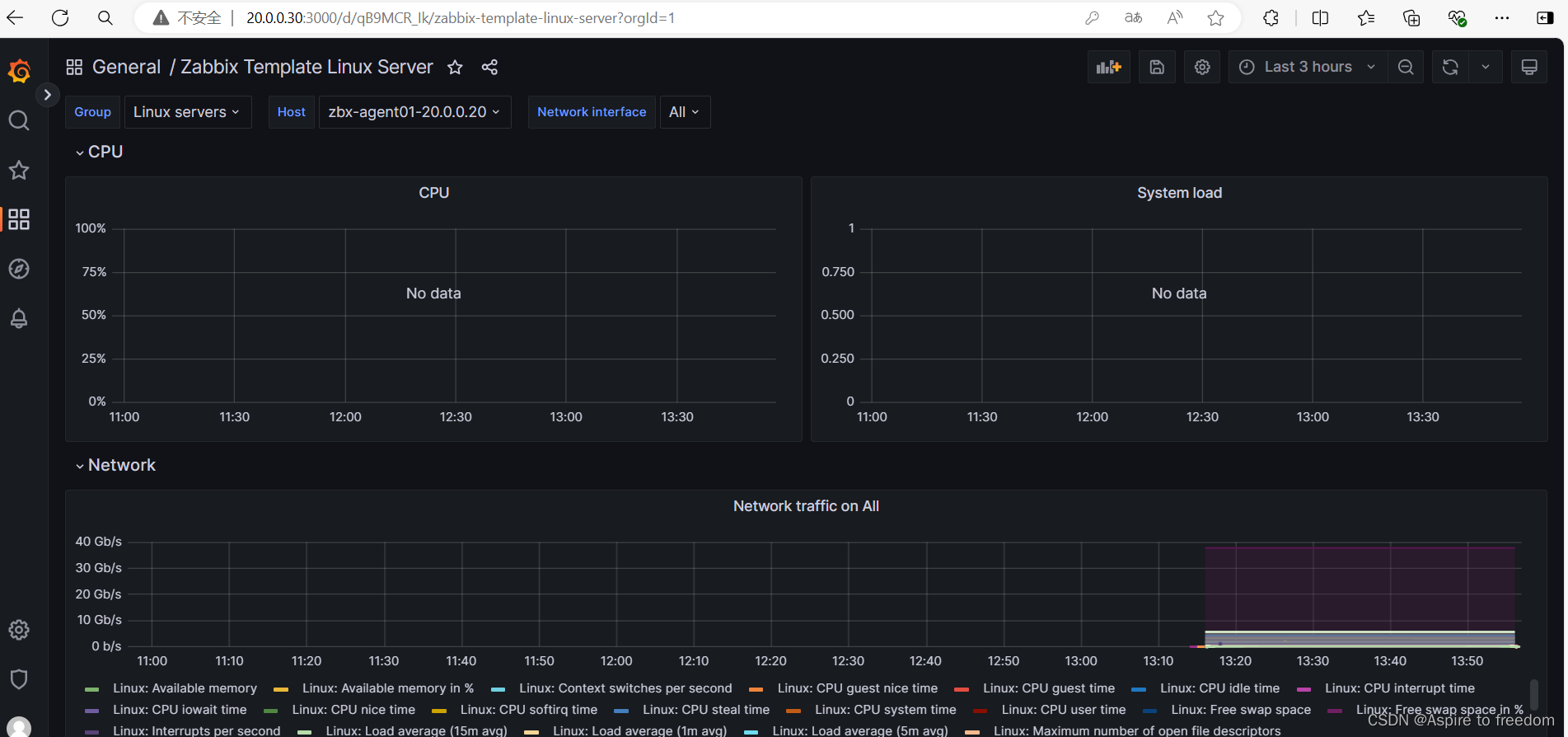
调试模板
调试CPU
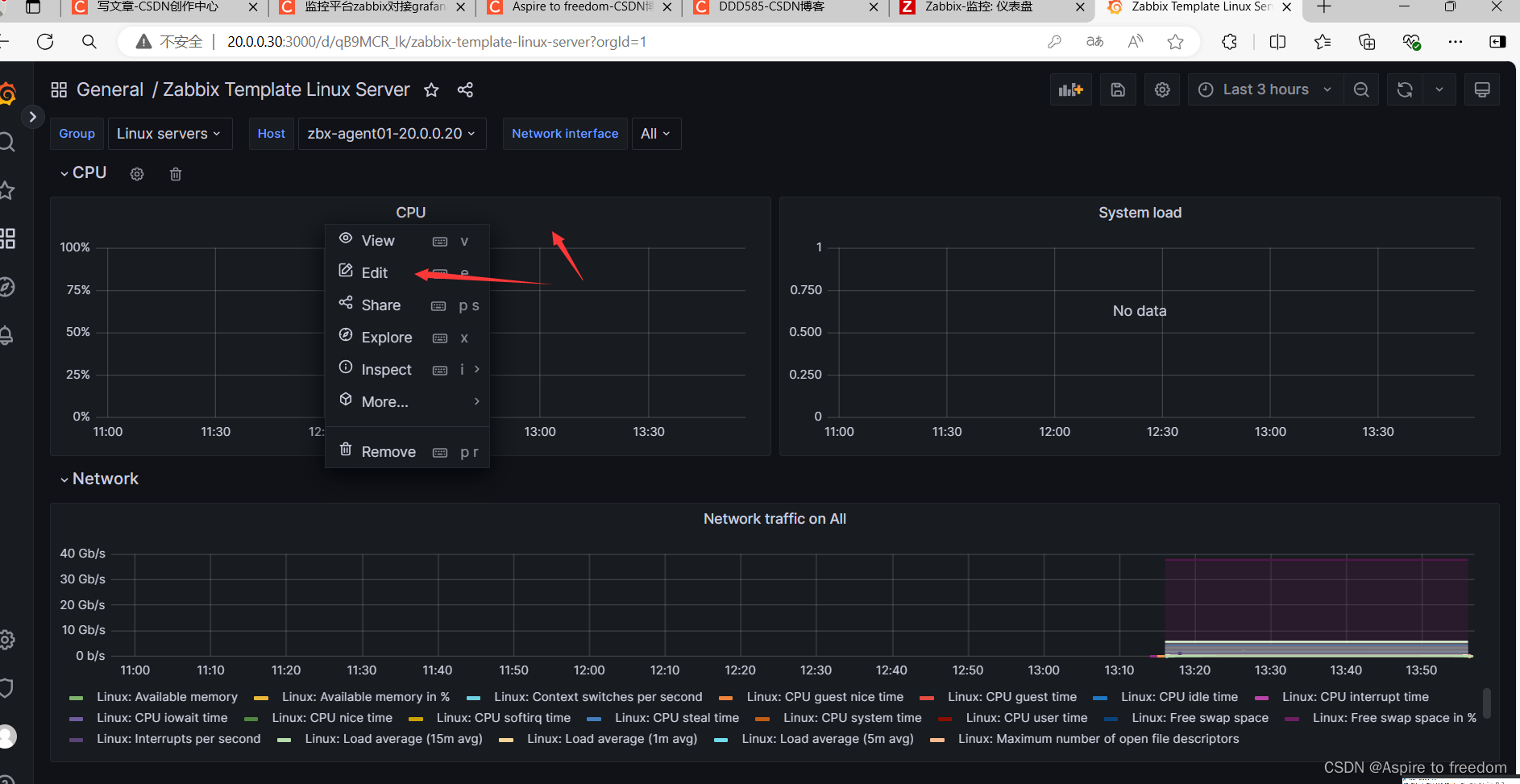
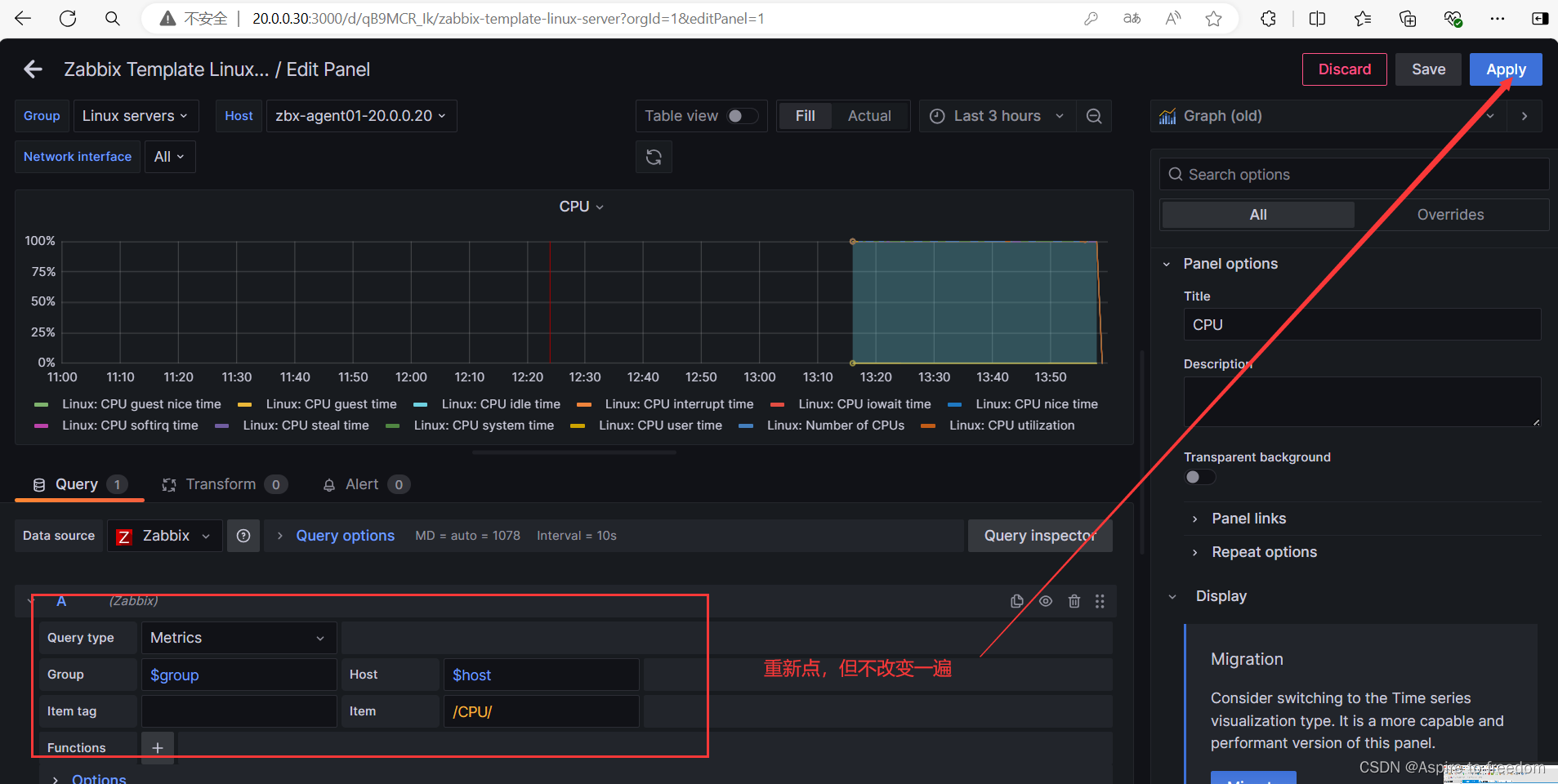
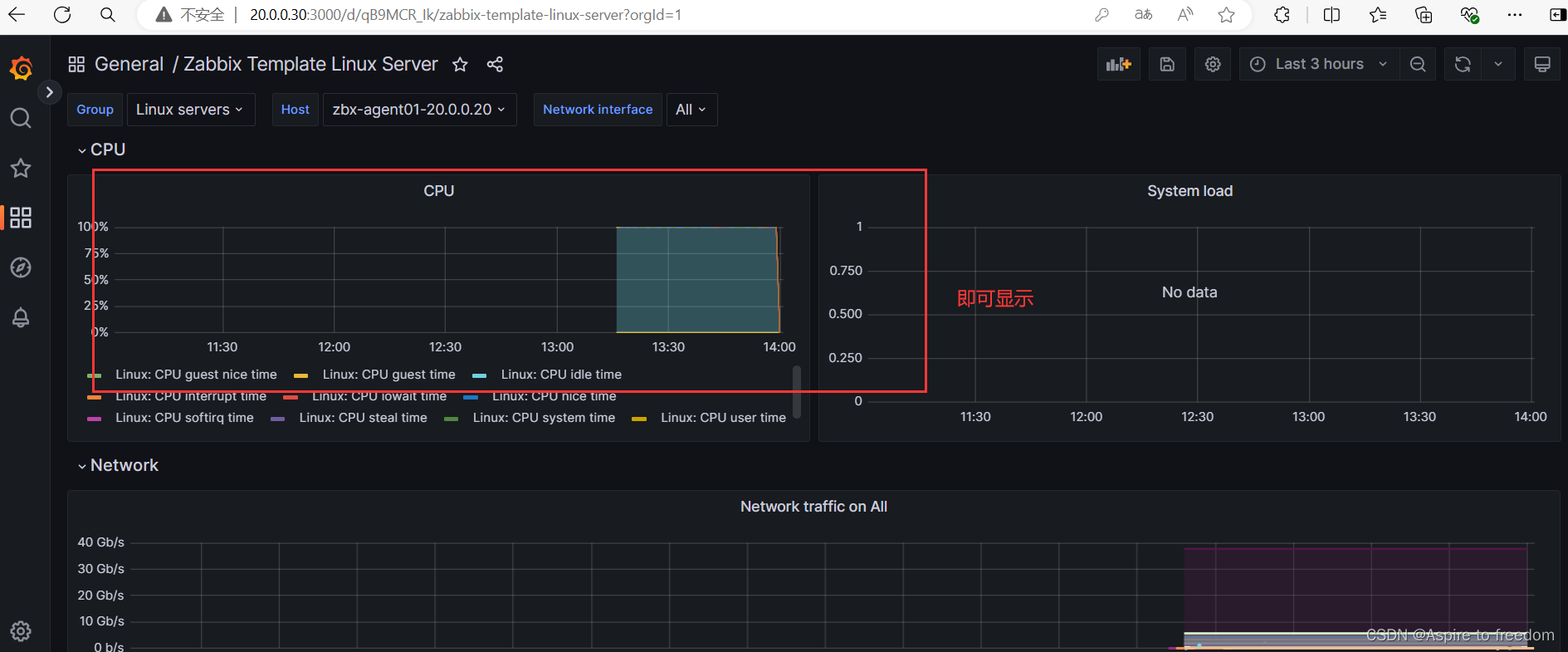
调试平均负载
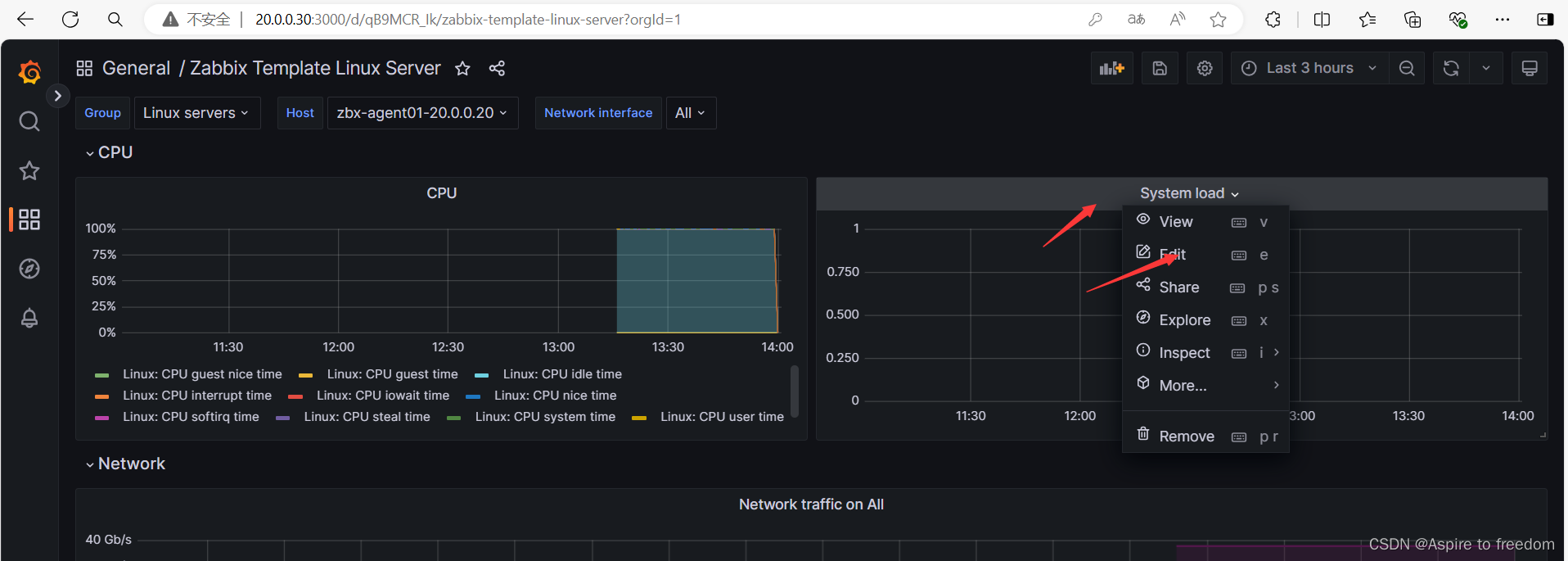
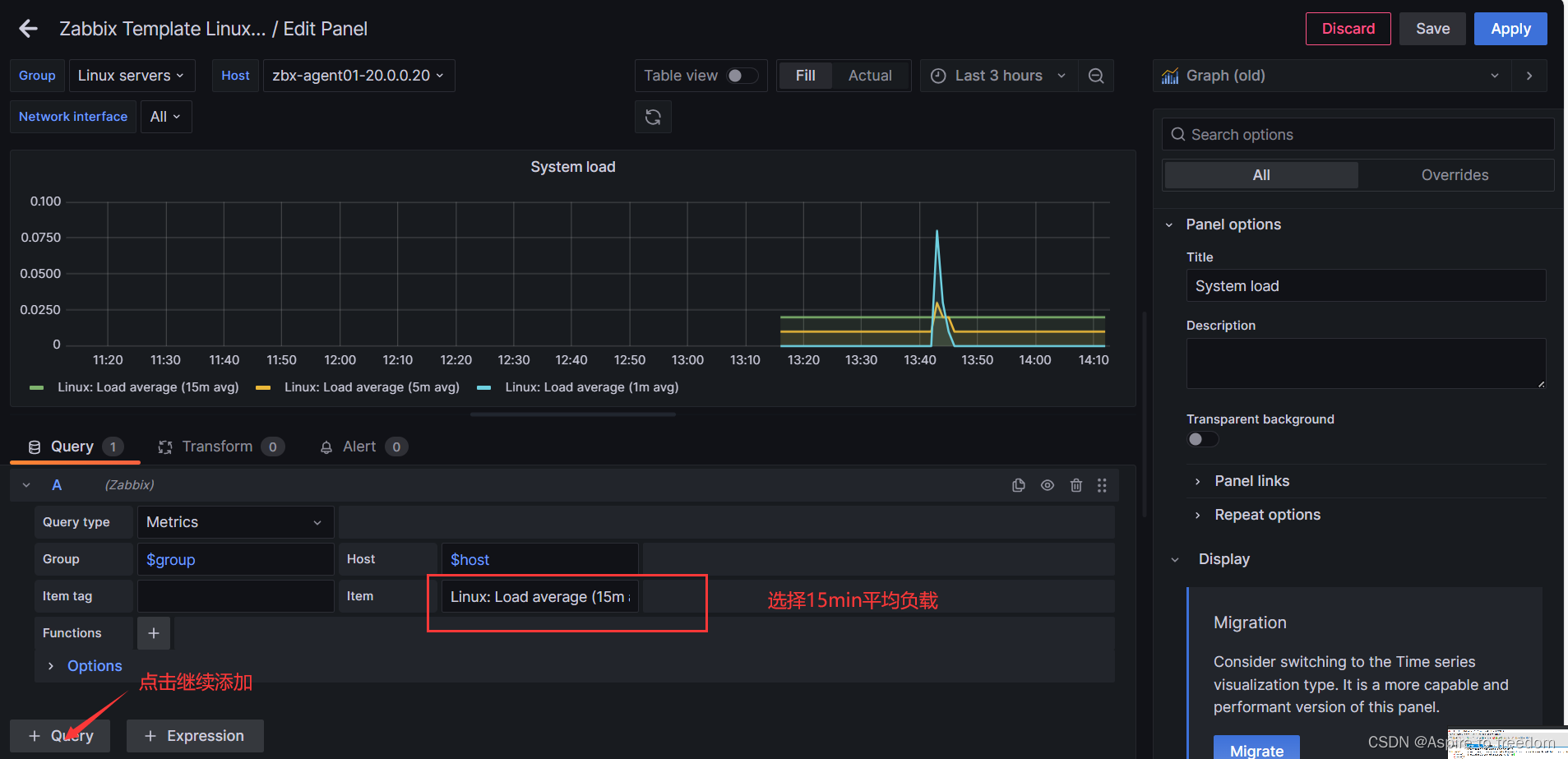
添加两个,一个5min平均负载,一个1min平均负载
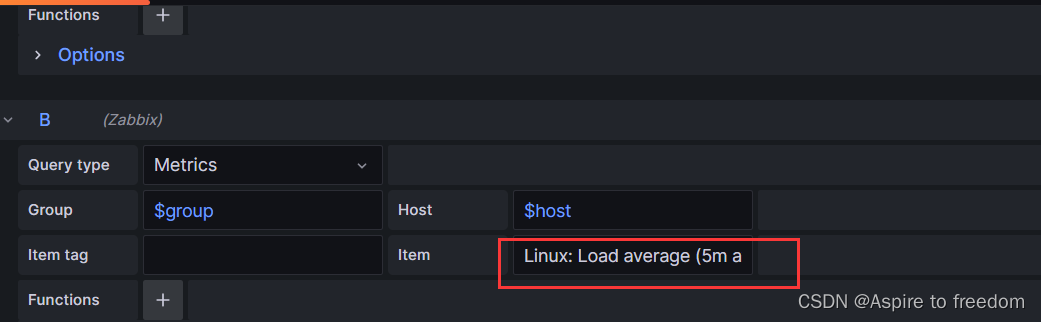
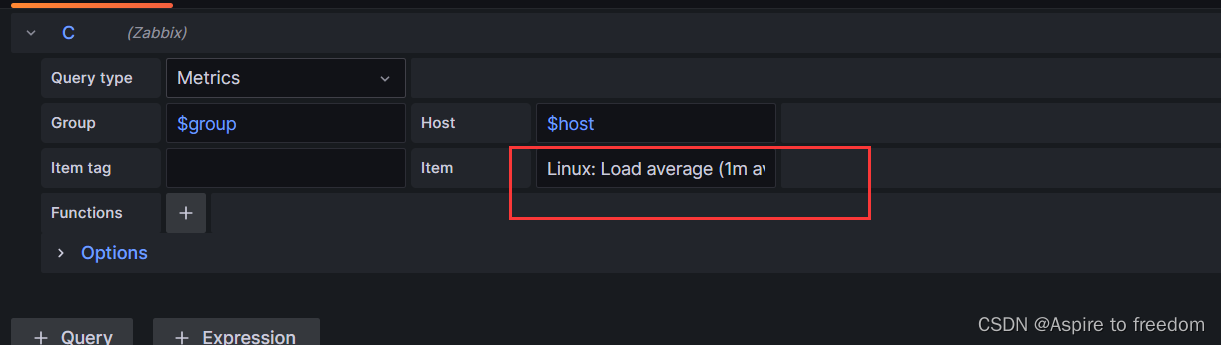
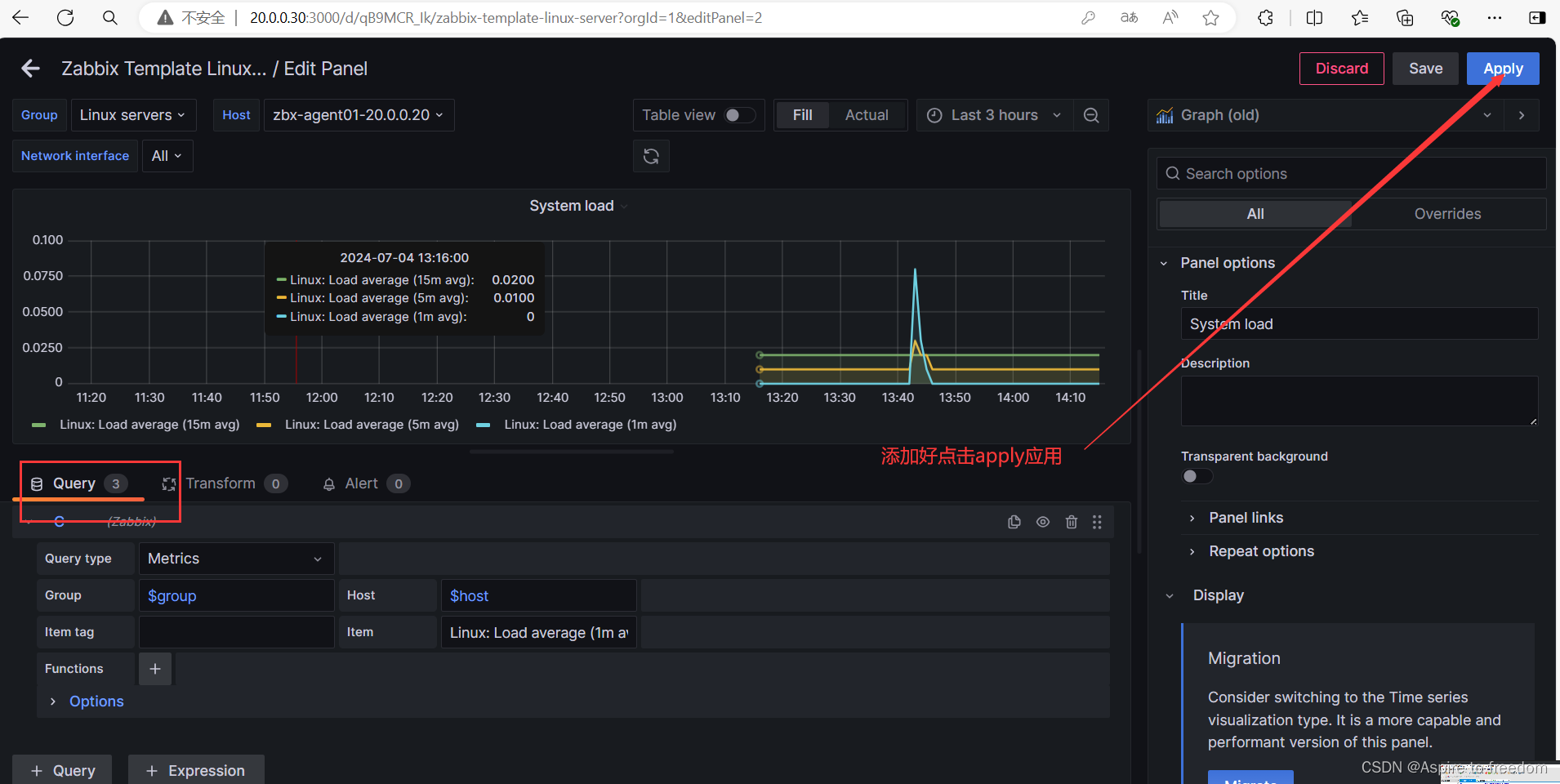
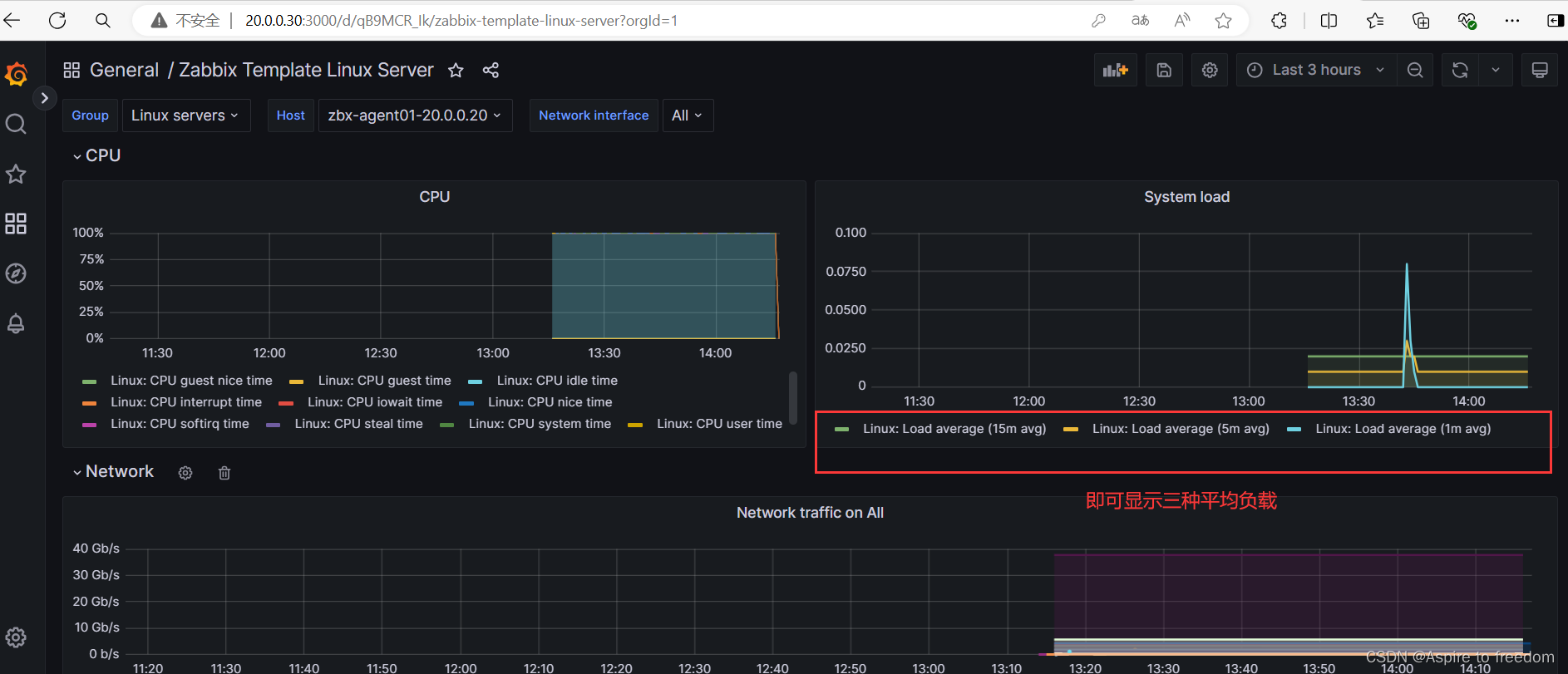
4、如何导入模板
https://grafana.com/dashboards 可登录该网站进行
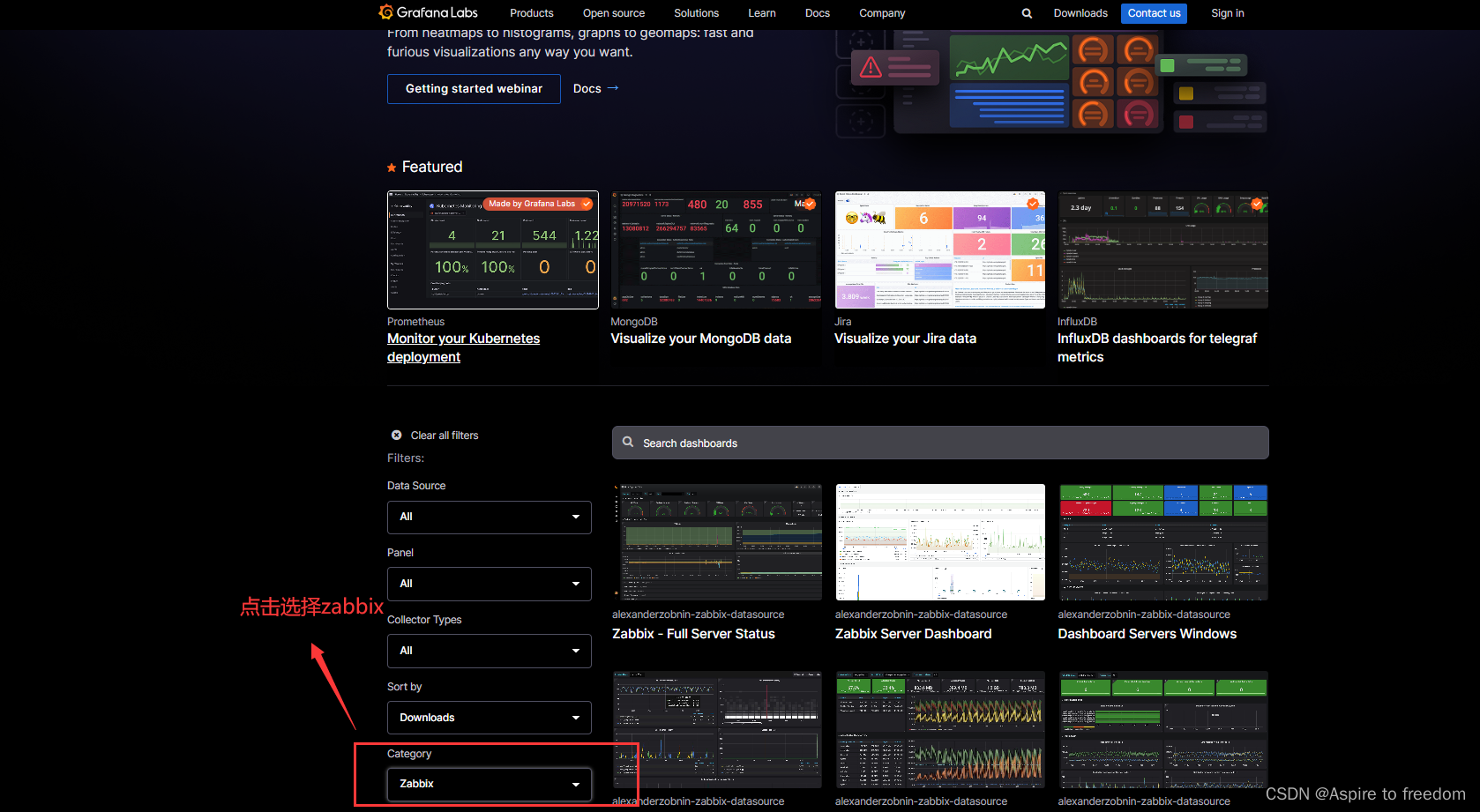
导入模板操作(上面网站不用关)
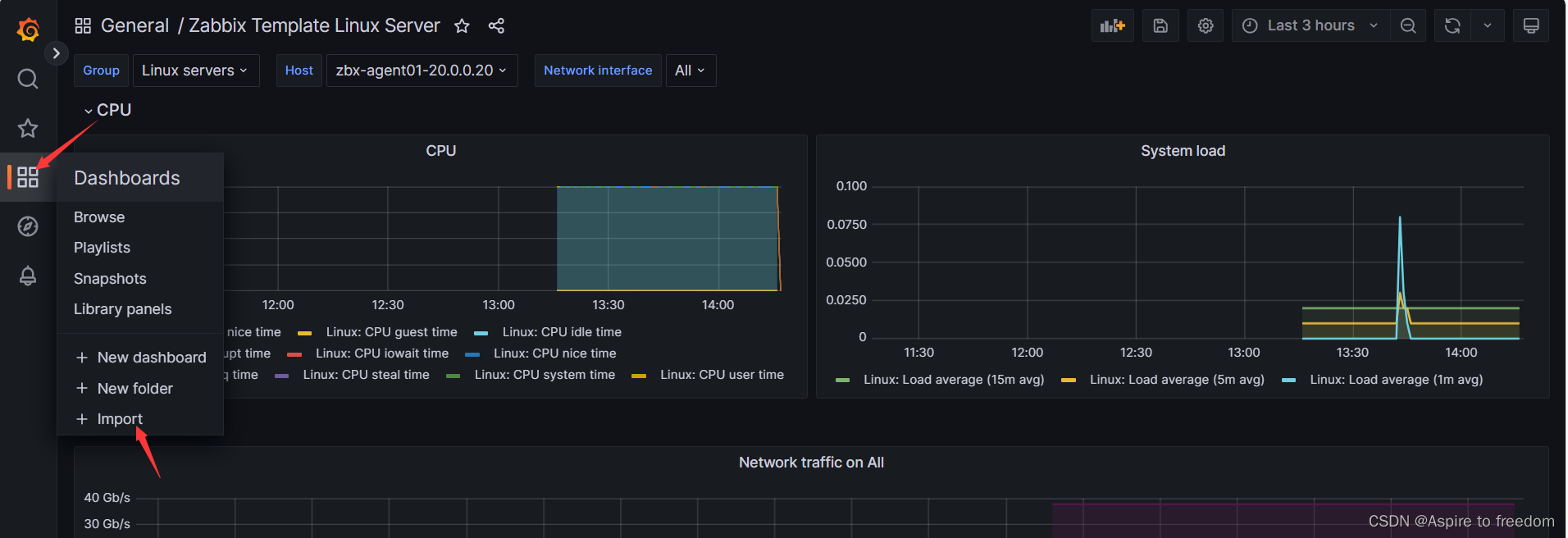
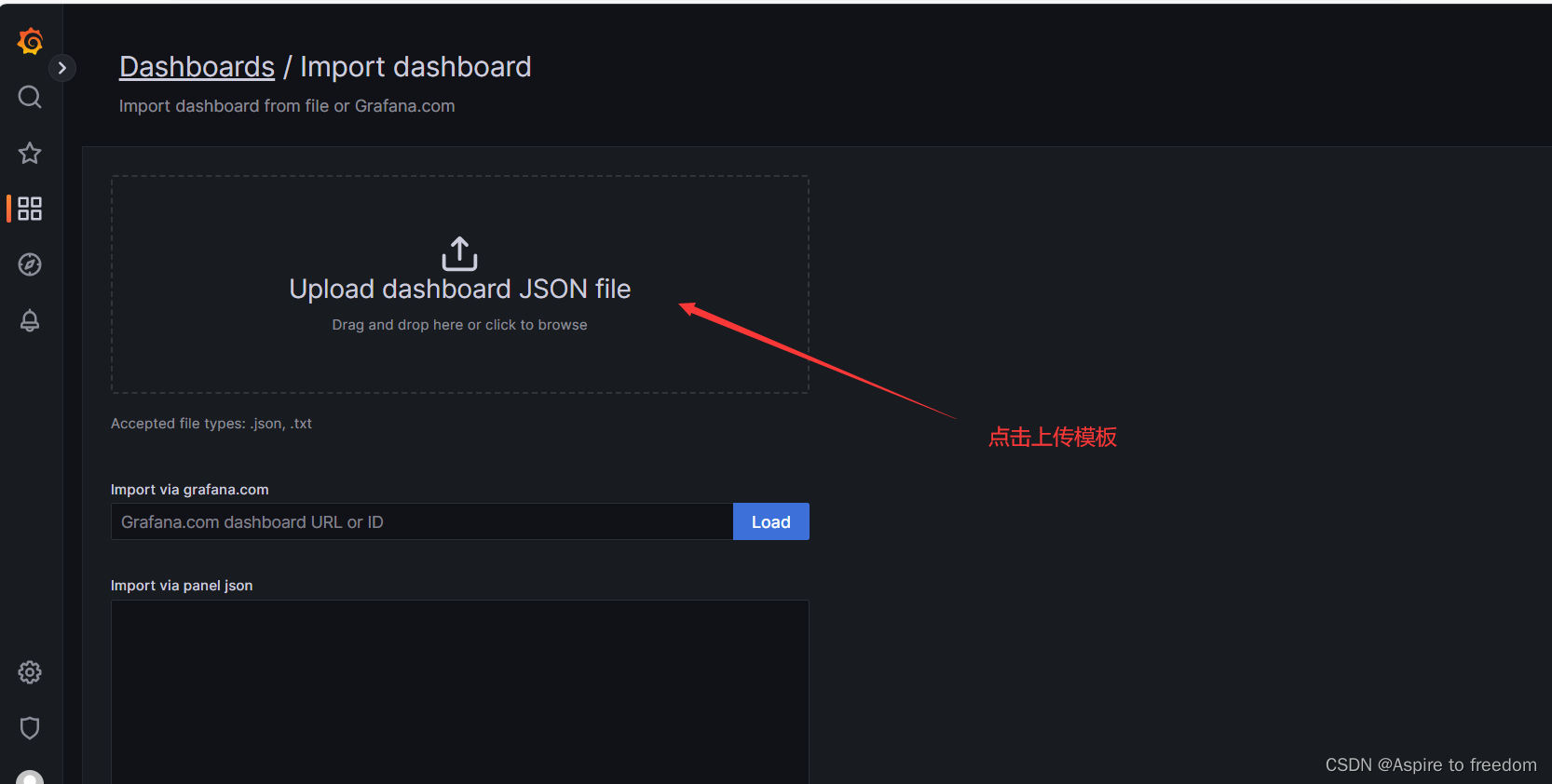
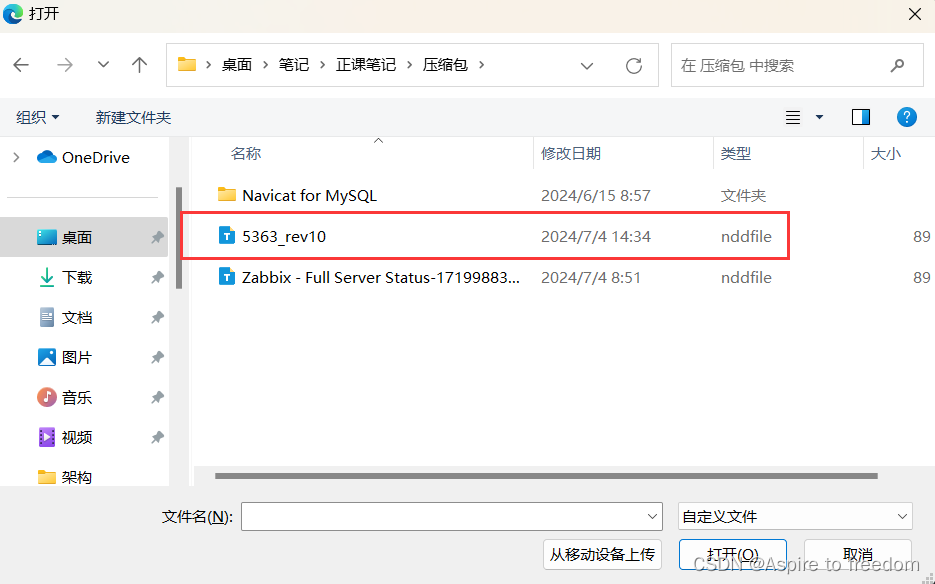
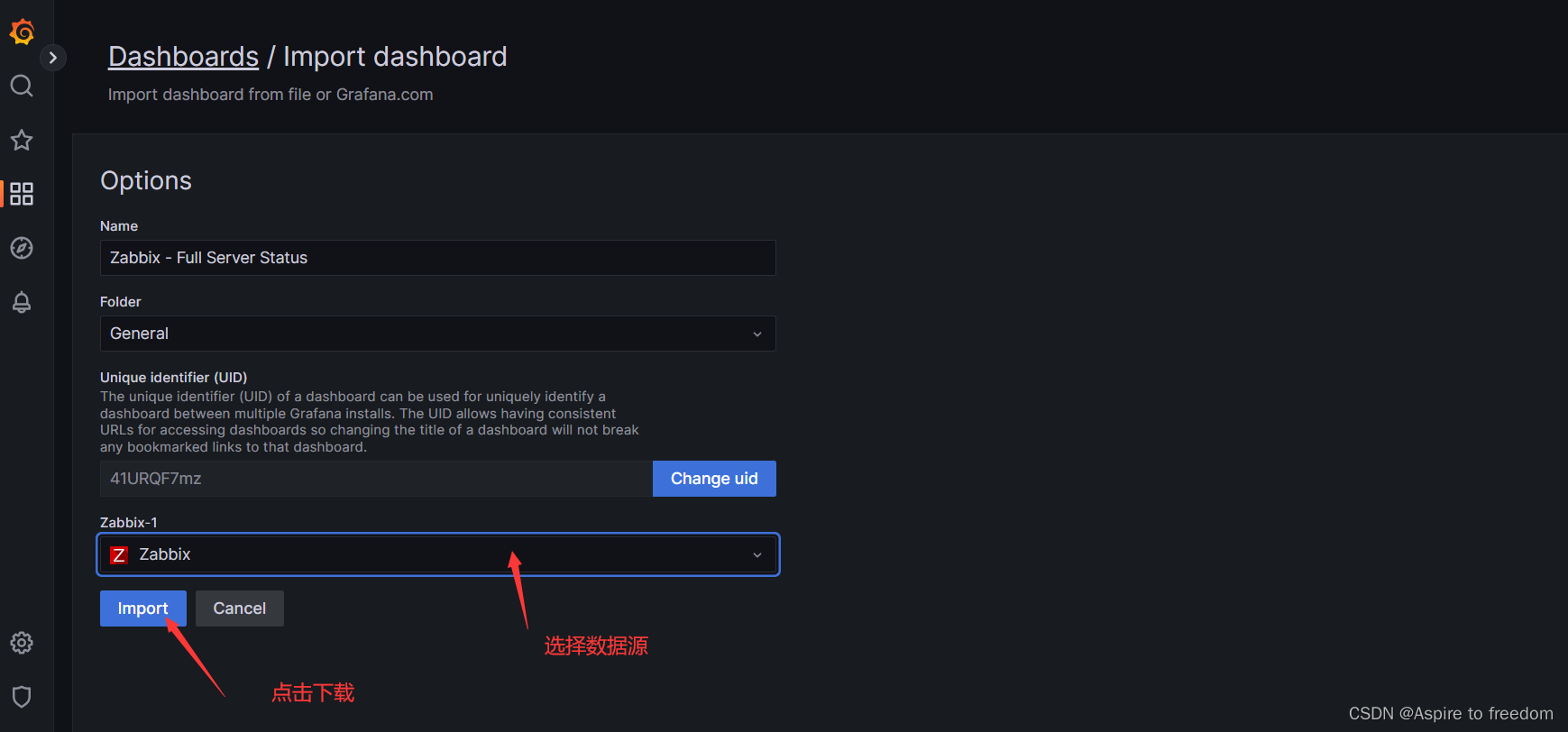
模板调试的步骤
导入模板后有些数据无法显示需要我们手动调试
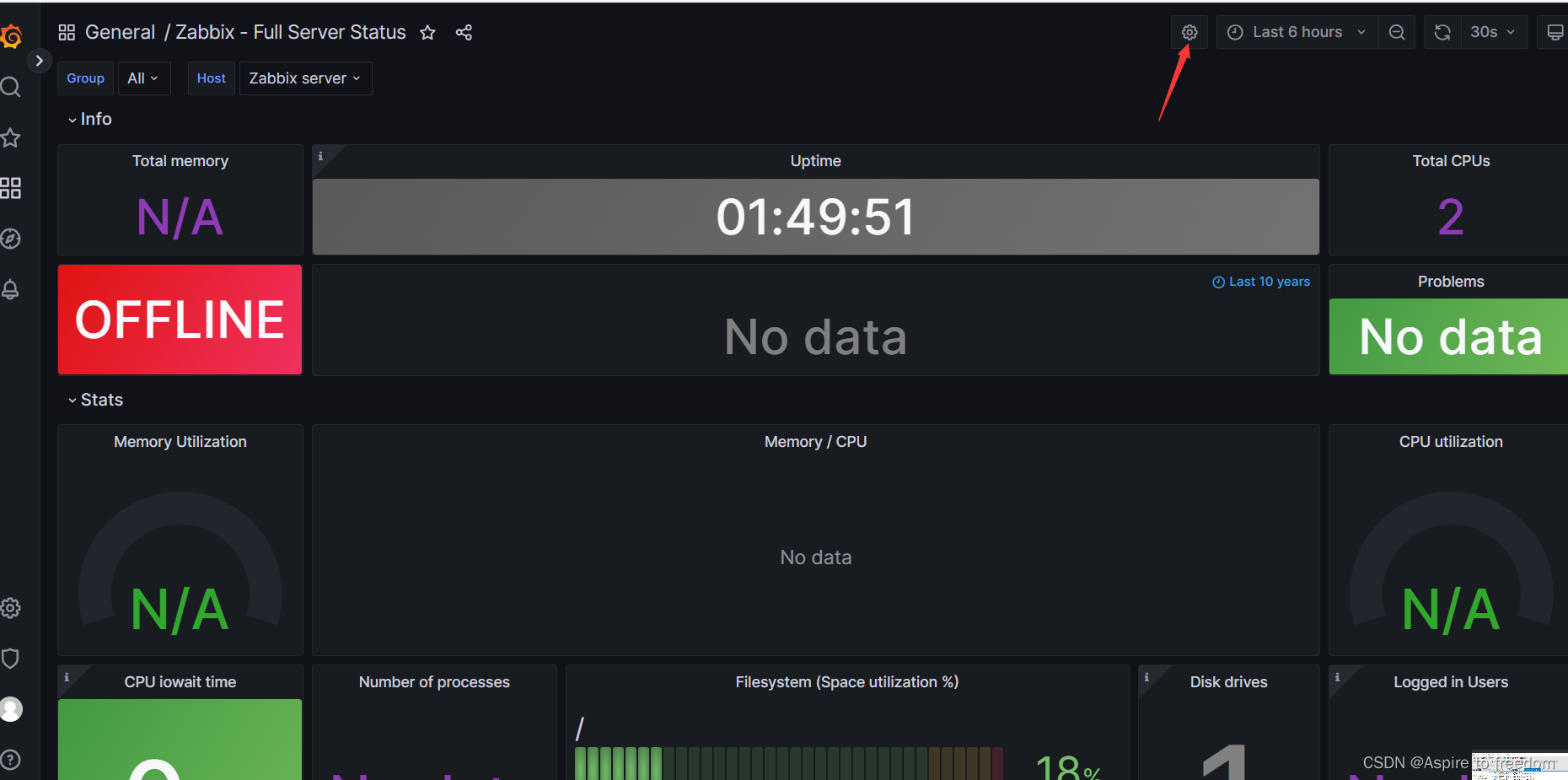
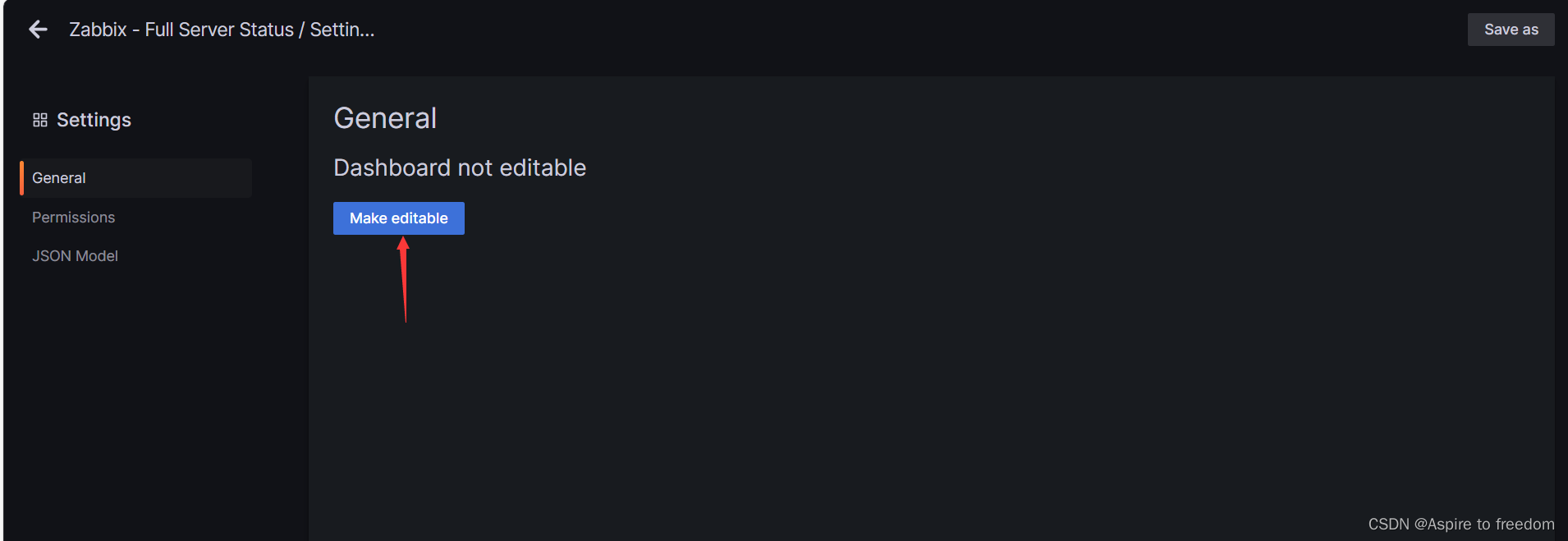
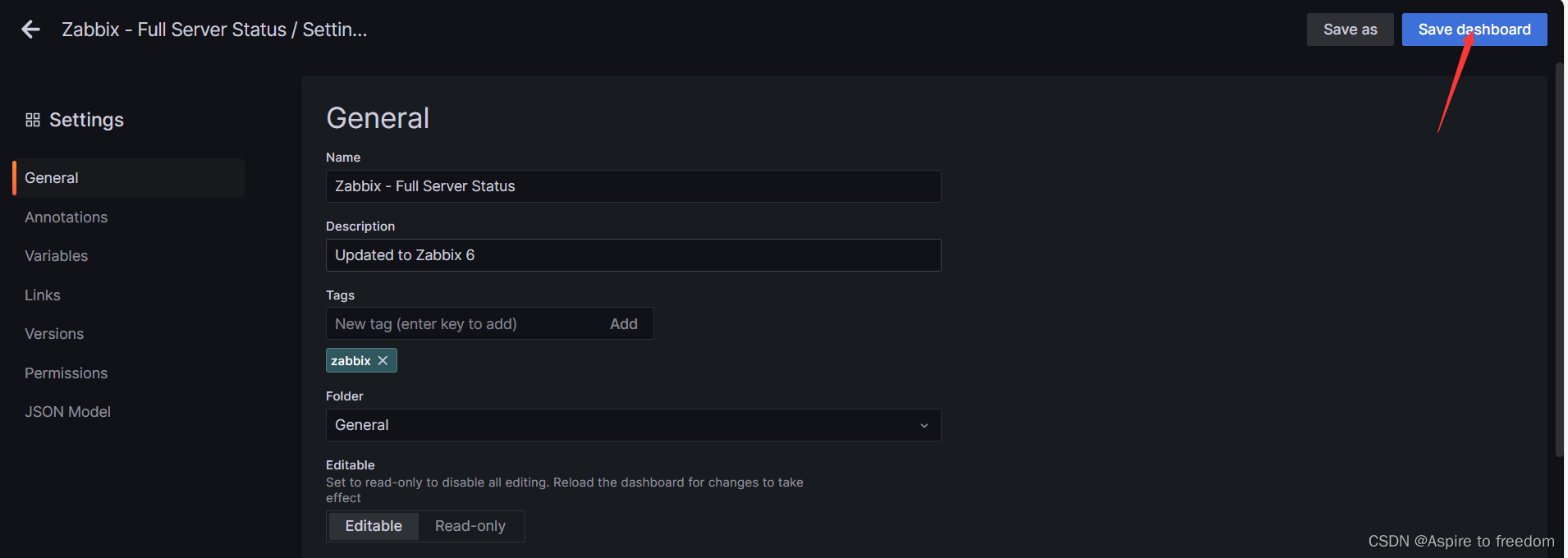
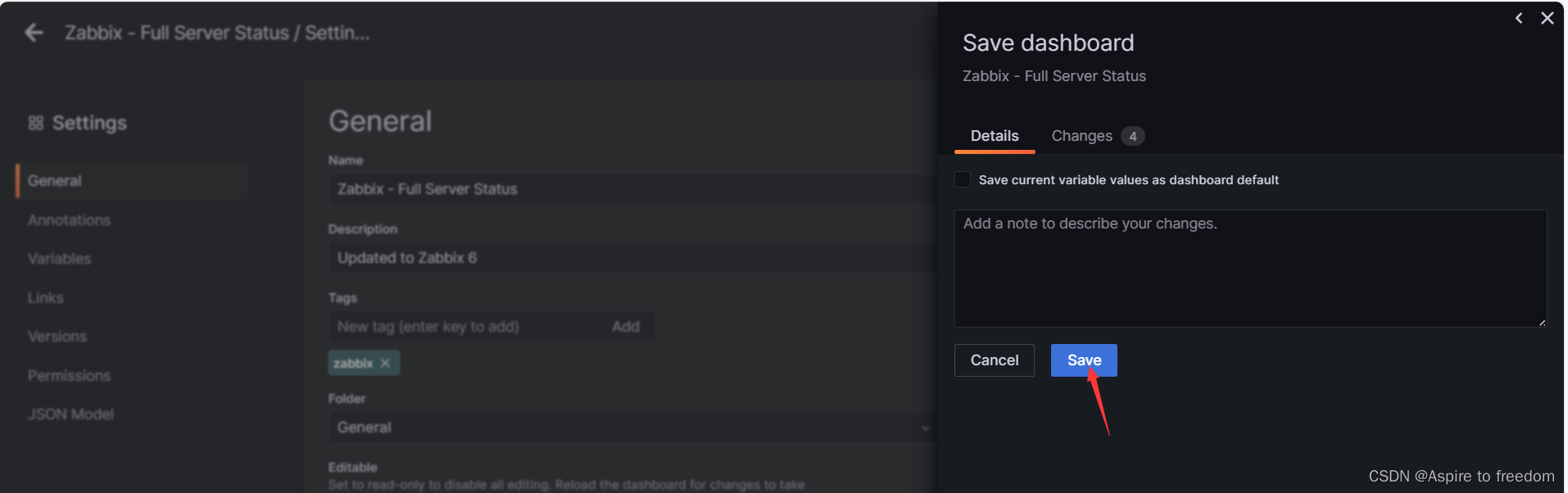
total memory
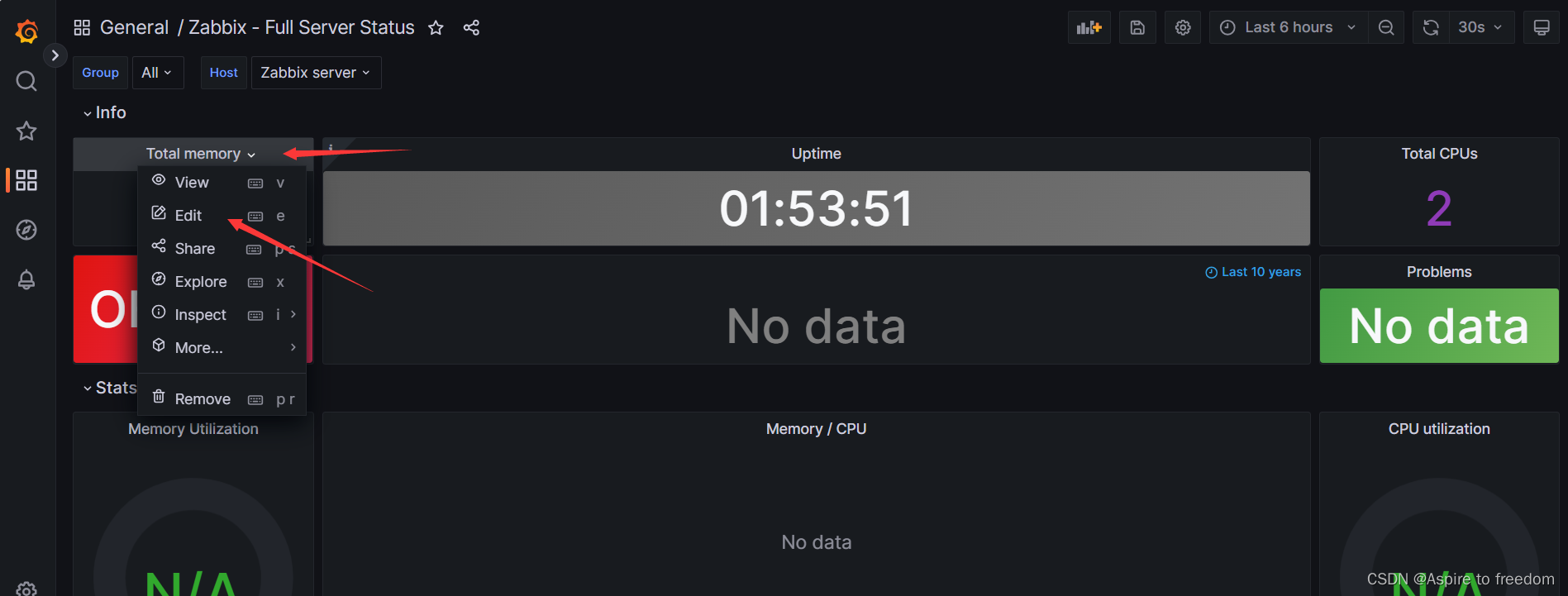
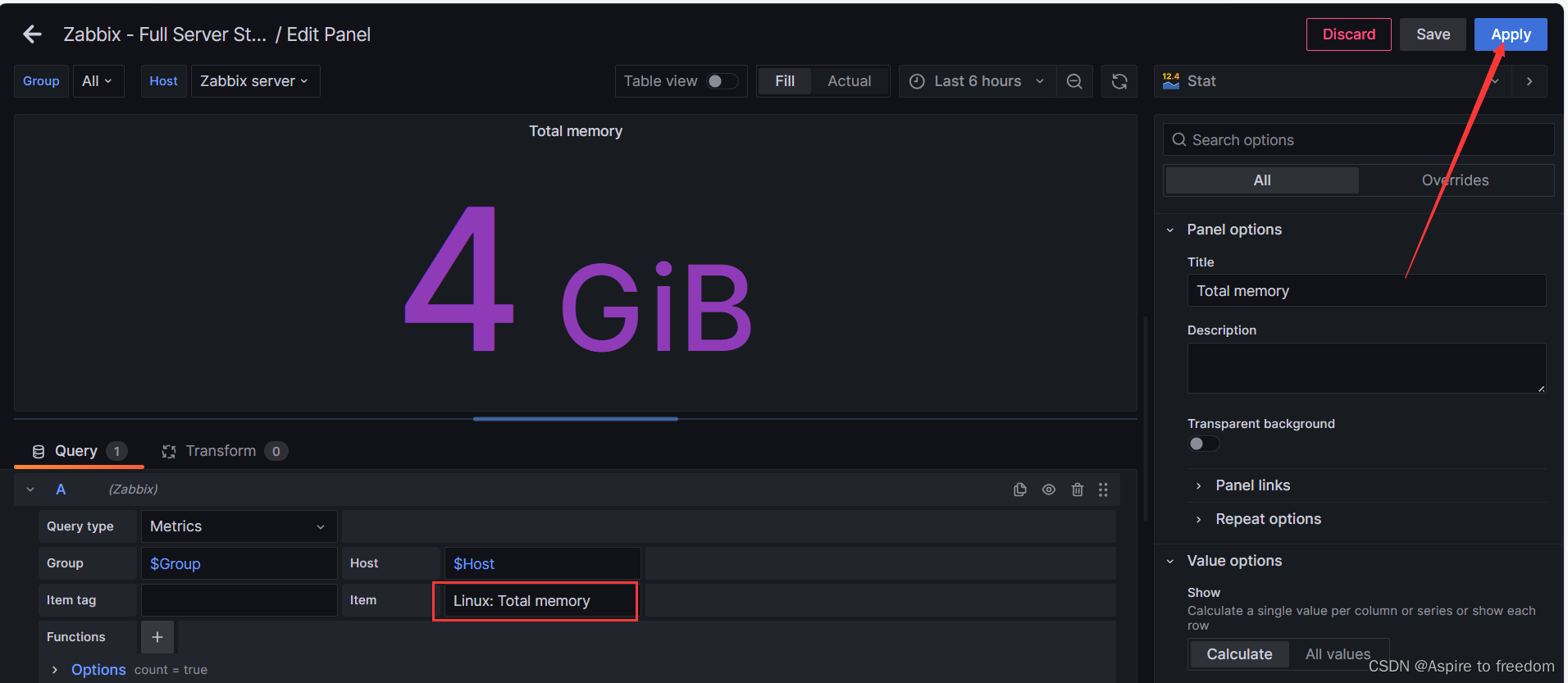
ping
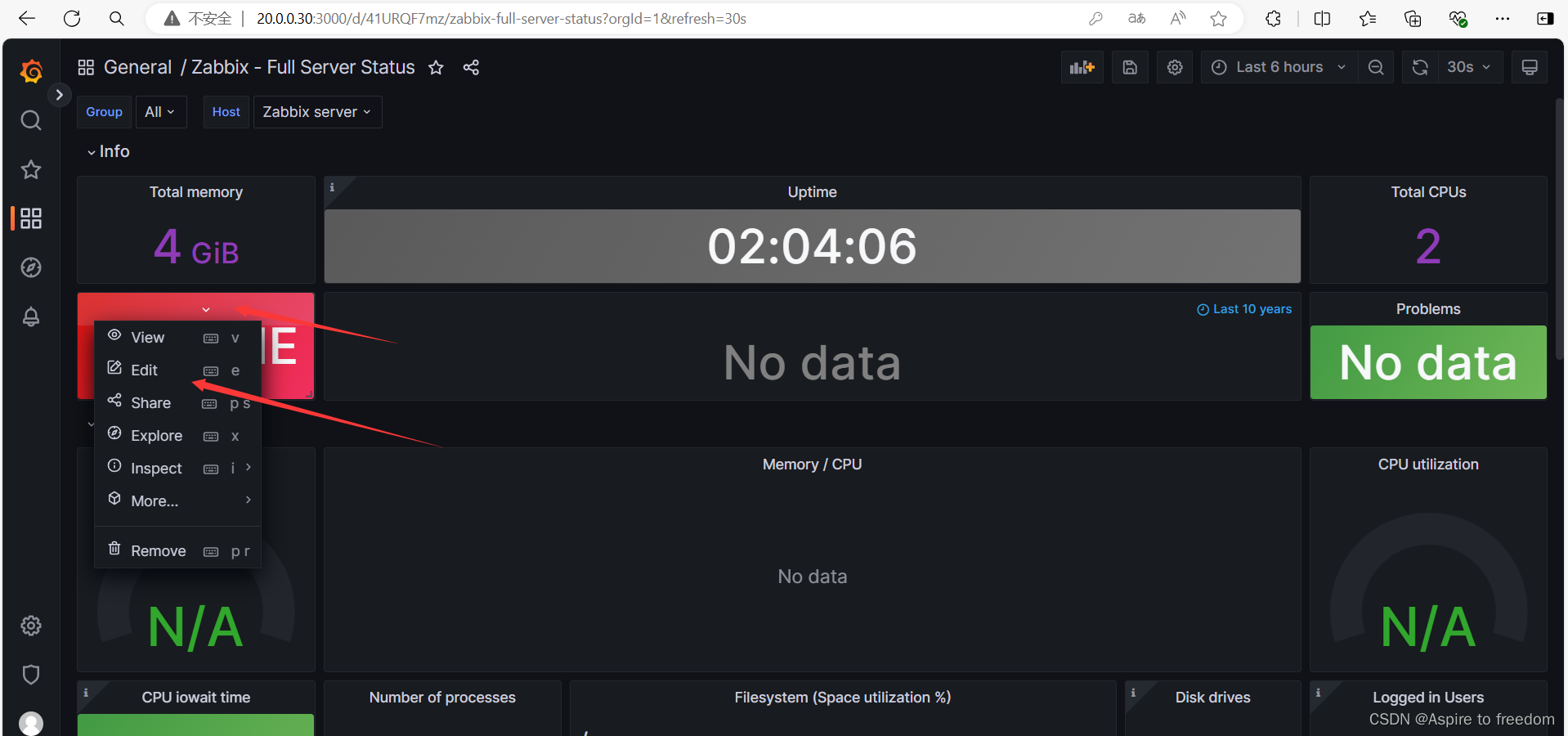
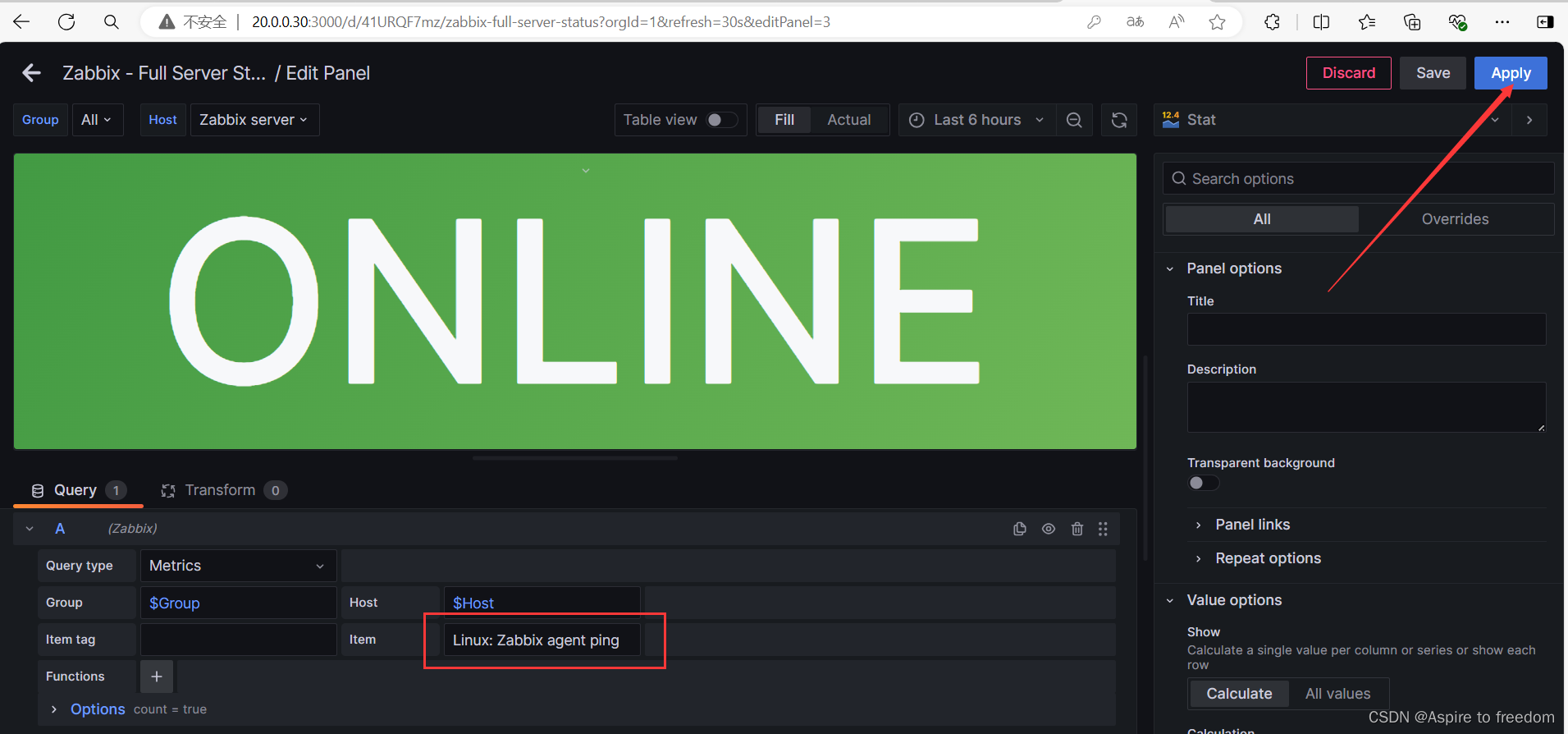
total cpus
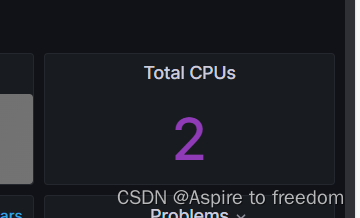
host name
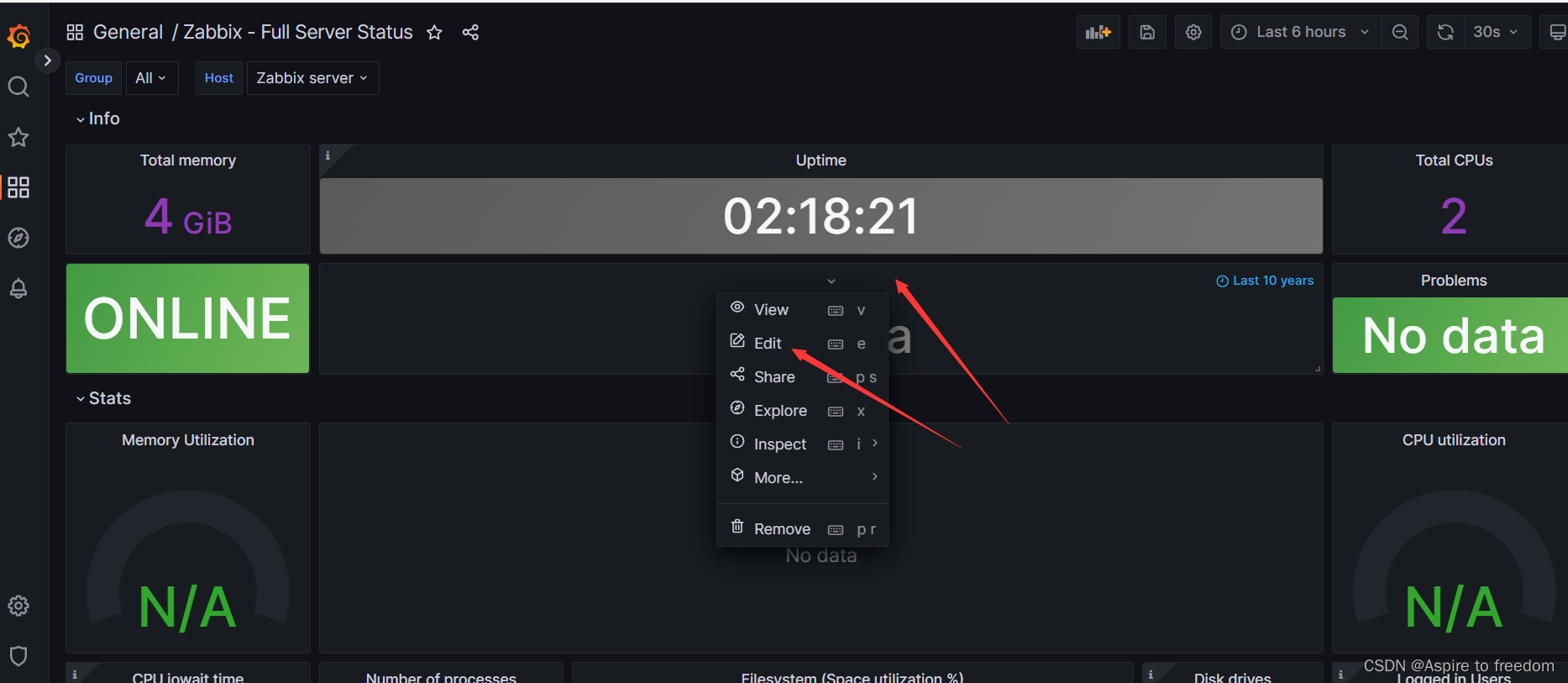
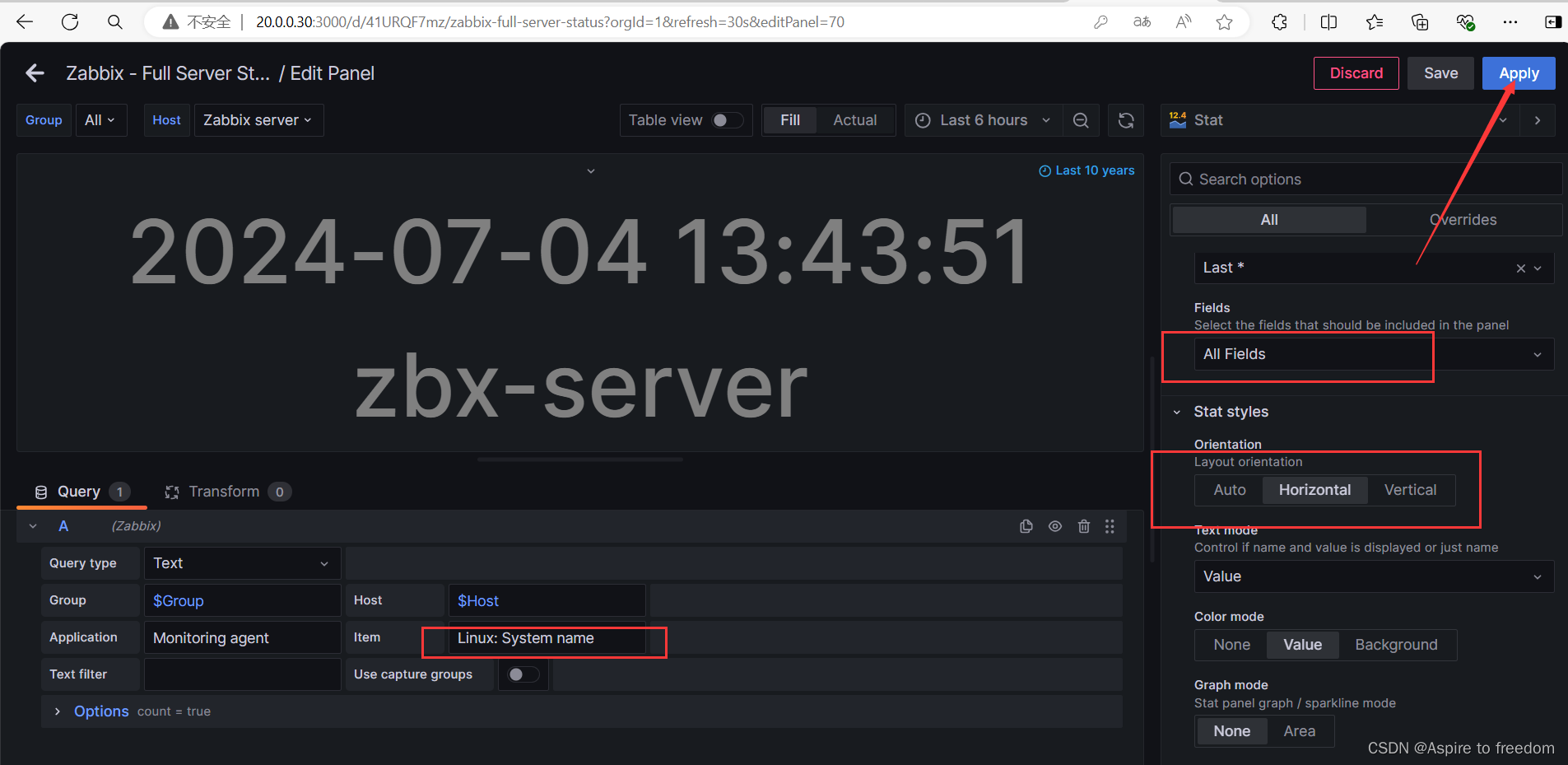
Memory Utilization
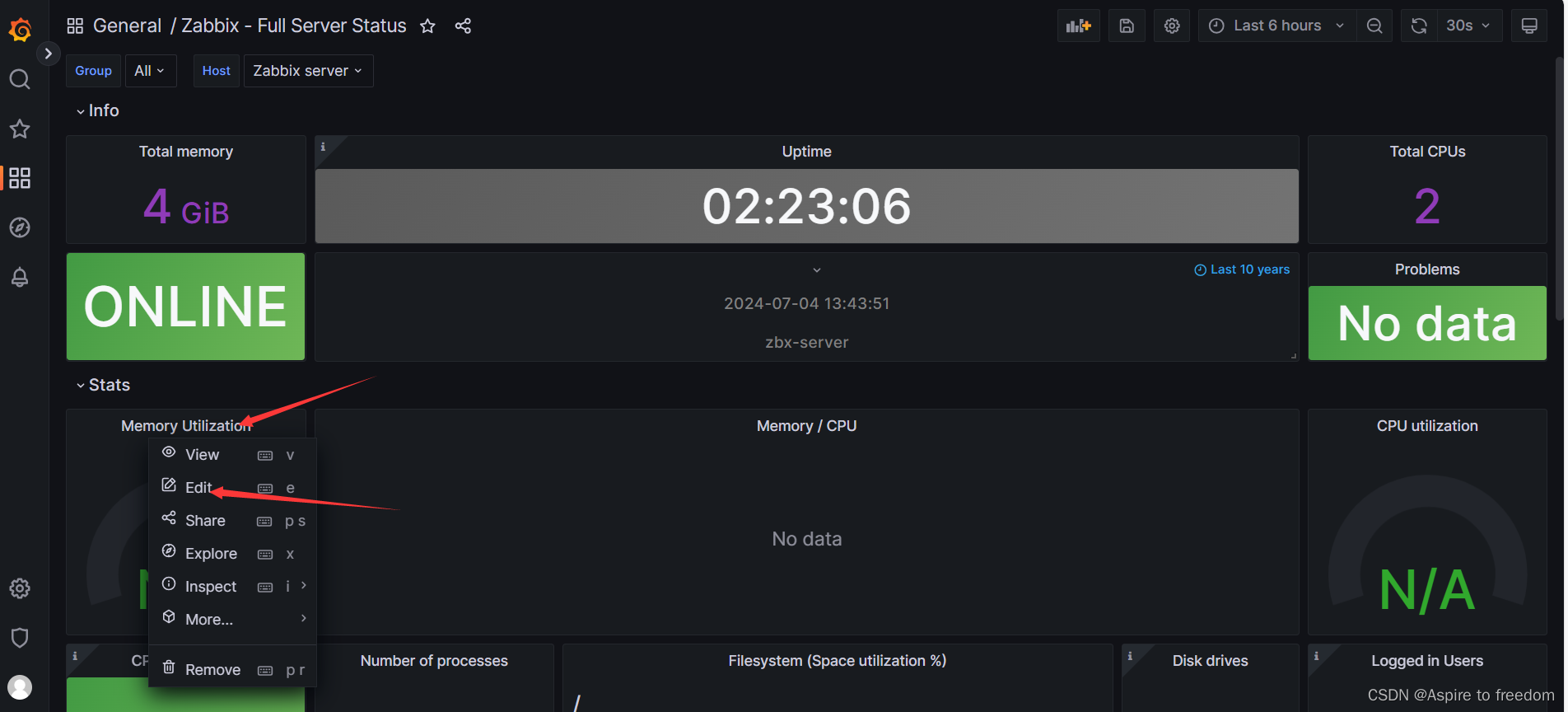
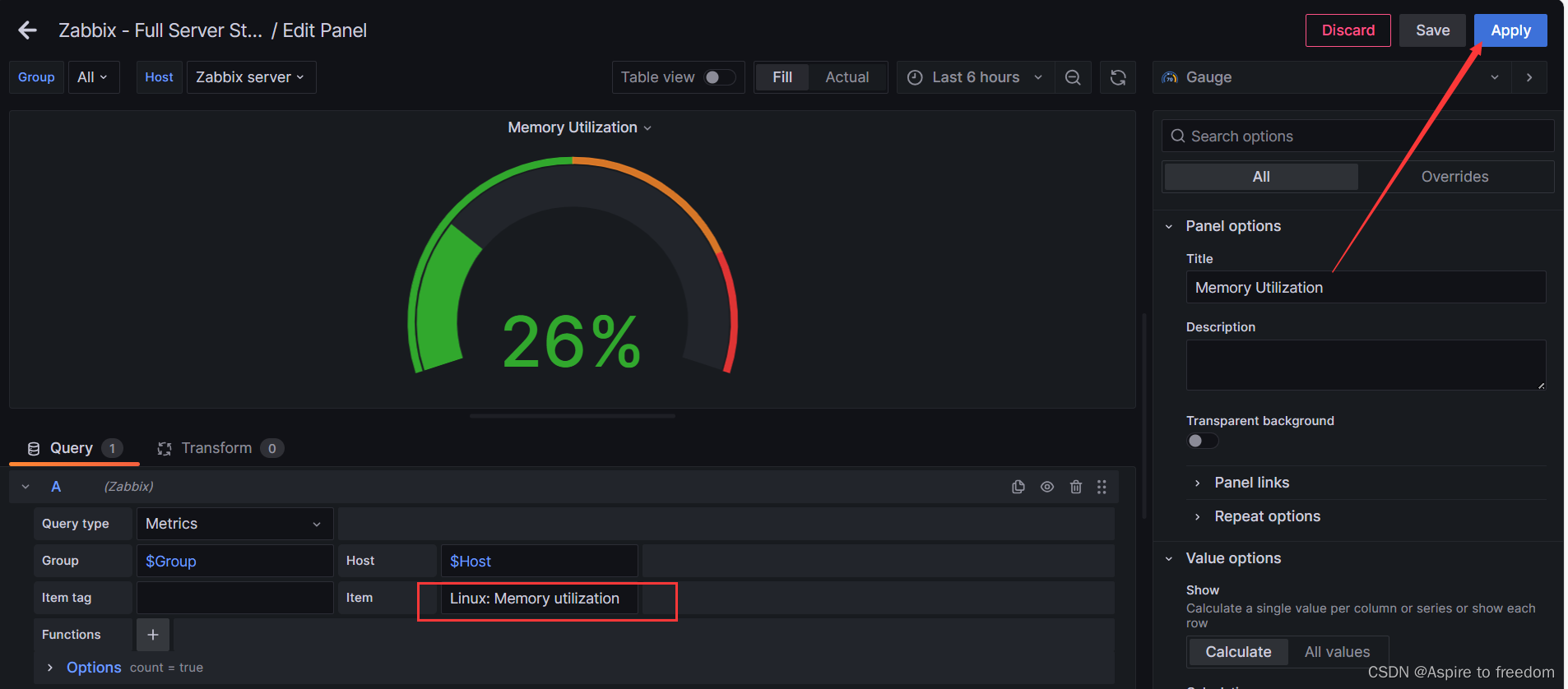
CPU utilization
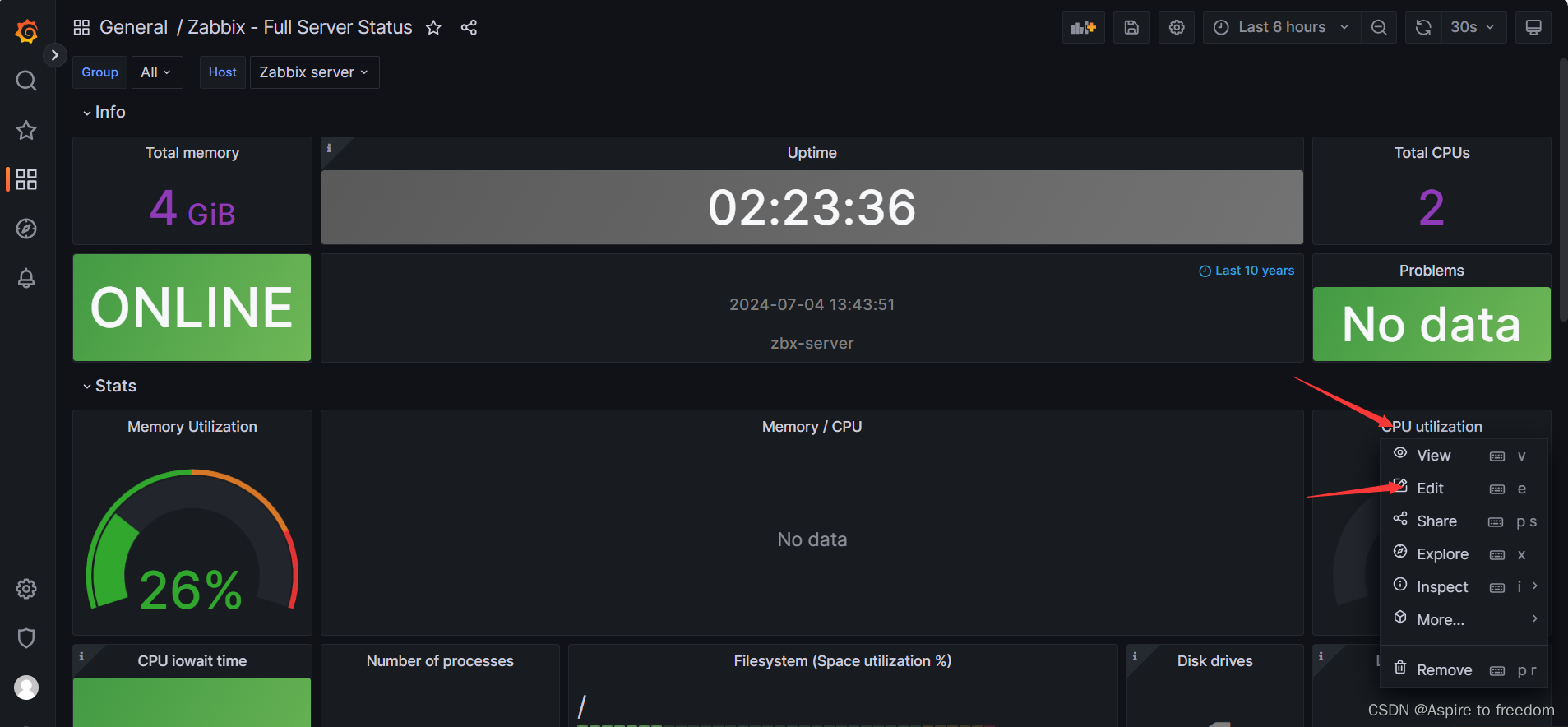
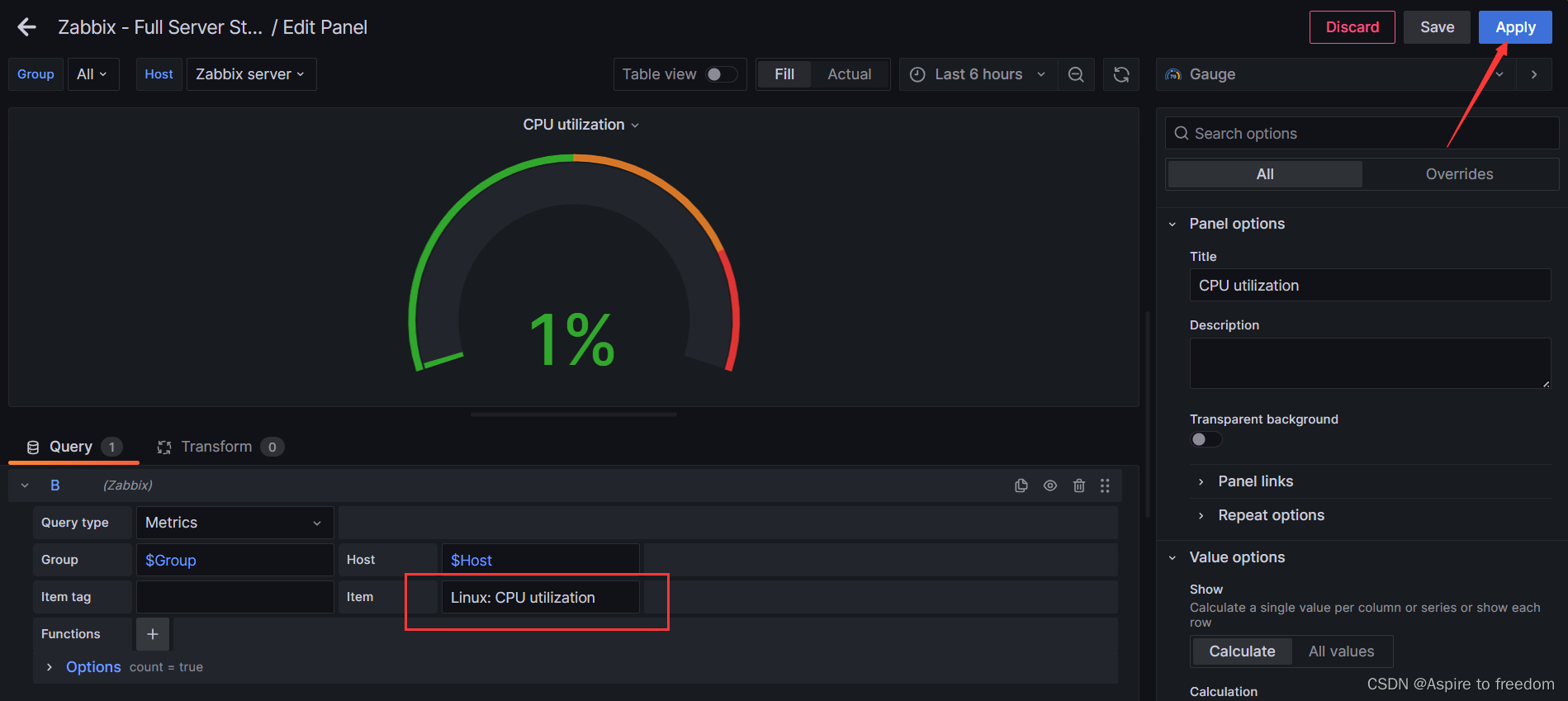
Memory / CPU
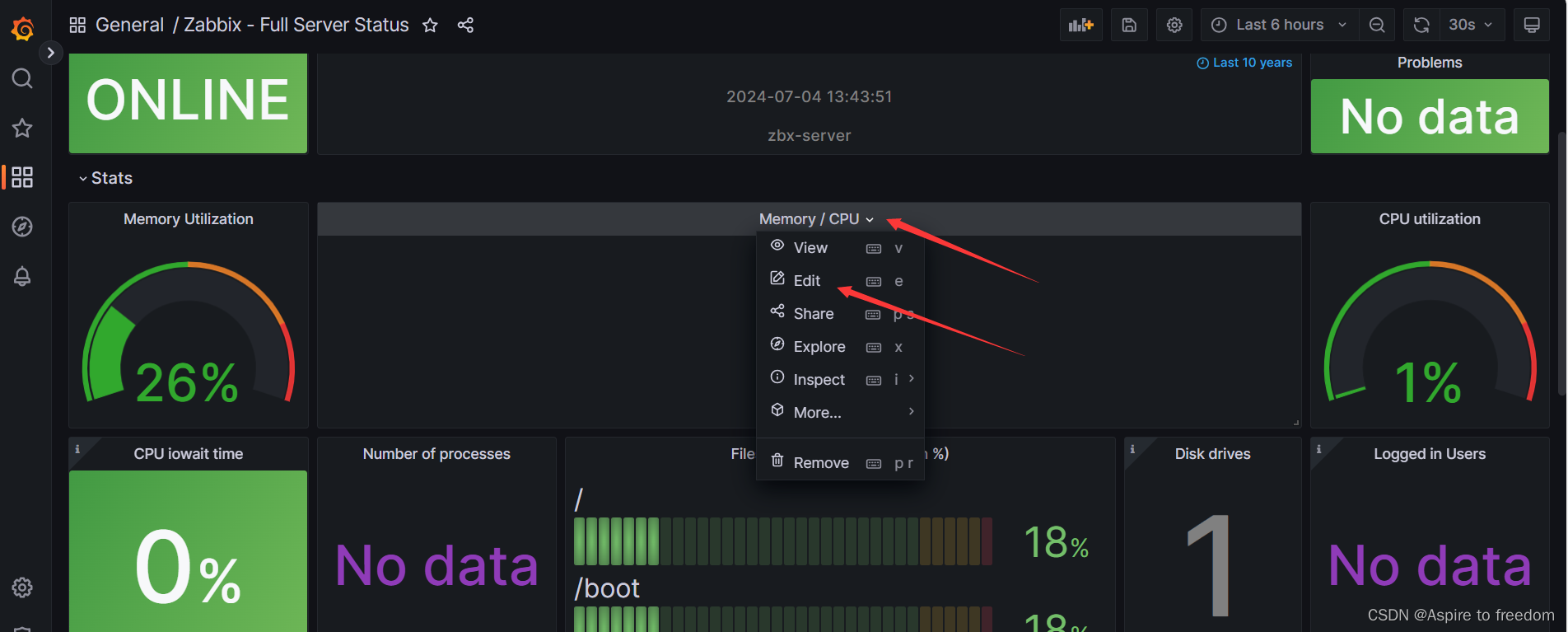
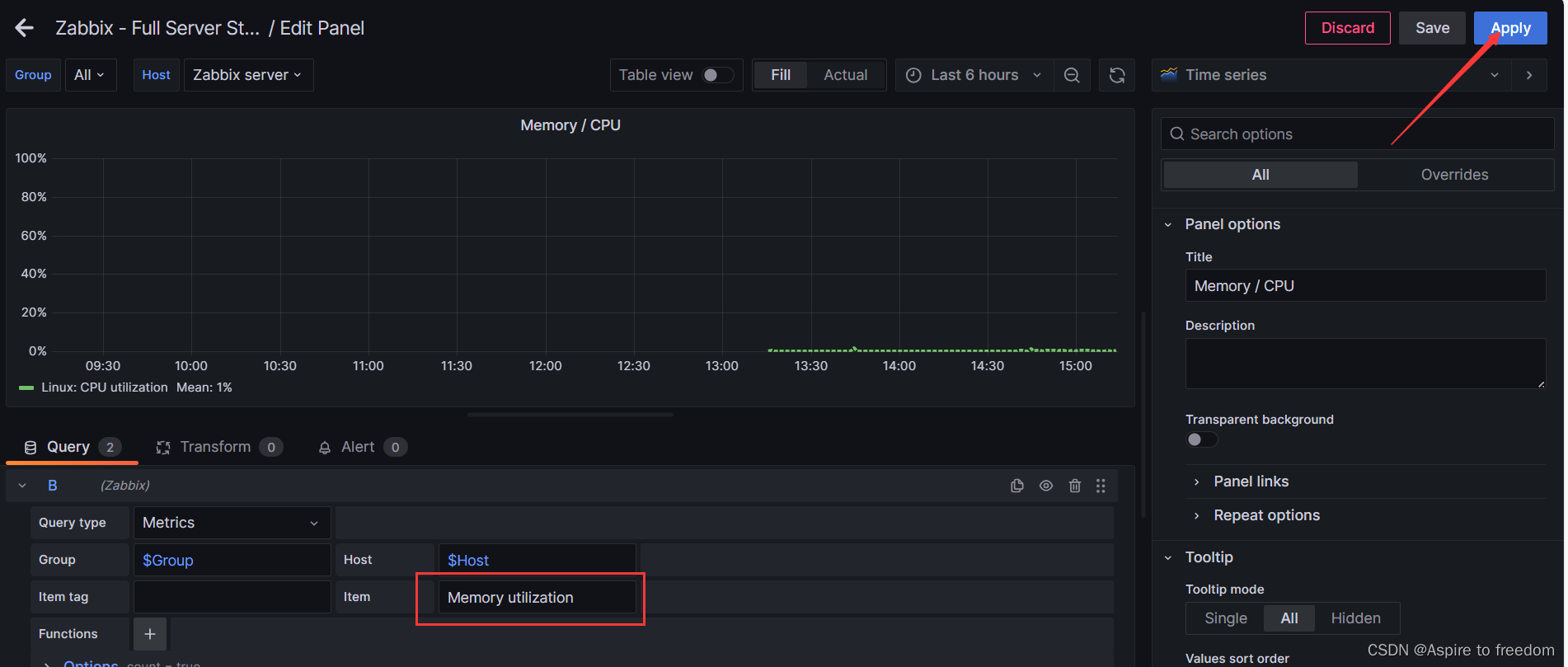
Logged in Users
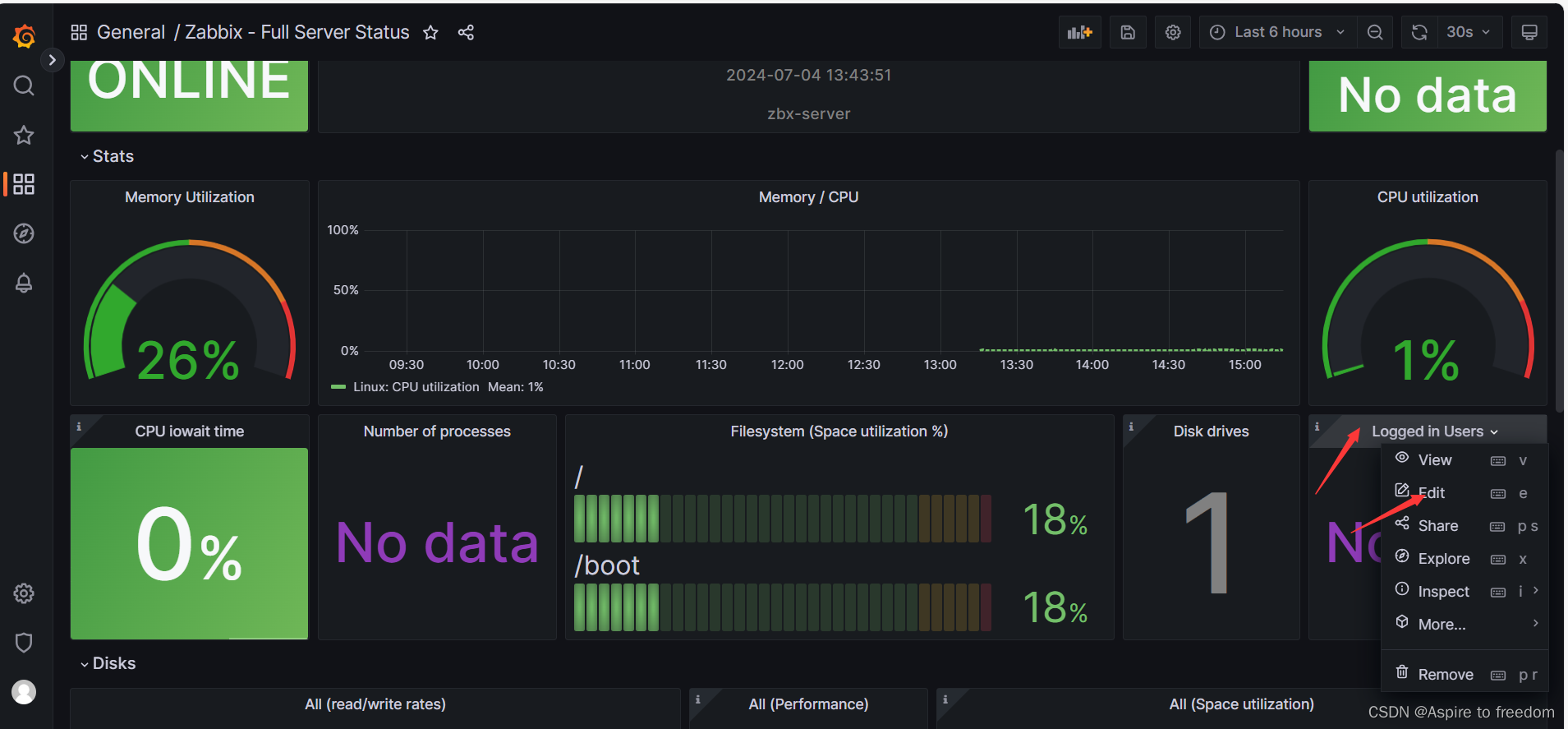
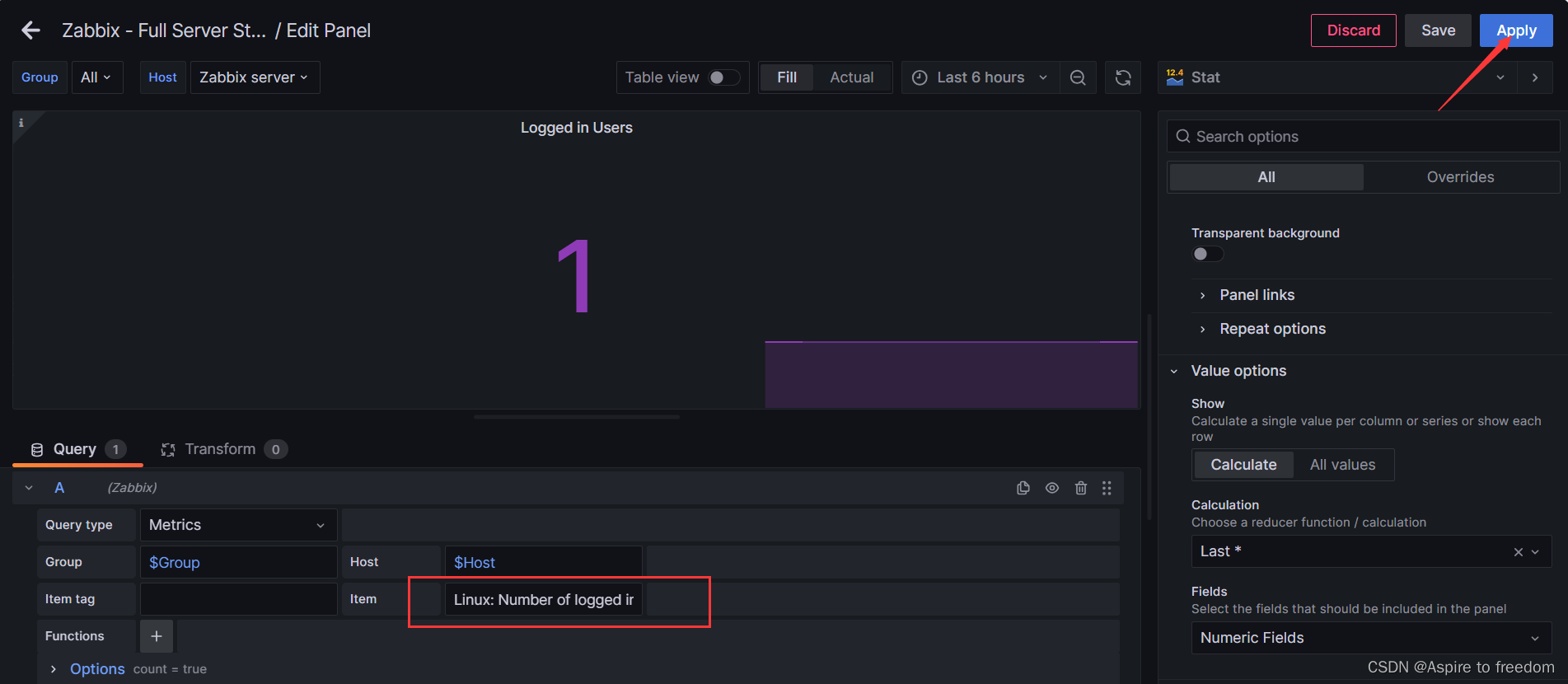
Number of processes
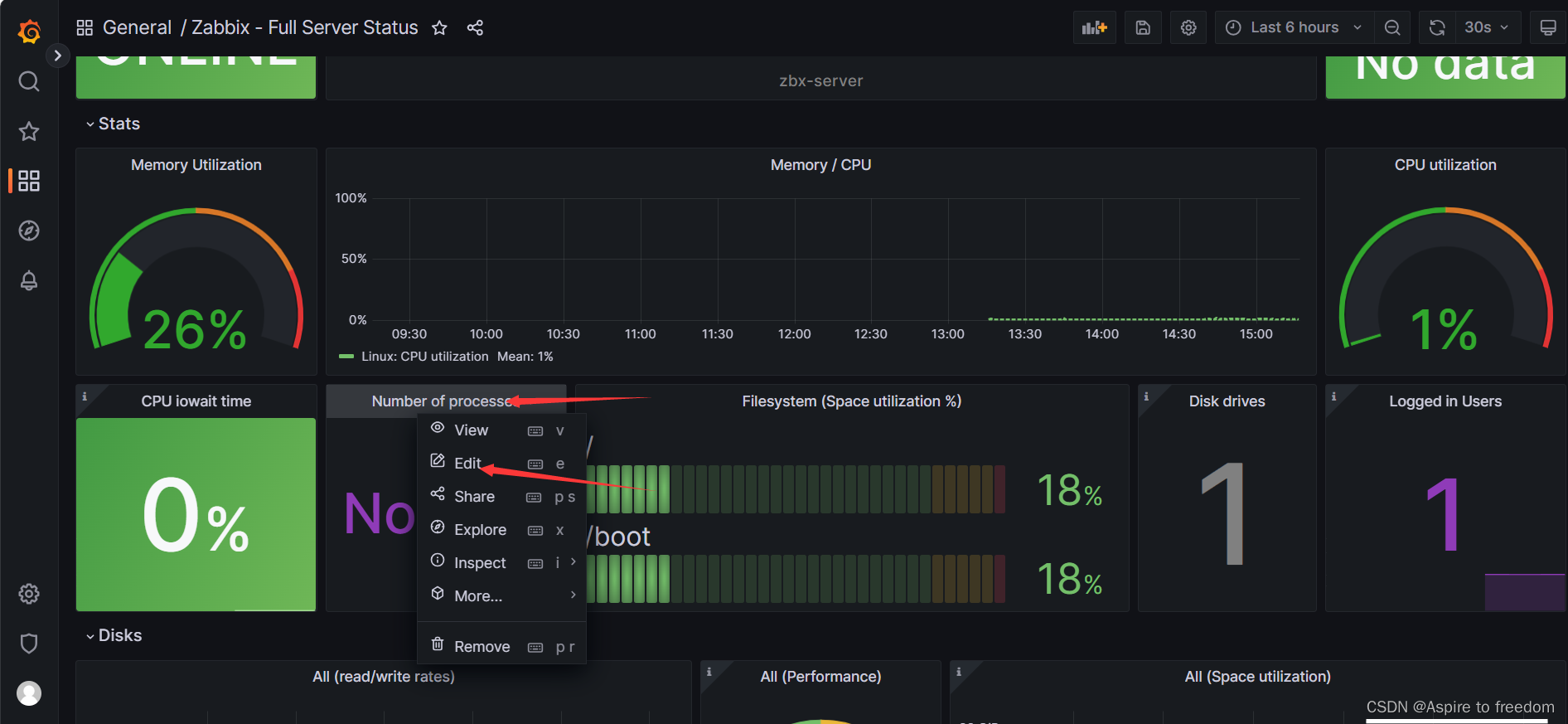
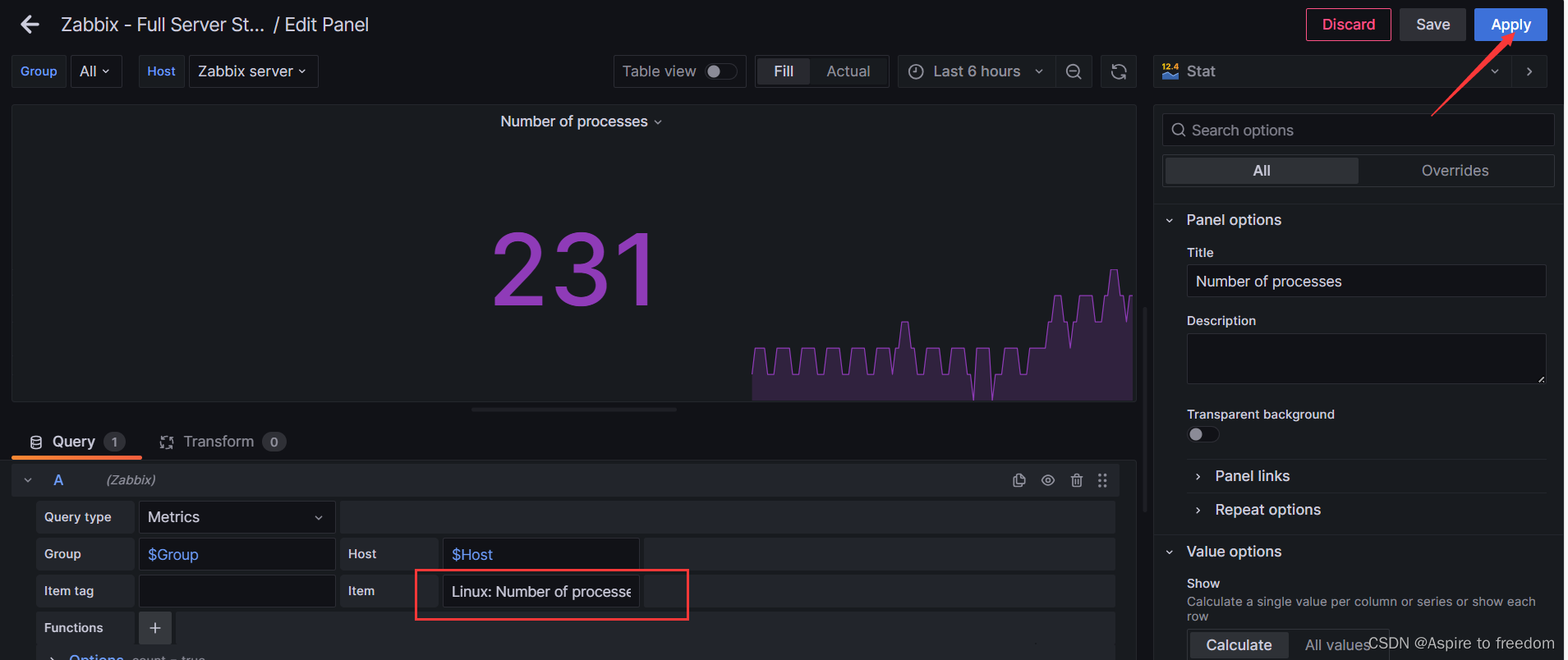
全部完成后保存
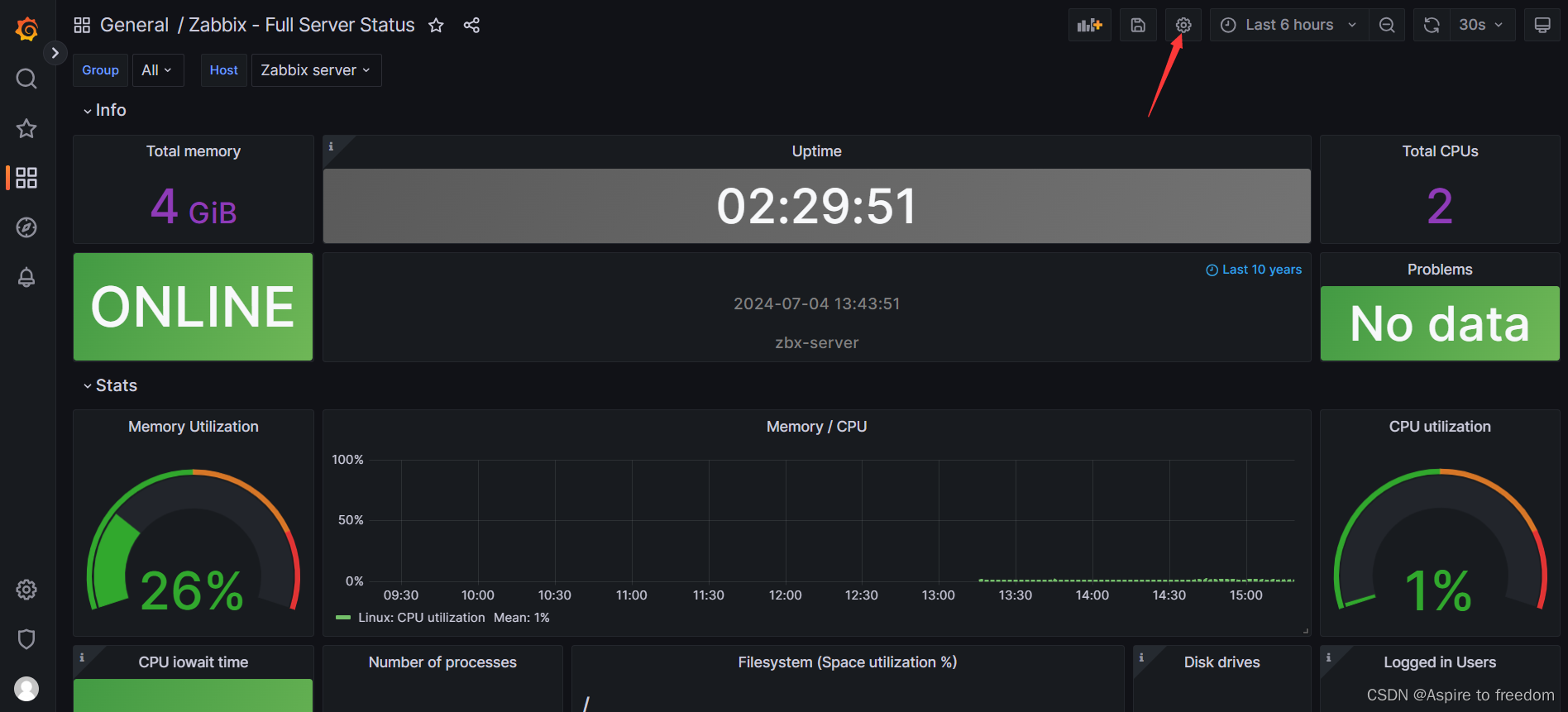
5、使用zabbix监控nginx并发量连接数
使用20.0.0.10服务器;因为该服务器原本已安装nginx,因此省略安装步骤
(1)修改nginx配置
[root@zbx-server ~]# vim /etc/nginx/conf.d/default.conf
##12行添加,开启状态统计功能
location /nginx_state {
stub_status on;
access_log off;
}
[root@zbx-server ~]# systemctl reload nginx
[root@zbx-server ~]# curl -s http://20.0.0.10/nginx_state #即可使用此命令查看并发量信息
Active connections: 4
server accepts handled requests
3088 3088 3325
Reading: 0 Writing: 1 Waiting: 3
[root@zbx-server ~]#(2)编写监控数据脚本
[root@zbx-server ~]# cd /etc/zabbix/zabbix_agent2.d/
[root@zbx-server zabbix_agent2.d]# vim nginx_status.sh
#!/bin/bash
IP=20.0.0.10 ##本机ip
PORT=80
STUB_URI=nginx_state
active() {
curl -s http://$IP:$PORT/$STUB_URI | awk 'NR==1 {print $3}'
}
accepts() {
curl -s http://$IP:$PORT/$STUB_URI | awk 'NR==3 {print $1}'
}
handled() {
curl -s http://$IP:$PORT/$STUB_URI | awk 'NR==3 {print $2}'
}
requests() {
curl -s http://$IP:$PORT/$STUB_URI | awk 'NR==3 {print $3}'
}
Reading() {
curl -s http://$IP:$PORT/$STUB_URI | awk 'NR==4 {print $2}'
}
Writing() {
curl -s http://$IP:$PORT/$STUB_URI | awk 'NR==4 {print $4}'
}
Waiting() {
curl -s http://$IP:$PORT/$STUB_URI | awk 'NR==4 {print $6}'
}
process() {
pidof nginx | wc -w
}
case $1 in
active)
active
;;
accepts)
accepts
;;
handled)
handled
;;
requests)
requests
;;
Reading)
Reading
;;
Writing)
Writing
;;
Waiting)
Waiting
;;
process)
process
;;
*)
echo "$Usage: $0 {active|accepts|handled|requests|Reading|Writing|Waiting|process}"
exit 1
esac
exit 0
[root@zbx-server zabbix_agent2.d]# chmod +x nginx_status.sh
[root@zbx-server zabbix_agent2.d]# ./nginx_status.sh accepts ##测试脚本显示结果就算成功
3180
[root@zbx-server zabbix_agent2.d]# ./nginx_status.sh active
1
[root@zbx-server zabbix_agent2.d]# ./nginx_status.sh process
3
[root@zbx-server zabbix_agent2.d]#(3)设置键值
[root@zbx-server zabbix_agent2.d]# vim nginx_state.conf
UserParameter=nginx.status[*],/etc/zabbix/zabbix_agent2.d/nginx_status.sh $1
[root@zbx-server zabbix_agent2.d]# systemctl restart zabbix-agent2.service
[root@zbx-server zabbix_agent2.d]#(4)在zabbix web端完成自定义监控项
【配置】点击【模板】点击【创建模板】
这个页面:20.0.0.10/index.php
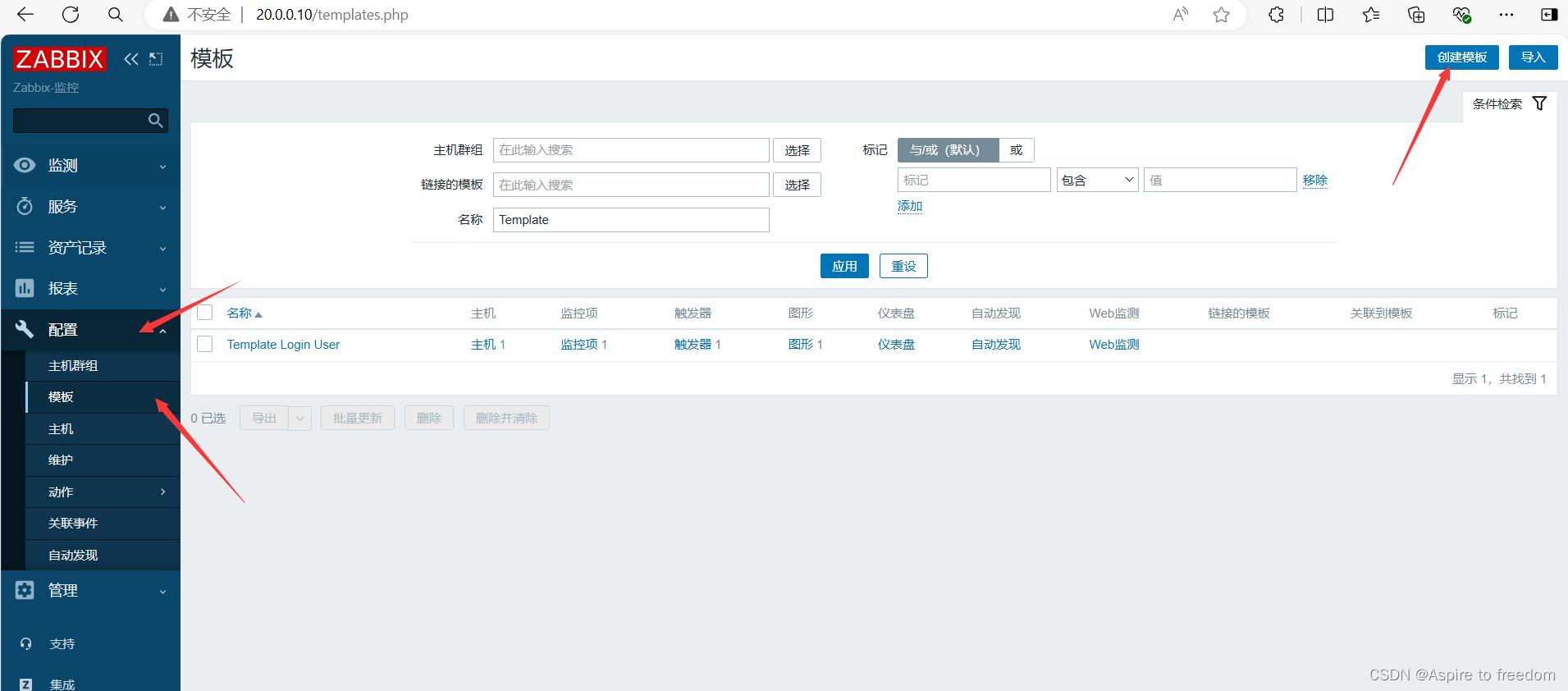
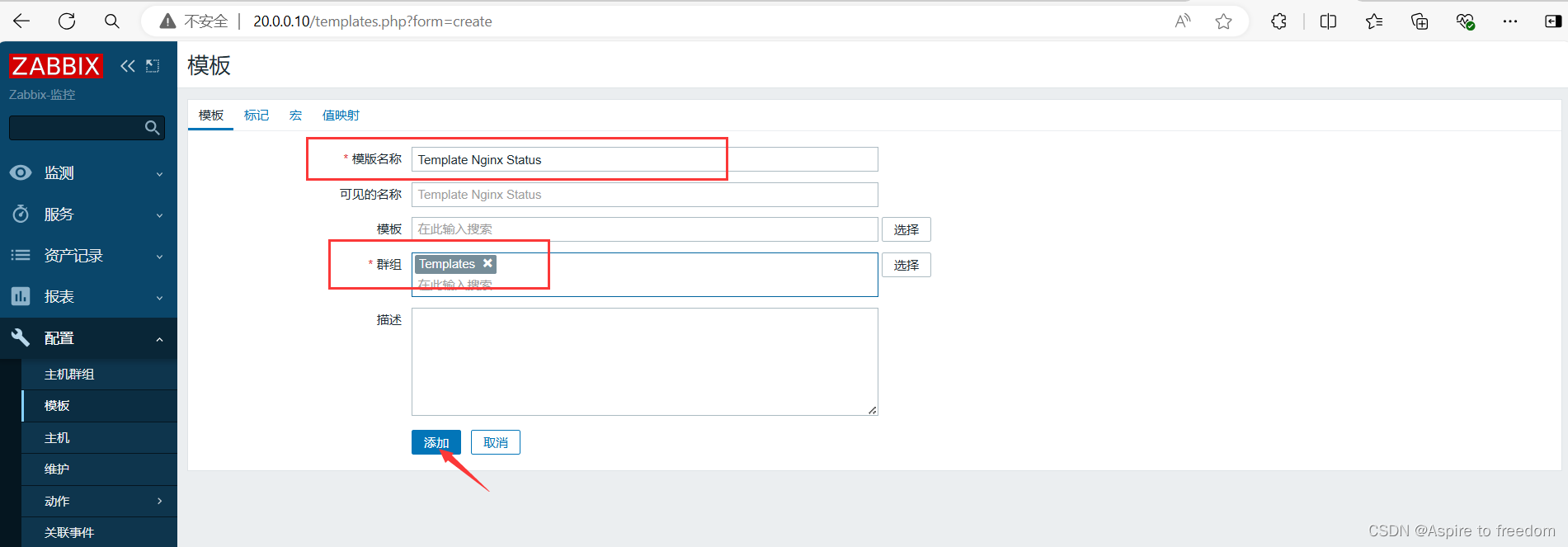
添加三个监控项
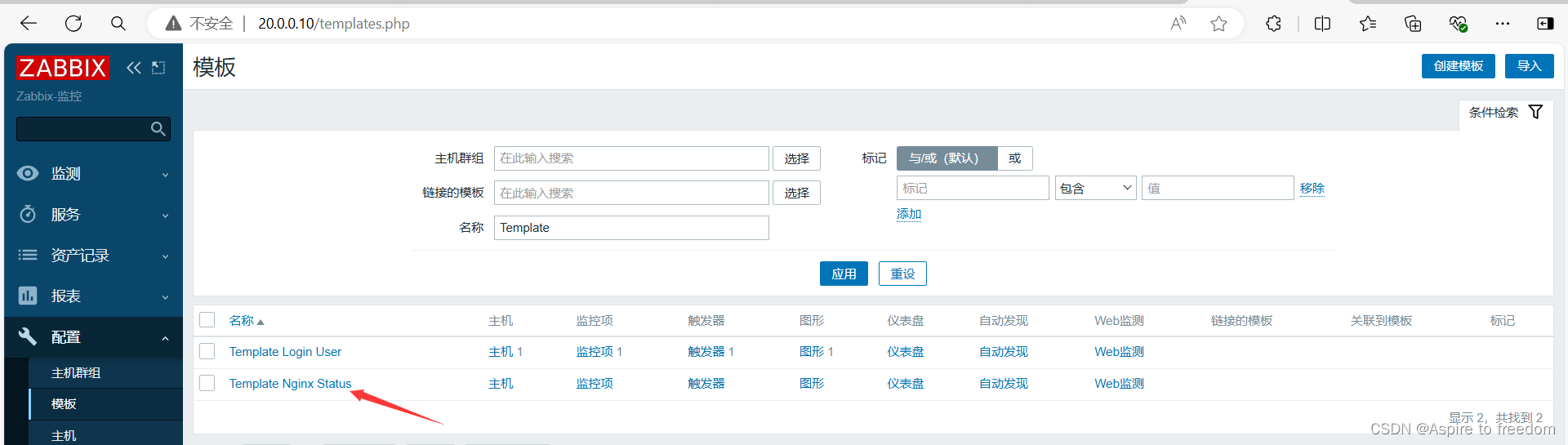
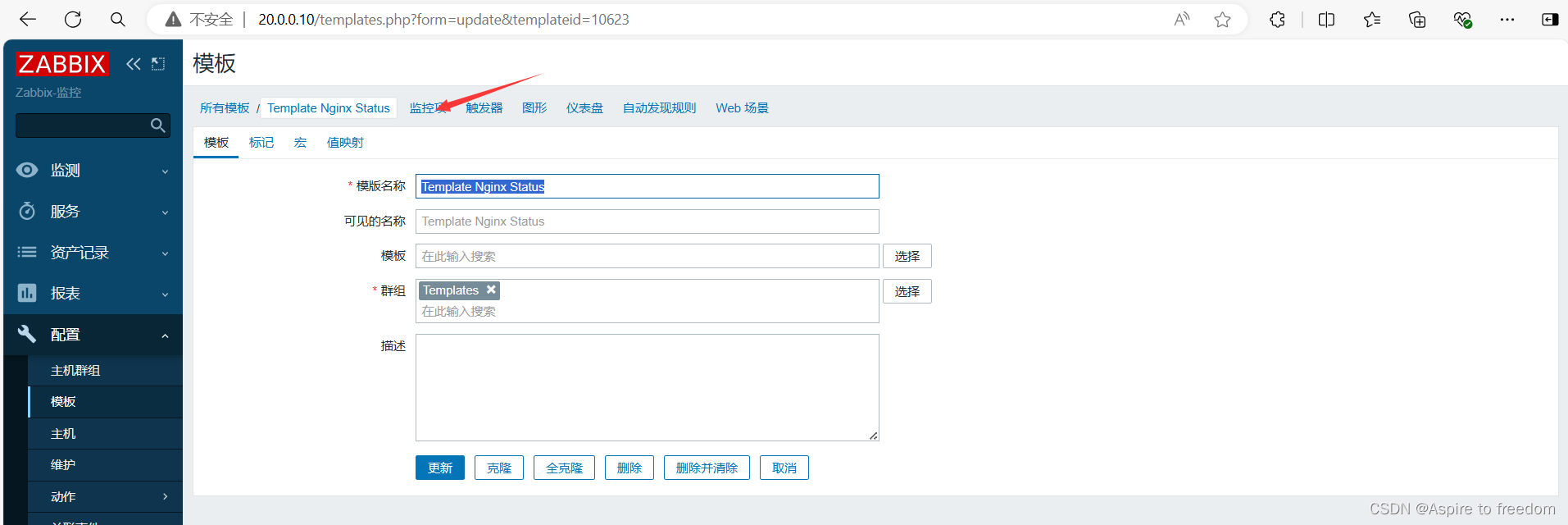
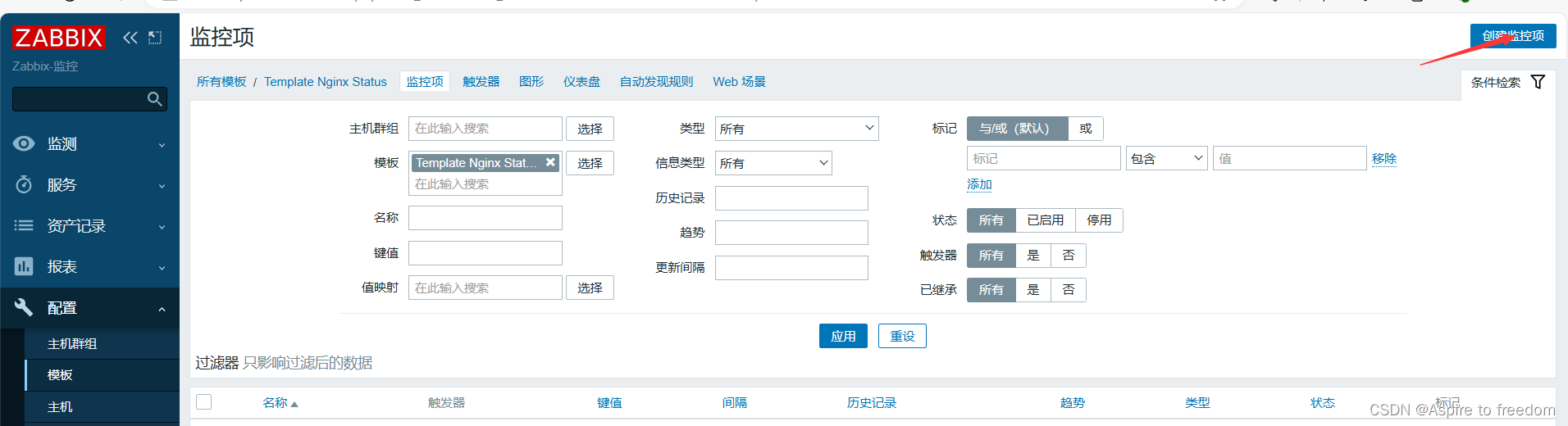
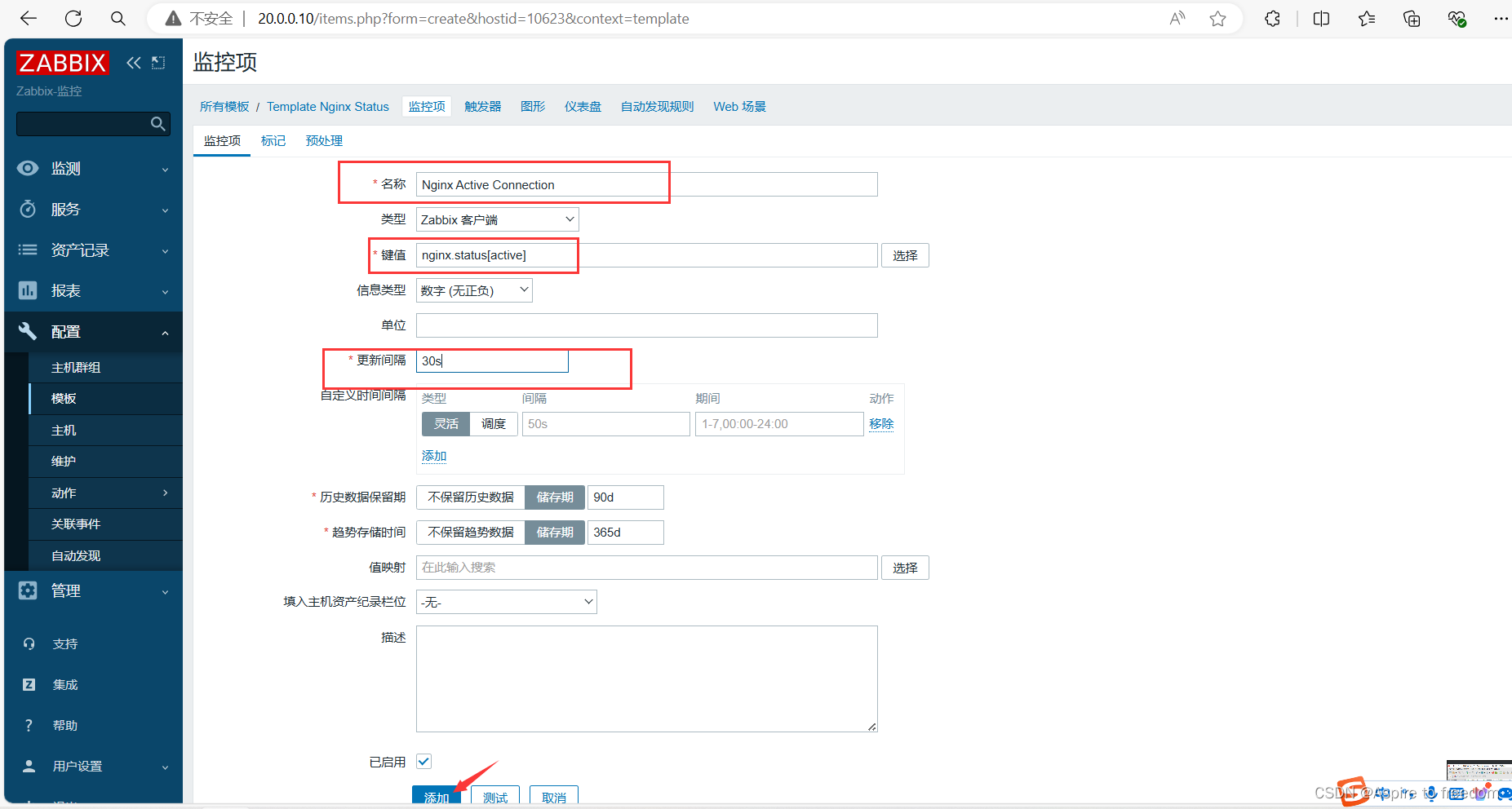
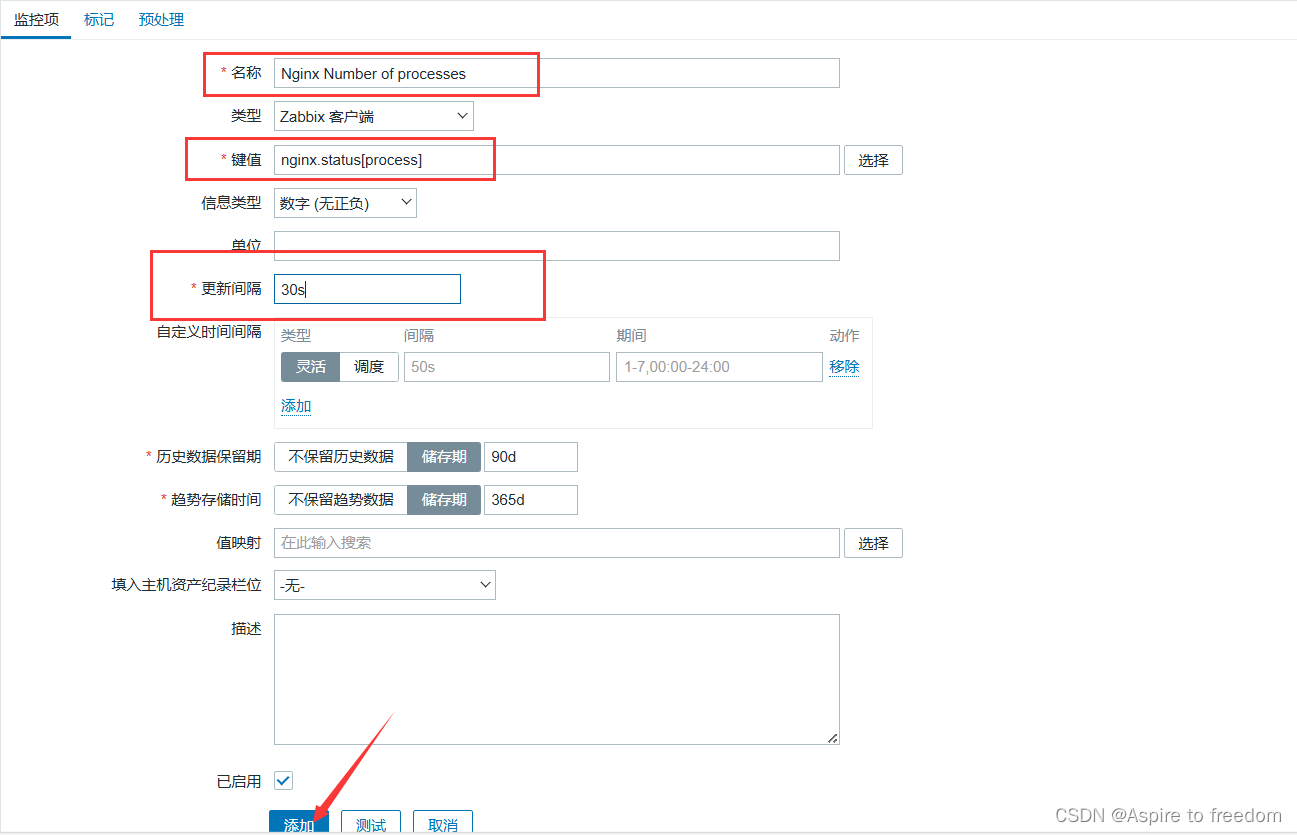
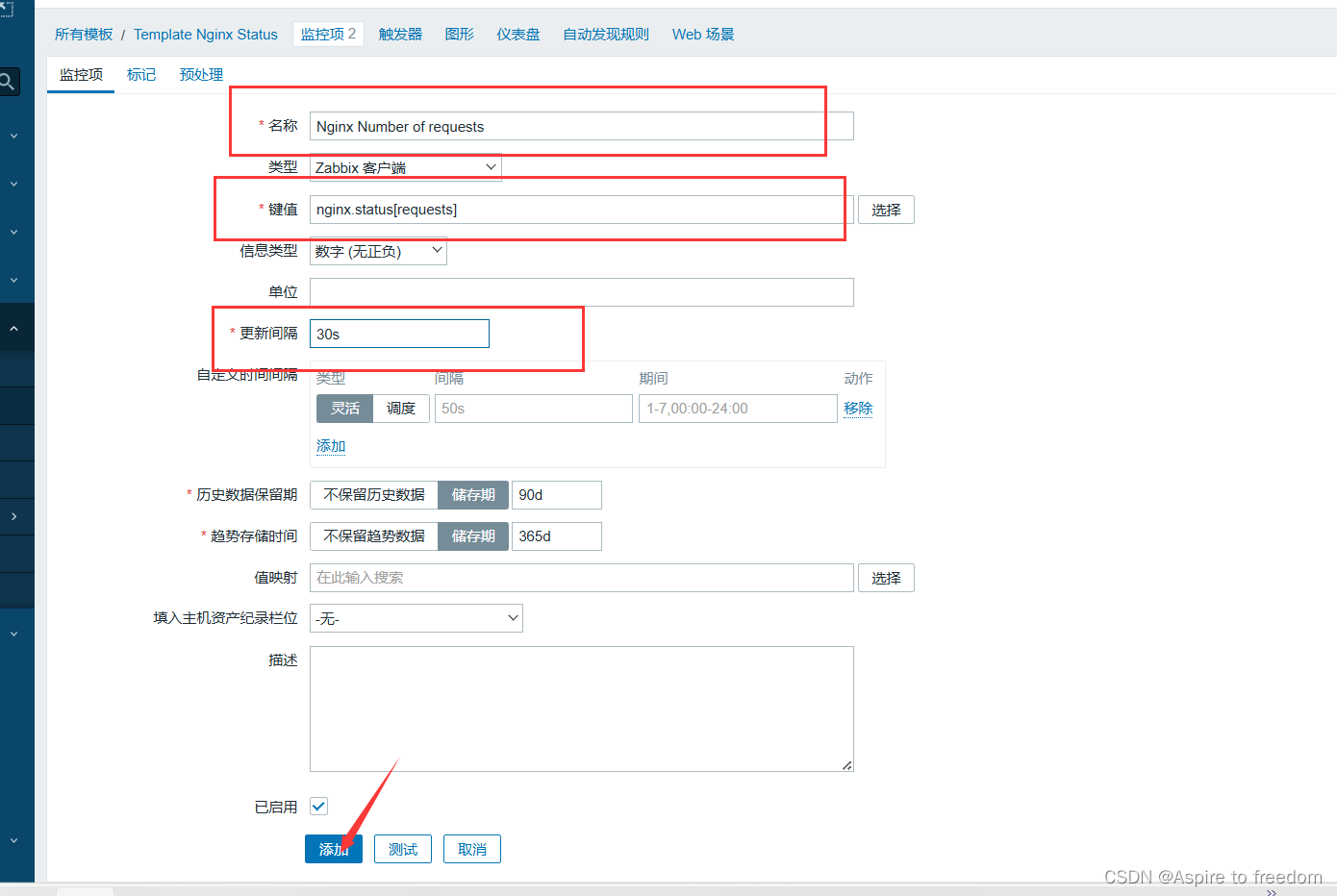
点击上方【触发器】点击【创建触发器】
连接触发器
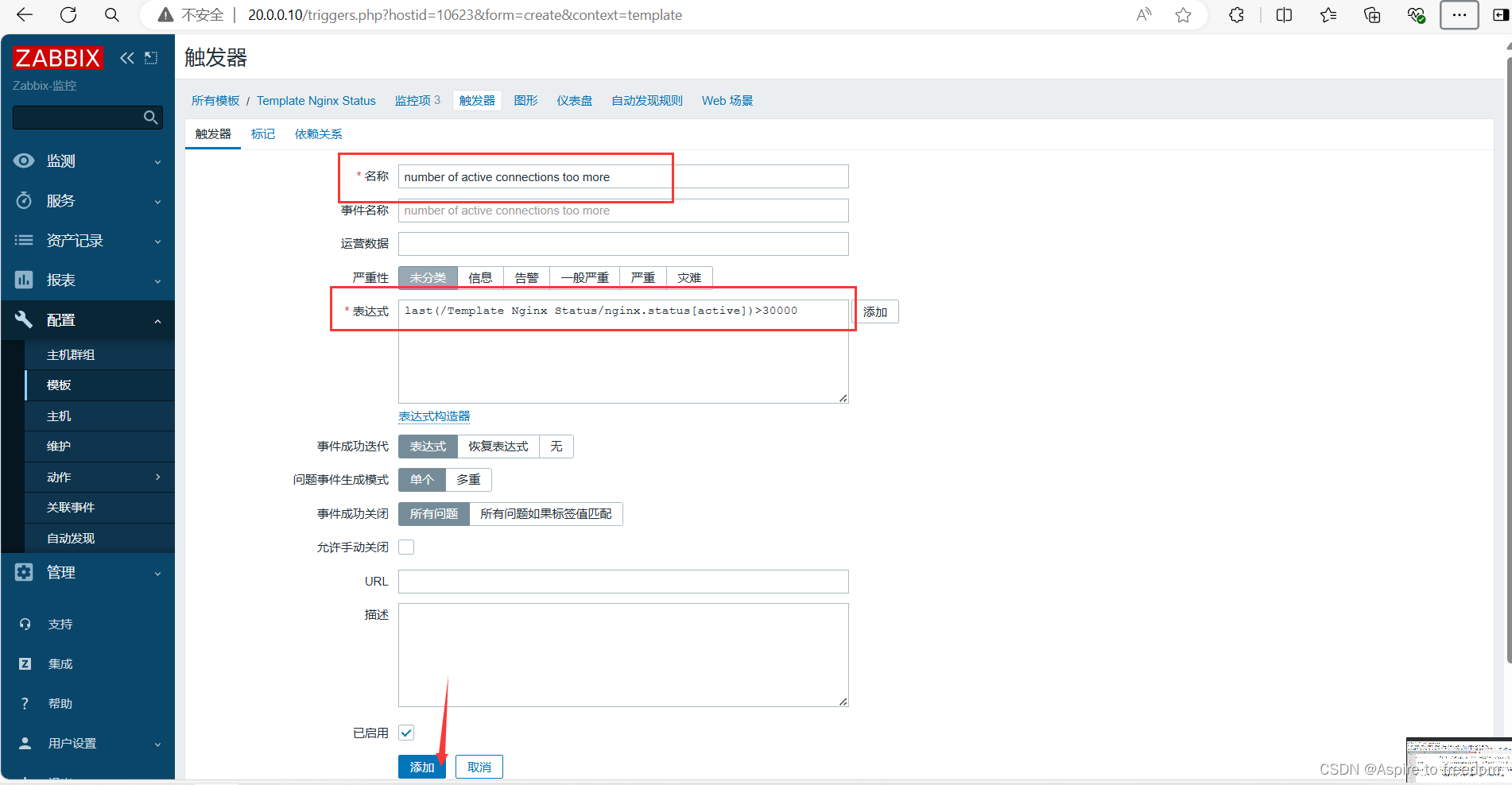
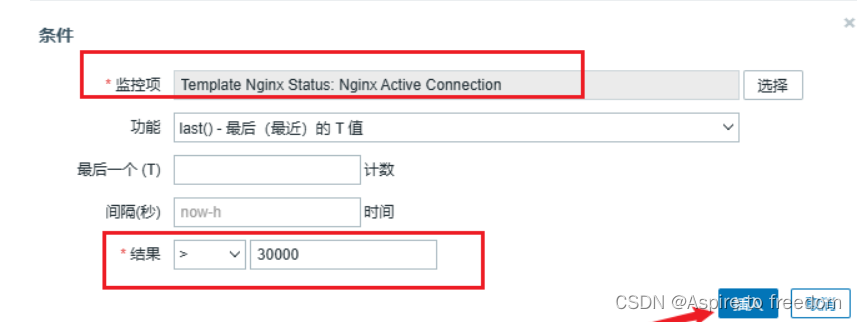
进程触发器
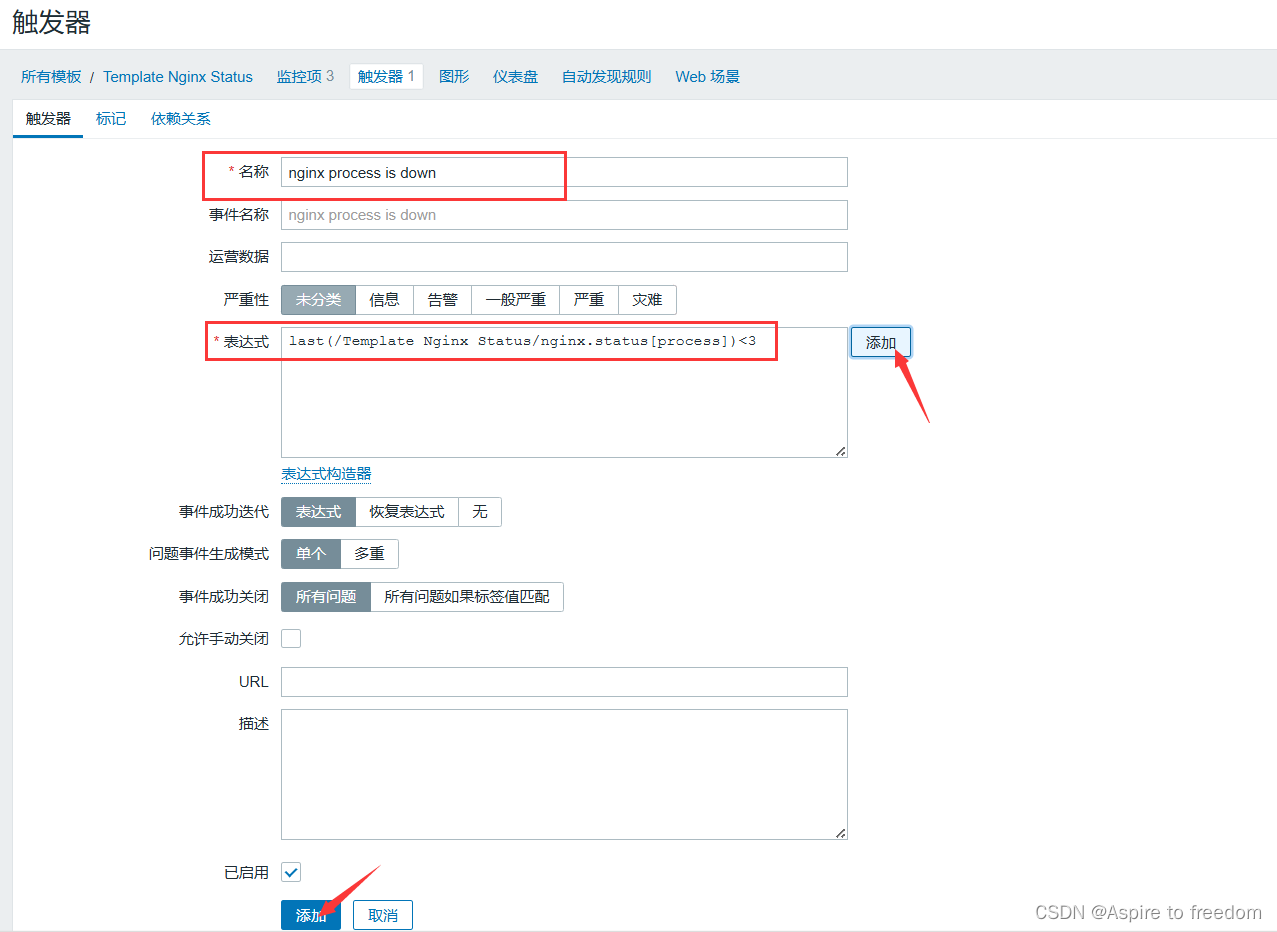
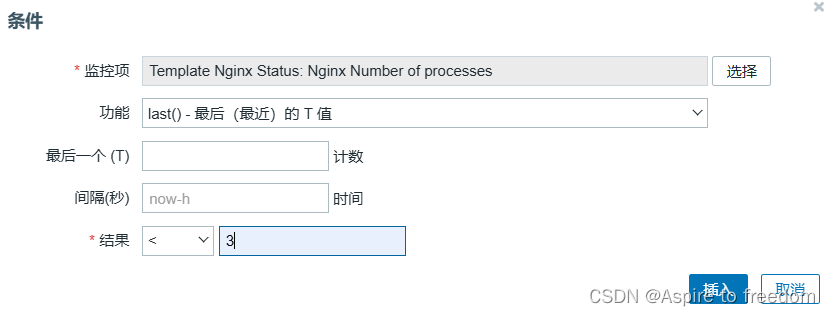
主机关联监控模板:左侧【配置】点击 【主机】点击【Zabbix server】
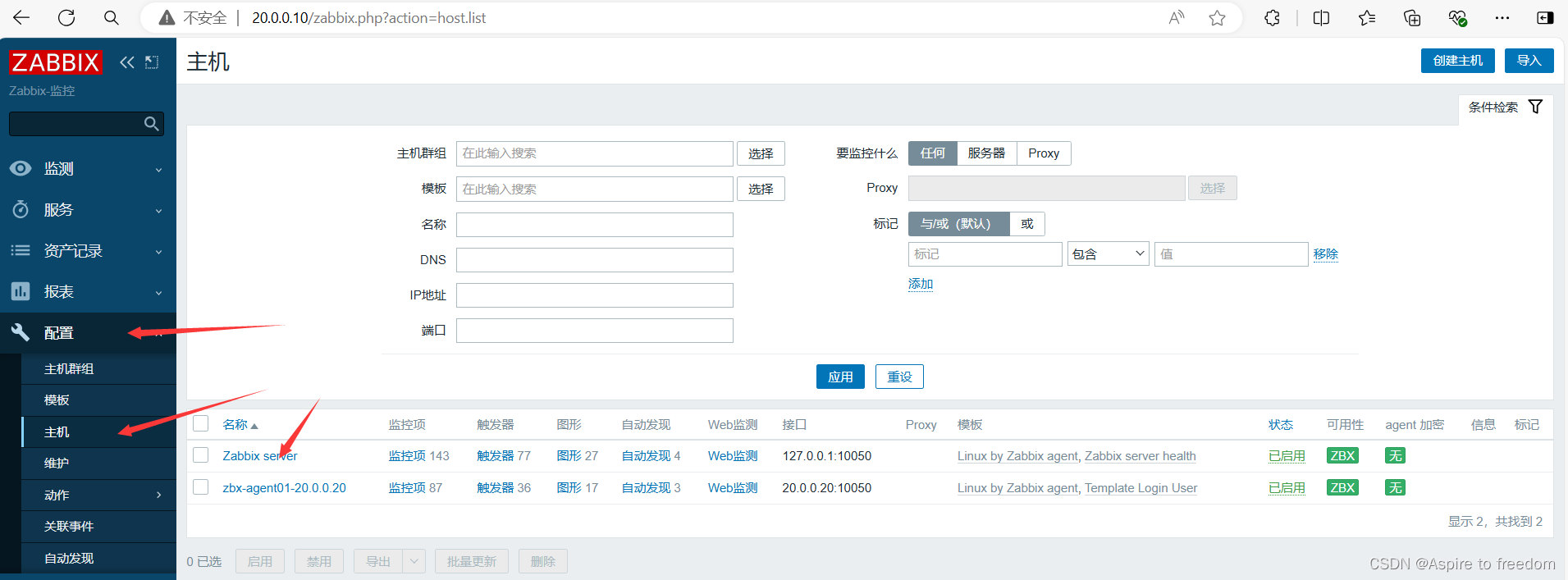

查看:左侧点击【监测】点击【主机】点击【Zabbix server】点击最新数据,找到添加的三个模板
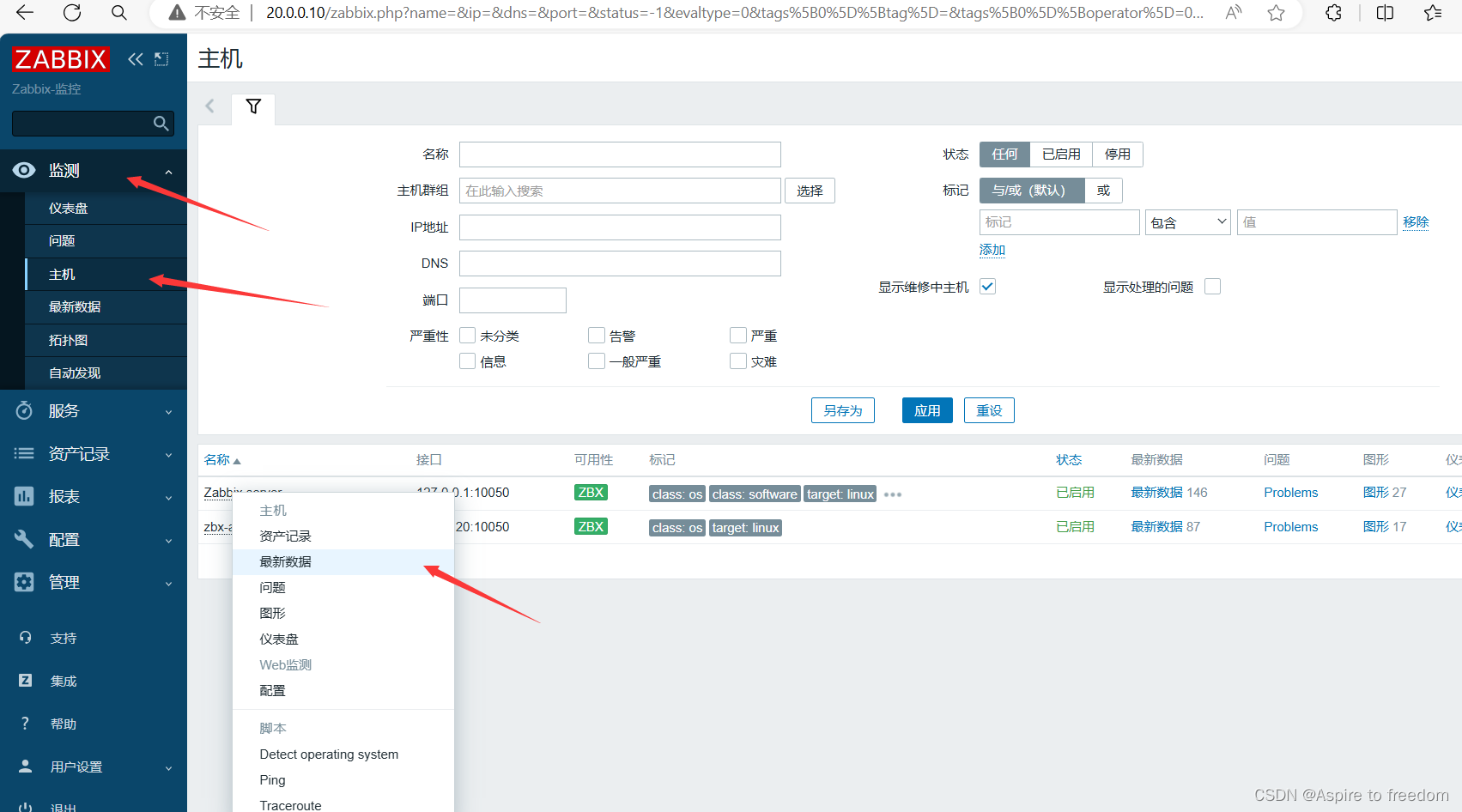

(5)连接到grafana