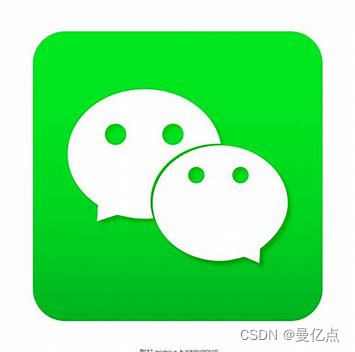
👨💻个人主页 :@开发者-曼亿点
👨💻 hallo 欢迎 点赞👍 收藏⭐ 留言📝 加关注✅!
👨💻 本文由 曼亿点 原创
👨💻 收录于专栏 :微信小程序开发
⭐🅰⭐
--- 
文章目录
⭐前言⭐
在当今数字化的时代,微信小程序以其便捷、高效和轻量的特点,成为了人们获取服务和信息的重要途径。而登录和注册功能作为小程序与用户建立连接的关键环节,不仅关乎用户体验,更是保障数据安全和个性化服务的基础。
实现微信小程序的登录和注册功能,旨在为用户提供一种无缝、流畅的交互方式,让他们能够轻松地进入小程序的世界,享受到专属的服务和内容。通过精心设计的登录和注册流程,我们致力于在保障用户隐私的前提下,准确识别用户身份,为其提供个性化的推荐、定制化的设置以及安全可靠的信息存储。
无论是新用户初次踏入小程序的大门,还是老用户的再次归来,登录和注册功能都将成为他们与小程序之间信任与便捷的桥梁,为用户开启一段精彩的数字化体验之旅。
🎶一、实现注册界面
在微信小程序的生态中,注册界面是用户与小程序建立深度关联的起点。它如同一张邀请函,诚挚地邀请用户踏入一个充满可能的数字领域。
精心构建的注册界面,旨在为用户提供流畅、便捷且安全的注册体验。我们深知,每一位用户的时间都无比珍贵,因此致力于以最简捷的流程、最清晰的指引,让用户能够轻松完成注册,开启个性化的小程序之旅。
注册界面不仅是用户信息的收集入口,更是传递信任与友好的窗口。通过人性化的设计,我们力求消除用户在注册过程中的疑虑和困惑,为他们营造一个安心、舒适的环境,使其愿意将个人信息托付给我们,从而畅享小程序所提供的独特服务和价值。
(1)logs.wxml
javascript
<!--logs.wxml-->
<view class="v1" style="height:{{clientHeight?clientHeight+'px':'auto'}}">
<!-- v2父容器 子view使用绝对布局 -->
<view class="v2">
<view class="dltext" style="width: 232rpx; height: 92rpx; display: block; box-sizing: border-box; left: 0rpx; top: -2rpx">登录</view>
<!-- 手机号 -->
<view class="phoneCs">
<!-- <image src="/images/zhang.png" class="ph"></image> -->
<input id='account' placeholder="请输入账号" type="number" bindinput="accountInput"/>
</view>
<!-- 密码 -->
<view class=passwordCs">
<!-- <image src="/images/mi.png" class="ps"></image> -->
<input id='pwd' placeholder="请输入密码" type="password" bindinput=passwordInput" />
</view>
<!-- 登录按钮 -->
<view class="denglu" bindtap="login">
<button class="btn-dl" type="primary" bindtap="goadmin">登录</button>
</view>
</view>
</view>
(2)logs.wxss
javascript
.v1{
display: block;
position:absolute;
width: 100%;
background-color: rgb(243, 227, 227);
}
/* 白色区域 */
.v1 .v2{
position: relative;
margin-top: 150rpx;
left: 100rpx;
width: 545rpx;
height: 600rpx;
background-color: rgb(230, 198, 198);
border-radius: 50rpx;
}
/* 白色区域内的登录文本 */
.v1 .v2 .dltext{
margin-top: 50rpx;
position: absolute;
margin-left:50rpx;
width: 150rpx;
height: 100rpx;
font-size: 60rpx;
font-family: Helvetica;
color: #000000;
line-height: 100rpx;
letter-spacing: 2rpx;
}
/* 手机图片+输入框+下划线的父容器view */
.v1 .v2 .phoneCs{
margin-top: 200rpx;
margin-left: 25rpx;
position: absolute;
display: flex;
width:480rpx ;
height: 90rpx ;
background-color: white;
}
/* 手机图标 */
.v1 .v2 .phoneCs .ph{
margin-top: 5rpx;
margin-left: 30rpx;
width: 55rpx;
height: 55rpx;
}
/* 手机号输入框 */
.v1 .v2 .phoneCs input{
width: 400rpx;
font-size: 30rpx ;
margin-top: 25rpx;
margin-left: 30rpx;
}
/* 密码图标+输入框+小眼睛图标+下划线父容器view */
.v1 .v2 .passwordCs{
margin-top: 350rpx;
margin-left: 25rpx;
position: absolute;
display: flex;
width:480rpx ;
height: 90rpx ;
background-color:white;
}
/* 密码图标 */
.v1 .v2 .passwordCs .ps{
margin-top: 5rpx;
margin-left: 30rpx;
width: 55rpx;
height: 55rpx;
}
/* 眼睛 图标*/
.v1 .v2 .passwordCs .eye{
margin-top: 5rpx;
margin-left: 65rpx;
width: 55rpx;
height: 55rpx;
}
/* 密码输入框 */
.v1 .v2 .passwordCs input{
width: 400rpx;
font-size: 30rpx ;
margin-top: 25rpx;
margin-left: 30rpx;
}
/* 登录按钮容器view */
.v1 .v2 .denglu{
width: 480rpx;
height: 80rpx;
position: absolute;
margin-top:515rpx;
margin-left:25rpx;
}
/* 登录按钮 */
.v1 .v2 .denglu button{
padding: 0rpx;
line-height: 70rpx;
font-size: 30rpx;
width: 100%;
height: 100%;
border-radius: 5rpx;
}(3)logs.js
javascript
// pages/login/login.js
Page({
/**
* 页面的初始数据
*/
data: {
account:'',
password:''
},
accountInput:function (e) {
this.data.account = e.detail.value
},
passwordInput:function (e) {
this.data.password = e.detail.value
},
regist:function (e) {
wx.navigateTo({
url: '../enroll/enroll',
})
},
goadmin:function (e) {
var that = this
if(that.data.account==''){
wx.showModal({
title:"提示",
content:"请输入用户名/邮箱/手机号",
showCancel:false,
success(res){}
})
}else if(that.data.password==''){
wx.showModal({
title:"提示",
content:"请输入密码",
showCancel:false,
success(res){}
})
}else{
if (that.data.account=='123456'&&that.data.password=='123456') {
wx.reLaunch({
url: '/pages/index/index',
})
}else{
wx.showModal({
title:"提示",
content:"账号或密码错误,请动动脑袋自行检查",
showCancel:false,
success(res){}
})
}
}
},
/**
* 生命周期函数--监听页面加载
*/
onLoad: function (options) {
},
/**
* 生命周期函数--监听页面初次渲染完成
*/
onReady: function () {
},
/**
* 生命周期函数--监听页面显示
*/
onShow: function () {
},
/**
* 生命周期函数--监听页面隐藏
*/
onHide: function () {
},
/**
* 生命周期函数--监听页面卸载
*/
onUnload: function () {
},
/**
* 页面相关事件处理函数--监听用户下拉动作
*/
onPullDownRefresh: function () {
},
/**
* 页面上拉触底事件的处理函数
*/
onReachBottom: function () {
},
/**
* 用户点击右上角分享
*/
onShareAppMessage: function () {
}
})🦖 运行结果的显示:

🎶 二、实现登陆页面
在微信小程序的架构中,登录界面是用户与小程序交互的首要关卡,也是建立信任和个性化服务的起点。它犹如一扇通往精彩数字世界的大门,精心设计的登录界面不仅能为用户带来便捷、高效的登录体验,更是保障用户信息安全和隐私保护的重要防线。
我们致力于打造一个简洁明了、易于操作的登录界面,让用户在瞬间完成身份验证,无缝融入小程序所提供的丰富功能与服务之中。通过巧妙的布局、清晰的引导和友好的交互设计,无论是新用户的初次邂逅,还是老用户的日常回归,都能感受到我们对用户体验的极致追求。
这个登录界面不仅仅是一个技术实现,更是我们对用户需求的深度理解和尊重的体现,是开启用户与小程序之间紧密连接和愉快互动的关键钥匙。
(1)user.wxml
javascript
<!--pages/users/users.wxml-->
<view class="top-box">
<view>Hi</view>
<view class="next-text">欢迎使用!</view>
</view>
<!-- 登录、注册 -->
<view class="center-box">
<view class="nav">
<view class="left {{current==1?'select':''}}" bindtap="click" data-code="1">
<text>登录</text>
</view>
<view class="right {{current==0?'select':''}}" bindtap="click" data-code="0">
<text>注册</text>
</view>
</view>
<!-- 登录 -->
<view class="input-box" hidden="{{current==0}}">
<view class="wei-input">
<icon type="waiting" color="#44ADFB" size="16"></icon>
<input class="input" auto-focus placeholder="请输入手机号/登录名"/>
</view>
<view class="wei-input">
<icon type="success" color="#44ADFB" size="16"></icon>
<input class="input" auto-focus placeholder="请输入登录密码"/>
</view>
<view class="forget">
<text>忘记密码</text>
</view>
</view>
<!-- 注册 -->
<view class="input-box" hidden="{{current==1}}">
<view class="wei-input">
<icon type="waiting" color="#44ADFB" size="16"></icon>
<input class="input" auto-focus placeholder="请输入手机号"/>
</view>
<view class="wei-input">
<icon type="waiting" color="#44ADFB" size="16"></icon>
<input class="input" auto-focus placeholder="请输入6位验证码"/>
<text class="input-code" bindtap="getCode">{{codeText}}</text>
</view>
<view class="wei-input">
<icon type="success" color="#44ADFB" size="16"></icon>
<input class="input" auto-focus placeholder="请输入密码"/>
</view>
<view class="wei-input">
<icon type="success" color="#44ADFB" size="16"></icon>
<input class="input" auto-focus placeholder="请确认密码"/>
</view>
</view>
<view class="sumbit-btn" >
<button class="button"
style="background-color:#FF0000;font-size: 30rpx;"
type="primary">立即{{current==1?'登录':'注册'}}</button>
</view>
</view>
<!-- 重影 -->
<view class="shadow shadow-1"></view><view class="shadow shadow-2"></view>
<!-- 说明 -->
<view class="bottom-box">
</view>(2)user.wxss
javascript
/* pages/users/users.wxss */
page{
height: 100%;
background-color: white;
margin: 0px;
padding: 0px;
}
/* 顶部背景 */
.top-box{
height: 30%;
background: #FF0000;
padding: 30rpx;
color: white;
font-weight: bold;
}
.next-text{
margin-top: 15rpx;
}
/* 内容 */
.center-box{
background-color: white;
margin: -20% 20rpx 0rpx 20rpx;
padding: 25rpx;
border-radius: 15rpx;
-webkit-filter: drop-shadow(0 0 8rpx #FF0000);
filter: drop-shadow(0 0 8rpx #FF0000);
}
/* 导航 */
.nav{
display: flex;
text-align: center;
font-size: 32rpx;
margin-bottom: 8%;
}
.left{
flex: 1;
font-weight: bold;
}
.right{
flex: 1;
font-weight: bold;
}
.select{
font-weight: bold;
color: #33ccff;
}
.select text{
padding-bottom: 5rpx;
border-bottom-left-radius: 10rpx;
border-bottom-right-radius: 10rpx;
border-bottom: 5rpx solid #33ccff;
}
.wei-input{
display: flex;
flex-direction: row;
align-items: center;
margin-top: 40rpx;
padding-bottom: 20rpx;
border-bottom: 1rpx solid #f1f1f1;
}
.input-box{
margin: 20rpx;
}
.input{
padding-left: 20rpx;
font-size: 30rpx;
}
.input-code{
position: absolute;
right: 40rpx;
font-size: 26rpx;
padding: 10rpx 15rpx;
color: white;
background-color: #FF0000;
border-radius: 10rpx;
}
.forget{
font-size: 26rpx;
color: #FF0000;
margin-top: 20rpx;
text-align: right;
}
.sumbit-btn{
margin: 6% 30rpx 30rpx 30rpx;
}
/* 重影 */
.shadow{
box-shadow: 0rpx 0rpx 10rpx 0rpx #FF0000;
border-radius: 25rpx;
background-color: white;
}
.shadow-1{
height: 40rpx;
margin: -20rpx 50rpx 0 50rpx;
}
.shadow-2{
position: relative;
z-index: -888;
height: 50rpx;
margin: -30rpx 80rpx 0 80rpx;
}
/* 最底部 */
.bottom-box{
position:fixed;
bottom: 10rpx;
width:100%;
font-size: 24rpx;
color: gray;
display: flex;
justify-content: center;
}(3)user.js
javascript
// pages/users/users.js
Page({
/**
* 页面的初始数据
*/
data: {
current:1,
codeText:'获取验证码',
counting:false,
},
// 登陆注册监听
click(e){
let index = e.currentTarget.dataset.code;
this.setData({
current:index
})
},
//获取验证码
getCode(){
var that = this;
if (!that.data.counting) {
wx.showToast({
title: '验证码已发送',
})
//开始倒计时60秒
that.countDown(that, 60);
}
},
//倒计时60秒
countDown(that,count){
if (count == 0) {
that.setData({
codeText: '获取验证码',
counting:false
})
return;
}
that.setData({
counting:true,
codeText: count + '秒后重新获取',
})
setTimeout(function(){
count--;
that.countDown(that, count);
}, 1000);
},
/**
* 生命周期函数--监听页面加载
*/
onLoad(options) {
},
/**
* 生命周期函数--监听页面初次渲染完成
*/
onReady() {
},
/**
* 生命周期函数--监听页面显示
*/
onShow() {
},
/**
* 生命周期函数--监听页面隐藏
*/
onHide() {
},
/**
* 生命周期函数--监听页面卸载
*/
onUnload() {
},
/**
* 页面相关事件处理函数--监听用户下拉动作
*/
onPullDownRefresh() {
},
/**
* 页面上拉触底事件的处理函数
*/
onReachBottom() {
},
/**
* 用户点击右上角分享
*/
onShareAppMessage() {
}
})🦖运行结果的显示:

结束语🥇
以上就是微信小程序之列表渲染
持续更新微信小程序教程,欢迎大家订阅系列专栏🔥微信小程序
你们的支持就是曼亿点创作的动力💖💖💖
