1、创建Excel

我们需要创建一个xlsm后缀的excel文件,该后缀文件支持宏的使用
2、Excel操作
添加一些列
|-----|-----|-------------|------|------|------|------|
| 收件人 | 抄送人 | Outlook模板路径 | 替换内容 | 附件内容 | 插入图片 | 是否发送 |
列的解释
收件人:你要发送给谁,以;进行连接
抄送人:抄送对象,以;进行连接
Outlook模板路径:Outlook所设置的模板,注意模板保存后缀为oft,例子:C:\Users\xx\Desktop\test.oft,路径不需要双引号。
替换内容:对模板中的内容进行替换,以:(替换词1>替换内容1;替换词2>替换内容2)的形式。例子:《天气状况》>差;《活动》>打麻将;《交通工具》>地铁。不需要书名号也可以进行替换。
附件内容:添加附件的路径,以;进行连接
插入图片:插入图片到指定位置,其中例子:Image1>C:\Users\z004zwey\Desktop\img\By Territory.png;Image2>C:\Users\z004zwey\Desktop\img\OR chart.png,同替换内容类似,要替换的字符串>图片路径。
是否发送:(1直接发送0设置为草稿,2仅显示)
设置使用宏
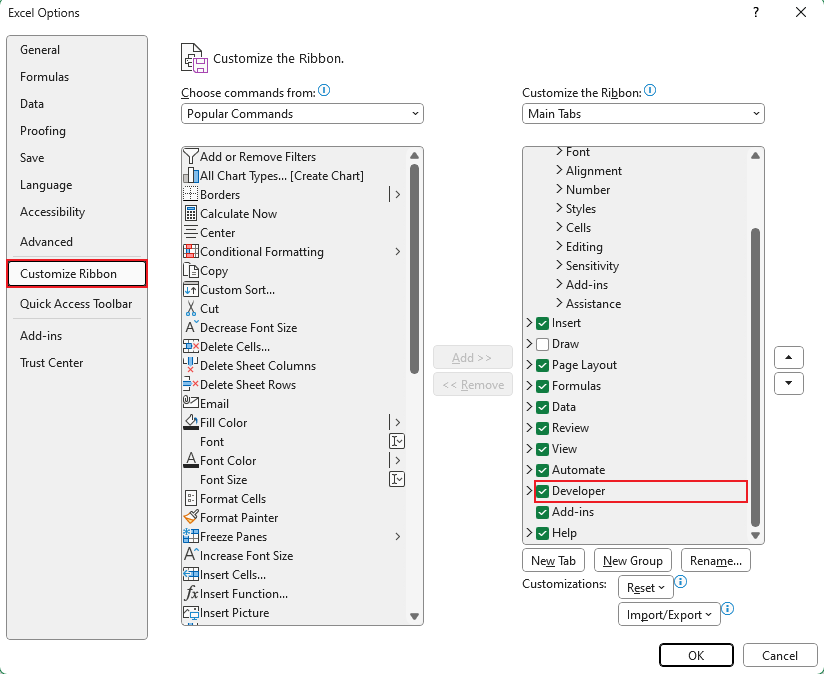
进入excel设置,对开发者窗口打勾
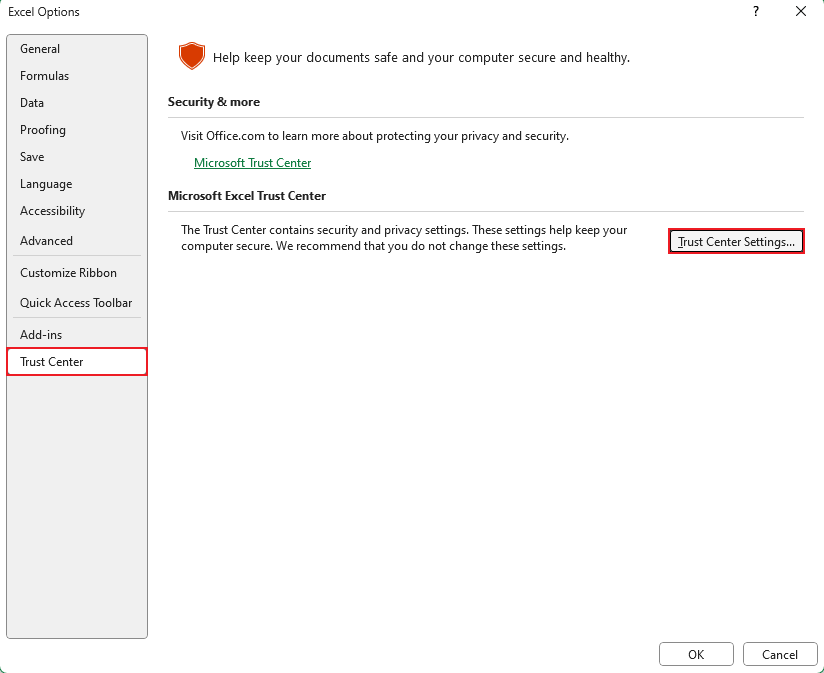
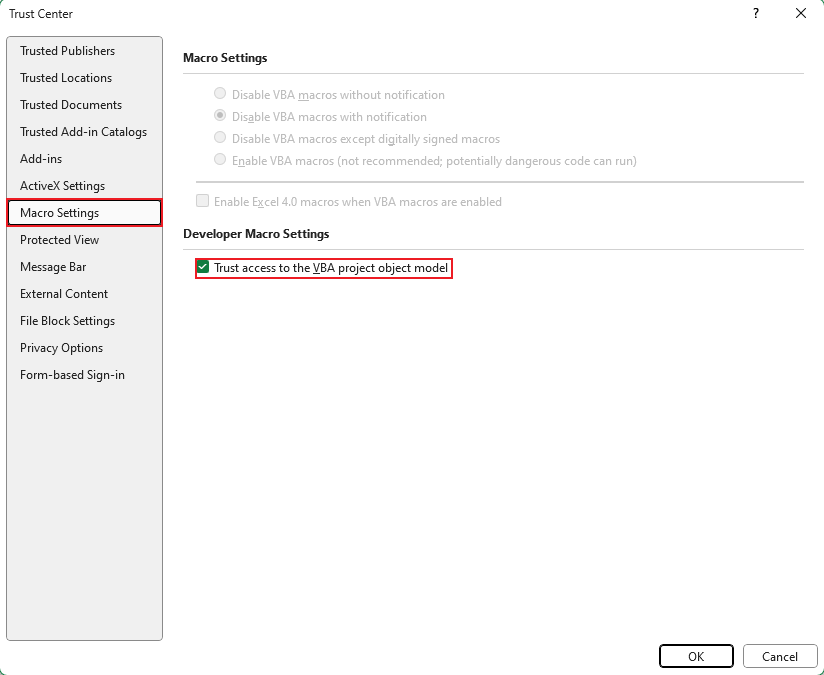
设置宏信任
3、VBA代码编写
引用outlook
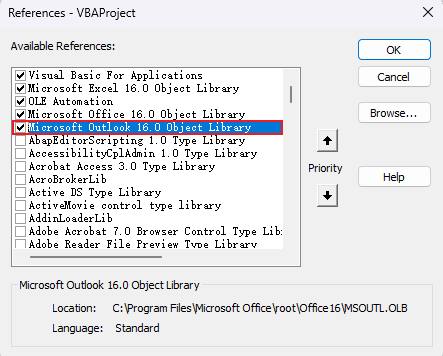
发送代码
vbnet
Sub SendEmail()
Dim smallMessenger As Outlook.Application
Set smallMessenger = New Outlook.Application
Dim newEmail As MailItem
Dim row, rows As Integer
Dim recipient As String
Dim ccRecipients As String
Dim subject As String
Dim outlookTemplatePath As String
Dim replacementContent As String
Dim attachmentContent As String
Dim insertImages As String
Dim sendDirectly As String
Dim strImageHTML As String
Dim i, j As Integer
Dim Before() As Variant
Dim Back() As Variant
Dim attachs() As String
rows = ActiveSheet.UsedRange.rows.Count
For i = 2 To rows
recipient = Cells(i, "A")
ccRecipients = Cells(i, "B")
subject = Cells(i, "C")
outlookTemplatePath = Cells(i, "D")
replacementContent = Cells(i, "E")
attachmentContent = Cells(i, "F")
insertImages = Cells(i, "G")
sendDirectly = Cells(i, "H")
Set newEmail = smallMessenger.CreateItemFromTemplate(outlookTemplatePath)
newEmail.To = recipient
newEmail.CC = ccRecipients
newEmail.subject = subject
' 鏇挎崲鍐呭
If replacementContent = "" Then
GoTo label1
End If
Before = getBefore(replacementContent)
Back = getBack(replacementContent)
For j = LBound(Before) To UBound(Before)
newEmail.HTMLBody = Replace(newEmail.HTMLBody, Before(j), Back(j))
Next
label1:
' 闄勪欢鍐呭
If attachmentContent = "" Then
GoTo label2
End If
attachs = Split(attachmentContent, ";")
For j = LBound(attachs) To UBound(attachs)
newEmail.Attachments.Add (attachs(j))
Next
label2:
'鎻掑叆鍥剧墖
If insertImages = "" Then
GoTo label3
End If
Before = getBefore(insertImages)
Back = getBack(insertImages)
For j = LBound(Before) To UBound(Before)
strImageHTML = "<img src='" & Back(j) & "'>"
newEmail.HTMLBody = Replace(newEmail.HTMLBody, Before(j), strImageHTML)
Next
label3:
If sendDirectly = 1 Then
newEmail.Send
ElseIf sendDirectly = 2 Then
newEmail.Display
ElseIf sendDirectly = 0 Then
newEmail.Close olSave
End If
Next
End Sub
Function getBefore(ByVal inputText As String) As Variant()
Dim tokens() As String
Dim result() As Variant
Dim curtokens() As String
Dim i As Integer
tokens = Split(inputText, ";")
ReDim result(0 To UBound(tokens))
For i = LBound(tokens) To UBound(tokens)
curtokens = Split(tokens(i), ">")
result(i) = curtokens(0)
Next
getBefore = result
End Function
Function getBack(ByVal inputText As String) As Variant()
Dim tokens() As String
Dim result() As Variant
Dim curtokens() As String
Dim i As Integer
tokens = Split(inputText, ";")
ReDim result(0 To UBound(tokens))
For i = LBound(tokens) To UBound(tokens)
curtokens = Split(tokens(i), ">")
result(i) = curtokens(1)
Next
getBack = result
End Function创建一个按钮绑定宏
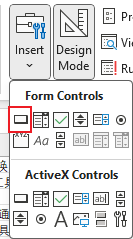
一些问题:
excel不保存宏:每次写完宏代码后,退出重新打开不进行保存,解决办法:将excel设置为英文形式。