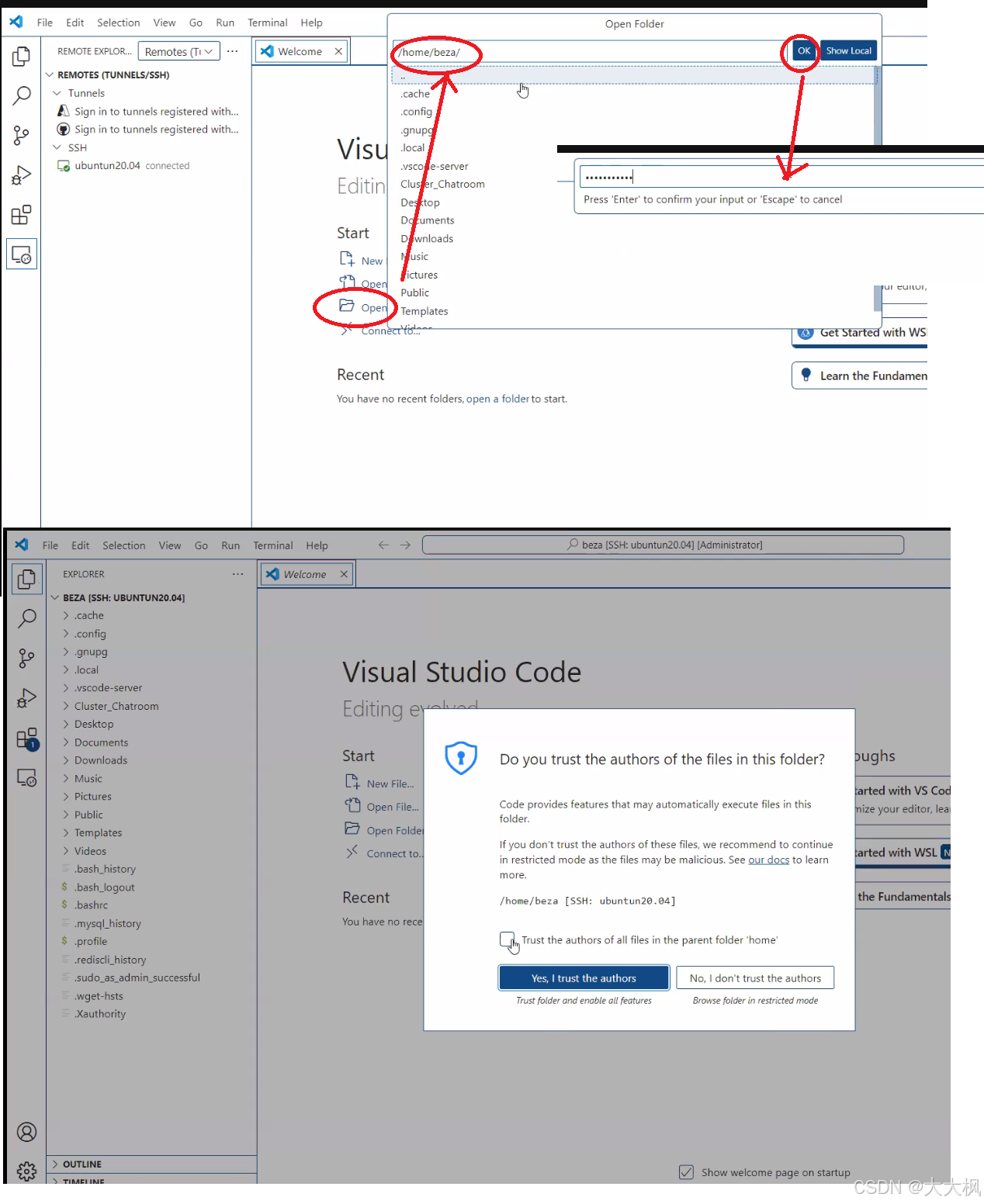文章目录
- [1. running the VScode in Admin mode](#1. running the VScode in Admin mode)
- [2. Install the plugin](#2. Install the plugin)
- [3. New Remote](#3. New Remote)
- [4. Enther the command at the top blanket column in VS Code](#4. Enther the command at the top blanket column in VS Code)
- [5. Setup the ssh config file](#5. Setup the ssh config file)
- [6. Restart VScode](#6. Restart VScode)
- [7. Connect to the Server](#7. Connect to the Server)
- [8. Open the remote folder](#8. Open the remote folder)
1. running the VScode in Admin mode
管理员模式打开VScode
2. Install the plugin
cpp
Remote Development
C/C++
Code Runner
CMake3. New Remote
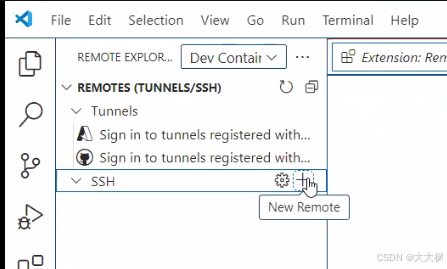
4. Enther the command at the top blanket column in VS Code
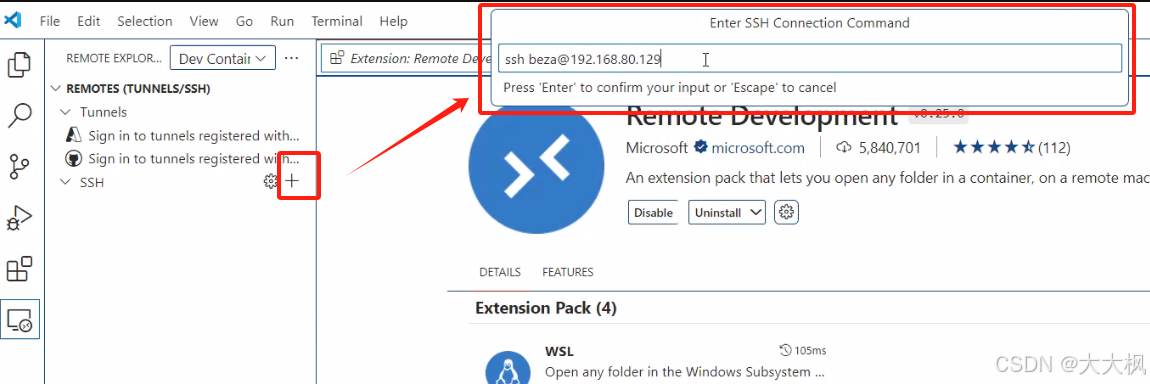
5. Setup the ssh config file
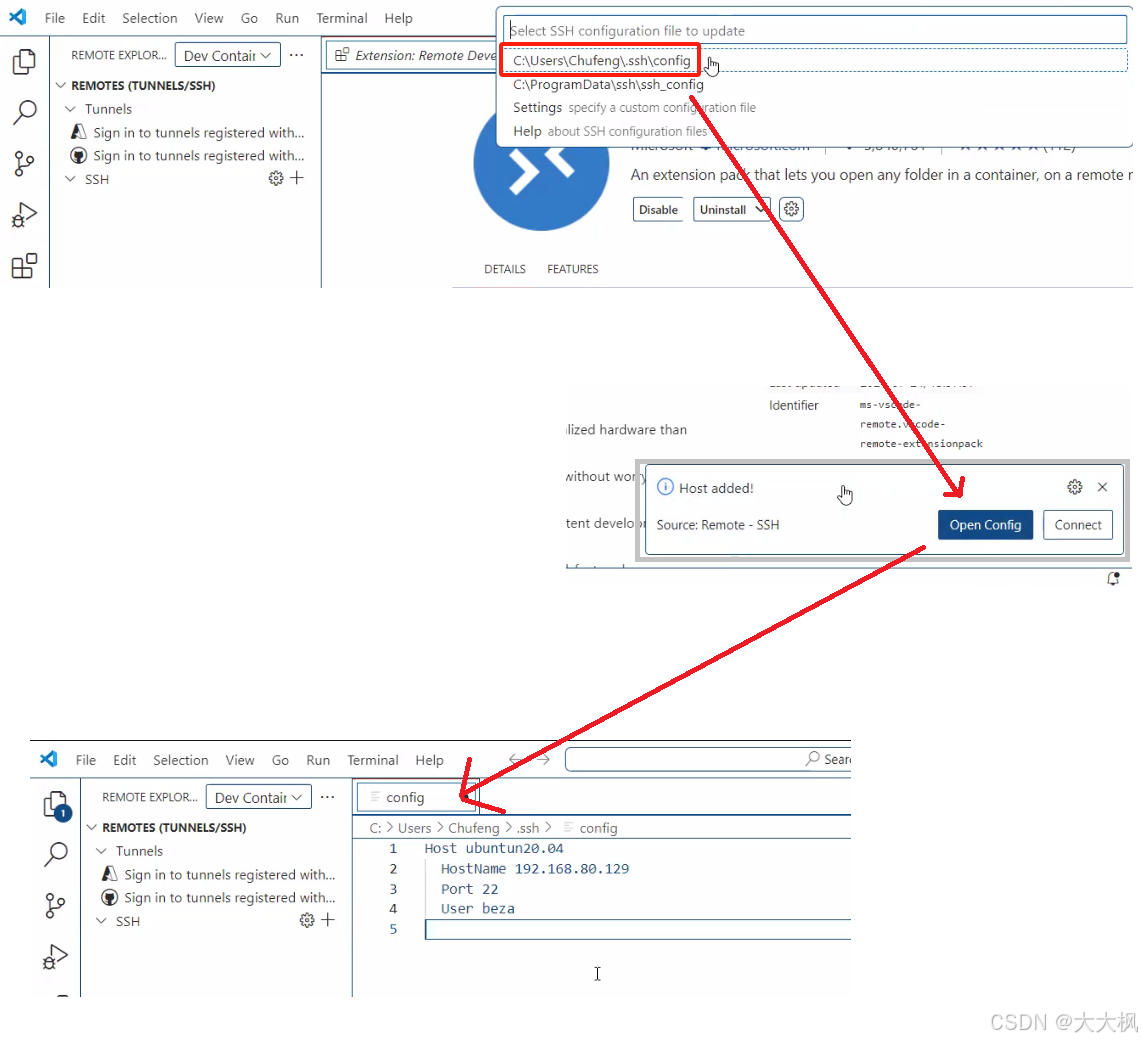
6. Restart VScode
The VScode will auto identify the remote server

7. Connect to the Server
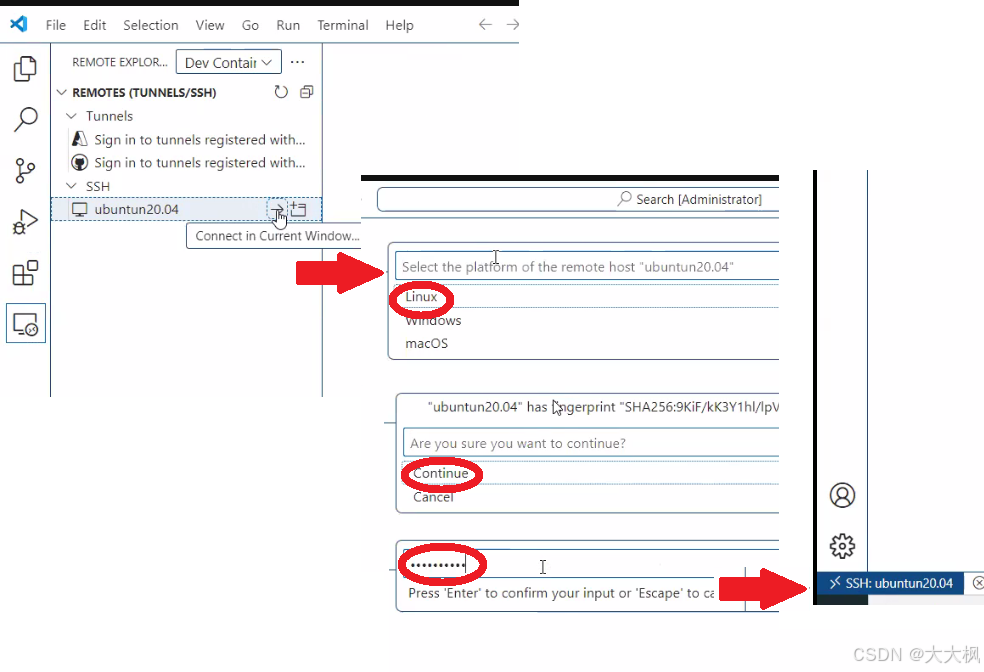
8. Open the remote folder