目录及文件管理
cd的命令使用
bash
. 当前目录
.. 父目录(上一层)
~ 表示家目录
家目录:专门存放用户个性化信息的目录
~user:用户user的家目录
/root: 是Linux管理员的家目录
/home: 存放所有普通用户的家目录
]# cd ~root #去往root用户的家目录
]# pwd
]# cd ~lisi #去往lisi用户的家目录
]# pwd
]# useradd dc #创建用户dc
]# cd ~dc #去往dc用户的家目录
]# pwd
]# useradd tom #创建用户tom
]# cd ~tom #去往tom用户的家目录
]# pwd




ls列出文档及属性
bash
• ls --- List
-- 格式:ls [选项]... [目录或文件名]
• 常用命令选项
-- -l:以长格式显示,显示详细信息
-- -h:提供易读的容量单位(K、M等)
-- -d:显示目录本身(而不是内容)的属性
[root@localhost /]# ls -ld /home
[root@localhost /]# ls -ld /root
[root@localhost /]# ls -ld /
[root@localhost /]# ls -l /etc/passwd
[root@localhost /]# ls -lh /etc/passwd
-- -A:显示所有内容包含隐藏数据
-- -R:递归显示内容
[root@localhost /]# ls -A /root
[root@localhost /]# touch /opt/.nsd.txt
[root@localhost /]# ls /opt/
[root@localhost /]# ls -A /opt/
[root@localhost /]# ls -R /opt/




使用通配符
bash
• 针对不确定的文档名称,以特殊字符表示
-- *:任意多个任意字符
[root@localhost /]# ls /root/a*
[root@localhost /]# ls /boot/vm*
[root@localhost /]# ls /etc/*tab
[root@localhost /]# ls /etc/*.conf
[root@localhost /]# ls /etc/re*.conf
[root@localhost /]# ls /dev/tty*
-- ?:单个字符
[root@localhost /]# ls /etc/??tab
[root@localhost /]# ls /dev/tty?
[root@localhost /]# ls /dev/tty??
-- [a-z]:多个字符或连续范围中的一个,若无则忽略
-- {a,min,xy}:多组不同的字符串,全匹配
[root@localhost /]# ls /dev/tty[3-9]
[root@localhost /]# ls /dev/tty[1-7]
[root@localhost /]# ls /dev/tty{1,17,20}
[root@localhost /]# ls /dev/tty{10,18,22,33}
[root@localhost /]# ls /dev/tty{26,19,21,30,40}






alias别名
bash
别名的定义:简化复杂的命令
• 查看已设置的别名
-- alias [别名名称]
• 定义新的别名
-- alias 别名名称= '实际执行的命令行'
• 取消已设置的别名
-- unalias [别名名称] 


rm删除
bash
rm 删除
• rm --- Remove
-- 格式:rm [选项]... 文件或目录...
• 常用命令选项
-- -r、-f:递归删除(含目录)、强制删除
[root@localhost /]# rm -rf /opt/1.txt
[root@localhost /]# rm -rf /opt/aa


mkdir
bash
• mkdir --- Make Directory
-- 格式:mkdir [/路径/]目录名...
[-p]:连同父目录一并创建
[root@localhost /]# mkdir -p /opt/aa/bb/cc/dd
[root@localhost /]# ls -R /opt/aa
[root@localhost /]# mkdir -p /zhangsan/test04
[root@localhost /]# ls -R /zhangsanmv
移动
bash
mv --- Move移动:源数据会消失
-- 格式:mv 原文件... 目标路径
[root@localhost /]#mkdir /opt/nsd01
[root@localhost /]#touch /opt/1.txt
[root@localhost /]#ls /opt/
[root@localhost /]#mv /opt/1.txt /opt/test
[root@localhost /]#ls /opt/
[root@localhost /]#ls /opt/test/重命名
bash
重命名:路径不变的移动
]# ls /opt/
]# mv /opt/nsd01 /opt/abc
]# ls /opt/
]# mv /opt/abc/ /opt/student
]# ls /opt/
]# mv /opt/student /mnt/stu01
]# ls /mnt/cp拷贝
bash
cp --- Copy:源数据不会消失
-- 格式:cp [选项]... 原文件... 目标路径
• 常用命令选项
-- -r:递归,复制目录时必须有此选项
[root@localhost /]# cp /etc/passwd /opt/
[root@localhost /]# ls /opt/
[root@localhost /]# cp -r /boot/ /opt/
[root@localhost /]# ls /opt/
[root@localhost /]# cp -r /home/ /opt/
[root@localhost /]# ls /opt/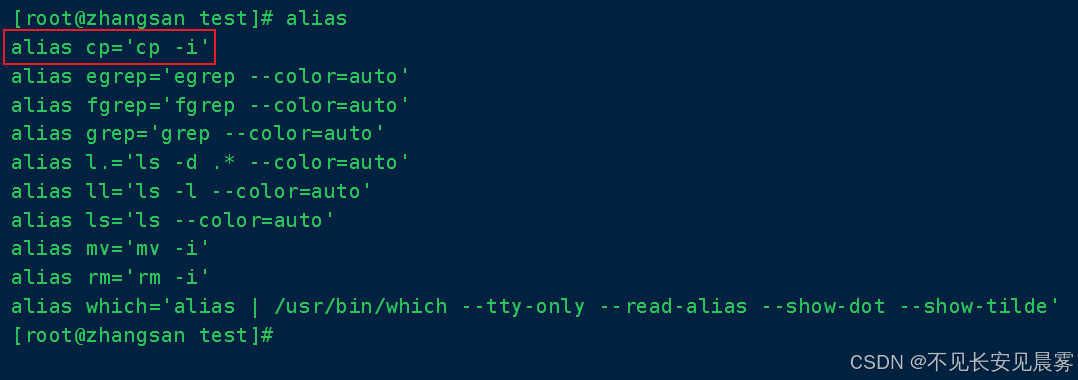
重名强制覆盖
bash
]# \cp -r /boot/ /opt/ #本次操作临时取消别名
]# \cp -r /boot/ /opt/ #本次操作临时取消别名注:cp命令 -rf是没有用的,必须要取消别名。
拷贝并重命名
bash
复制可以支持重新命名,目标路径下数据的名称
]# cp -r /home/ /opt/myhome
]# ls /opt/
]# cp /etc/redhat-release /opt/r.txt
]# ls /opt/
]# ls /opt/
]# cp -r /root/ /opt/myroot
]# ls /opt/
]# cp -r /root/ /opt/myroot
]# ls /opt/myroot/

多个参数
bash
复制可以支持两个以上的参数,永远把最后一个参数作为目标,其他的所有的参数都作为源数据
]# mkdir /test01
]# cp -r /home/ /etc/passwd /boot/ /etc/shells /test01
]# ls /test01复制到当前目录
bash
复制与一个点进行连用,将数据复制到当前路径下
]# cd /etc/sysconfig/network-scripts/
]# pwd
]# cp /etc/passwd .
]# ls