记录ubuntu20.04的安装和必要的开发准备
-
- 准备
- [1. 安装ubuntu20.04时的Tips](#1. 安装ubuntu20.04时的Tips)
- [2. 屏幕亮度调节问题](#2. 屏幕亮度调节问题)
- [3. 解决 "No Wi-Fi Adapter Found"](#3. 解决 "No Wi-Fi Adapter Found")
- [4. Nvidia Driver && cuda](#4. Nvidia Driver && cuda)
- [5. 修改安装源](#5. 修改安装源)
- [6. ssh 远程开发](#6. ssh 远程开发)
准备
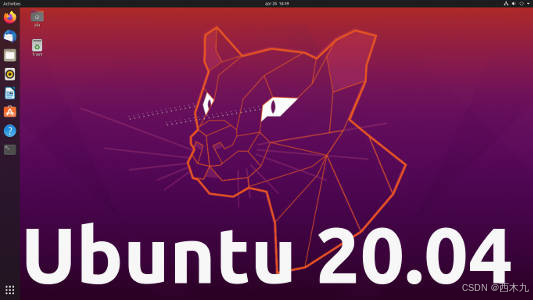
没有装双系统,只有 ubuntu20.04,记录安装之后遇到的一些问题和解决方案。
| 名称 | 版本 |
|---|---|
| Legion | 7 Pro |
1. 安装ubuntu20.04时的Tips
- BIOS 设置 discrete graphic (没这个后续不好安装nvidia driver)
- 安装时 勾选 Install third-party-software
2. 屏幕亮度调节问题
- 从 设置-》电源-》屏幕亮度(s)在这里就可以调整了。
- 连接一个外置显示器吧,放过自己。
参考:https://blog.csdn.net/weixin_44120025/article/details/118875998
3. 解决 "No Wi-Fi Adapter Found"
前提:电脑Ethernet可以用,电脑有wifi相关硬件。
- 检查
bash
lshw -c network显示 -network UNCLAIMED 证实缺少驱动。
- 查看网卡型号
bash
lspci -nn | grep -i net输出中有:intel corporation device [8086:7a70] 通过网址查询网卡型号为 WiFi 6E AX211(不同网卡型号解决方案不同)。 3. 下载:https://launchpad.net/ubuntu/+archive/primary/+files/backport-iwlwifi-dkms_9858-0ubuntu3_all.deb
3. 下载:https://launchpad.net/ubuntu/+archive/primary/+files/backport-iwlwifi-dkms_9858-0ubuntu3_all.deb
- 安装
bash
sudo dpkg -i backport-iwlwifi-dkms_9858-0ubuntu3_all.deb5.重启 就可以了
4. Nvidia Driver && cuda
- setting -> about -> software updates ->additional drivers
选择一个driver -> Apply Changes -> 重启之后nvidia-smi可用 (ubuntu20.04 默认就是 version: 535)。 - 因为是实体机,后续正常安装cuda就可以。
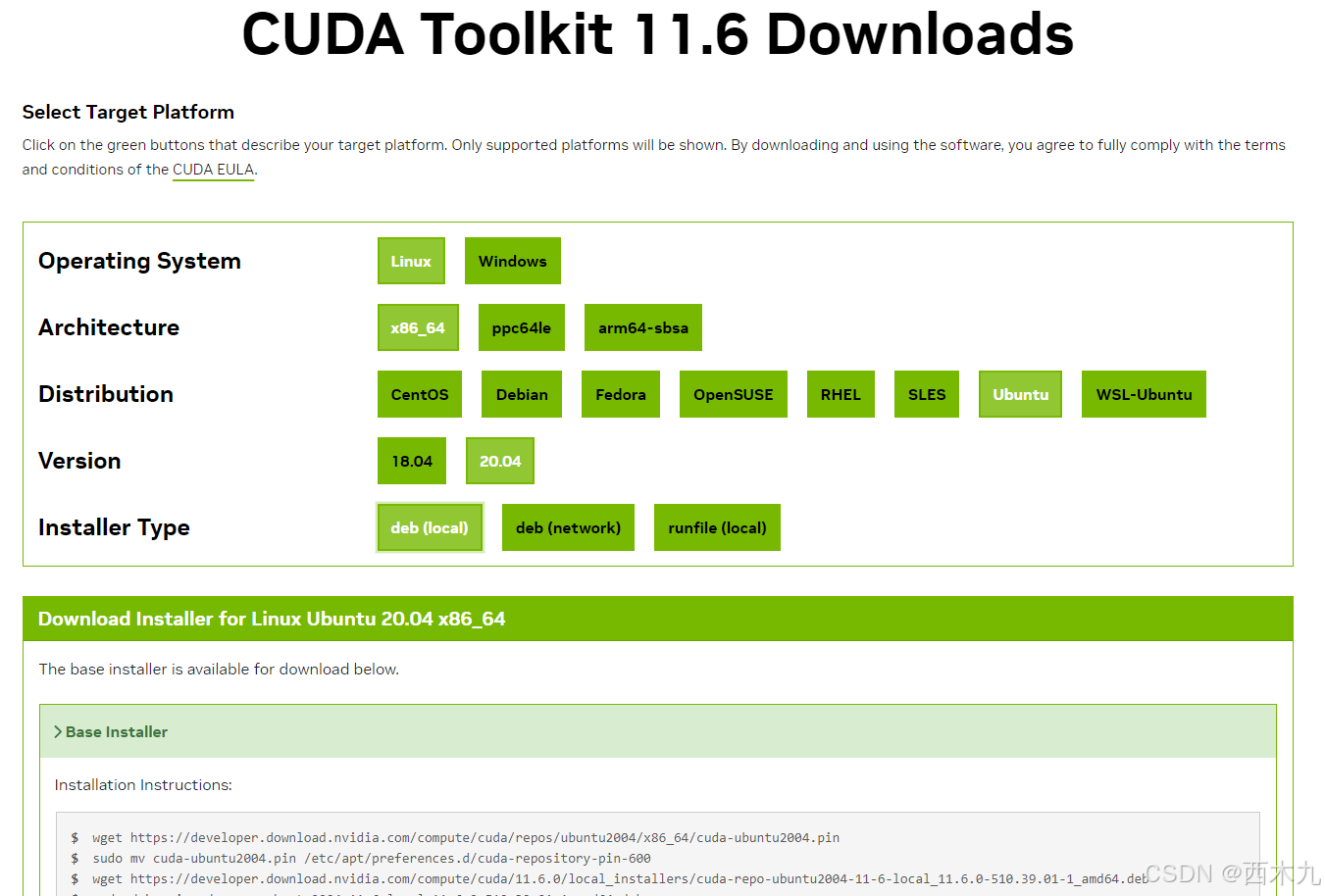
5. 修改安装源
会遇到sudo apt update失效的问题,例如,W: Failed to fetch http://hk.archive.ubuntu.com/ubuntu/dists/xenial/InRelease
bash
sudo cp /etc/apt/sources.list /etc/apt/sources.list.old #(optional)备份一下默认版本
sudo vim /etc/apt/sources.list - 手动把
http://hk.archive.ubuntu.com/ubuntu/ focal
改成http://archive.ubuntu.com/ubuntu/ focal - 如果在大陆改成清华源等
参考:https://sam66.medium.com/ubuntu-apt-update時顯示無法連接-21e86e1a378a
6. ssh 远程开发
- ubuntu20.04端
bash
sudo apt update
sudo apt-get install openssh-server
sudo systemctl status ssh # 查看状态- win11 + vscode端(安装拓展:Remote-SSH, Remote Development )
bash
ssh 用户名@192.168.xxx.xxx