在数字时代,交互式媒体内容的创建和消费变得越来越普遍。特别是视频内容,它不仅提供了视觉信息,还允许用户与之互动,从而增强了用户体验。本文将介绍如何使用Vue.js框架和JavaScript创建一个交互式组件,该组件允许用户在视频上绘制区域。
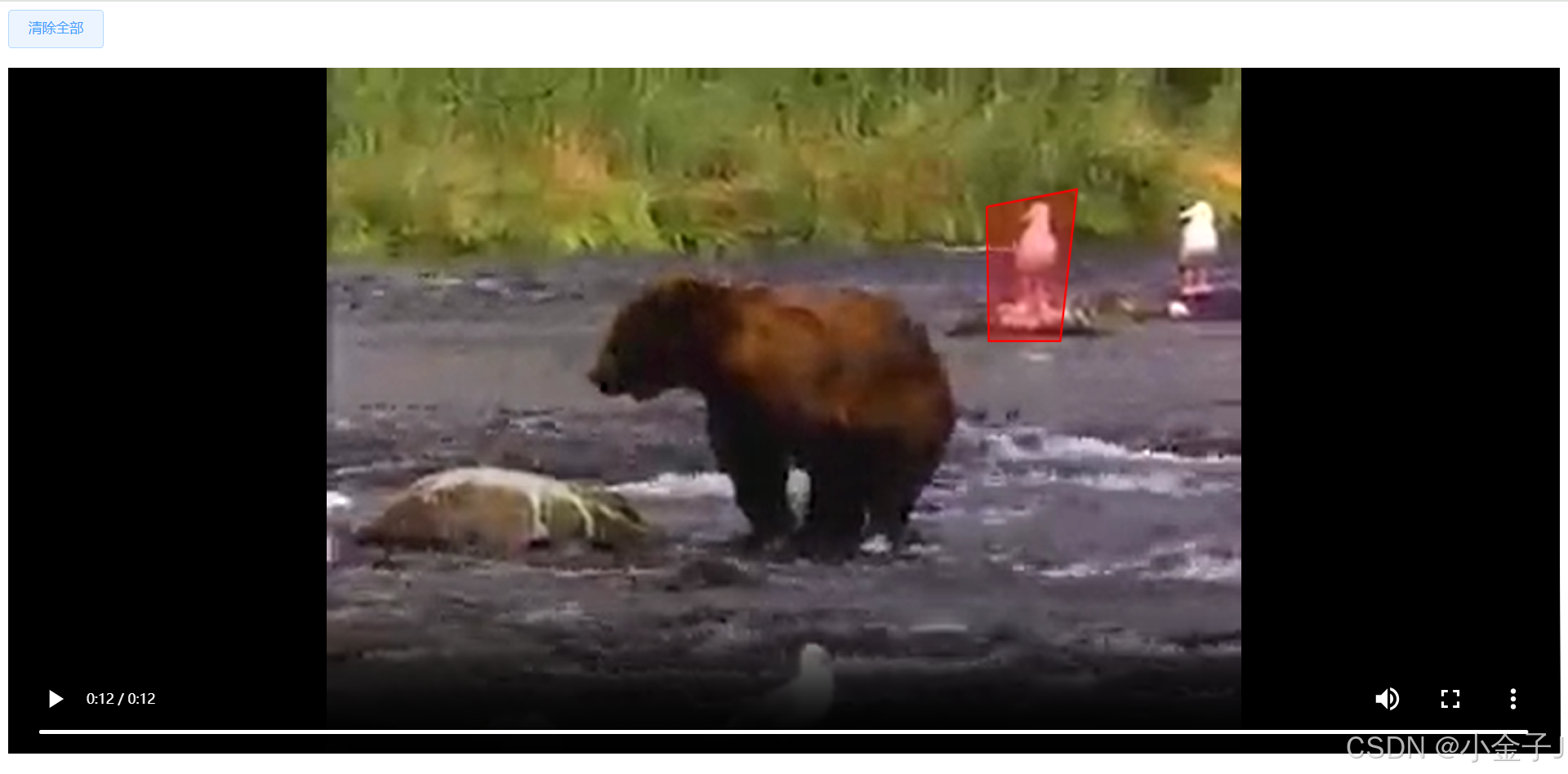
技术栈简介
为了实现这一功能,我们将使用以下技术:
- Vue.js:一个渐进式的JavaScript框架,用于构建用户界面。
- HTML5 Canvas:HTML5提供的一个元素,允许通过JavaScript在网页上绘制图形。
- JavaScript:用于实现交互逻辑和处理用户输入。
实现步骤
1. 创建Vue组件
首先,我们需要创建一个Vue组件,它将包含视频播放器和用于绘制的画布。
html
<template>
<div>
<div class="btn">
<el-button
type="primary"
plain
@click="initDraw"
v-if="isDisabled"
>开始绘制</el-button
>
<el-button type="primary" plain @click="closeDialogCanvas" v-else>
清除全部</el-button
>
</div>
<div class="videoContainer">
<video ref="videoPlayer" class="video" :src="videoUrl" controls autoplay></video>
<div ref="drawArea" class="draw-area">
<!-- Canvas将被useDraw函数动态创建并添加到DOM中 -->
</div>
</div>
</div>
</template>2. 引入绘制逻辑
我们将使用一个自定义的JavaScript模块useDraw.js,它封装了绘制逻辑。这个模块提供了初始化画布、绘制图形、清除画布等功能,可去资源库下载完整文件。
javascript
import useDraw from './useDraw.js';3. 初始化和控制绘制
在Vue组件的methods中,我们定义了initDraw和clearCanvas方法来初始化画布和清除绘制。
javascript
data() {
return {
graphCoordinateList: [], // 视频区域数据
drawInstance: null, // 保存useDraw的实例
videoUrl: 'https://www.w3schools.com/html/movie.mp4', // 替换为你的视频URL
isDisabled:true,
};
},
methods: {
// 加载画布
initDraw() {
this.isDisabled = false;
const drawArea = this.$refs.drawArea;
const options = {
canvasStyle: {
lineWidth: 2,
strokeStyle: "red",
fillStyle: "rgba(255, 0, 0, 0.3)",
},
initPoints: this.graphCoordinateList,
onComplete: (points) => {
console.log("绘图完成,坐标点:", points);
this.graphCoordinateList = points;
},
onClear: () => {
console.log("画布已清空");
},
};
// 初始化useDraw,并保存实例引用
this.drawInstance = useDraw();
this.drawInstance.init(drawArea, options);
},
// 清除画布
clearCanvas() {
console.log("清除画布");
if (this.drawInstance) {
// 清除画布并重新初始化
this.drawInstance.onClear(); // 调用useDraw的destroy方法
this.drawInstance = null; // 重置实例引用
// this.initDraw(); // 可以重新初始化绘图环境
}
},
// 清除画布-关闭弹窗
closeDialogCanvas() {
console.log("清除画布-关闭弹窗");
this.graphCoordinateList = [];
if (this.drawInstance) {
// 清除画布并重新初始化
this.drawInstance.onClear(); // 调用useDraw的destroy方法
this.drawInstance = null; // 重置实例引用
this.initDraw(); // 可以重新初始化绘图环境
}
},
// 父组件调用方法,例: this.$refs.fenceVideoRef.initVideo()
initVideo() {
this.$nextTick(res=>{
console.log(this.graphCoordinateList,this.isDisabled,'视频区域数据');
if(this.graphCoordinateList.length > 0){
// 如果有值则渲染区域出来
this.initDraw();
this.isDisabled = false
}else{
this.isDisabled = true
}
})
},
},4. 清理资源
在组件销毁前,我们需要清理画布资源,以避免内存泄漏。
javascript
// 在组件销毁前清理资源
beforeDestroy() {
if (this.drawInstance) {
this.drawInstance.destroy();
}
},5. 样式设置
最后,我们需要为视频容器和画布设置样式,以确保它们正确显示。
css
<style lang="scss" scoped>
.btn {
display: flex;
justify-content: space-between;
margin-bottom: 20px;
white-space: nowrap;
}
.videoContainer {
position: relative;
width: 100%;
max-width: 100%; /* 根据视频尺寸调整 */
height: 700px;
.video {
width: 100%;
height: 100%;
background-color: #000; /* 视频加载前背景色 */
}
.draw-area {
width: 100%;
height: 90%;
position: absolute;
top: 0;
left: 0;
}
}
</style>结论
通过上述步骤,我们成功地在Vue.js应用中实现了一个交互式的视频绘制组件。用户可以在视频上自由绘制区域,这为视频内容的交互提供了新的可能性。这种技术可以应用于教育、游戏、视频编辑等多个领域,为用户提供更加丰富和个性化的体验。