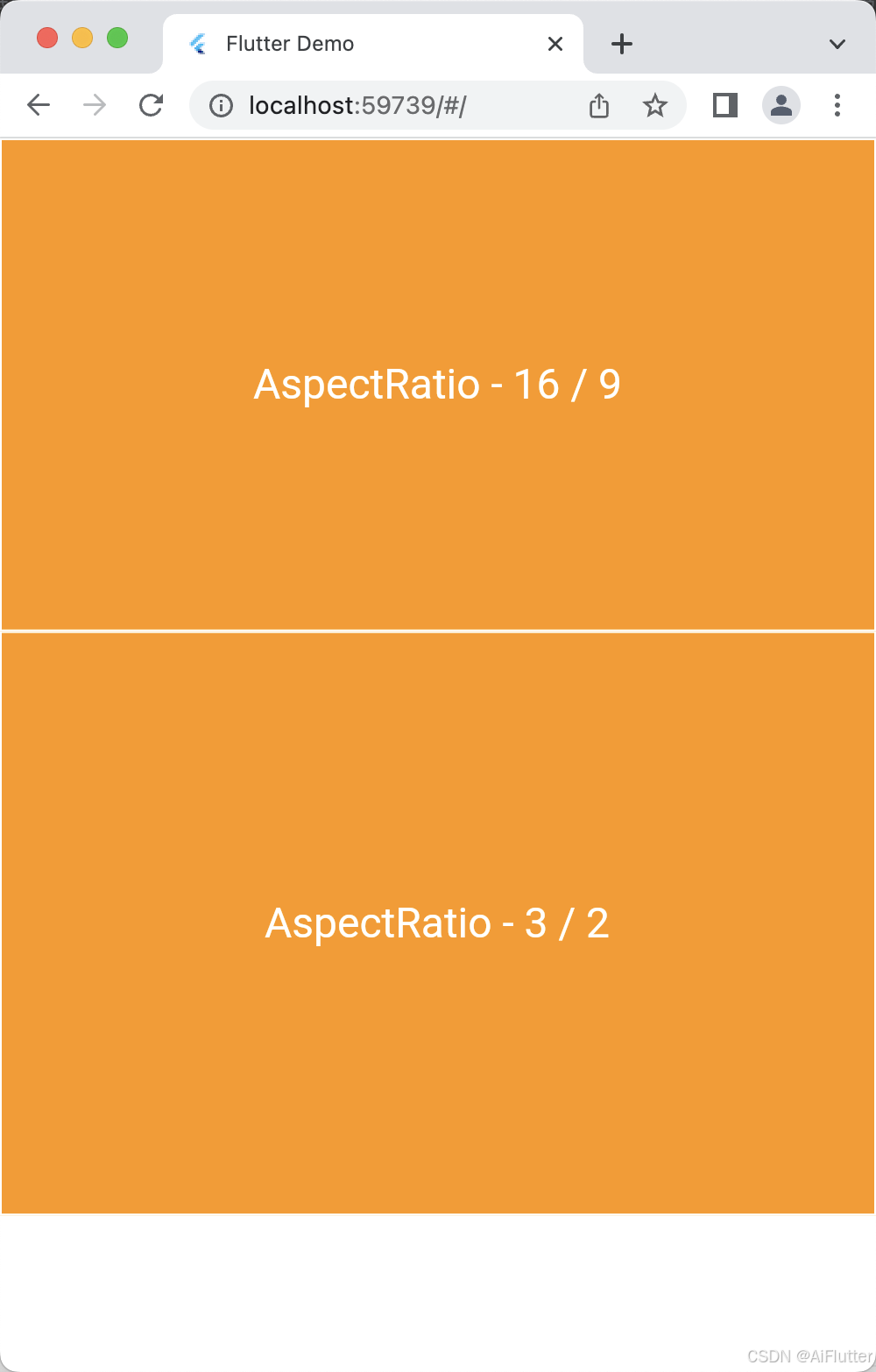我们可以根据下面有适配属性的Widget来进行屏幕适配
1.MediaQuery
通过它可以直接获得屏幕的大小(宽度 / 高度)和方向(纵向 / 横向)
Size screenSize = MediaQuery.of(context).size;
double width = screenSize.width;
double height = screenSize.height;
Orientation orientation = MediaQuery.of(context).orientation;
//横向:orientation==Orientation.portrait
//纵向:orientation==Orientation.landscape实例代码
import 'package:flutter/cupertino.dart';
import 'package:flutter/material.dart';
class HomePage11 extends StatelessWidget {
@override
Widget build(BuildContext context) {
Size screenSize = MediaQuery.of(context).size;
Orientation orientation = MediaQuery.of(context).orientation;
return Scaffold(
body: Container(
color: Colors.pink,
child: Center(
child: Text(
'View\n\n' +
'[整个屏幕的宽]: ${screenSize.width.toStringAsFixed(2)}\n\n' +
'[整个屏幕的高]: ${screenSize.height.toStringAsFixed(2)}\n\n'
'[MediaQuery orientation]: $orientation',
style: TextStyle(color: Colors.white, fontSize: 18),
),
),
),
);
}
}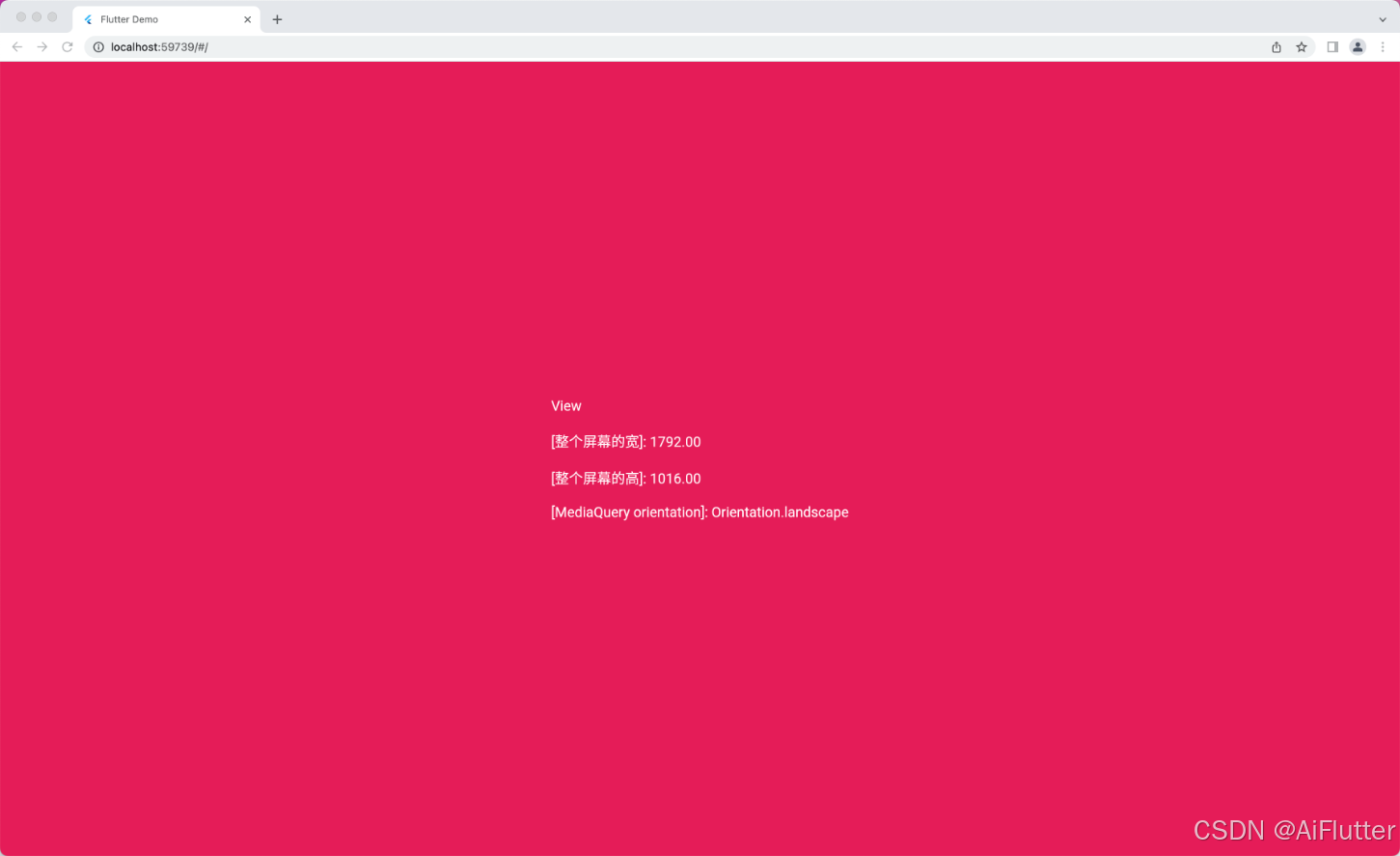
2. LayoutBuilder
使用 LayoutBuilder 组件,可以获得一个 BoxConstraints 对象,通过该对象我们就可以拿到 Widget 的 maxWidth(最大宽度) 和maxHeight(最大高度)
import 'package:flutter/material.dart';
class HomePage11 extends StatelessWidget {
@override
Widget build(BuildContext context) {
Size screenSize = MediaQuery.of(context).size;
return Scaffold(
body: Row(
children: [
Expanded(
flex: 2,
child: LayoutBuilder(
builder: (context, constraints) => Container(
color: Colors.pink,
child: Center(
child: Text(
'View 1\n\n' +
'[MediaQuery]:\n ${screenSize.width.toStringAsFixed(2)}\n\n' +
'[LayoutBuilder]:\n${constraints.maxWidth.toStringAsFixed(2)}',
style: TextStyle(color: Colors.white, fontSize: 18),
),
),
),
),
),
Expanded(
flex: 3,
child: LayoutBuilder(
builder: (context, constraints) => Container(
color: Colors.white,
child: Center(
child: Text(
'View 2\n\n' +
'[MediaQuery]:\n ${screenSize.width.toStringAsFixed(2)}\n\n' +
'[LayoutBuilder]:\n${constraints.maxWidth.toStringAsFixed(2)}',
),
),
),
),
),
],
),
);
}
}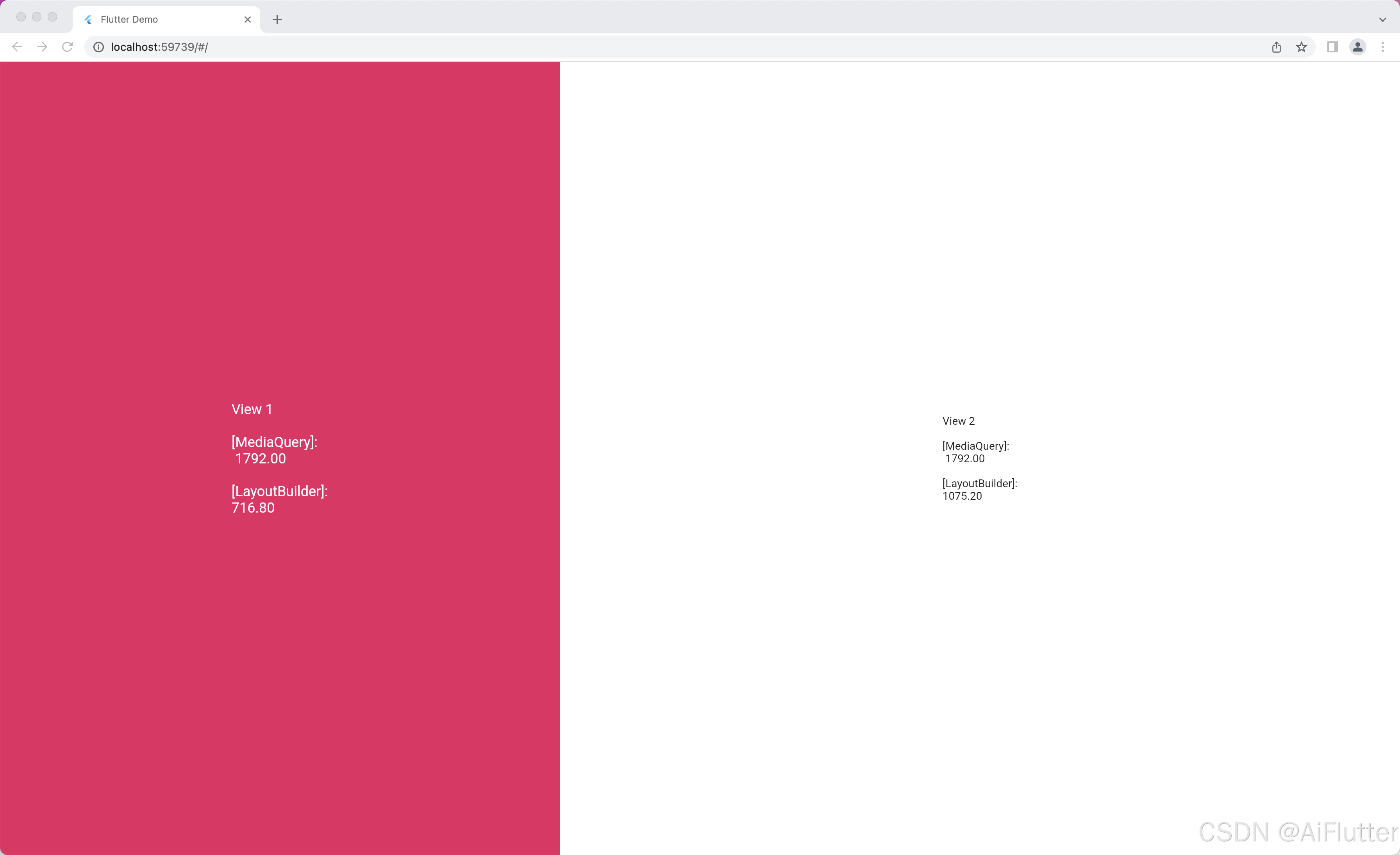
3. OrientationBuilder
要确定当前 Widget 的方向,可以使用 OrientationBuilder 组件。这里的方向与 MediaQuery 提供的设备方向不同。如下这个示例:
import 'package:flutter/material.dart';
class HomePage11 extends StatelessWidget {
@override
Widget build(BuildContext context) {
Orientation deviceOrientation = MediaQuery.of(context).orientation;
return Scaffold(
body: Column(
children: [
Expanded(
flex: 2,
child: Container(
color: Colors.pink,
child: OrientationBuilder(
builder: (context, orientation) => Center(
child: Text(
'View 1\n\n' +
'[MediaQuery orientation]:\n$deviceOrientation\n\n' +
'[OrientationBuilder]:\n$orientation',
style: TextStyle(color: Colors.white, fontSize: 18),
),
),
),
),
),
Expanded(
flex: 3,
child: OrientationBuilder(
builder: (context, orientation) => Container(
color: Colors.white,
child: Center(
child: Text(
'View 2\n\n' +
'[MediaQuery orientation]:\n$deviceOrientation\n\n' +
'[OrientationBuilder]:\n$orientation',
),
),
),
),
),
],
),
);
}
}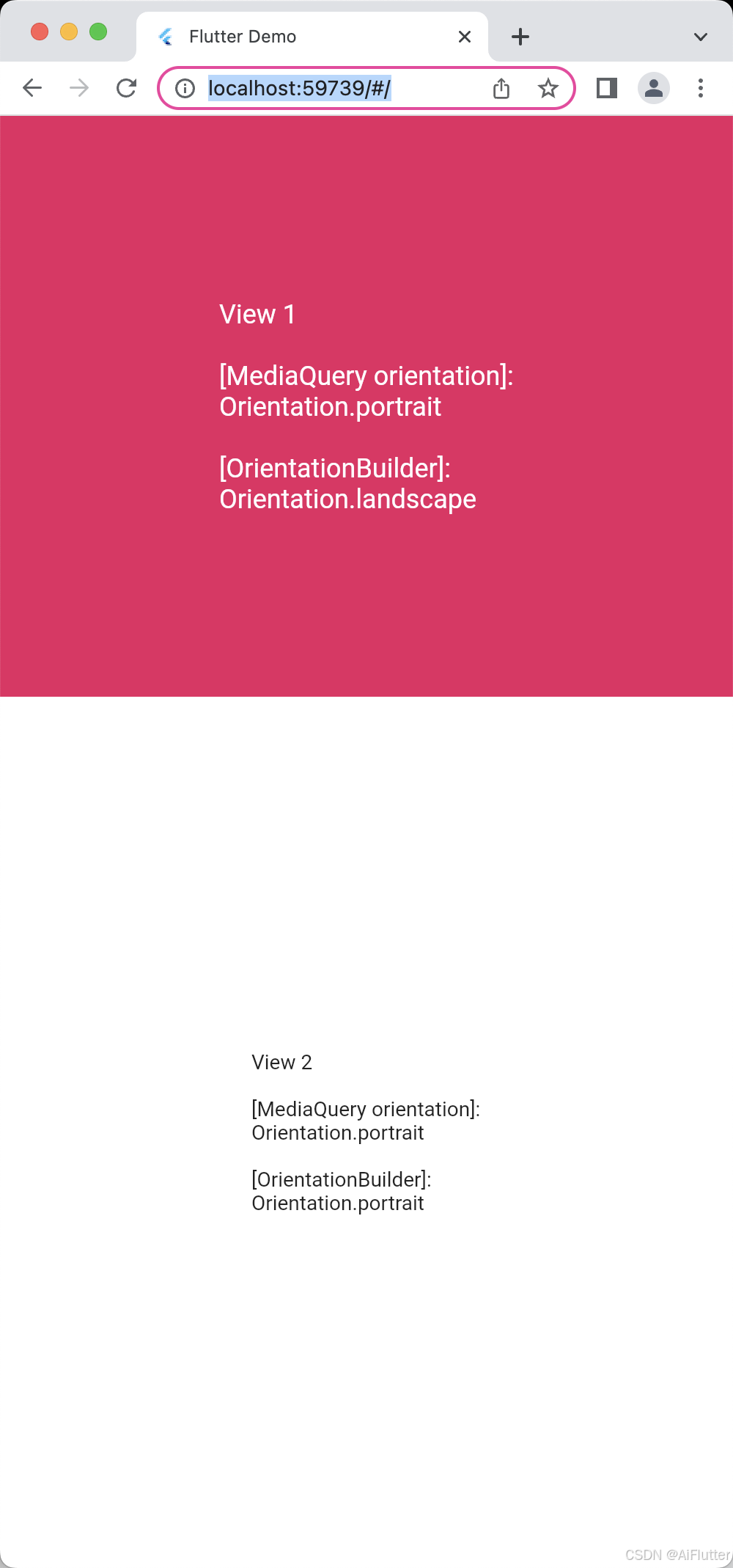
4. Expanded 和 Flexible
Expanded 和 Flexible 这两个组件可以和 Column/Row 搭配使用,来实现非常完美的自适应效果。Expanded 可以用来拓展 Row, 、Column 和 Flex,从而让子组件填充可用空间,Flexible 功能类似但并不一定能填充全部可用空间。
下面这个例子演示了混合使用 Expanded 和 Flexible 的各种方式:
import 'package:flutter/material.dart';
class HomePage11 extends StatelessWidget {
const HomePage11({super.key});
@override
Widget build(BuildContext context) {
return Scaffold(
backgroundColor: Colors.white,
body: SafeArea(
child: Column(
children: [
Row(
children: [
ExpandedWidget(),
FlexibleWidget(),
],
),
Row(
children: [
ExpandedWidget(),
ExpandedWidget(),
],
),
Row(
children: [
FlexibleWidget(),
FlexibleWidget(),
],
),
Row(
children: [
FlexibleWidget(),
ExpandedWidget(),
],
),
],
),
),
);
}
}
class ExpandedWidget extends StatelessWidget {
const ExpandedWidget({super.key});
@override
Widget build(BuildContext context) {
return Expanded(
child: Container(
decoration: BoxDecoration(
color: Colors.pink,
border: Border.all(color: Colors.white),
),
child: Padding(
padding: const EdgeInsets.all(16.0),
child: Text(
'Expanded',
style: TextStyle(color: Colors.white, fontSize: 24),
),
),
),
);
}
}
class FlexibleWidget extends StatelessWidget {
const FlexibleWidget({super.key});
@override
Widget build(BuildContext context) {
return Flexible(
child: Container(
decoration: BoxDecoration(
color: Colors.amber,
border: Border.all(color: Colors.white),
),
child: Padding(
padding: const EdgeInsets.all(16.0),
child: Text(
'Flexible',
style: TextStyle(color: Colors.blue, fontSize: 24),
),
),
),
);
}
}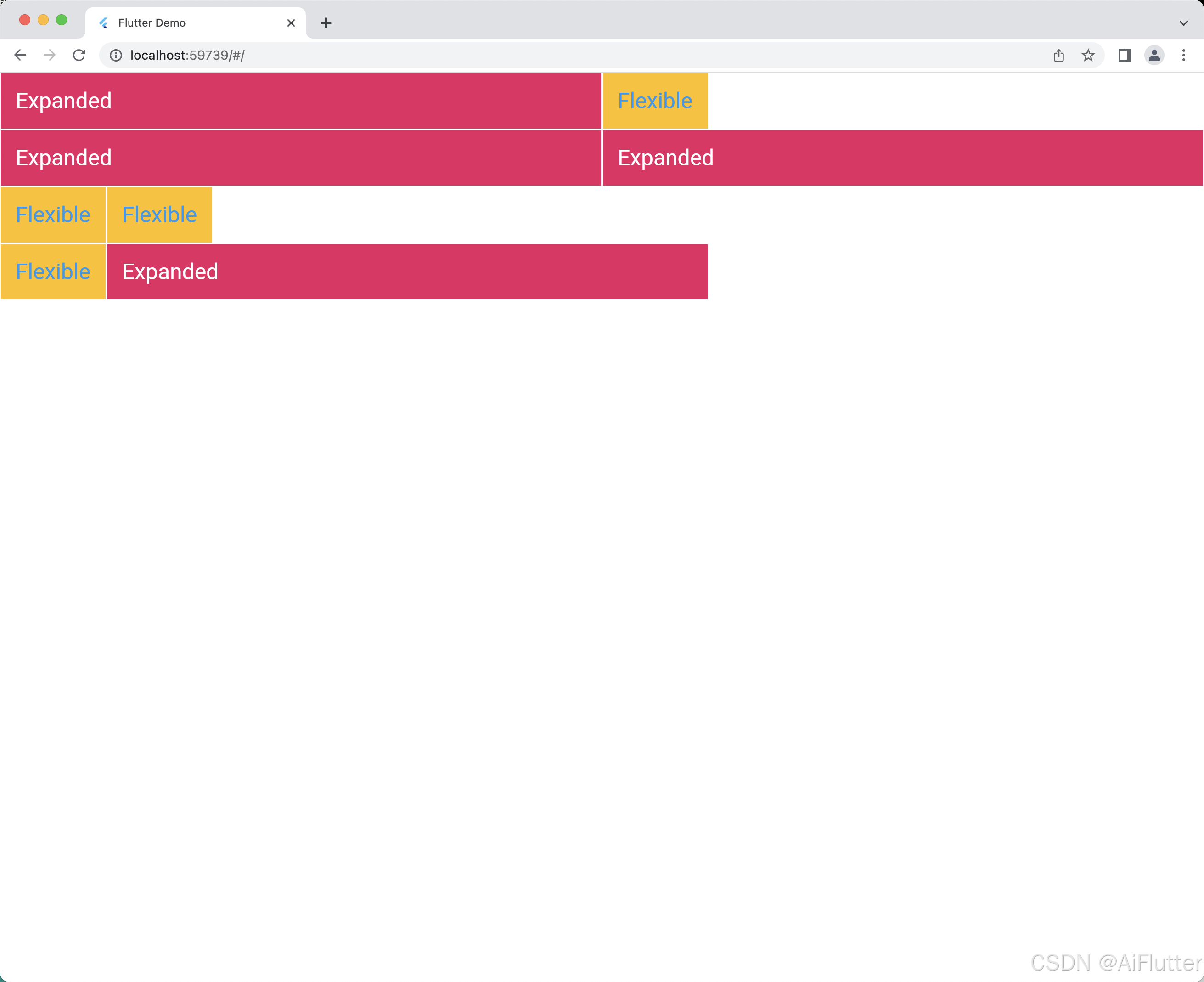
5. FractionallySizedBox
FractionallySizedBox 组件可以使子组件填充部分可用空间,该特性在 Expanded 或 Flexible 中特别有用。示例如下:
import 'package:flutter/material.dart';
class HomePage11 extends StatelessWidget {
@override
Widget build(BuildContext context) {
return Scaffold(
backgroundColor: Colors.white,
body: SafeArea(
child: Column(
mainAxisAlignment: MainAxisAlignment.start,
children: [
Row(
crossAxisAlignment: CrossAxisAlignment.start,
children: [
FractionallySizedWidget(widthFactor: 0.4),
],
),
Row(
crossAxisAlignment: CrossAxisAlignment.start,
children: [
FractionallySizedWidget(widthFactor: 0.6),
],
),
Row(
crossAxisAlignment: CrossAxisAlignment.start,
children: [
FractionallySizedWidget(widthFactor: 0.8),
],
),
Row(
crossAxisAlignment: CrossAxisAlignment.start,
children: [
FractionallySizedWidget(widthFactor: 1.0),
],
),
],
),
),
);
}
}
class FractionallySizedWidget extends StatelessWidget {
final double widthFactor;
FractionallySizedWidget({required this.widthFactor});
@override
Widget build(BuildContext context) {
return Expanded(
child: FractionallySizedBox(
alignment: Alignment.centerLeft,
widthFactor: widthFactor,
child: Container(
decoration: BoxDecoration(
color: Colors.pink,
border: Border.all(color: Colors.white),
),
child: Padding(
padding: const EdgeInsets.all(16.0),
child: Text(
'${widthFactor * 100}%',
style: TextStyle(color: Colors.white, fontSize: 24),
),
),
),
),
);
}
}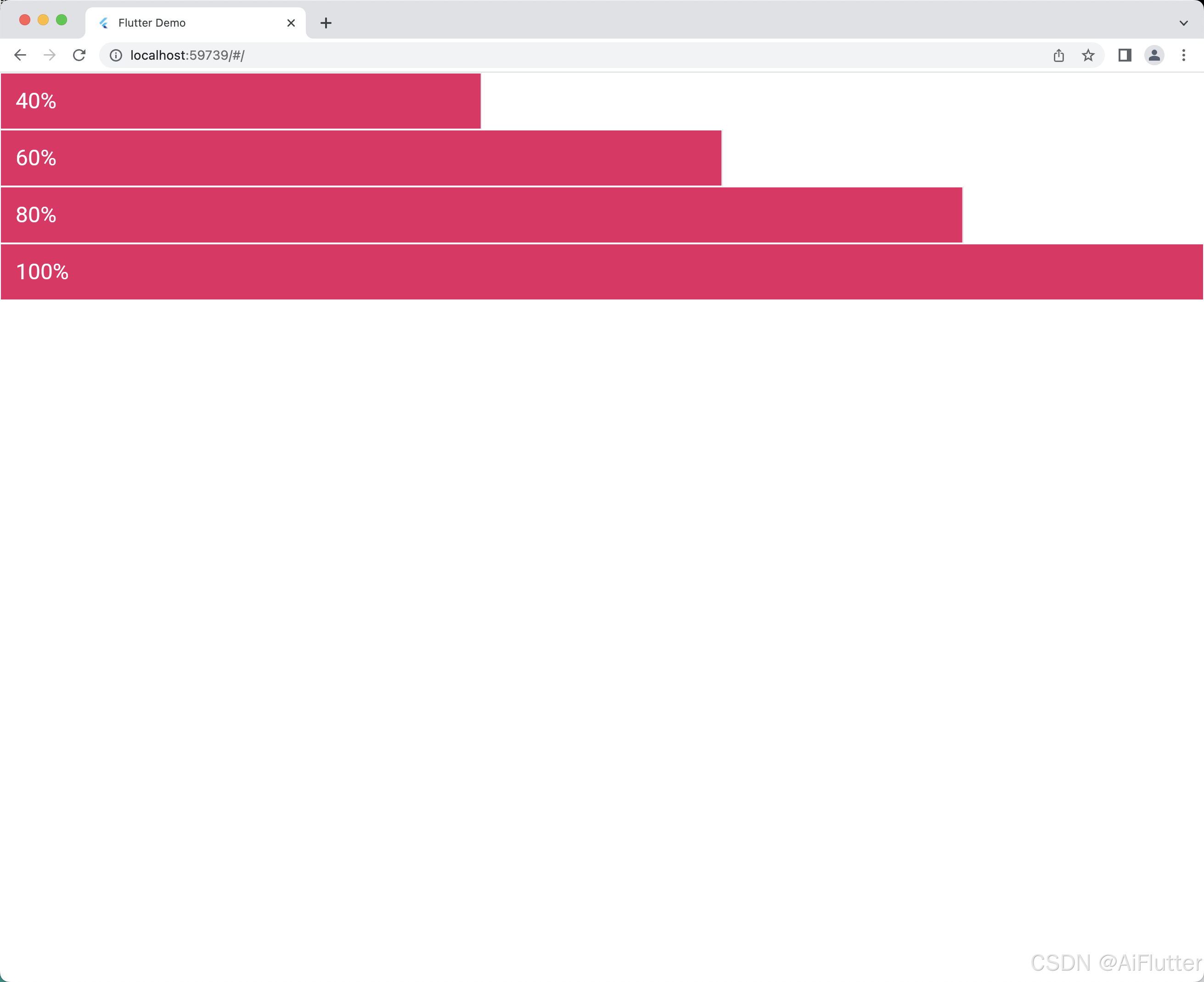
6. AspectRatio
AspectRatio 组件可以直接指定子组件的固定宽高比例,使用时,我们可以使用布局约束的最大宽度,并给定一个宽高比自适应其高度,如下示例:
import 'package:flutter/material.dart';
import 'package:fraction/fraction.dart';
class HomePage11 extends StatelessWidget {
@override
Widget build(BuildContext context) {
return Scaffold(
backgroundColor: Colors.white,
body: SafeArea(
child: Column(
children: [
AspectRatioWidget(ratio: '16 / 9'),
AspectRatioWidget(ratio: '3 / 2'),
],
),
),
);
}
}
class AspectRatioWidget extends StatelessWidget {
final String ratio;
AspectRatioWidget({required this.ratio});
@override
Widget build(BuildContext context) {
return AspectRatio(
aspectRatio: Fraction.fromString(ratio).toDouble(),
child: Container(
decoration: BoxDecoration(
color: Colors.orange,
border: Border.all(color: Colors.white),
),
child: Padding(
padding: const EdgeInsets.all(16.0),
child: Center(
child: Text(
'AspectRatio - $ratio',
style: TextStyle(color: Colors.white, fontSize: 24),
),
),
),
),
);
}
}