一、centos下载
进入centos官网下载页面,选择7.6版本,依次点击 tree-》isos-》x86_64/-》CentOS-7-x86_64-DVD-1810.iso 进行下载。
centos官网下载页面:
https://wiki.centos.org/Download.html1、打开下载页面
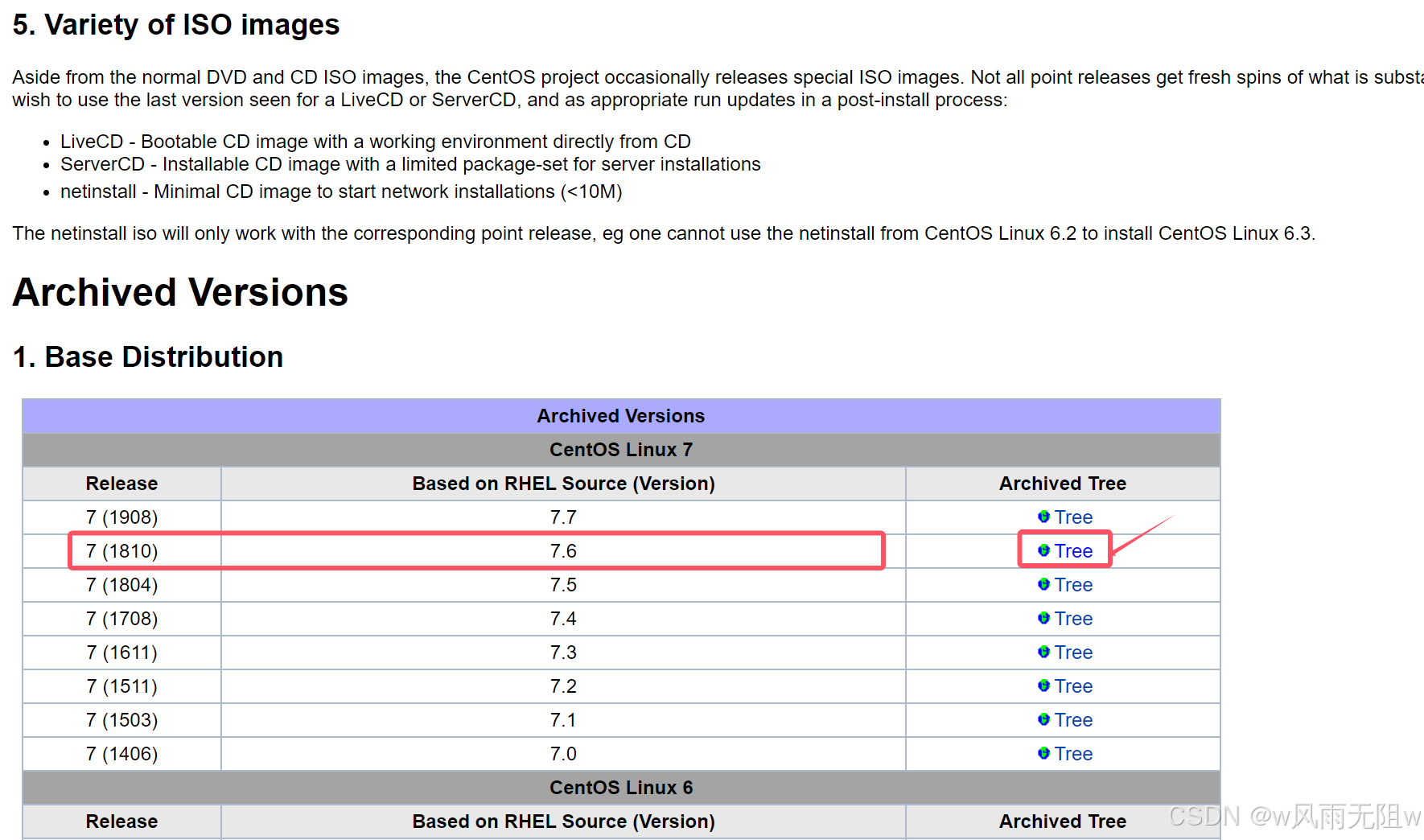
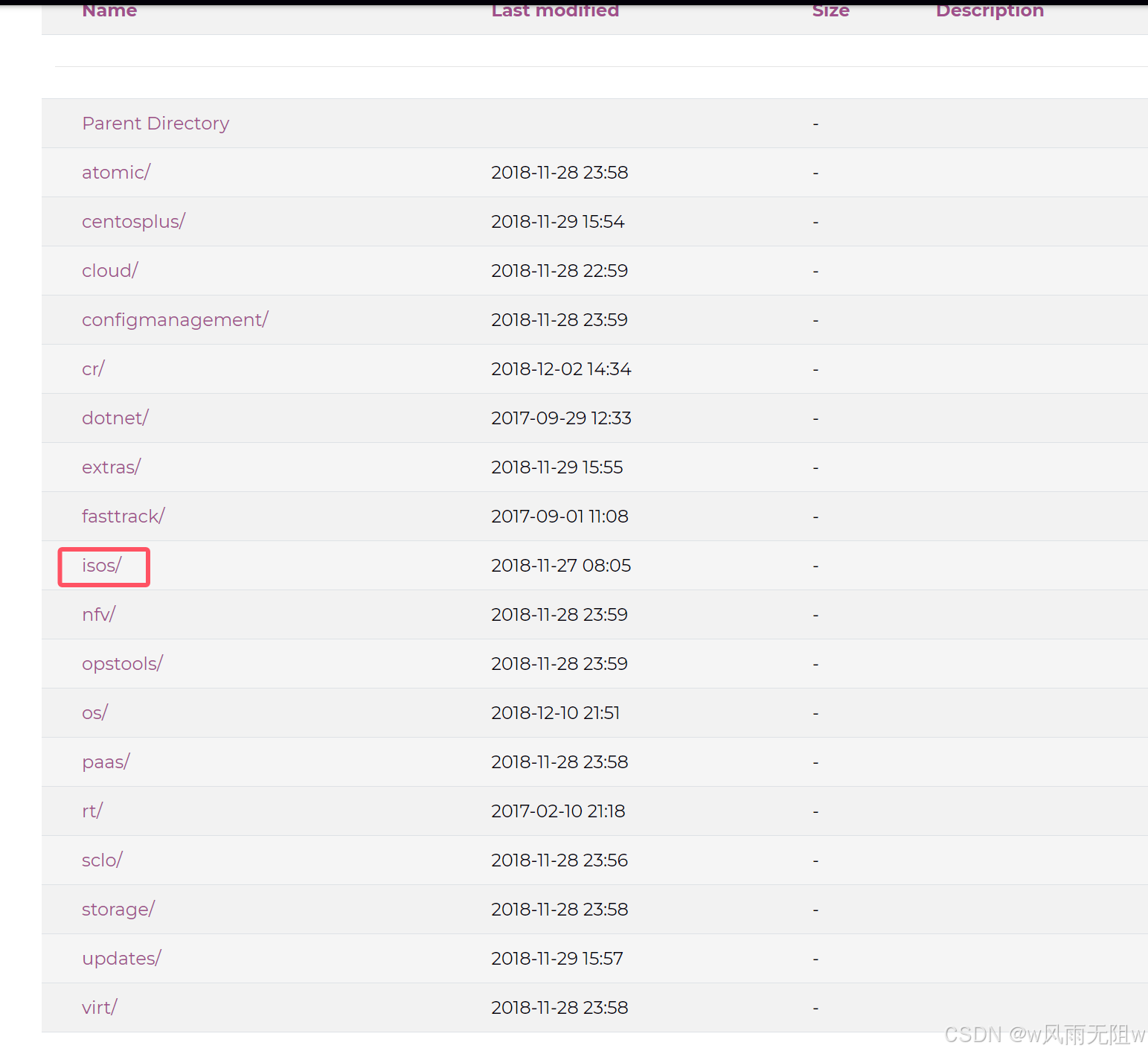
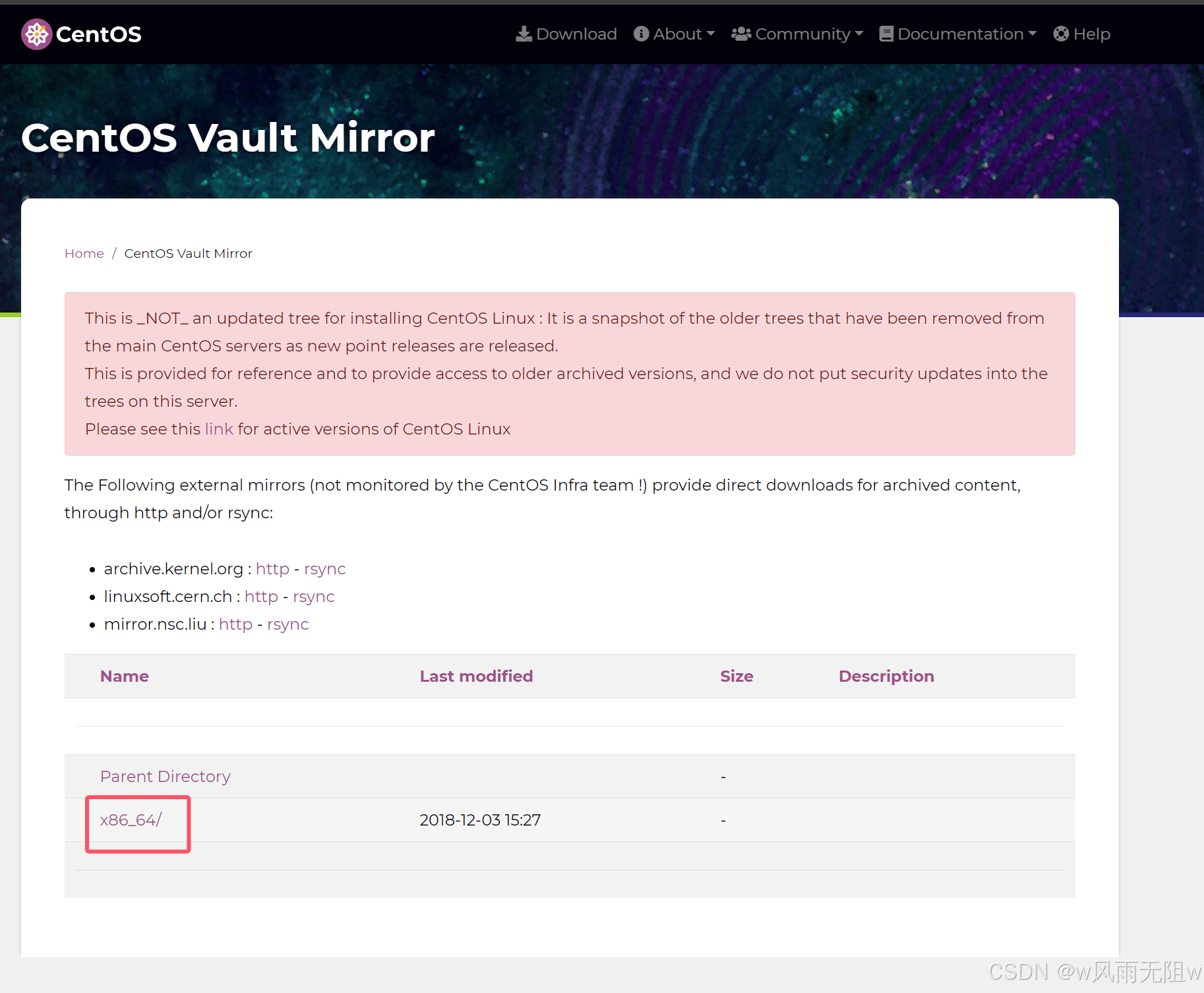
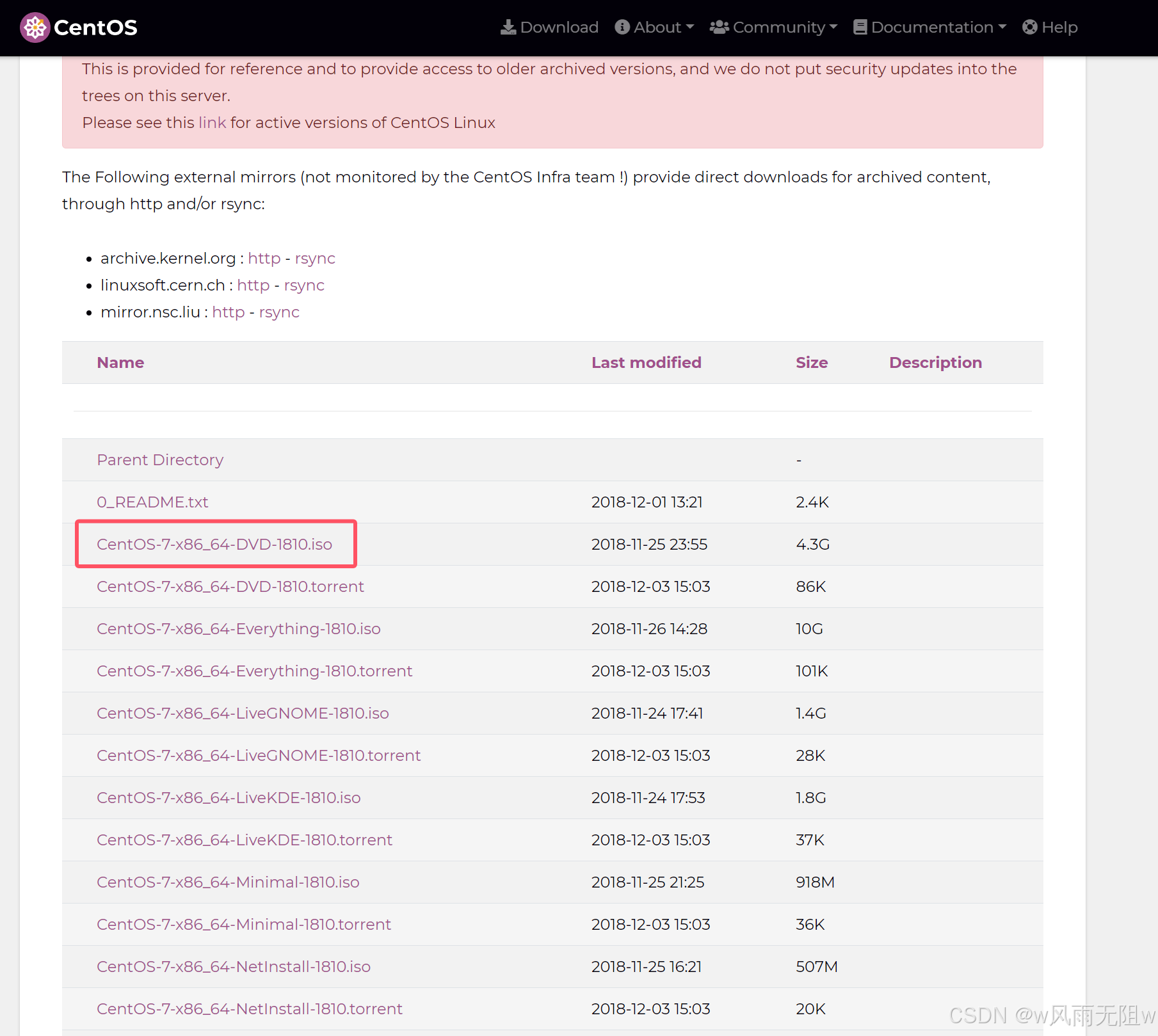
二、配置CentOS 7的网络
1、在终端中输入以下命令,查看安装在本机的网卡
nmcli d显示信息如下:
DEVICE TYPE STATE CONNECTION
ens33 ethernet connected ens33
virbr0 bridge connected virbr0
lo loopback unmanaged --
virbr0-nic tun unmanaged -- 2、切换到/etc/sysconfig/network-scripts/目录下
cd /etc/sysconfig/network-scripts/
[root@localhost ~]# cd /etc/sysconfig/network-scripts/
[root@localhost network-scripts]# ls
ifcfg-ens33 ifdown-ib ifdown-ppp ifdown-tunnel ifup-ib ifup-plusb ifup-Team network-functions
ifcfg-lo ifdown-ippp ifdown-routes ifup ifup-ippp ifup-post ifup-TeamPort network-functions-ipv6
ifdown ifdown-ipv6 ifdown-sit ifup-aliases ifup-ipv6 ifup-ppp ifup-tunnel
ifdown-bnep ifdown-isdn ifdown-Team ifup-bnep ifup-isdn ifup-routes ifup-wireless
ifdown-eth ifdown-post ifdown-TeamPort ifup-eth ifup-plip ifup-sit init.ipv6-global
[root@localhost network-scripts]# 3、打开 ifcfg-ens33 文件
vim ifcfg-ens33打开后内容如下:
TYPE="Ethernet"
PROXY_METHOD="none"
BROWSER_ONLY="no"
BOOTPROTO="dhcp"
DEFROUTE="yes"
IPV4_FAILURE_FATAL="no"
IPV6INIT="yes"
IPV6_AUTOCONF="yes"
IPV6_DEFROUTE="yes"
IPV6_FAILURE_FATAL="no"
IPV6_ADDR_GEN_MODE="stable-privacy"
NAME="ens33"
UUID="db61f3ee-c8dc-43a8-8c41-df1f6147ffb0"
DEVICE="ens33"
ONBOOT="yes"
~ 修改为以下内容
BOOTPROTO=dhcp
ONBOOT=yes保存 ,并重启网络
systemctl restart network 4、打开DNS 配置
cd /etc/打开 resolv.conf
vim resolv.conf修改nameserver 改为 8.8.8.8 或者 114.114.114.114
# Generated by NetworkManager
search localdomain
nameserver 8.8.8.8
nameserver 114.114.114.114重启网卡:
systemctl
systemctl restart network三、安装宝塔
1、执行命令安装宝塔
yum install -y wget && wget -O install.sh http://download.bt.cn/install/install_6.0.sh && sh install.sh2、错误提示 :
Could not retrieve mirrorlist http://mirrorlist.centos.org/?release=7&arch=x86_64&repo=os&infra=stock error was
14: curl#6 - "Could not resolve host: mirrorlist.centos.org; Unknown error"
One of the configured repositories failed (Unknown),
and yum doesn't have enough cached data to continue. At this point the only
safe thing yum can do is fail. There are a few ways to work "fix" this:
1. Contact the upstream for the repository and get them to fix the problem.
2. Reconfigure the baseurl/etc. for the repository, to point to a working
upstream. This is most often useful if you are using a newer
distribution release than is supported by the repository (and the
packages for the previous distribution release still work).
3. Run the command with the repository temporarily disabled
yum --disablerepo=<repoid> ...
4. Disable the repository permanently, so yum won't use it by default. Yum
will then just ignore the repository until you permanently enable it
again or use --enablerepo for temporary usage:
yum-config-manager --disable <repoid>
or
subscription-manager repos --disable=<repoid>
5. Configure the failing repository to be skipped, if it is unavailable.
Note that yum will try to contact the repo. when it runs most commands,
so will have to try and fail each time (and thus. yum will be be much
slower). If it is a very temporary problem though, this is often a nice
compromise:
yum-config-manager --save --setopt=<repoid>.skip_if_unavailable=true
Cannot find a valid baseurl for repo: base/7/x86_64解决方法:
3 、yum更换源
(1)、先备份,yum源目录为 /etc/yum.repos.d/
cd /etc/yum.repos.d/
mv CentOS-Base.repo CentOS-Base.repo.backup(2)、下载阿里云的yum源
wget -O /etc/yum.repos.d/CentOS-Base.repo http://mirrors.aliyun.com/repo/Centos-7.repo
[root@localhost yum.repos.d]# wget -O /etc/yum.repos.d/CentOS-Base.repo http://mirrors.aliyun.com/repo/Centos-7.repo
--2024-10-01 00:52:36-- http://mirrors.aliyun.com/repo/Centos-7.repo
Resolving mirrors.aliyun.com (mirrors.aliyun.com)... 61.174.8.44, 61.174.8.39, 61.174.8.43, ...
Connecting to mirrors.aliyun.com (mirrors.aliyun.com)|61.174.8.44|:80... connected.
HTTP request sent, awaiting response... 200 OK
Length: 2523 (2.5K) [application/octet-stream]
Saving to: '/etc/yum.repos.d/CentOS-Base.repo'
100%[==================================================================================>] 2,523 --.-K/s in 0.001s
2024-10-01 00:52:38 (4.26 MB/s) - '/etc/yum.repos.d/CentOS-Base.repo' saved [2523/2523](3)、生成缓存
yum
yum makecache[root@localhost yum.repos.d]# yum makecache
Loaded plugins: fastestmirror, langpacks
Loading mirror speeds from cached hostfile
* base: mirrors.aliyun.com
* extras: mirrors.aliyun.com
* updates: mirrors.aliyun.com
base | 3.6 kB 00:00:00
extras | 2.9 kB 00:00:00
updates | 2.9 kB 00:00:00
(1/10): base/7/x86_64/group_gz | 153 kB 00:00:02
(2/10): base/7/x86_64/other_db | 2.6 MB 00:00:02
(3/10): extras/7/x86_64/other_db | 154 kB 00:00:00
(4/10): extras/7/x86_64/filelists_db | 305 kB 00:00:02
(5/10): updates/7/x86_64/filelists_db | 15 MB 00:00:00
(6/10): updates/7/x86_64/other_db | 1.6 MB 00:00:00
(7/10): updates/7/x86_64/primary_db | 27 MB 00:00:00
base/7/x86_64/primary_db FAILED
http://mirrors.cloud.aliyuncs.com/centos/7/os/x86_64/repodata/6d0c3a488c282fe537794b5946b01e28c7f44db79097bb06826e1c0c88bad5ef-primary.sqlite.bz2: [Errno 14] curl#7 - "Failed connect to mirrors.cloud.aliyuncs.com:80; Connection refused"
Trying other mirror.
base/7/x86_64/filelists_db FAILED
http://mirrors.aliyuncs.com/centos/7/os/x86_64/repodata/d6d94c7d406fe7ad4902a97104b39a0d8299451832a97f31d71653ba982c955b-filelists.sqlite.bz2: [Errno 14] curl#7 - "Failed connect to mirrors.aliyuncs.com:80; Connection refused"
Trying other mirror.
(8/10): base/7/x86_64/primary_db | 6.1 MB 00:00:00
extras/7/x86_64/primary_db FAILED ====== ] 482 kB/s | 53 MB 00:00:15 ETA
http://mirrors.aliyuncs.com/centos/7/extras/x86_64/repodata/e12dbf10e94bc2b33b1f45e026559bc8685728b139dddae0654d96bc624c5602-primary.sqlite.bz2: [Errno 14] curl#7 - "Failed connect to mirrors.aliyuncs.com:80; Connection refused"
Trying other mirror.
(9/10): extras/7/x86_64/primary_db | 253 kB 00:00:00
(10/10): base/7/x86_64/filelists_db | 7.2 MB 00:00:02
Metadata Cache Created(4)、更新系统
yum -y update等待更新完成
(5)、运行安装rpel源命令
yum install epel-release
Total download size: 15 k
Installed size: 24 k
Is this ok [y/d/N]: y
Downloading packages:
epel-release-7-11.noarch.rpm | 15 kB 00:00:02
Running transaction check
Running transaction test
Transaction test succeeded
Running transaction
Installing : epel-release-7-11.noarch 1/1
Verifying : epel-release-7-11.noarch 1/1
Installed:
epel-release.noarch 0:7-11
Complete!安装完成之后就可以直接使用yum来安装额外的软件包即可:
yum install -y wget && wget -O install.sh http://download.bt.cn/install/install_6.0.sh && sh install.sh