哈喽大家好,欢迎来到虚拟化时代君(XNHCYL),收不到通知请将我点击星标!
" 大家好,我是虚拟化时代君,一位潜心于互联网的技术宅男。这里每天为你分享各种你感兴趣的技术、教程、软件、资源、福利...(每天更新不间断,福利不见不散)

引言
本章节讨论下如何从H3C和Dell官网下载OME版本的VMware esxi镜像。
第一章、H3C官网下载
1、打开H3c官网:https://www.h3c.com/cn,选择导航栏中的支持。
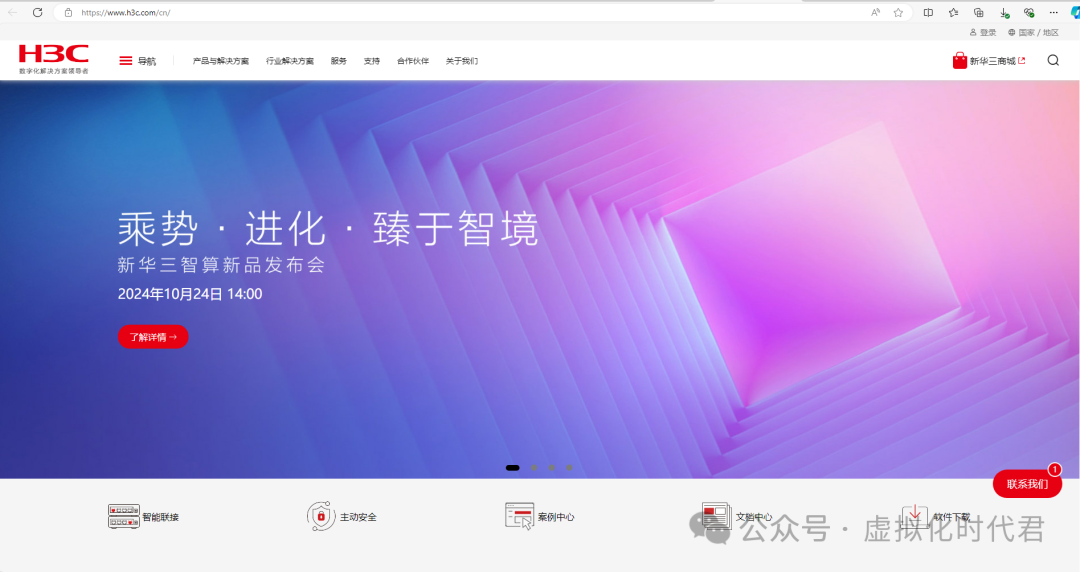
2、打开支持,选择支持-文档中心-服务器
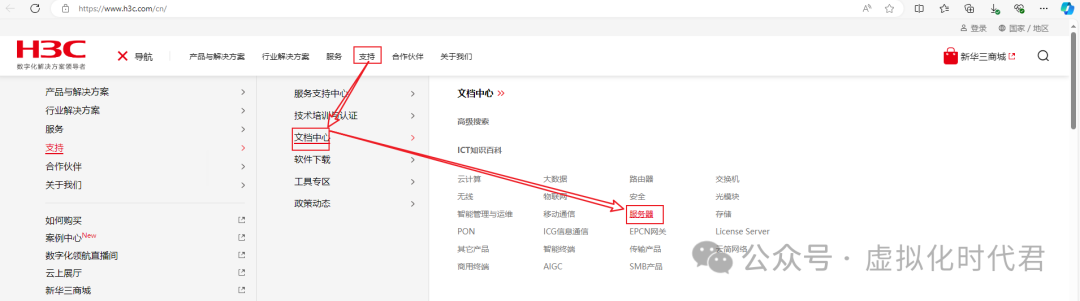
3、打开右侧的VMware镜像
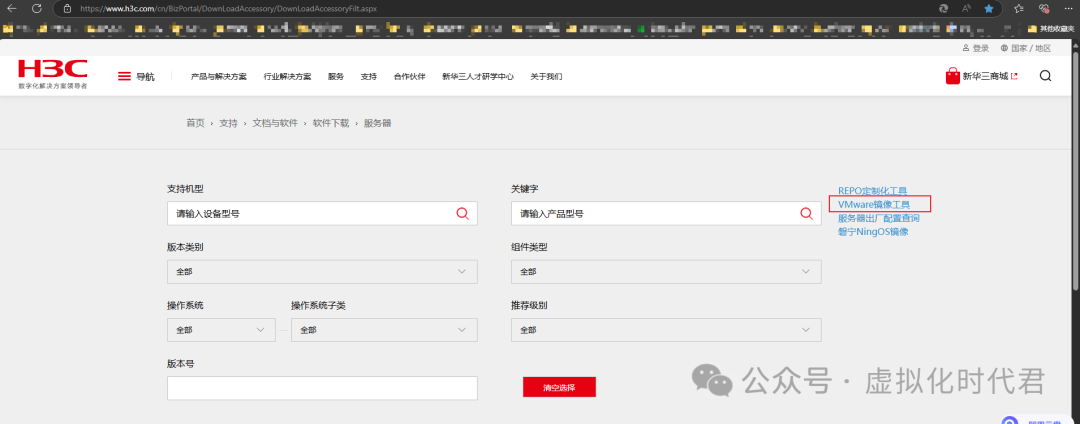
4、根据需要下载镜像,进去查看版本说明和下载iso
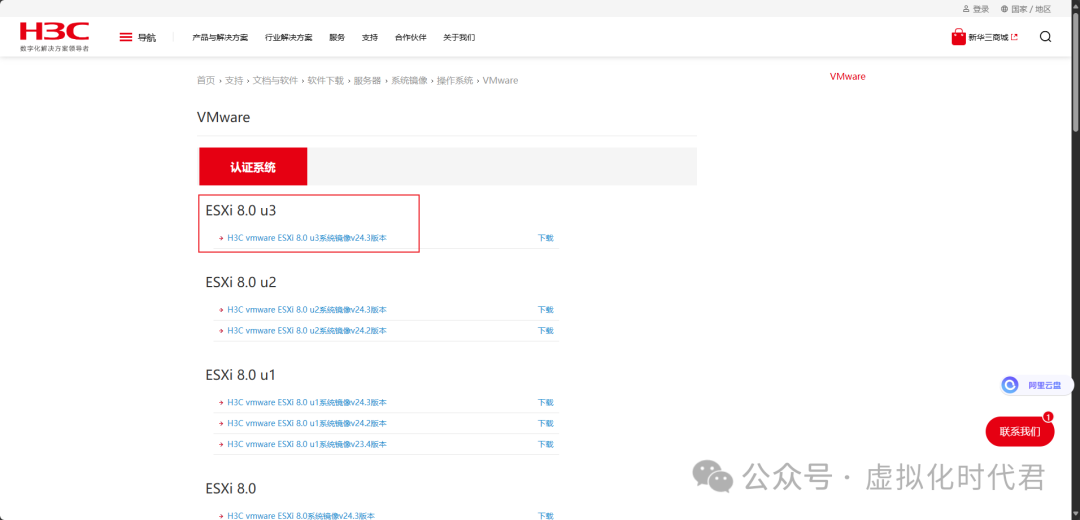
5、列出文档和iso镜像,自行下载无需登录账号
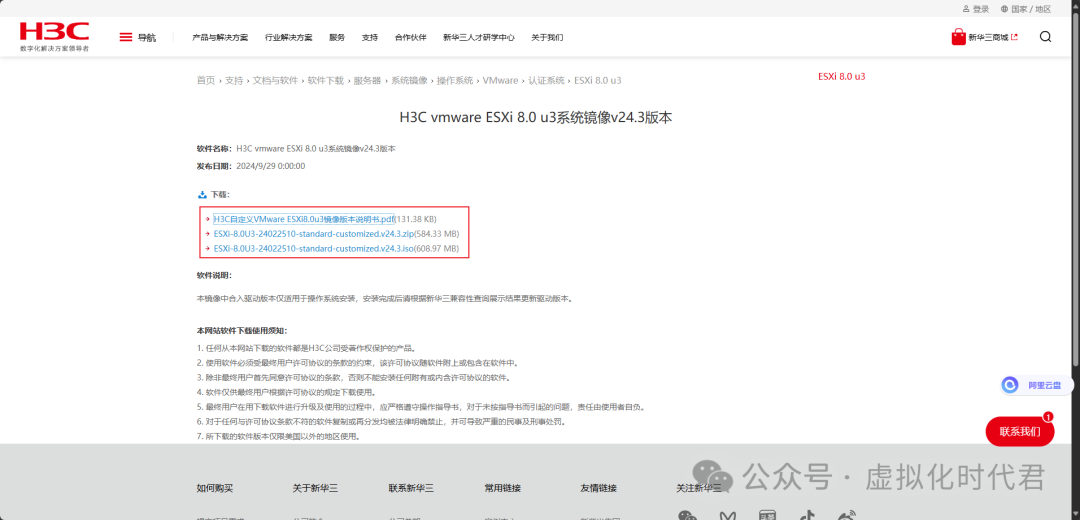
6、也可以打开网站:https://iconfig-chl.h3c.com/iconfig/OSIndex(查询对应型号服务器的系统)
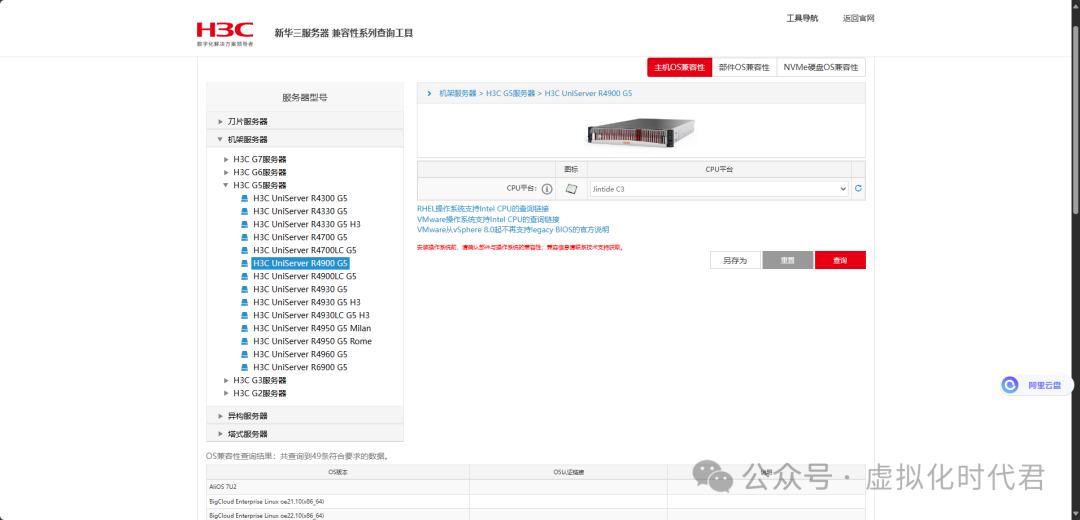
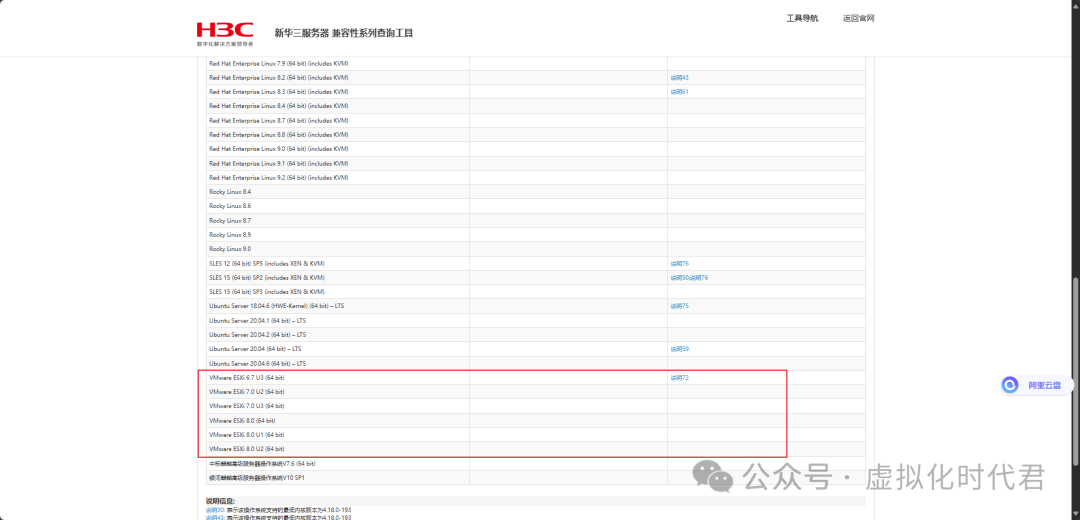
第二章、戴尔官网下载
1、打开戴尔官网,打开导航支持-支持主页。
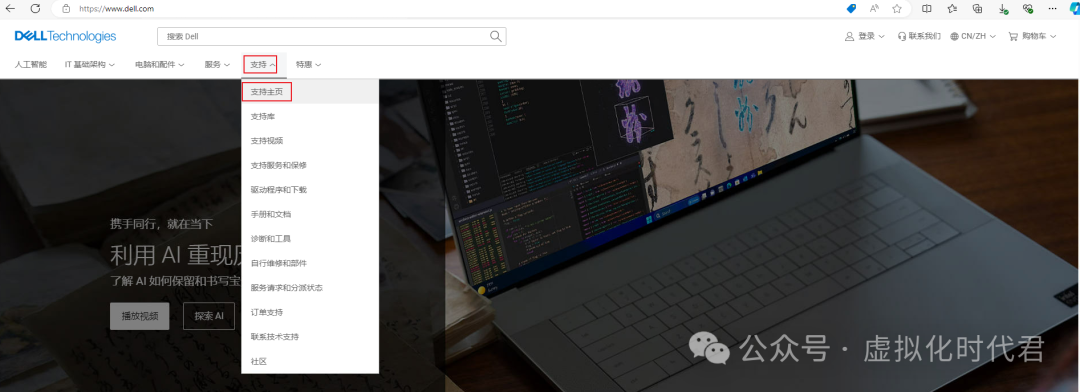
2、找到中下部,找到产品或搜索支持,输入型号
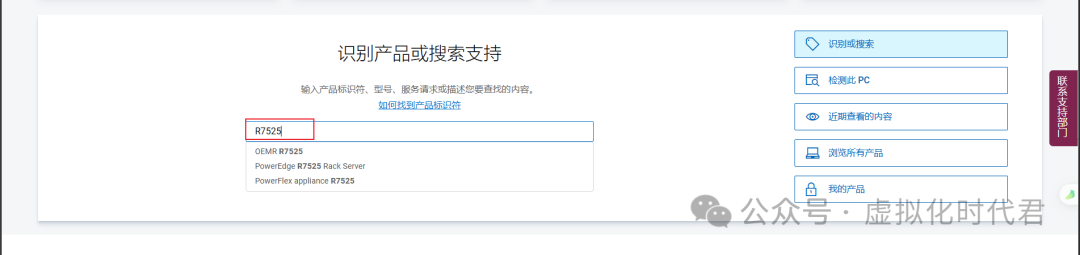
3、选择如图所示驱动和下载,操作系统选择VMware
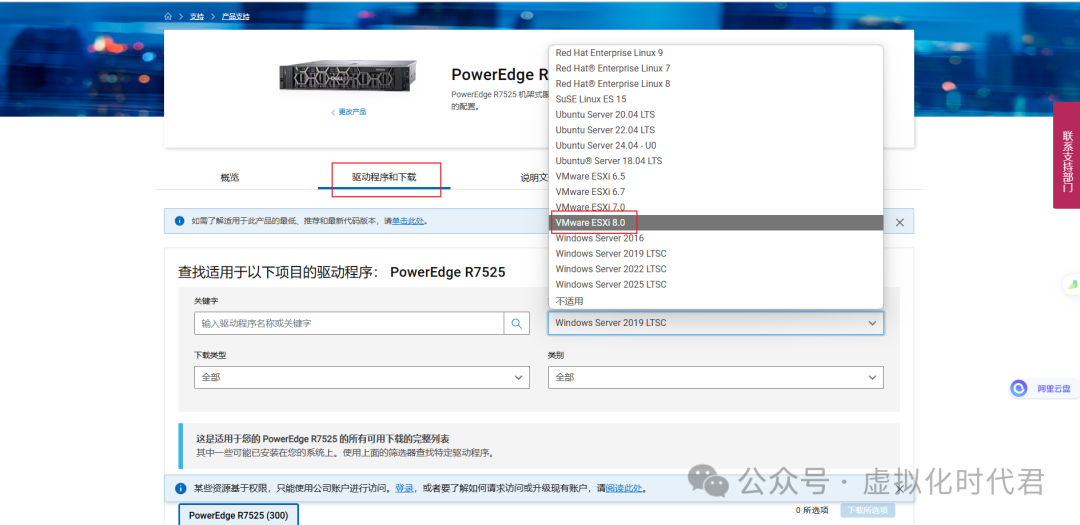
4、下载类型选择CD ISO镜像,列出8.0系列所有版本。
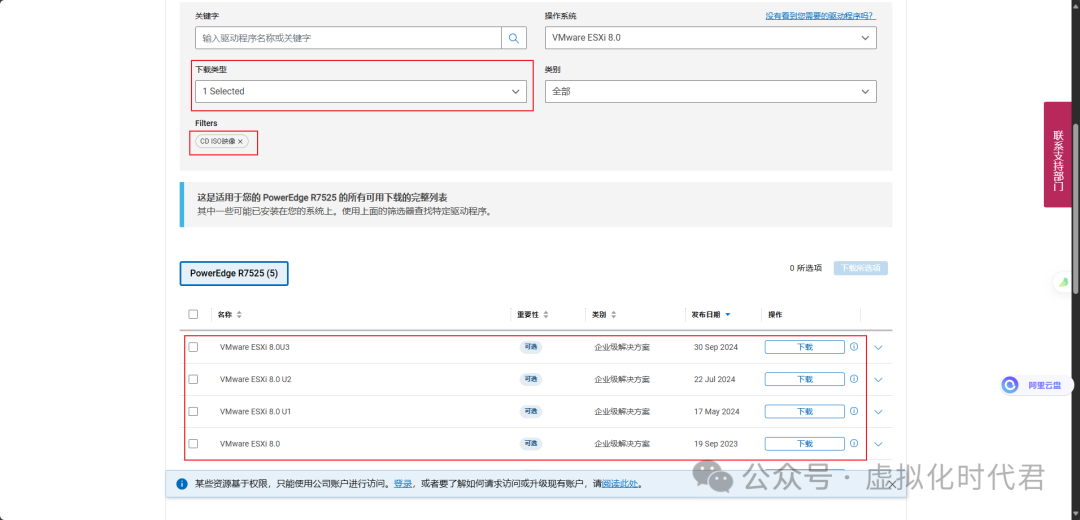
5、选择后面下拉图标,点击旧版本
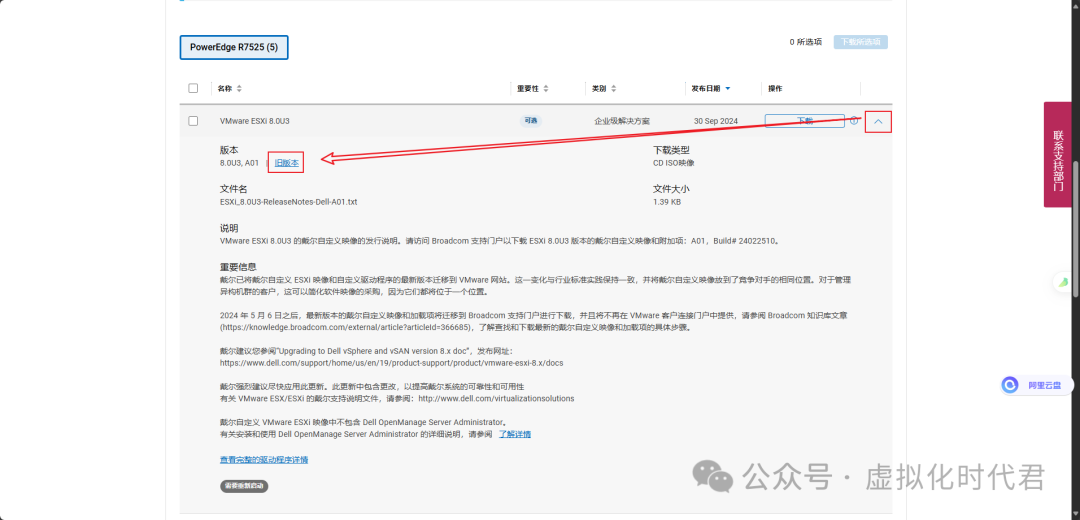
6、点击图示蓝色图标
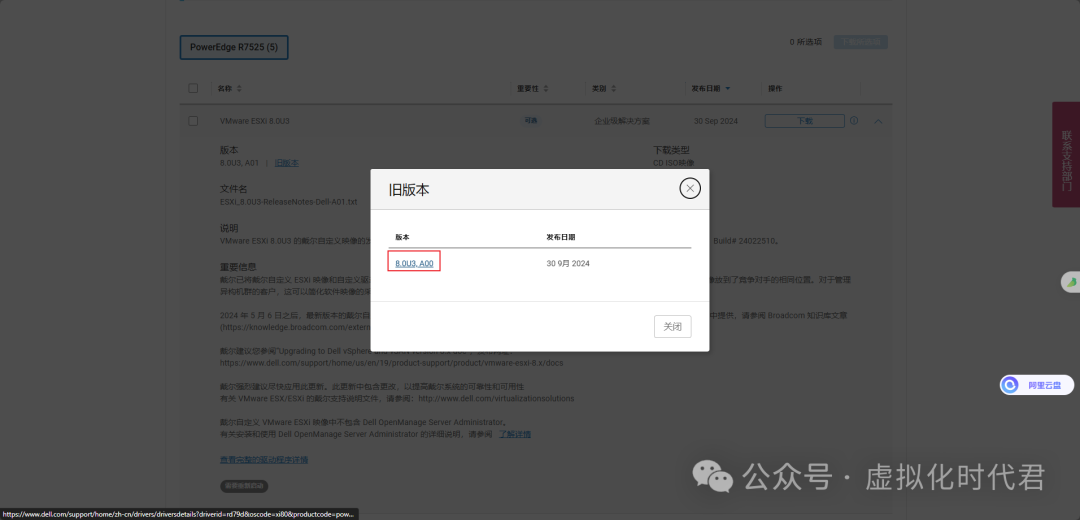
7、点击图示下载按钮即可下载
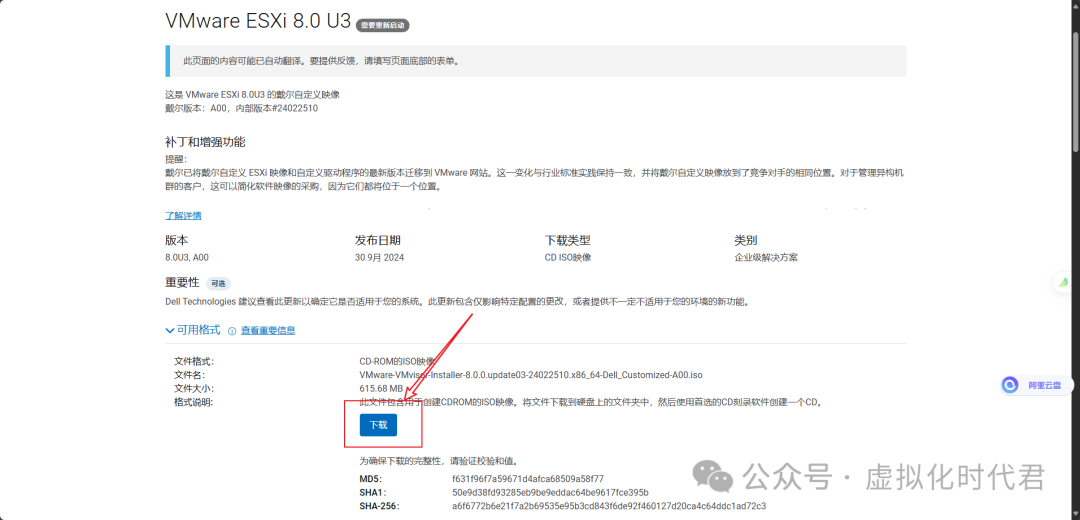
8**、**开始下载
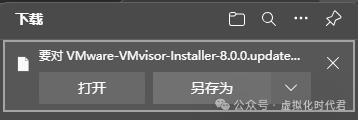
今天教程结束!
往期回顾
如果您觉得文章不错可以查看以前的文章
VMware高危漏洞VMSA-2024-0019修复堆溢出和权限提升漏洞
首发最详细VMware vCenter 6.5覆盖安装到vCenter 6.7U1宝典秘籍
超详细从基准将VMware ESXi 升级到 vSphere 6.7U1教程
有惊无险VMware Esxi通过Shell给指定的vSwitch绑定特定的网口
VMware vSphere 与 vCenter 与 ESXi -- 差异、优势剖析
VMware Workstation 17.6.1 Pro 全开放下载咯
首创VMware vCenter 8.0U3b 无DNS部署秘籍
首发Dell R730xd安装VMware Esxi 7.0U2A
紧急通告VMware vCenter高危漏洞CVE-2024-38812和CVE-2024-38813修复方案
首发VMware ESXi 8.0导出ova/ovf格式虚拟机教程
更新版VMware Esxi普通、内存快照和静默快照三种快照剖析
VMware esxi 断网安装Windows 11保姆式教程
一键云迁移:利用VMware PowerCLI将OVA虚拟机顺利迁移到AWS
VMware Esxi 7.0 安装P40显卡疑难杂症小诊断
VMware vCenter 7.0 添加Esxi 7.0主机报错
VMware vCenter Server 7.0 完整安装过程详解
VMware vCenter 6.5/6.7/7.0升级攻略
【VMware】VMware vCenter 更换自签名证书
【VMware】VMware vCenter 重置root密码偏方
【VMware】批量修改VMware Esxi 主机root密码
VMware ESXi 7.0安装NVIDIA GPU显卡硬件驱动和配置vGPU
【VMware】vrops vRealize Operations Manager 8云管平台部署与配置
资源申明:小编更新资源文章只是为了给大家提供一个绿色学习的平台,如果你在本站看到的任何图片文字有涉及到你的利益以及版权都可以联系小编删除。