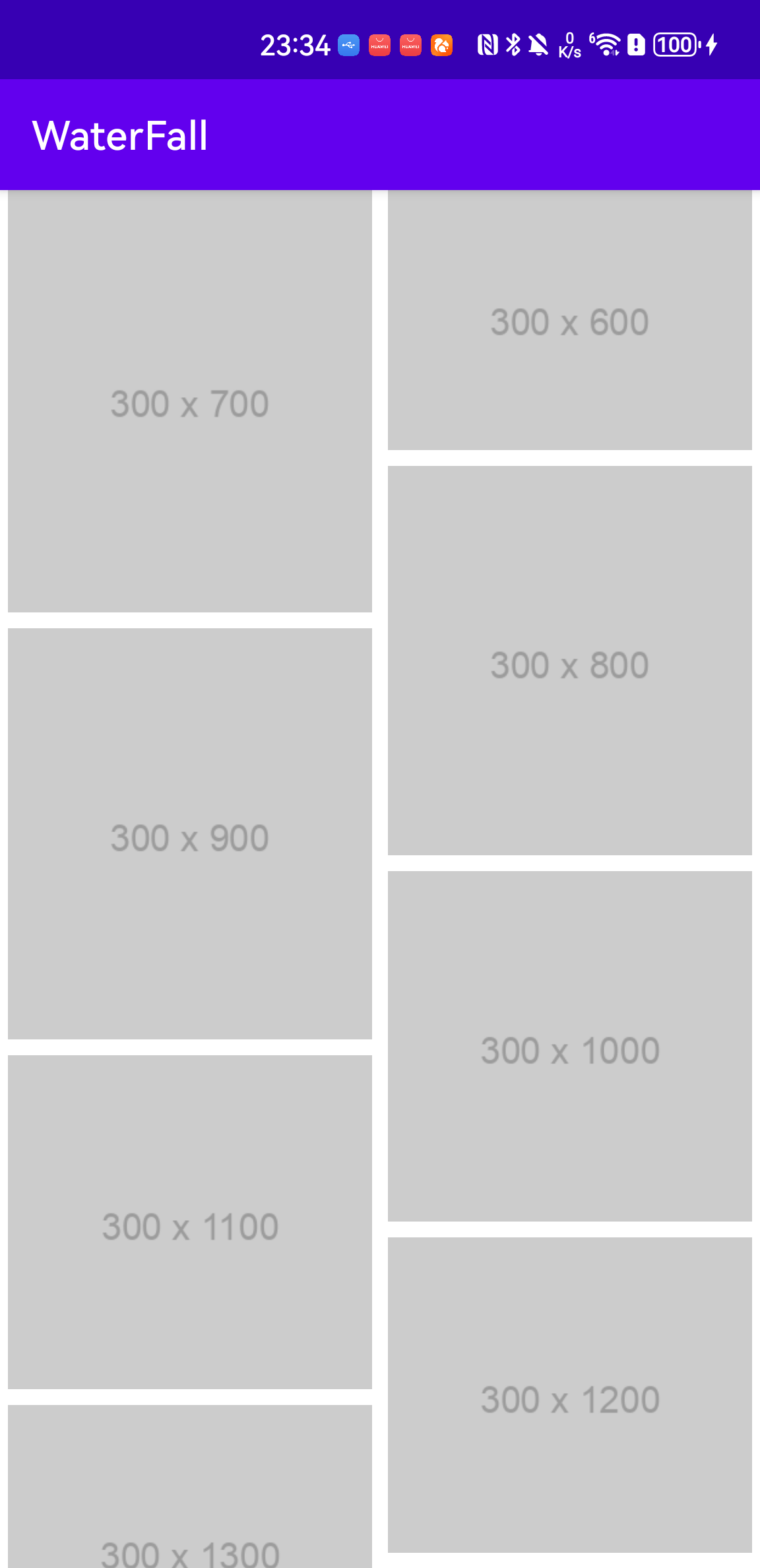Android 实现双列图片瀑布流式布局
实现双列图片瀑布流布局,关键在于 RecyclerView 的 StaggeredGridLayoutManager 和图片的动态加载。以下是实现步骤:
1. 添加必要依赖
使用 Glide 加载图片。确保在 build.gradle 中添加依赖:
xml
implementation 'com.github.bumptech.glide:glide:4.15.1'
annotationProcessor 'com.github.bumptech.glide:compiler:4.15.1'2. 布局文件
主布局文件(activity_main.xml)
XML
<?xml version="1.0" encoding="utf-8"?>
<androidx.constraintlayout.widget.ConstraintLayout xmlns:android="http://schemas.android.com/apk/res/android"
xmlns:app="http://schemas.android.com/apk/res-auto"
xmlns:tools="http://schemas.android.com/tools"
android:layout_width="match_parent"
android:layout_height="match_parent"
tools:context=".MainActivity">
<androidx.recyclerview.widget.RecyclerView
android:id="@+id/recyclerView"
android:layout_width="match_parent"
android:layout_height="match_parent"
android:scrollbars="vertical" />
</androidx.constraintlayout.widget.ConstraintLayout>子项布局文件(item_staggered_image.xml)
XML
<?xml version="1.0" encoding="utf-8"?>
<LinearLayout
xmlns:android="http://schemas.android.com/apk/res/android"
android:layout_width="match_parent"
android:layout_height="wrap_content"
android:orientation="vertical"
android:padding="4dp">
<ImageView
android:id="@+id/image_view"
android:layout_width="match_parent"
android:layout_height="wrap_content"
android:scaleType="centerCrop" />
</LinearLayout>3. RecyclerView 配置
kotlin
package com.check.waterfall
import androidx.appcompat.app.AppCompatActivity
import android.os.Bundle
import androidx.recyclerview.widget.RecyclerView
import androidx.recyclerview.widget.StaggeredGridLayoutManager
class MainActivity : AppCompatActivity() {
override fun onCreate(savedInstanceState: Bundle?) {
super.onCreate(savedInstanceState)
setContentView(R.layout.activity_main)
val recyclerView = findViewById<RecyclerView>(R.id.recyclerView)
// 设置 StaggeredGridLayoutManager 为双列
recyclerView.layoutManager = StaggeredGridLayoutManager(2, StaggeredGridLayoutManager.VERTICAL)
// 模拟图片数据
val imageUrls = listOf(
"https://via.placeholder.com/300x200",
"https://via.placeholder.com/300x300",
"https://via.placeholder.com/300x400",
"https://via.placeholder.com/300x500",
"https://via.placeholder.com/300x600",
"https://via.placeholder.com/300x700",
"https://via.placeholder.com/300x800",
"https://via.placeholder.com/300x900",
"https://via.placeholder.com/300x1000",
"https://via.placeholder.com/300x1100",
"https://via.placeholder.com/300x1200",
"https://via.placeholder.com/300x1300",
"https://via.placeholder.com/300x1400",
"https://via.placeholder.com/400x300",
"https://via.placeholder.com/400x600",
"https://via.placeholder.com/400x900",
"https://via.placeholder.com/400x1200",
)
// 设置 Adapter
recyclerView.adapter = StaggeredImageAdapter(imageUrls)
}
}4. 创建 RecyclerView Adapter
kotlin
package com.check.waterfall
import android.view.LayoutInflater
import android.view.View
import android.view.ViewGroup
import android.widget.ImageView
import androidx.recyclerview.widget.RecyclerView
import com.bumptech.glide.Glide
class StaggeredImageAdapter(private val imageUrls: List<String>) :
RecyclerView.Adapter<StaggeredImageAdapter.ViewHolder>() {
private val itemHeights = mutableMapOf<Int, Int>() // 缓存每个位置的高度
class ViewHolder(view: View) : RecyclerView.ViewHolder(view) {
val imageView: ImageView = view.findViewById(R.id.image_view)
}
override fun onCreateViewHolder(parent: ViewGroup, viewType: Int): ViewHolder {
val view = LayoutInflater.from(parent.context)
.inflate(R.layout.item_staggered_image, parent, false)
return ViewHolder(view)
}
override fun onBindViewHolder(holder: ViewHolder, position: Int) {
// 动态设置高度,使用缓存高度
val params = holder.imageView.layoutParams
if (!itemHeights.containsKey(position)) {
itemHeights[position] = (400..800).random() // 仅随机生成一次高度
}
params.height = itemHeights[position] ?: 400
holder.imageView.layoutParams = params
// 使用 Glide 加载图片
Glide.with(holder.itemView.context)
.load(imageUrls[position])
.placeholder(android.R.drawable.progress_indeterminate_horizontal)
.error(android.R.drawable.stat_notify_error)
.into(holder.imageView)
}
override fun getItemCount(): Int = imageUrls.size
}5. 添加网络权限
XML
<uses-permission android:name="android.permission.INTERNET" />6. 效果展示
运行上述代码后,RecyclerView 将展示双列的瀑布流布局,图片加载时的高度随机化。使用 Glide 还可以处理图片的缓存和加载失败的情况。