目录
[1. 创建数据源](#1. 创建数据源)
[2. 使用](#2. 使用)
[3. 效果演示](#3. 效果演示)
[1. 修改请求逻辑](#1. 修改请求逻辑)
[2. 数据渲染](#2. 数据渲染)
[3. 效果演示](#3. 效果演示)
在上一章中我们基本入门了SfDataGrid的使用,从无到有渲染数据表格,了解它的常见API、以及对表格的个性化和数据的操作,在本章中我们将继续探究SfDataGrid数据表格。
分页
SfDataGrid并没有为我们提供分页功能,但是我们可以自己封装一个分页组件,然后通过数据交互到达分页切换的效果
封装分页组件
import 'package:flutter/material.dart';
class Pagination extends StatefulWidget {
// 总页数
final int totalPages;
// 当前页
final int currentPage;
// 切换页码回调函数
final Function(int) onPageChanged;
const Pagination({super.key,
required this.totalPages,
required this.currentPage,
required this.onPageChanged
});
@override
_PaginationState createState() => _PaginationState();
}
class _PaginationState extends State<Pagination> {
late int _currentPage;
@override
void initState() {
super.initState();
// 初始化当前页面 为外部传入的页码
_currentPage = widget.currentPage;
}
// 修改页面回调函数
void _changePage(int page) {
// 如果 点击的页码 != 当前页码 & 点击的页码 >= 1 && 点击的页码达到最大页码 才会更新当前页码
if (page != _currentPage && page >= 1 && page <= widget.totalPages) {
setState(() {
_currentPage = page;
});
// 触发回调,向外部传递 更新后的页码
widget.onPageChanged(page);
}
}
// 获取当前可展示的 页码,页码最多显示 9个
List<int> _getVisiblePages() {
// 可见页码 数组
List<int> visiblePages = [];
// 起始页码
int startPage = _currentPage - 4;
// 结束页码
int endPage = _currentPage + 4;
// 如果起始页码小于1
if (startPage < 1) {
// 重新计算 结束页码值
endPage += (1 - startPage);
startPage = 1;
}
// 如果结束页码 大于总页码
if (endPage > widget.totalPages) {
startPage -= (endPage - widget.totalPages);
endPage = widget.totalPages;
}
// 防止 起始 | 结束 页码越界
startPage = startPage < 1 ? 1 : startPage;
endPage = endPage > widget.totalPages ? widget.totalPages : endPage;
// 存储可见页码
for (int i = startPage; i <= endPage; i++) {
visiblePages.add(i);
}
return visiblePages;
}
@override
Widget build(BuildContext context) {
List<int> visiblePages = _getVisiblePages();
return SizedBox(
width: MediaQuery.of(context).size.width,
child: Row(
mainAxisAlignment: MainAxisAlignment.center,
children: [
IconButton(
icon: const Icon(Icons.chevron_left),
onPressed: _currentPage > 1 ? () => _changePage(_currentPage - 1) : null,
),
...visiblePages.map((page) {
// 标识是否为当前页
bool flag = page == _currentPage;
return GestureDetector(
onTap: () {
_changePage(page);
},
child: Container(
width: 25,
alignment: Alignment.center,
decoration: BoxDecoration(
color: flag ? Colors.blue : Colors.transparent,
borderRadius: BorderRadius.circular(35)
),
child: Text(
page.toString(),
textAlign: TextAlign.center,
style: TextStyle(
color: flag ? Colors.white : Colors.black,
),
),
),
);
}),
IconButton(
icon: const Icon(Icons.chevron_right),
onPressed: _currentPage < widget.totalPages ? () => _changePage(_currentPage + 1) : null,
),
],
),
);
}
}实现效果

1. 创建数据源
在创建数据源中,我们使用Future模拟网络请求数据
import 'package:flutter/material.dart';
import 'package:syncfusion_flutter_datagrid/datagrid.dart';
import 'package:table_demo/book.dart';
class BookTableSource extends DataGridSource {
// 每页数量
int _pageSize = 10;
// 页码
int _currentPage = 1;
// 标识数据是否正在加载
bool _isLoading = false;
// 表格数据
List<Book> books = [];
BookDataSource() {
_loadData();
}
void _loadData() {
if (_isLoading) return;
_isLoading = true;
// 模拟从服务器或数据库加载数据
Future.delayed(const Duration(seconds: 2), () {
final newBooks = List.generate(
_pageSize,
(index) => Book(
id: (_currentPage - 1) * _pageSize + index + 1,
bookName: '书籍 ${(_currentPage - 1) * _pageSize + index + 1}',
author: '作者 ${(_currentPage - 1) * _pageSize + index + 1}',
price: 10.0 + index,
publicTime: '时间 ${(_currentPage - 1) * _pageSize + index + 1}',
),
);
books = newBooks;
_isLoading = false;
notifyListeners();
});
}
@override
List<DataGridRow> get rows => books.map<DataGridRow>((book) {
return DataGridRow(cells: [
DataGridCell(columnName: "id", value: book.id),
DataGridCell(columnName: "bookName", value: book.bookName),
DataGridCell(columnName: "author", value: book.author),
DataGridCell(columnName: "price", value: book.price),
DataGridCell(columnName: "publicTime", value: book.publicTime),
]);
}).toList();
@override
DataGridRowAdapter? buildRow(DataGridRow row) {
// 具体的渲染
return DataGridRowAdapter(
cells: row.getCells().map<Widget>((cell) {
return Container(
alignment: Alignment.center,
decoration: BoxDecoration(
color: Colors.white10,
// 添加边框
border: Border.all(color: Colors.grey),
),
child: Text(
cell.value.toString(),
// 文字样式
style: const TextStyle(fontSize: 14, color: Colors.black87),
),
);
}).toList());
}
void loadPage(int page) {
_currentPage = page;
_loadData();
}
}2. 使用
联合SfDataGrid使用,布局为表格在上面,分页在下方,在切换页码时,会触发请求数据的方法,然后返回对应的数据
class MyHomePage extends StatefulWidget {
const MyHomePage({super.key});
@override
State<MyHomePage> createState() => _MyHomePageState();
}
class _MyHomePageState extends State<MyHomePage> {
late BookTableSource _bookDataSource;
int currPage = 1;
@override
void initState() {
super.initState();
_bookDataSource = BookTableSource();
_bookDataSource.loadPage(currPage);
}
@override
Widget build(BuildContext context) {
return Scaffold(
appBar: AppBar(
backgroundColor: Theme.of(context).colorScheme.inversePrimary,
title: const Text("表格"),
),
body: SingleChildScrollView(
child: Column(
children: [
SfDataGrid(
// 数据源
source: _bookDataSource,
// 表格列:注意 数据源的 列数 一定要与 表格列数 一致
columns: [
GridColumn(
// 字段名(field):与数据源的字段名要保持一致
columnName: "id",
// 字段名称(label)
label: Container(
padding: const EdgeInsets.all(16.0),
alignment: Alignment.center,
decoration: BoxDecoration(
color: Colors.blue,
border: Border.all(color: Colors.grey),
),
child: const Text(
'id',
style: TextStyle(fontSize: 16, color: Colors.white),
))),
GridColumn(
columnName: "bookName",
label: Container(
padding: const EdgeInsets.all(16.0),
alignment: Alignment.center,
decoration: BoxDecoration(
color: Colors.blue,
border: Border.all(color: Colors.grey),
),
child: const Text(
'名称',
style: TextStyle(fontSize: 16, color: Colors.white),
))),
GridColumn(
columnName: "author",
label: Container(
padding: const EdgeInsets.all(16.0),
alignment: Alignment.center,
decoration: BoxDecoration(
color: Colors.blue,
border: Border.all(color: Colors.grey),
),
child: const Text(
'作者',
style: TextStyle(fontSize: 16, color: Colors.white),
))),
GridColumn(
columnName: "price",
label: Container(
padding: const EdgeInsets.all(16.0),
alignment: Alignment.center,
decoration: BoxDecoration(
color: Colors.blue,
border: Border.all(color: Colors.grey),
),
child: const Text(
'价格',
style: TextStyle(fontSize: 16, color: Colors.white),
))),
GridColumn(
columnName: "publicTime",
label: Container(
padding: const EdgeInsets.all(16.0),
alignment: Alignment.center,
decoration: BoxDecoration(
color: Colors.blue,
border: Border.all(color: Colors.grey),
),
child: const Text(
'发布时间',
style: TextStyle(fontSize: 16, color: Colors.white),
))),
]),
Pagination(
totalPages: 20,
currentPage: currPage,
onPageChanged: (page) {
currPage = page;
_bookDataSource.loadPage(page);
setState(() {});
},
),
],
),
),
);
}
}3. 效果演示
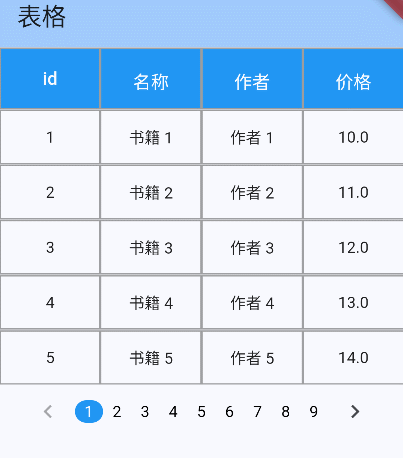
上拉刷新|下拉加载更多
1. 修改请求逻辑
要实现这个功能,要把之前的分页请求逻辑稍微修改一下,需要知道当前操作是刷新还是加载更多,故需要请求方法新增参数isLoadMore:true为加载更多,false为刷新
import 'package:flutter/material.dart';
import 'package:syncfusion_flutter_datagrid/datagrid.dart';
import 'package:table_demo/book.dart';
class BookTableSource extends DataGridSource {
// 每页数量
int _pageSize = 10;
// 页码
int _currentPage = 0;
// 标识是否在请求数据
bool _isLoading = false;
// 表格数据
List<Book> books = [];
bool get isLoading => _isLoading;
/// page:请求页码 isLoadMore:是否加载更多,控制要合并新数据还是替换,true为合并,false替换
Future<void> loadData({bool? isLoadMore = true}) async {
if (_isLoading) return;
_isLoading = true;
_currentPage = isLoadMore == true ? ++_currentPage : 1;
// 模拟从服务器或数据库加载数据
Future.delayed(const Duration(seconds: 2), () {
// 根据 当前页码 和 每页数量 生成新数据
final newBooks = List.generate(
_pageSize,
(index) => Book(
id: (_currentPage - 1) * _pageSize + index + 1,
bookName: '书籍 ${(_currentPage - 1) * _pageSize + index + 1}',
author: '作者 ${(_currentPage - 1) * _pageSize + index + 1}',
price: 10.0 + index,
publicTime: '时间 ${(_currentPage - 1) * _pageSize + index + 1}',
),
);
// 合并新数据
books = isLoadMore == true ? [...books, ...newBooks] : newBooks;
_isLoading = false;
notifyListeners();
});
}
@override
List<DataGridRow> get rows => books.map<DataGridRow>((book) {
return DataGridRow(cells: [
DataGridCell(columnName: "id", value: book.id),
DataGridCell(columnName: "bookName", value: book.bookName),
DataGridCell(columnName: "author", value: book.author),
DataGridCell(columnName: "price", value: book.price),
DataGridCell(columnName: "publicTime", value: book.publicTime),
]);
}).toList();
@override
DataGridRowAdapter? buildRow(DataGridRow row) {
// 具体的渲染
return DataGridRowAdapter(
cells: row.getCells().map<Widget>((cell) {
return Container(
alignment: Alignment.center,
decoration: BoxDecoration(
color: Colors.white10,
// 添加边框
border: Border.all(color: Colors.grey),
),
child: Text(
cell.value.toString(),
// 文字样式
style: const TextStyle(fontSize: 14, color: Colors.black87),
),
);
}).toList());
}
}2. 数据渲染
在修改完数据源之后,再来修改表格的渲染,为表格新增属性verticalScrollController,通过它可以为表格添加滚动事件,了解表格是否滚动到底部或者滚动到顶部,具体代码如下
class _BookTablePageState extends State<BookTablePage> {
late BookTableSource _bookDataSource;
ScrollController controller = ScrollController();
@override
void initState() {
super.initState();
_bookDataSource = BookTableSource();
// 初始化加载数据
_bookDataSource.loadData();
// 为表格添加滚动事件
controller.addListener(onScroll);
}
// 表格滚动事件
void onScroll() {
// 判断是否滚动到顶部
if (controller.position.atEdge && controller.position.pixels == 0) {
// 请求数据
_bookDataSource.loadData(isLoadMore: false);
} else if (controller.position.pixels ==
controller.position.maxScrollExtent &&
!_bookDataSource.isLoading) {// 如果表格滚动到底部 且 未处在表格加载状态
// 记载更多数据
_bookDataSource.loadData();
}
setState(() {});
}
@override
Widget build(BuildContext context) {
return Scaffold(
appBar: AppBar(
backgroundColor: Theme.of(context).colorScheme.inversePrimary,
title: const Text("表格"),
),
body: SingleChildScrollView(
child: Column(
children: [
SfDataGrid(
// 数据源
source: _bookDataSource,
// 竖向滚动控制器
verticalScrollController: controller,
// 定义表格底部组件:数据在加载中展示 加载组件,反之不展示任何内容
footer: _bookDataSource.isLoading
? Container(
alignment: Alignment.center,
child: const CircularProgressIndicator(),
)
: Container(),
// 表格列:注意 数据源的 列数 一定要与 表格列数 一致
columns: [
GridColumn(
// 字段名(field):与数据源的字段名要保持一致
columnName: "id",
// 字段名称(label)
label: Container(
padding: const EdgeInsets.all(16.0),
alignment: Alignment.center,
decoration: BoxDecoration(
color: Colors.blue,
border: Border.all(color: Colors.grey),
),
child: const Text(
'id',
style: TextStyle(fontSize: 16, color: Colors.white),
))),
GridColumn(
columnName: "bookName",
label: Container(
padding: const EdgeInsets.all(16.0),
alignment: Alignment.center,
decoration: BoxDecoration(
color: Colors.blue,
border: Border.all(color: Colors.grey),
),
child: const Text(
'名称',
style: TextStyle(fontSize: 16, color: Colors.white),
))),
GridColumn(
columnName: "author",
label: Container(
padding: const EdgeInsets.all(16.0),
alignment: Alignment.center,
decoration: BoxDecoration(
color: Colors.blue,
border: Border.all(color: Colors.grey),
),
child: const Text(
'作者',
style: TextStyle(fontSize: 16, color: Colors.white),
))),
GridColumn(
columnName: "price",
label: Container(
padding: const EdgeInsets.all(16.0),
alignment: Alignment.center,
decoration: BoxDecoration(
color: Colors.blue,
border: Border.all(color: Colors.grey),
),
child: const Text(
'价格',
style: TextStyle(fontSize: 16, color: Colors.white),
))),
GridColumn(
columnName: "publicTime",
label: Container(
padding: const EdgeInsets.all(16.0),
alignment: Alignment.center,
decoration: BoxDecoration(
color: Colors.blue,
border: Border.all(color: Colors.grey),
),
child: const Text(
'发布时间',
style: TextStyle(fontSize: 16, color: Colors.white),
))),
]),
],
),
),
);
}
}3. 效果演示

总结
该插件还有更多的功能值得探索,这里笔者只是整理了日常开发中遇到的一些需求,如果有什么不对的,欢迎评论区指正哈!谢谢