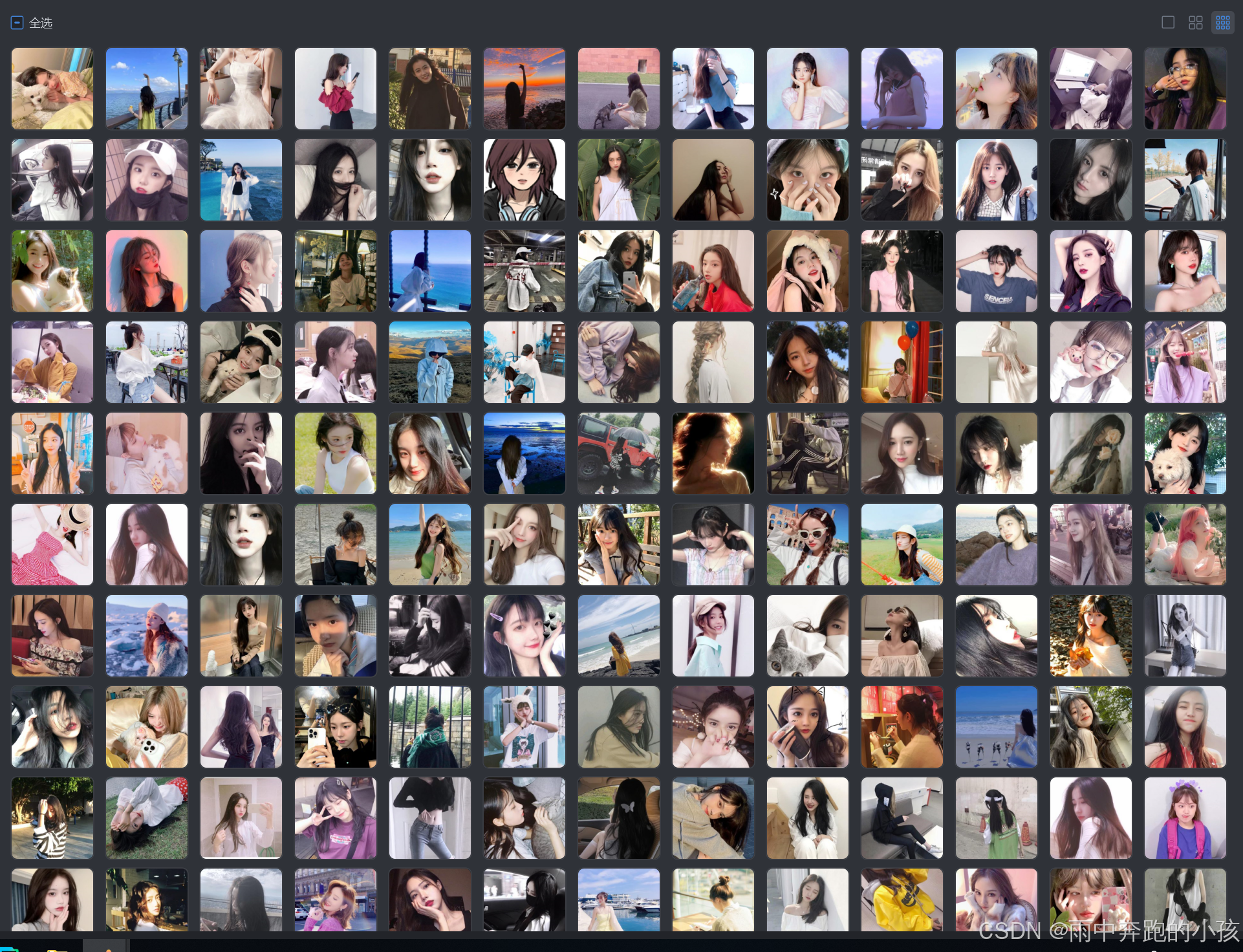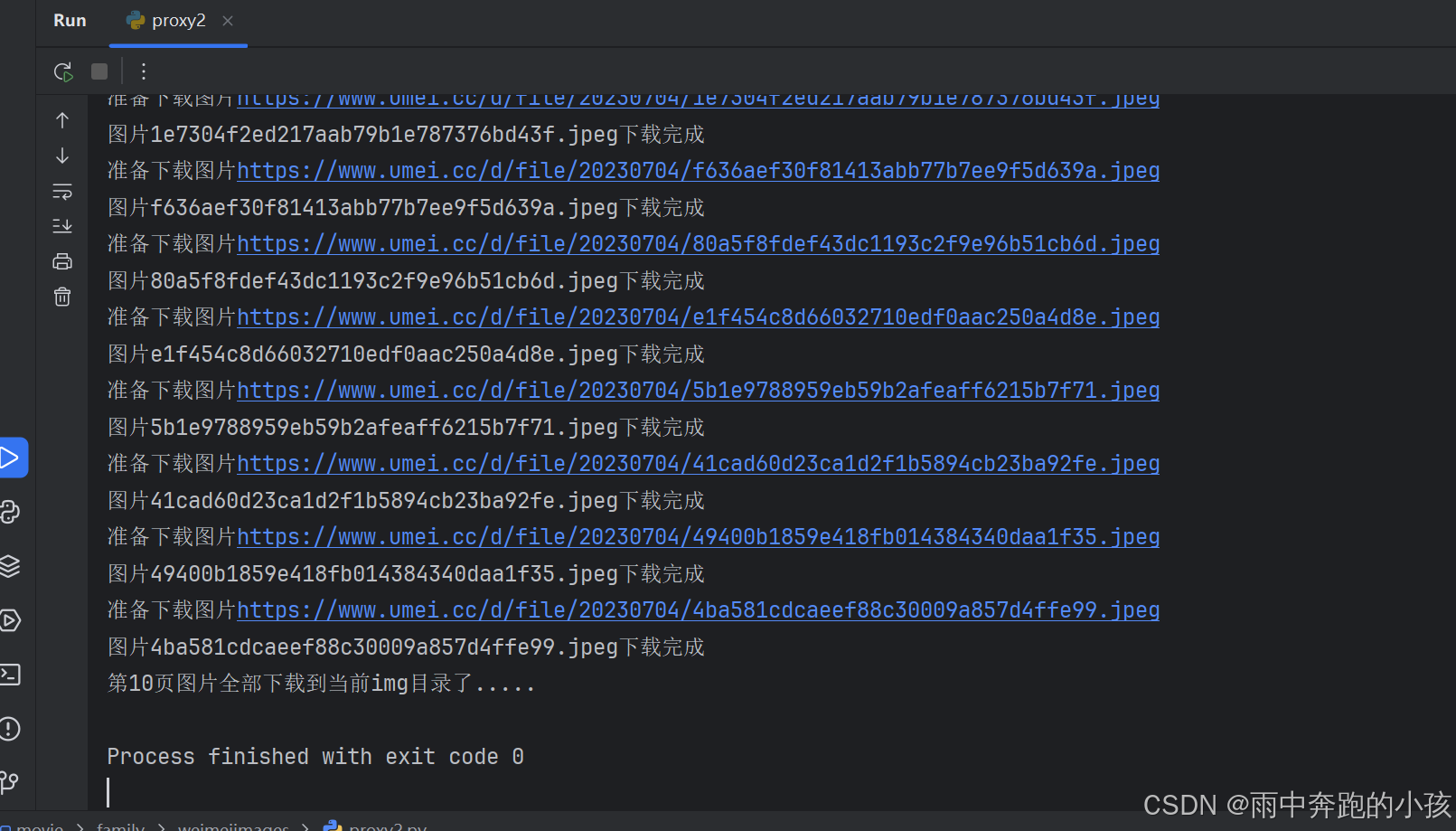爬取美女图片
一页图片
安装依赖库文件
powershell
pip install selenium requests beautifulsoup4
python
import time
import requests
import random
from bs4 import BeautifulSoup
from selenium import webdriver
from selenium.webdriver.chrome.service import Service
from selenium.webdriver.chrome.options import Options
# 设置Chrome选项
chrome_options = Options()
chrome_options.add_argument("--headless") # 无头模式,不打开浏览器窗口
chrome_options.add_argument("--disable-gpu")
chrome_options.add_argument("--no-sandbox")
# 设置ChromeDriver路径
service = Service('D:\\env\\python3\\chromedriver.exe')
url = 'https://www.umei.cc/touxiangtupian/nvshengtouxiang/'
baseUrl = "https://www.umei.cc"
# 初始化WebDriver
driver = webdriver.Chrome(service=service, options=chrome_options)
driver.get(url)
time.sleep(random.uniform(5, 10)) # 等待页面加载
html = driver.page_source # 原页面
soup = BeautifulSoup(html, 'html.parser')
# print(soup)
# BeautifulSoup分析提取元素
divList = soup.find_all("div",class_= "item masonry_brick")
# print(divList)
# 一个美女信息
for divItem in divList:
linkImage = divItem.find("div",class_ = "item_t").find("div",class_ = "img").find("a")["href"]
linkImage = baseUrl + linkImage
# 拿去子页面的大图
driver.get(linkImage)
time.sleep(random.uniform(5, 10))
html = driver.page_source
sonSoup = BeautifulSoup(html, 'html.parser')
imgUrl = sonSoup.find("div",class_ = "tsmaincont-main-cont-txt").find("img")["src"]
print(f"准备下载图片{imgUrl}")
# 下载图片
img_response = requests.get(imgUrl)
img_name = imgUrl.split('/')[-1]
with open("img\\"+img_name, "wb") as f:
f.write(img_response.content)
print(f"图片{img_name}下载完成")
print("第一页图片全部下载到当前目录了.....")
driver.quit() # 关闭浏览器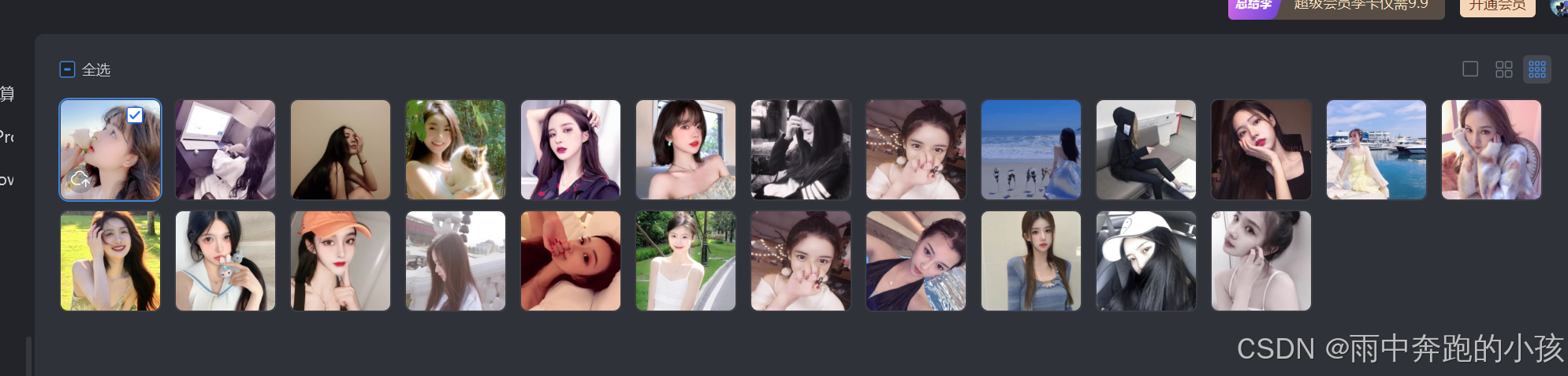
爬取多页
python
import time
import requests
import random
from bs4 import BeautifulSoup
from selenium import webdriver
from selenium.webdriver.chrome.service import Service
from selenium.webdriver.chrome.options import Options
# 设置Chrome选项
chrome_options = Options()
chrome_options.add_argument("--headless") # 无头模式,不打开浏览器窗口
chrome_options.add_argument("--disable-gpu")
chrome_options.add_argument("--no-sandbox")
# 设置ChromeDriver路径
service = Service('D:\\env\\python3\\chromedriver.exe')
url = 'https://www.umei.cc/touxiangtupian/nvshengtouxiang/'
baseUrl = "https://www.umei.cc"
# 初始化WebDriver
driver = webdriver.Chrome(service=service, options=chrome_options)
def getImage(url,page):
driver.get(url)
print(f"正在爬取第{page}页图片资源源...")
print(url)
time.sleep(random.uniform(5, 10)) # 等待页面加载
html = driver.page_source # 原页面
soup = BeautifulSoup(html, 'html.parser')
# BeautifulSoup分析提取元素
divList = soup.find_all("div",class_= "item masonry_brick")
for divItem in divList:
linkImage = divItem.find("div",class_ = "item_t").find("div",class_ = "img").find("a")["href"]
linkImage = baseUrl + linkImage
# 拿取子页面的大图
driver.get(linkImage)
time.sleep(random.uniform(5, 10))
html = driver.page_source
sonSoup = BeautifulSoup(html, 'html.parser')
imgUrl = sonSoup.find("div",class_ = "tsmaincont-main-cont-txt").find("img")["src"]
print(f"准备下载图片{imgUrl}")
# 下载图片
img_response = requests.get(imgUrl)
img_name = imgUrl.split('/')[-1]
with open("img\\"+img_name, "wb") as f:
f.write(img_response.content)
print(f"图片{img_name}下载完成")
print(f"第{page}页图片全部下载到当前img目录了.....")
# 爬取1-10页
# 控制爬取的页面数
for page in range(1, 11):
if page == 1:
getImage(url,page)
else:
pageUrl = f"{url}index_{page}.htm"
getImage(pageUrl,page)
driver.quit() # 关闭浏览器