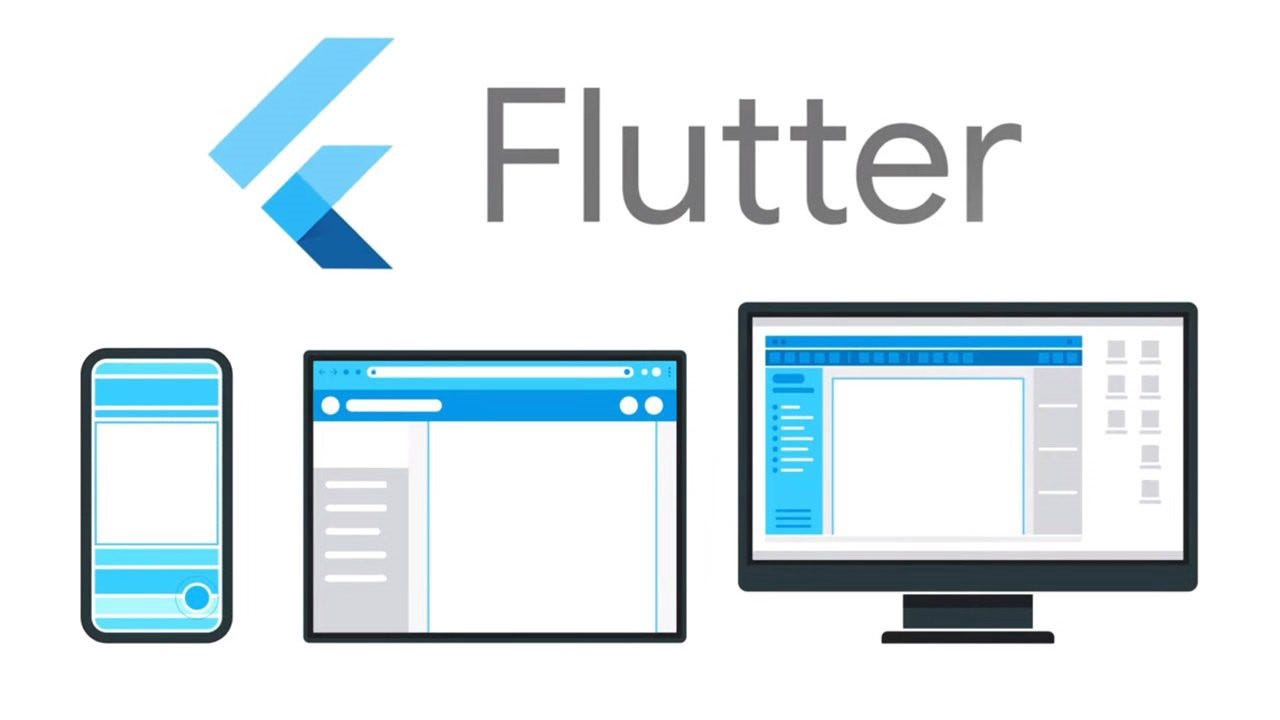
Flutter 是 Google 开发的一个功能强大的框架,它允许开发人员从单个代码库构建高质量的、本机编译的移动、web 和桌面应用程序。如果你是初次接触 Flutter,并希望在你的 macOS 系统上安装它,本指南将引导你一步一步地完成这个过程。
Step 1: Installing Homebrew
打开终端,粘贴如下命令并执行
/bin/bash -c "$(curl -fsSL https://raw.githubusercontent.com/Homebrew/install/HEAD/install.sh)"按照屏幕上的说明完成安装。你可能会被要求输入你的密码。
安装完成后,查看 brew 版本
brew --versionStep 2: Installing Flutter
在终端中执行如下命令
brew install --cask flutter此命令将在 Mac 上下载并安装 Flutter,此过程可能需要一些时间。
安装完成后,查看 flutter 版本
flutter --versionStep 3: Running Flutter Doctor
安装 Flutter 之后,运行 flutter doctor 命令非常重要,它将检查您的环境并报告任何缺失的依赖项。
flutter doctorStep 4: Installing Additional Tools
根据 flutter doctor 提供的说明,您可能需要安装其他工具。下面是我运行的命令,以确保一切设置正确。
Install Rosetta (required for Apple Silicon Macs)
sudo softwareupdate --install-rosetta --agree-to-licenseInstall Android Studio (necessary for Android development)
brew install --cask android-studioSet Xcode's command-line tools location
sudo xcode-select --switch /Applications/Xcode.app/Contents/DeveloperComplete initial Xcode setup
sudo xcodebuild -runFirstLaunchInstall CocoaPods (used for managing iOS dependencies)
brew install cocoapodsDownload iOS platform tools
xcodebuild -downloadPlatform iOSStep 5: Setting Up the Android Environment
要搭建 Android 环境,需要配置 Android SDK 并接受 license
Install the latest command-line tools for Android
sdkmanager --install "cmdline-tools;latest"Accept Android licenses
flutter doctor --android-licensesSet the Android SDK location (if not automatically detected)
flutter config --android-sdk /path/to/your/android-sdkStep 6: Running Flutter Doctor Again
现在所有工具和依赖项都已安装,再次运行 flutter doctor 以确保一切都正确设置。
flutter doctor如果一切都配置正确,您应该在每个项目旁边看到复选标记,表明环境已准备好,可以进行 Flutter 开发。
我的开源项目
