在 Visual Studio Code 中编译、调试和执行 Makefile 工程 llama2.c
- [1. Installing the extension (在 Visual Studio Code 中安装插件)](#1. Installing the extension (在 Visual Studio Code 中安装插件))
-
- [1.1. Extensions for Visual Studio Code](#1.1. Extensions for Visual Studio Code)
- [1.2. C/C++](#1.2. C/C++)
-
- [1.2.1. Pre-requisites](#1.2.1. Pre-requisites)
- [1.3. Makefile Tools](#1.3. Makefile Tools)
- [2. Configuring your project (配置项目)](#2. Configuring your project (配置项目))
-
- [2.1. `/home/yongqiang/llm_work/llama2.c/`](#2.1.
/home/yongqiang/llm_work/llama2.c/) - [2.2. 创建工作区设置文件 `.vscode/settings.json`](#2.2. 创建工作区设置文件
.vscode/settings.json) - [2.3. Makefile: Project Outline](#2.3. Makefile: Project Outline)
- [2.1. `/home/yongqiang/llm_work/llama2.c/`](#2.1.
- [3. Debugging and running targets (调试并运行目标)](#3. Debugging and running targets (调试并运行目标))
-
- [3.1. 配置 `.vscode/settings.json` 文件中 `binaryArgs` 的运行参数](#3.1. 配置
.vscode/settings.json文件中binaryArgs的运行参数)
- [3.1. 配置 `.vscode/settings.json` 文件中 `binaryArgs` 的运行参数](#3.1. 配置
- References
1. Installing the extension (在 Visual Studio Code 中安装插件)
1.1. Extensions for Visual Studio Code
https://marketplace.visualstudio.com/vscode

1.2. C/C++
C/C++ for Visual Studio Code
The C/C++ extension adds language support for C/C++ to Visual Studio Code, including editing (IntelliSense) and debugging features.
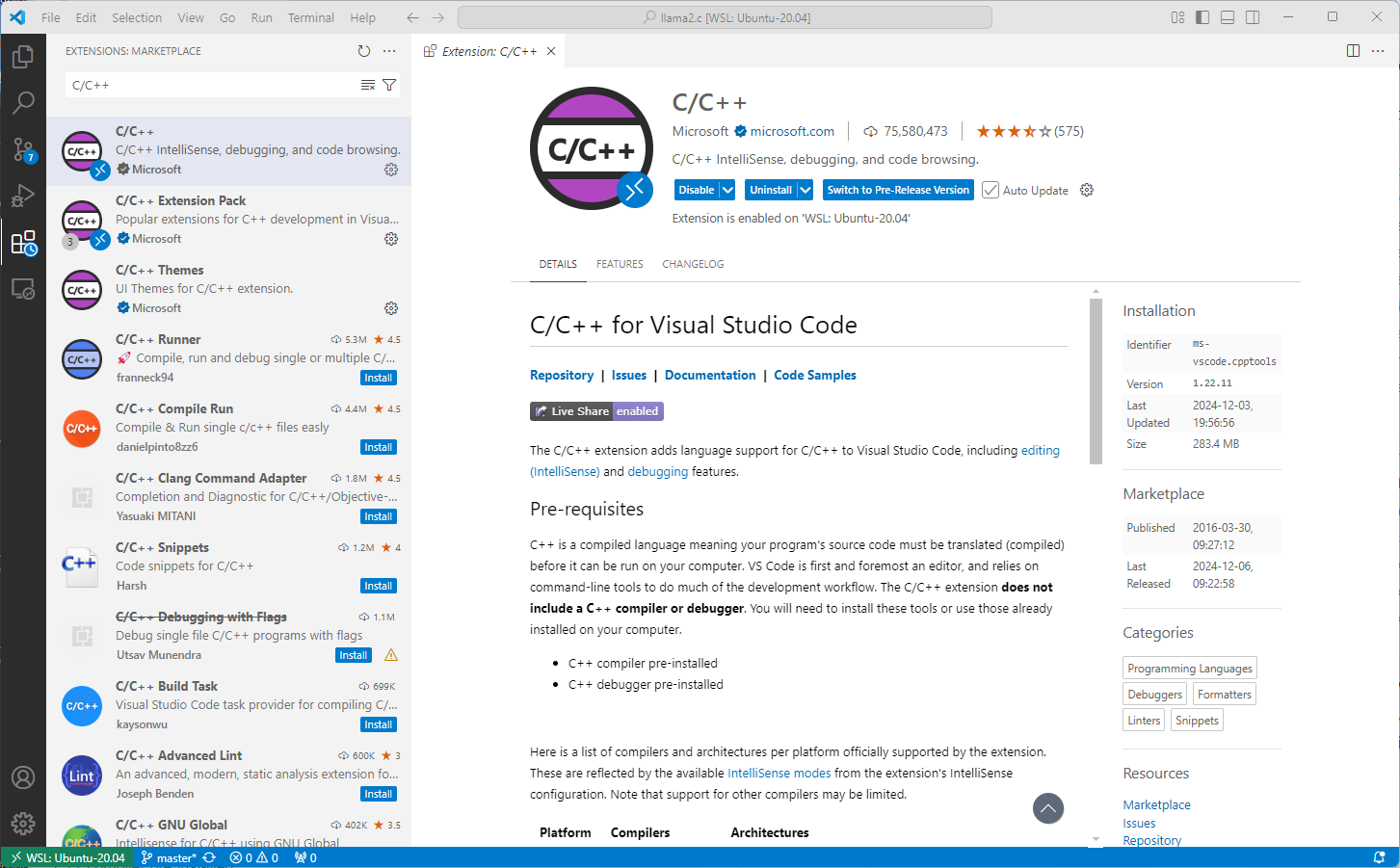
1.2.1. Pre-requisites
C++ is a compiled language meaning your program's source code must be translated (compiled) before it can be run on your computer. VS Code is first and foremost an editor, and relies on command-line tools to do much of the development workflow. The C/C++ extension does not include a C++ compiler or debugger. You will need to install these tools or use those already installed on your computer.
- C++ compiler pre-installed
- C++ debugger pre-installed
Here is a list of compilers and architectures per platform officially supported by the extension.
| Platform | Compilers | Architectures |
|---|---|---|
| Windows | MSVC, Clang, GCC | x64, x86, arm64, arm |
| Linux | Clang, GCC | x64, x86, arm64, arm |
| macOS | Clang, GCC | x64, x86, arm64 |
1.3. Makefile Tools
VS Code Makefile Tools
This extension provides IntelliSense configurations to the VS Code C/C++ Extension for Makefile projects. It also provides convenient commands to build, debug, and run your targets.
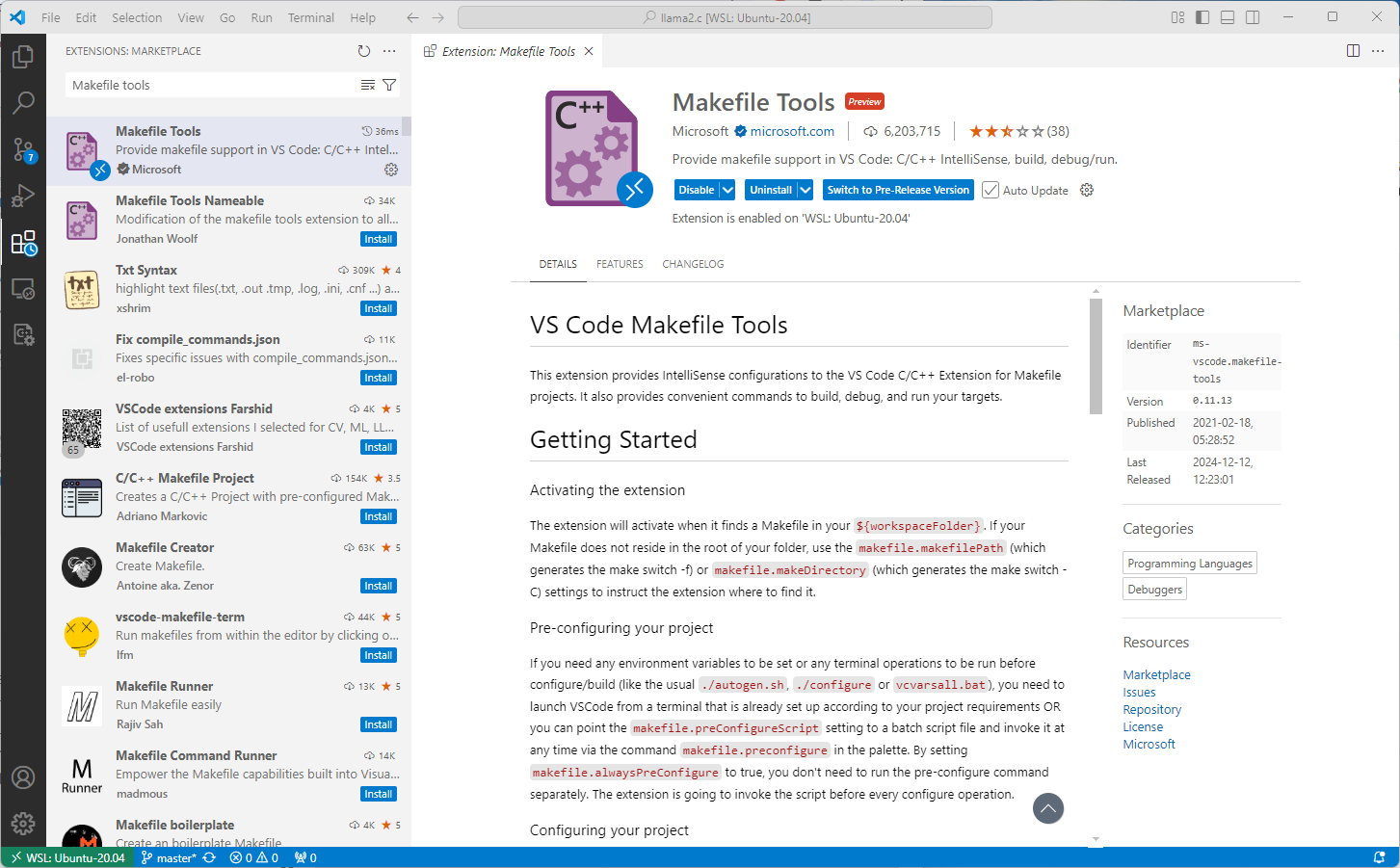
2. Configuring your project (配置项目)
2.1. /home/yongqiang/llm_work/llama2.c/
Help -> Welcome -> Open Folder
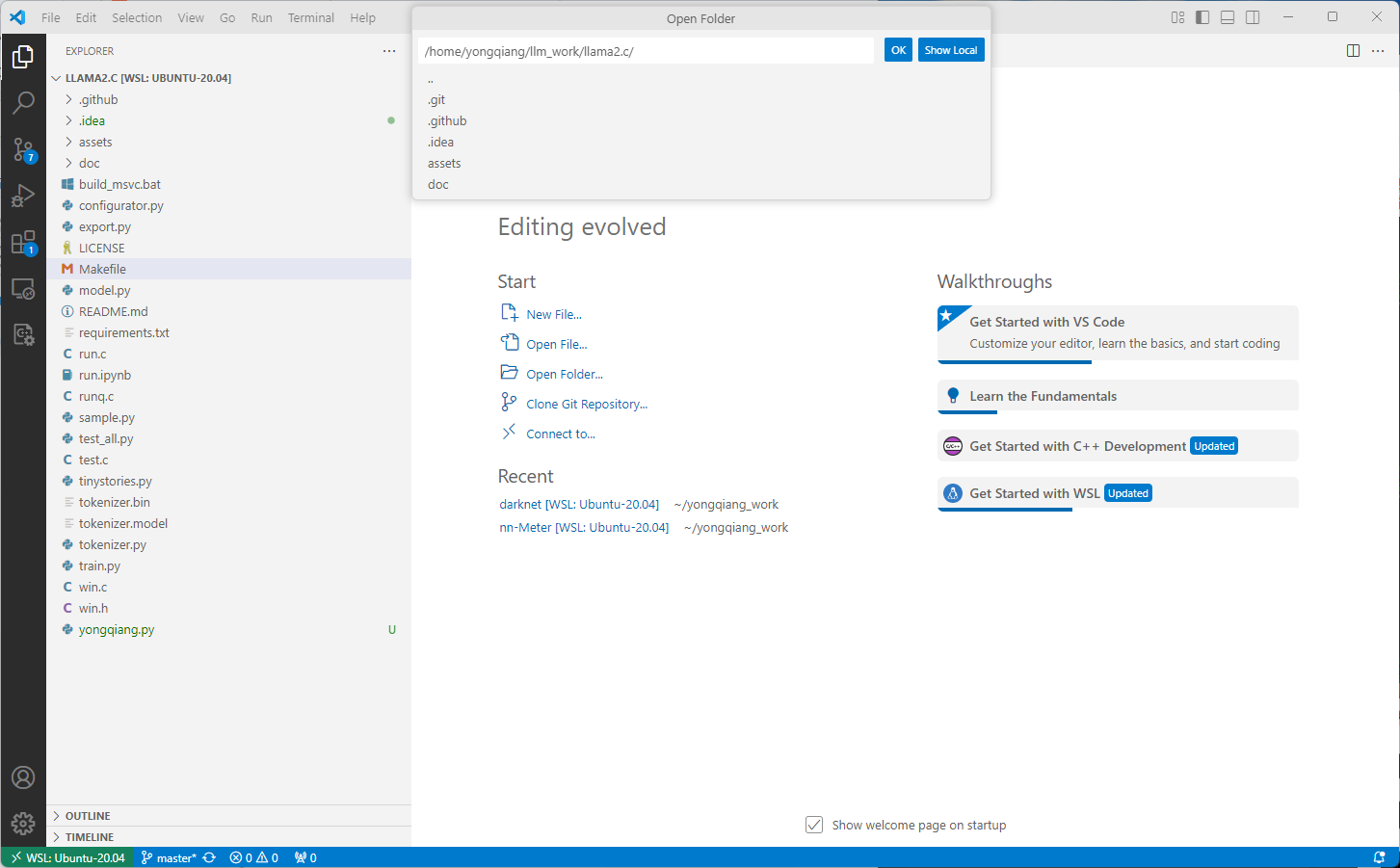
2.2. 创建工作区设置文件 .vscode/settings.json
Command Palette (Ctrl + Shift + P)
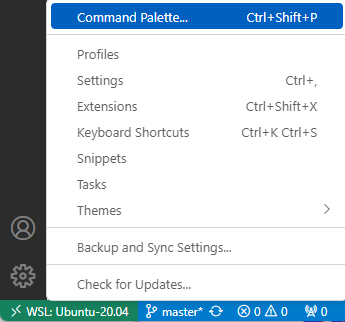
Preferences: Open Workspace Settings (JSON)

/home/yongqiang/llm_work/llama2.c/.vscode/settings.json
2.3. Makefile: Project Outline
Configuration: [Default]
Hover over Configuration and select the pencil icon to choose a configuration for your project.
将鼠标悬停在 Configuration 上并选择铅笔图标来为你的项目选择配置。
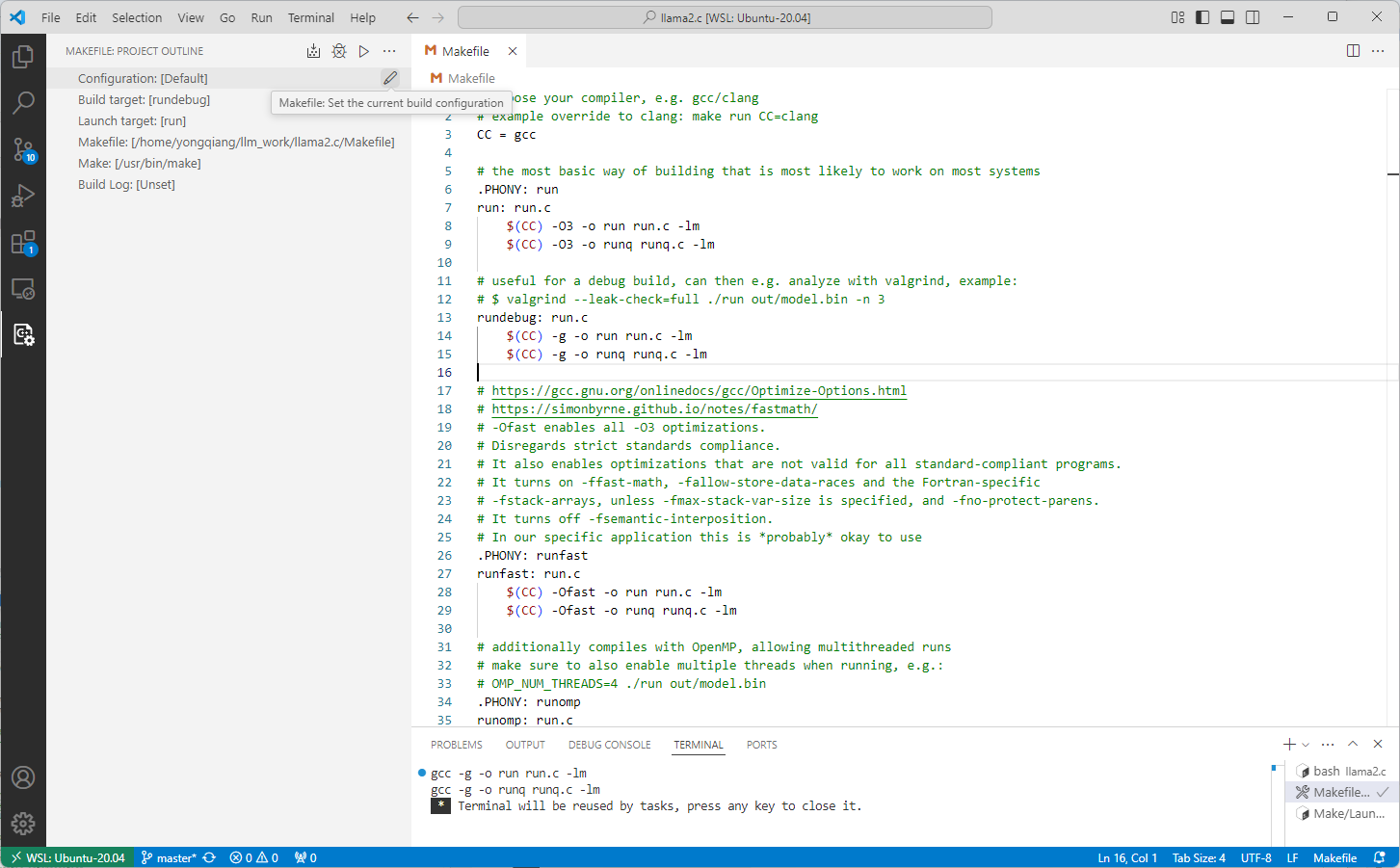
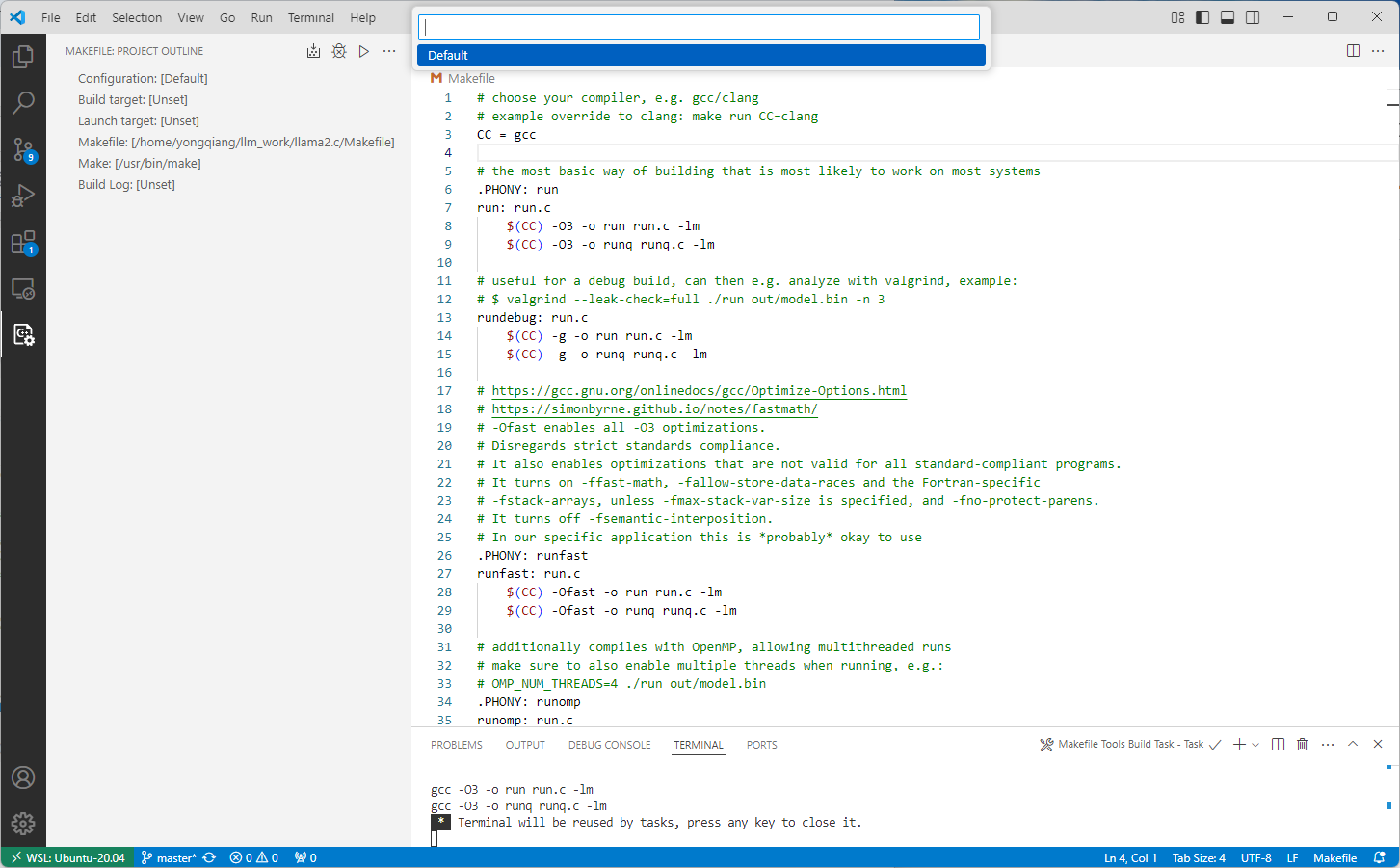
Build target: [rundebug]
Choose a Build target by selecting the pencil icon that appears on hover.
通过选择悬停时出现的铅笔图标来选择构建目标。
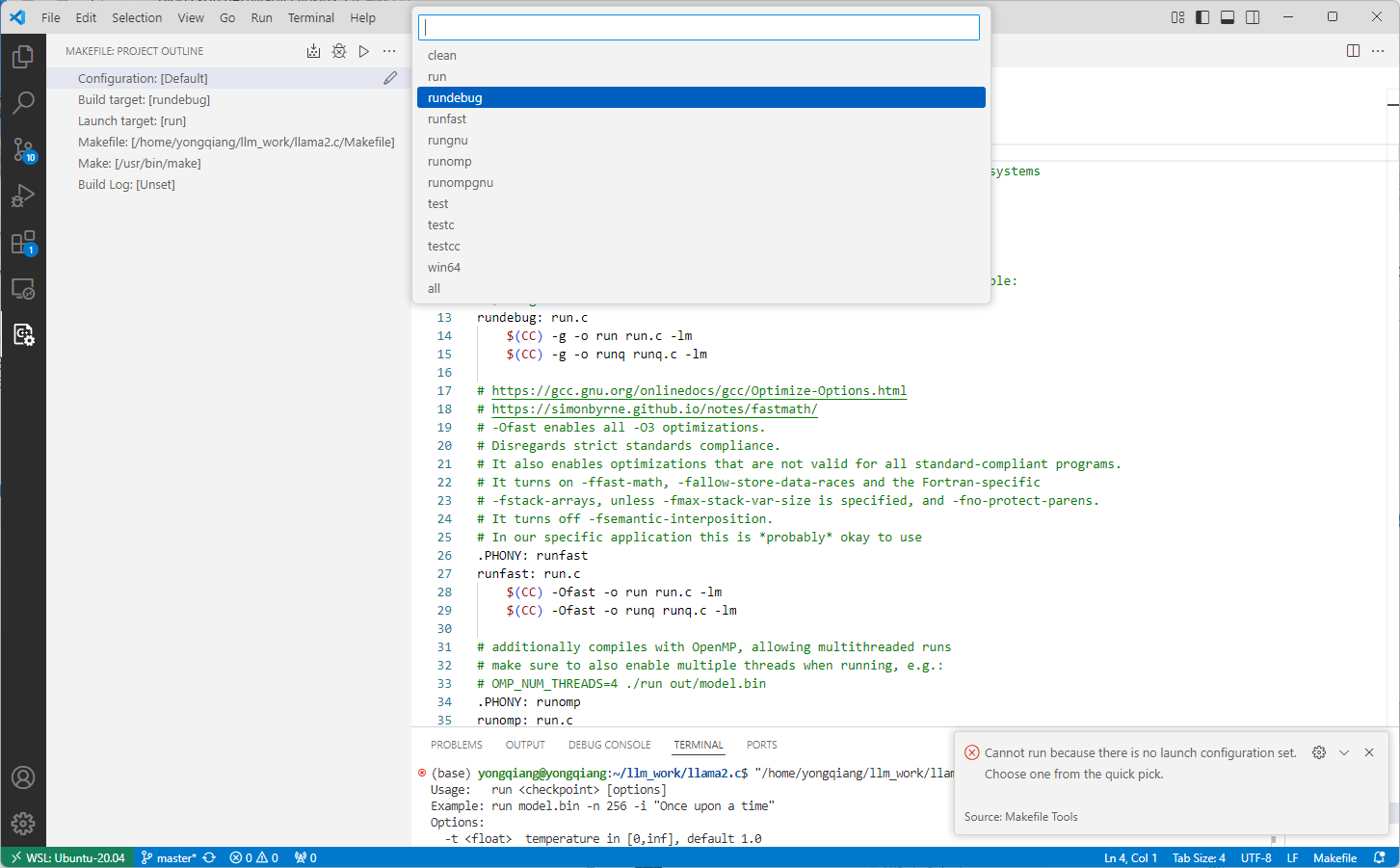
Launch target: [run]
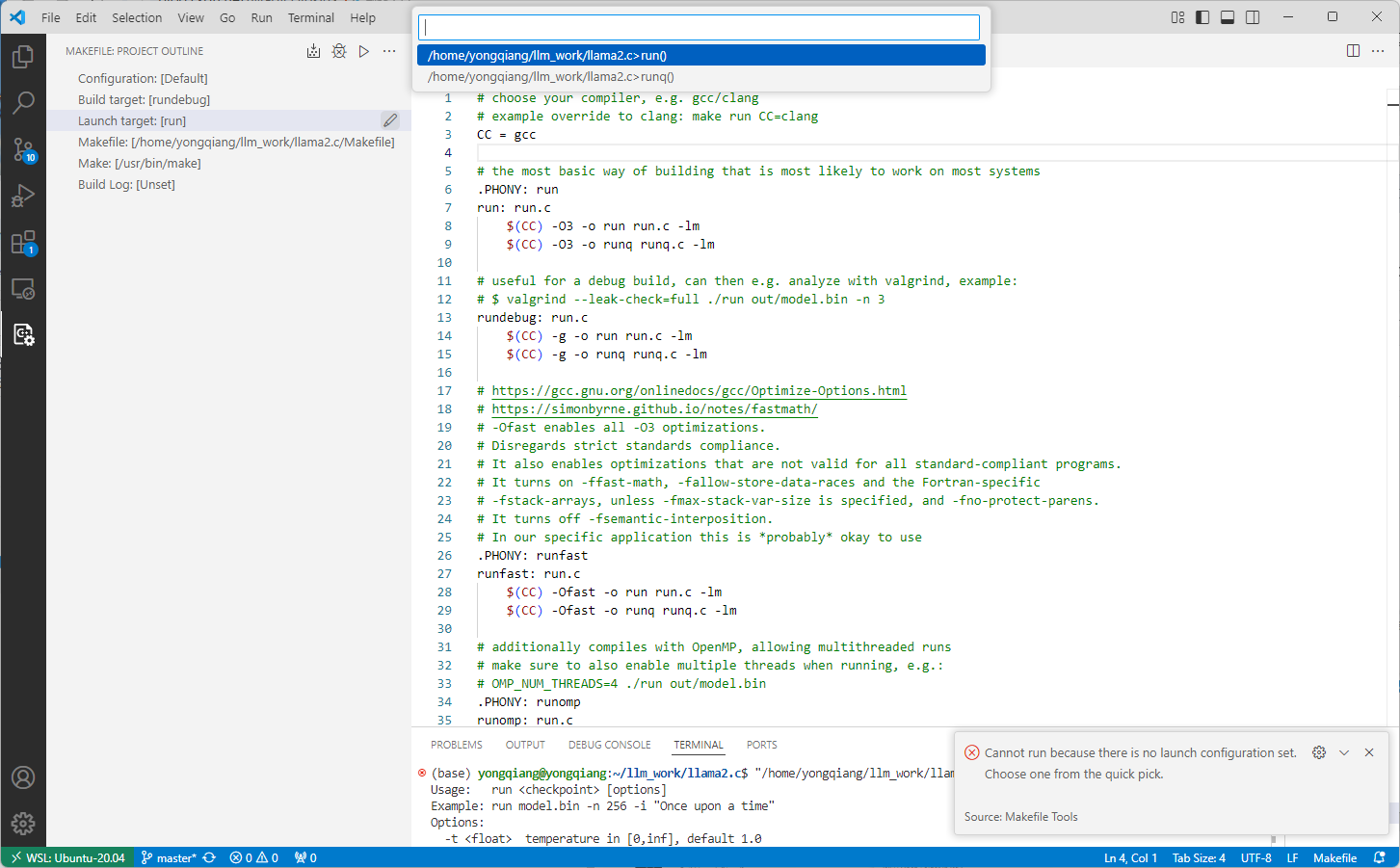
Launch target: [runq]
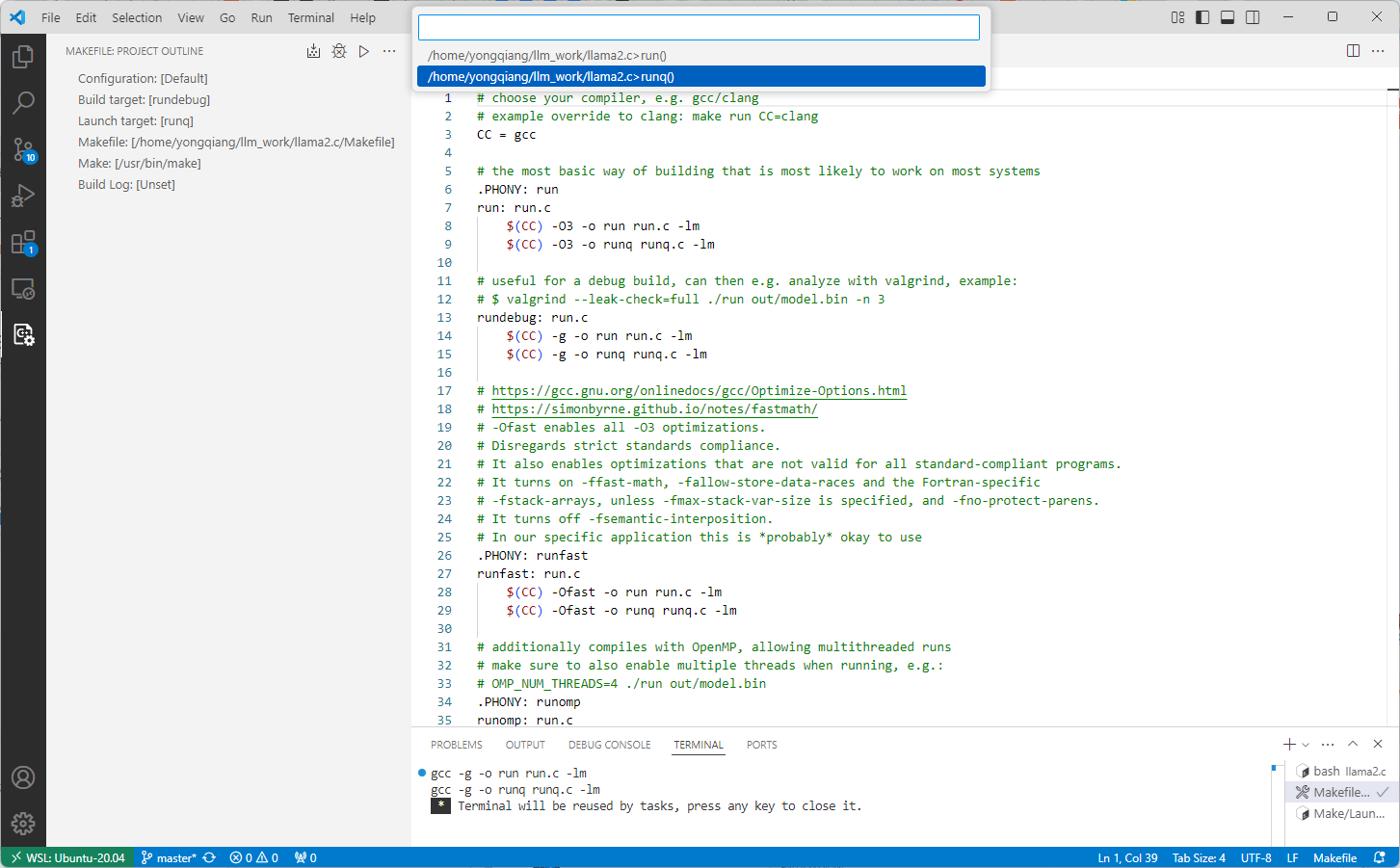
Makefile: [/home/yongqiang/llm_work/llama2.c/Makefile]
在 VS Code 中使用快捷键 Ctrl + Shift + P,输入并选择 Makefile: Configure。
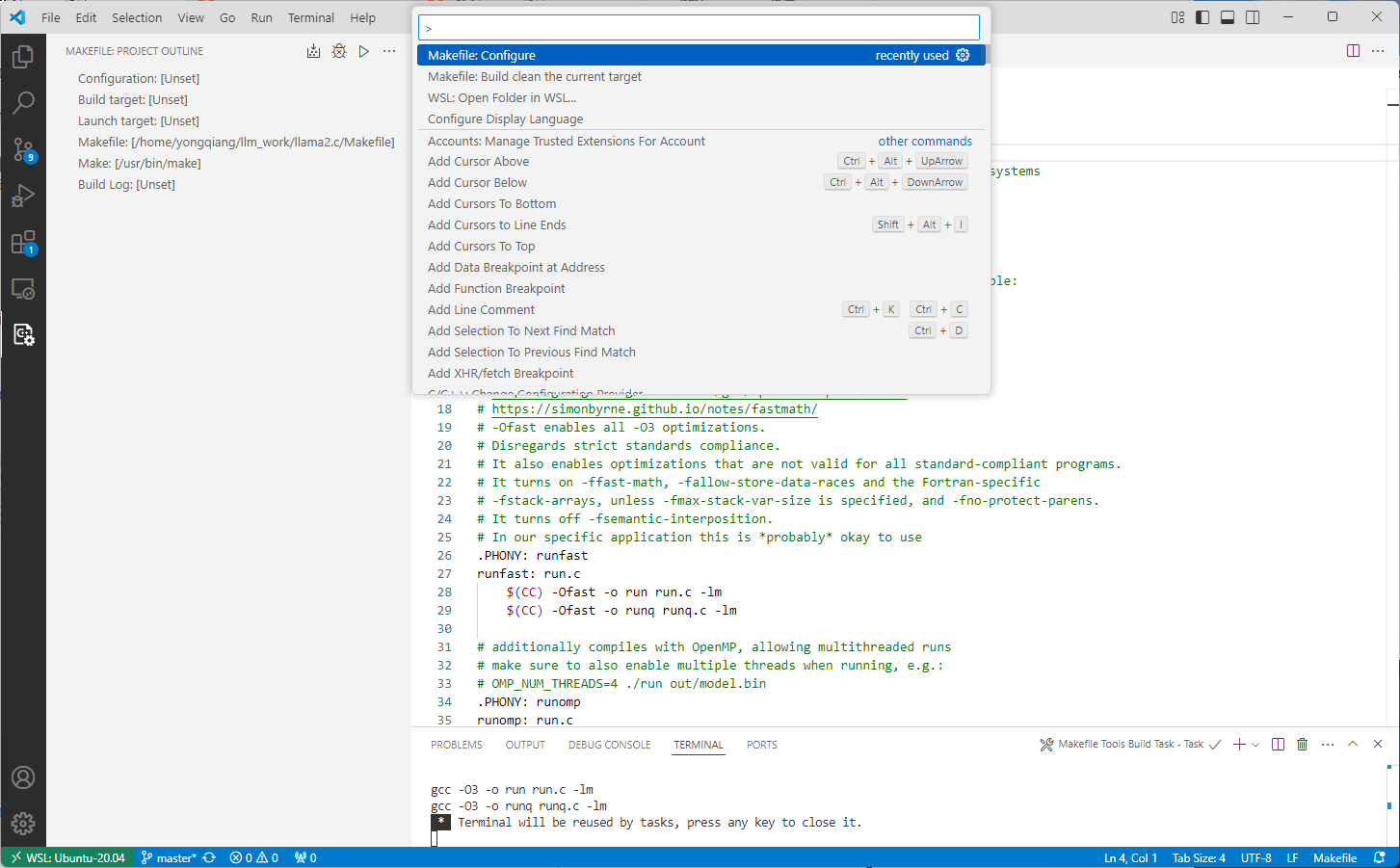
The extension will activate when it finds a Makefile in your ${workspaceFolder}.
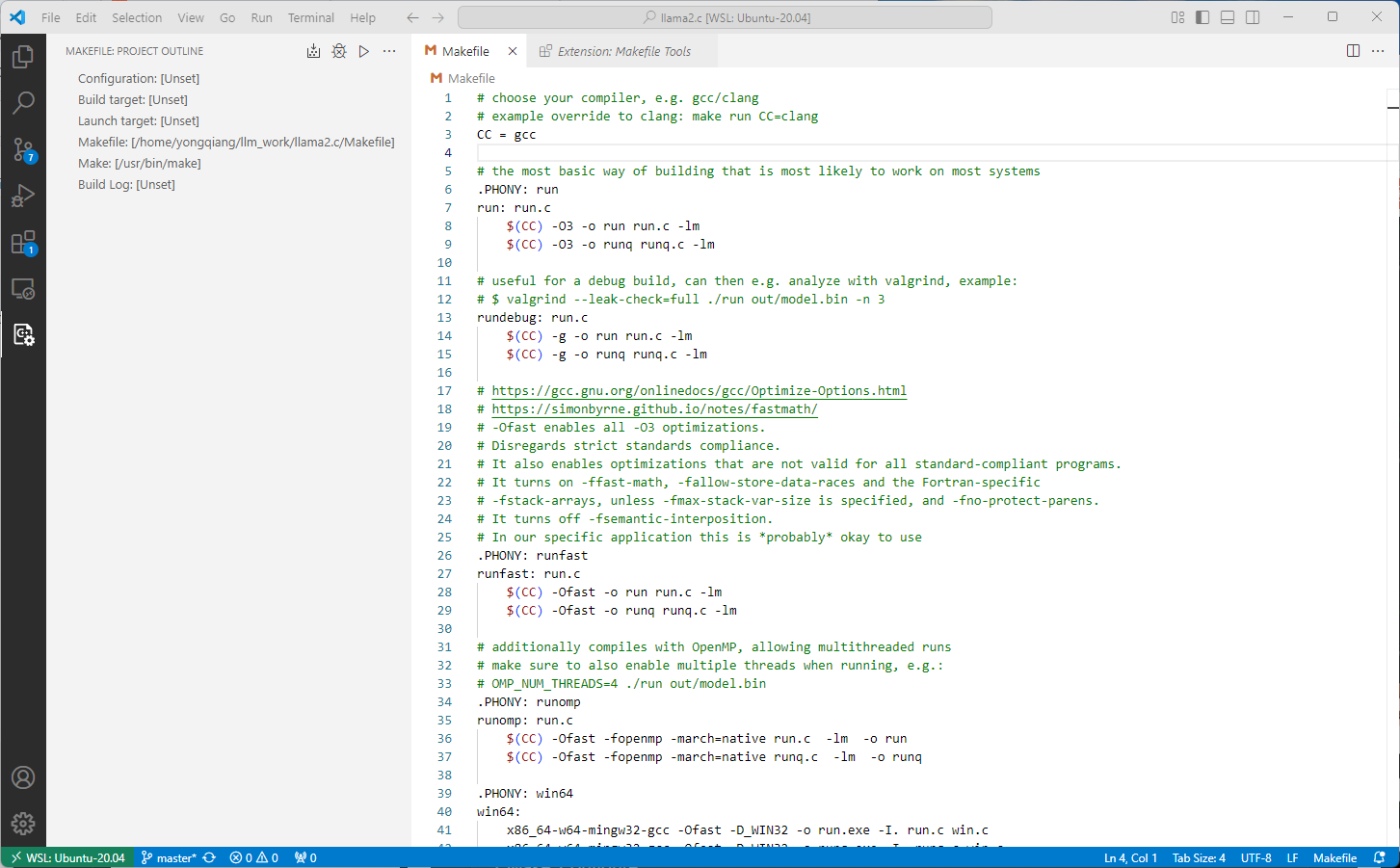
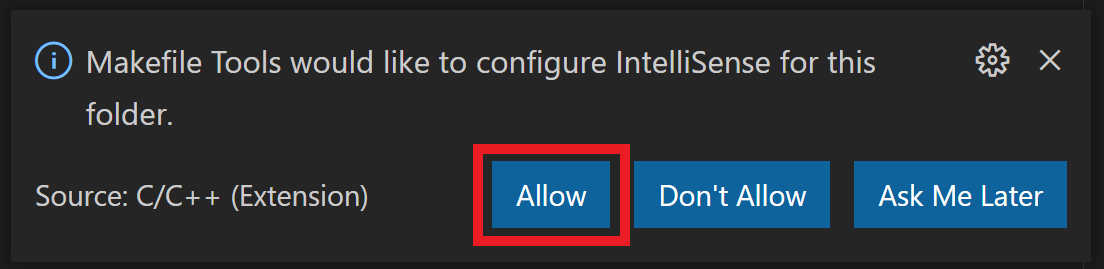
-
.vscode/settings.json{
"makefile.launchConfigurations": [
{
"cwd": "/home/yongqiang/llm_work/llama2.c",
"binaryPath": "/home/yongqiang/llm_work/llama2.c/run",
"binaryArgs": []
},
{
"cwd": "/home/yongqiang/llm_work/llama2.c",
"binaryPath": "/home/yongqiang/llm_work/llama2.c/runq",
"binaryArgs": []
}
]
}
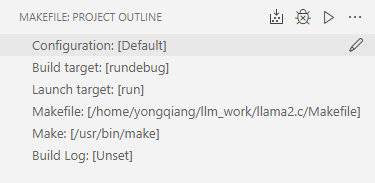
3. Debugging and running targets (调试并运行目标)
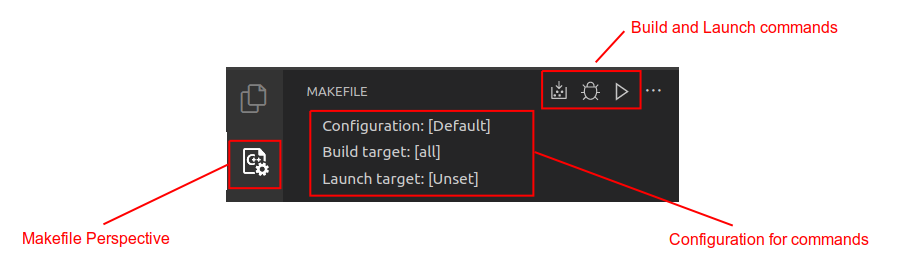
After setting the Build target, click the Build icon.
Makefile: Build the current target

Once the Launch target is set, select the Debug icon to start a debugging session.
Makefile: Debug the selected binary target

To run the program without debugging, select the Run in Terminal button.
Makefile: Run the selected binary target in the terminal

If you need to pass additional arguments to your targets, update the makefile.launchConfigurations by adding the binaryArgs property to the configuration.
(base) yongqiang@yongqiang:~/llm_work/llama2.c$ "/home/yongqiang/llm_work/llama2.c/run"
Usage: run <checkpoint> [options]
Example: run model.bin -n 256 -i "Once upon a time"
Options:
-t <float> temperature in [0,inf], default 1.0
-p <float> p value in top-p (nucleus) sampling in [0,1] default 0.9
-s <int> random seed, default time(NULL)
-n <int> number of steps to run for, default 256. 0 = max_seq_len
-i <string> input prompt
-z <string> optional path to custom tokenizer
-m <string> mode: generate|chat, default: generate
-y <string> (optional) system prompt in chat mode
(base) yongqiang@yongqiang:~/llm_work/llama2.c$ 3.1. 配置 .vscode/settings.json 文件中 binaryArgs 的运行参数
If you need to pass additional arguments to your targets, update the makefile.launchConfigurations by adding the binaryArgs property to the configuration.
./run stories15M.bin -n 256 -i "Once upon a time"
/home/yongqiang/llm_work/llama2.c/.vscode/settings.json
{
"makefile.launchConfigurations": [
{
"cwd": "/home/yongqiang/llm_work/llama2.c",
"binaryPath": "/home/yongqiang/llm_work/llama2.c/run",
"binaryArgs": ["stories15M.bin", "-n", "256", "-i", "\"Once upon a time\""]
},
{
"cwd": "/home/yongqiang/llm_work/llama2.c",
"binaryPath": "/home/yongqiang/llm_work/llama2.c/runq",
"binaryArgs": []
}
]
}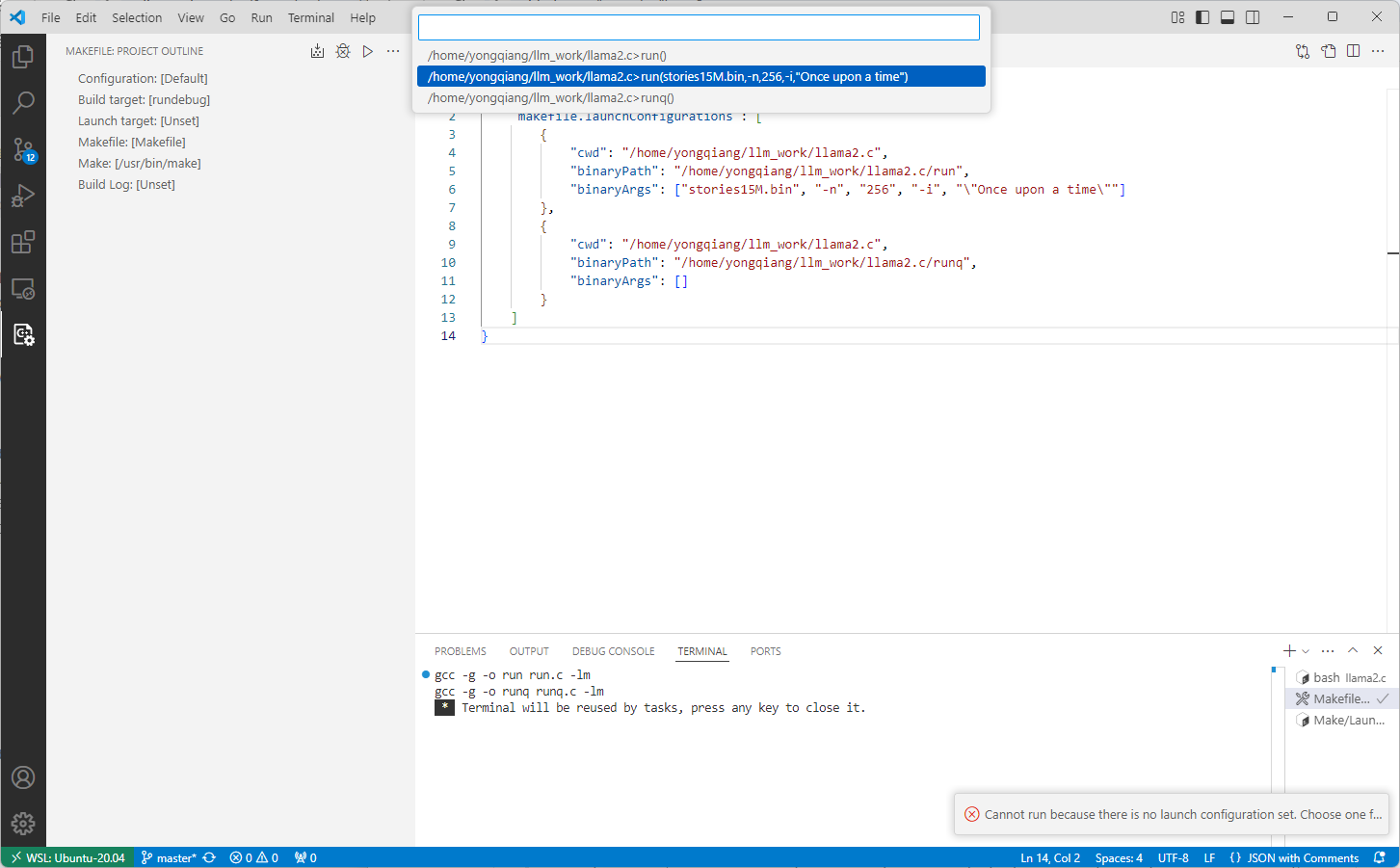
(base) yongqiang@yongqiang:~/llm_work/llama2.c$ "/home/yongqiang/llm_work/llama2.c/run" stories15M.bin -n 256 -i "Once upon a time"
Once upon a time, there was a cute little cat named Fluffy. Fluffy loved to climb trees. One sunny day, Fluffy saw a big tree and wanted to climb it.
Fluffy started to climb the tree. It was not easy, but Fluffy did not give up. Fluffy used its muscles to help get to the top. When Fluffy got to the top, it was so much fun!
Fluffy was very happy. Fluffy learned that when you try and do big things, you can do anything. And that is how Fluffy's love for climbing trees made her very happy.
achieved tok/s: 25.695931
(base) yongqiang@yongqiang:~/llm_work/llama2.c$ References
1\] Yongqiang Cheng,