注:机翻,未校。
Five ways to use redirect operators in Bash
Posted: January 22, 2021 | by Damon Garn
Redirect operators are a basic but essential part of working at the Bash command line. See how to safely redirect input and output to make your Linux sysadmin life easier.
重定向操作符是在 Bash 命令行中工作的一个基本但重要的部分。了解如何安全地重定向输入和输出,从而简化 Linux 系统管理员的工作。
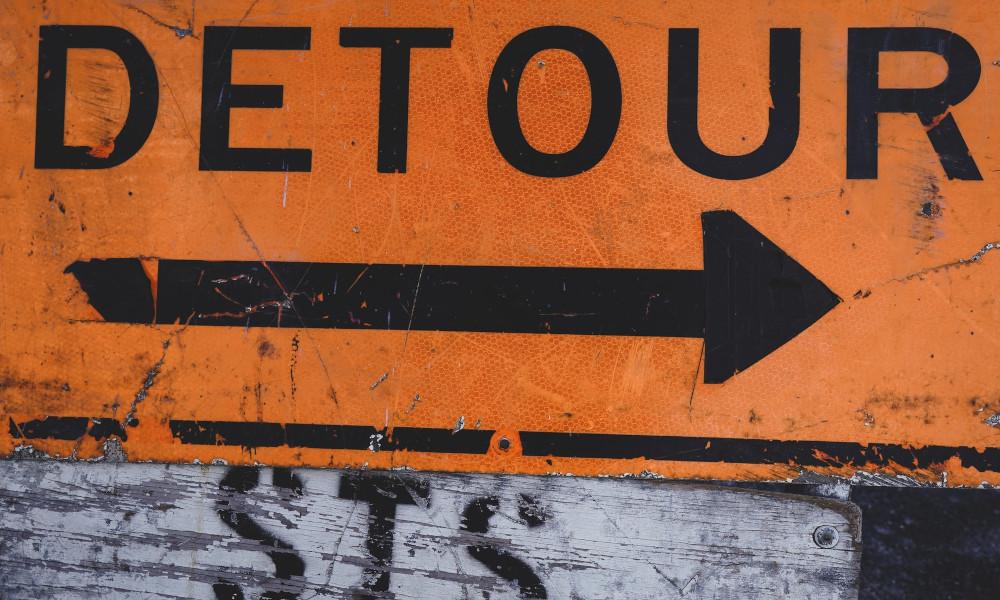
Photo by Kind and Curious on Unsplash
Data is entered into the computer via stdin (usually the keyboard), and the resulting output goes to stdout (usually the shell). These pathways are called streams . However, it's possible to alter these input and output locations, causing the computer to get information from somewhere other than stdin or send the results somewhere other than stdout . This functionality is referred to as redirection .
数据通过 stdin(通常是键盘)输入到计算机中,生成的输出进入 stdout(通常是 shell)。这些路径称为流。但是,可能会更改这些输入和输出位置,从而导致计算机从 stdin 以外的位置获取信息,或者将结果发送到 stdout 以外的位置。此功能称为重定向。
In this article, you'll learn five redirect operators, including one for stderr . I've provided examples of each and presented the material in a way that you can duplicate on your own Linux system.
在本文中,您将学习 5 个重定向运算符,包括一个用于 stderr 的运算符。我提供了每个示例,并以您可以在自己的 Linux 系统上复制的方式呈现这些材料。
Regular output > operator 常规输出>运算符
The output redirector is probably the most recognized of the operators. The standard output (stdout ) is usually to the terminal window. For example, when you type the date command, the resulting time and date output is displayed on the screen.
输出重定向器可能是运算符中最受认可的。标准输出 (stdout) 通常发送到终端窗口。例如,当您键入 date 命令时,生成的时间和日期输出将显示在屏幕上。
shell
[damon@localhost ~]$ date
Tue Dec 29 04:07:37 PM MST 2020
[damon@localhost ~]$It is possible, however, to redirect this output from stdout to somewhere else. In this case, I'm going to redirect the results to a file named specifications.txt. I'll confirm it worked by using the cat command to view the file contents.
但是,可以将此输出从 stdout 重定向到其他位置。在本例中,我要将结果重定向到名为 specifications.txt 的文件。我将通过使用 cat 命令查看文件内容来确认它是否正常工作。
shell
[damon@localhost ~]$ date > specifications.txt
[damon@localhost ~]$ cat specifications.txt
Tue Dec 29 04:08:44 PM MST 2020
[damon@localhost ~]$ The problem with the > redirector is that it overwrites any existing data in the file. At this stage, you now have date information in the specifications.txt file, right? If you type hostname > specifications.txt, the output will be sent to the text file, but it will overwrite the existing time and date information from the earlier steps.
> 重定向器的问题在于它会覆盖文件中的所有现有数据。在此阶段,您现在在 specifications.txt 文件中有 date 信息,对吧?如果键入 hostname > specifications.txt,输出将发送到文本文件,但会覆盖先前步骤中的现有时间和日期信息。
shell
[damon@localhost ~]$ hostname > specifications.txt
[damon@localhost ~]$ cat specifications.txt
localhost.localdomain
[damon@localhost ~]$ It is easy to get in trouble with the > redirector by accidentally overwriting existing information.
由于意外覆盖现有信息,很容易在使用 > 重定向器时遇到麻烦。
Regular output append >> operator 常规输出追加>>运算符
The append >> operator adds the output to the existing content instead of overwriting it. This allows you to redirect the output from multiple commands to a single file. For example, I could redirect the output of date by using the > operator and then redirect hostname and uname -r to the specifications.txt file by using >> operator.
追加 >> 运算符将输出添加到现有内容中,而不是覆盖它。这使您可以将多个命令的输出重定向到单个文件。例如,我可以使用 > 运算符重定向 date 的输出,然后使用 >> 运算符将 hostname 和 uname -r 重定向到 specifications.txt 文件。
shell
[damon@localhost ~]$ date > specifications.txt
[damon@localhost ~]$ hostname >> specifications.txt
[damon@localhost ~]$ uname -r >> specifications.txt
[damon@localhost ~]$ cat specifications.txt
Tue Dec 29 04:11:51 PM MST 2020
localhost.localdomain
5.9.16-200.fc33.x86_64
[damon@localhost ~]$ Note : The >> redirector even works on an empty file. That means that you could conceivably
注意:>> 重定向器甚至可以处理空文件。
ignore the regular > redirector to alleviate the potential to overwrite data, and always rely on the >> redirector instead. It's not a bad habit to get into.
忽略常规 > 重定向器以减轻覆盖数据的可能性,并始终依赖 >> 重定向器。养成这不是一个坏习惯。
Regular input < operator 常规输入<运算符
The input redirector pulls data in a stream from a given source. Usually, programs receive their input from the keyboard. However, data can be pulled in from another source, such as a file.
输入重定向器从给定源拉取流中的数据。通常,程序从键盘接收输入。但是,可以从其他源(例如文件)拉取数据。
It's time to build an example by using the sort command. First, create a text file named mylist.txt that contains the following lines:
现在是使用 sort 命令构建示例的时候了。首先,创建一个名为 mylist.txt 的文本文件,其中包含以下行:
plaintext
cat
dog
horse
cowObserve that the animals are not listed in alphabetical order.
请注意,这些动物不是按字母顺序列出的。
What if you need to list them in order? You can pull the contents of the file into the sort command by using the < operator.
如果您需要按顺序列出它们怎么办?您可以使用 < 运算符将文件的内容拉入 sort 命令。
shell
[damon@localhost ~]$ sort < mylist.txt
cat
cow
dog
horse
[damon@localhost ~]$ You could even get a little fancier and redirect the sorted results to a new file:
您甚至可以更花哨一点,并将排序结果重定向到新文件:
shell
[damon@localhost ~]$ sort < mylist.txt > alphabetical-file.txt
[damon@localhost ~]$ cat alphabetical-file.txt
cat
cow
dog
horse
[damon@localhost ~]$ Regular error 2> operator 常规错误 2> 运算符
The stdout displays expected results. If errors appear, they are managed differently. Errors are labeled as file descriptor 2 (standard output is file descriptor 1). When a program or script does not generate the expected results, it throws an error. The error is usually sent to the stdout , but it can be redirected elsewhere. The stderr operator is 2> (for file descriptor 2).
stdout 显示预期结果。如果出现错误,将以不同的方式进行管理。错误被标记为文件描述符 2(标准输出为文件描述符 1)。当程序或脚本未生成预期结果时,它会引发错误。错误通常会发送到 stdout,但可以将其重定向到其他地方。stderr 运算符为 2>(用于文件描述符 2)。
Here is a simple example, using the misspelled ping command:
下面是一个简单的示例,使用拼写错误的 ping 命令:
shell
[damon@localhost ~]$ png
bash: png: command not found...
[damon@localhost ~]$Here is the same misspelled command with the error output redirected to /dev/null:
这是相同的拼写错误命令,错误输出重定向到 /dev/null:
shell
[damon@localhost ~]$ png 2> /dev/null
[damon@localhost ~]$ Automation advice 自动化建议
Ansible Automation Platform beginner's guide Ansible 自动化平台初学者指南
A system administrator's guide to IT automation IT 自动化系统管理员指南
Ansible Automation Platform trial subscription Ansible 自动化平台试用订阅
Automate Red Hat Enterprise Linux with Ansible and Satellite 使用 Ansible 和 Satellite 实现红帽企业 Linux 的自动化
The resulting error message is redirected to /dev/null instead of the stdout , so no result or error message is displayed on the screen.
生成的错误消息将重定向到 /dev/null 而不是 stdout,因此屏幕上不会显示任何结果或错误消息。
Note : /dev/null, or the bit bucket , is used as a garbage can for the command line. Unwanted output can be redirected to this location to simply make it disappear. For example, perhaps you're writing a script, and you want to test some of its functionality, but you know it will throw errors that you don't care about at this stage of development. You can run the script and tell it to redirect errors to /dev/null for convenience.
注意:/dev/null,即位桶,用作命令行的垃圾桶。不需要的输出可以重定向到此位置,以使其消失。例如,也许您正在编写一个脚本,并且想要测试其中的一些功能,但您知道它会抛出您在此开发阶段不关心的错误。为方便起见,您可以运行脚本并告诉它将错误重定向到 /dev/null。
Pipe | operator 管道 | 运算符
Ken Hess already has a solid article on using the pipe | operator, so I'm only going to show a very quick demonstration here.
Ken Hess 已经有一篇关于使用 pipe | 运算符的扎实文章,所以我在这里只打算展示一个非常快速的演示。
The pipe takes the output of the first command and makes it the input of the second command. You might want to see a list of all directories and files in the /etc directory. You know that's going to be a long list and that most of the output will scroll off the top of the screen. The less command will break the output into pages, and you can then scroll upward or downward through the pages to display the results. The syntax is to issue the ls command to list the contents of /etc, and then use pipe to send that list into less so that it can be broken into pages.
管道接收第一个命令的输出,并使其成为第二个命令的输入。您可能希望查看 /etc 目录中所有目录和文件的列表。你知道这将是一个很长的列表,大部分输出将从屏幕顶部滚动。less 命令会将输出分解为多个页面,然后您可以向上或向下滚动页面以显示结果。语法是发出 ls 命令列出 /etc 的内容,然后使用管道将该列表发送到 less 中,以便可以将其分解为多个页面。
shell
[damon@localhost ~]$ ls /etc | lessKen's article has many more great examples. Personally, I find myself using *command* | less and *command* | grep *string* the most often.
Ken 的文章还有很多很好的例子。就我个人而言,我发现自己最常使用 *command* | less 和 *command* | grep *string*。
Download now: A sysadmin's guide to Bash scripting.
Wrap up 总结
Redirect operators are very handy, and I hope this brief summary has provided you with some tricks for manipulating input and output. The key is to remember that the > operator will overwrite existing data.
重定向运算符非常方便,我希望这个简短的摘要为您提供了一些操作输入和输出的技巧。关键是要记住 > 运算符将覆盖现有数据。
Bash Redirections Cheat Sheet
| Redirection | Description |
|---|---|
| cmd > file | Redirect the standard output (stdout) of cmd to a file. |
| cmd 1> file | Same as cmd > file. 1 is the default file descriptor (fd) for stdout. |
| cmd 2> file | Redirect the standard error (stderr) of cmd to a file. 2 is the default fd for stderr. |
| cmd >> file | Append stdout of cmd to a file. |
| cmd 2>> file | Append stderr of cmd to a file. |
| cmd &> file | Redirect stdout and stderr of cmd to a file. |
| cmd > file 2>&1 | Another way to redirect both stdout and stderr of cmd to a file. This is not the same as cmd 2>&1 > file. Redirection order matters! |
| cmd > /dev/null | Discard stdout of cmd. |
| cmd 2> /dev/null | Discard stderr of cmd. |
| cmd &> /dev/null | Discard stdout and stderr of cmd. |
| cmd < file | Redirect the contents of the file to the standard input (stdin) of cmd. |
| cmd << EOL line1 line2 EOL | Redirect a bunch of lines to the stdin. If 'EOL' is quoted, text is treated literally. This is called a here-document. |
| cmd <<-EOL <tab>foo <tab><tab>bar EOL | Redirect a bunch of lines to the stdin and strip the leading tabs. |
| cmd <<< "string" | Redirect a single line of text to the stdin of cmd. This is called a here-string. |
| exec 2> file | Redirect stderr of all commands to a file forever. |
| exec 3< file | Open a file for reading using a custom file descriptor. |
| exec 3> file | Open a file for writing using a custom file descriptor. |
| exec 3< > file | Open a file for reading and writing using a custom file descriptor. |
| exec 3>&- | Close a file descriptor. |
| exec 4>&3 | Make file descriptor 4 to be a copy of file descriptor 3. (Copy fd 3 to 4.) |
| exec 4>&3- | Copy file descriptor 3 to 4 and close file descriptor 3. |
| echo "foo" >&3 | Write to a custom file descriptor. |
| cat <&3 | Read from a custom file descriptor. |
| (cmd1; cmd2) > file | Redirect stdout from multiple commands to a file (using a sub-shell). |
| { cmd1; cmd2; } > file | Redirect stdout from multiple commands to a file (faster; not using a sub-shell). |
| exec 3< > /dev/tcp/host/port | Open a TCP connection to host:port. (This is a bash feature, not Linux feature). |
| exec 3< > /dev/udp/host/port | Open a UDP connection to host:port. (This is a bash feature, not Linux feature). |
| cmd <(cmd1) | Redirect stdout of cmd1 to an anonymous fifo, then pass the fifo to cmd as an argument. Useful when cmd doesn't read from stdin directly. |
| cmd < <(cmd1) | Redirect stdout of cmd1 to an anonymous fifo, then redirect the fifo to stdin of cmd. Best example: diff <(find /path1 | sort) <(find /path2 | sort). |
| cmd <(cmd1) <(cmd2) | Redirect stdout of cmd1 and cmd2 to two anonymous fifos, then pass both fifos as arguments to cmd. |
| cmd1 >(cmd2) | Run cmd2 with its stdin connected to an anonymous fifo, and pass the filename of the pipe as an argument to cmd1. |
| cmd1 > >(cmd2) | Run cmd2 with its stdin connected to an anonymous fifo, then redirect stdout of cmd to this anonymous pipe. |
| cmd1 | cmd2 | Redirect stdout of cmd1 to stdin of cmd2. Pro-tip: This is the same as cmd1 > >(cmd2), same as cmd2 < <(cmd1), same as > >(cmd2) cmd1, same as < <(cmd1) cmd2. |
| cmd1 |& cmd2 | Redirect stdout and stderr of cmd1 to stdin of cmd2 (bash 4.0+ only). Use cmd1 2>&1 | cmd2 for older bashes. |
| cmd | tee file | Redirect stdout of cmd to a file and print it to screen. |
| exec {filew}> file | Open a file for writing using a named file descriptor called {filew} (bash 4.1+). |
| cmd 3>&1 1>&2 2>&3 | Swap stdout and stderr of cmd. |
| cmd > >(cmd1) 2> >(cmd2) | Send stdout of cmd to cmd1 and stderr of cmd to cmd2. |
| cmd1 | cmd2 | cmd3 | cmd4 echo ${PIPESTATUS[@]} | Find out the exit codes of all piped commands. |
via:
- Five ways to use redirect operators in Bash | Enable Sysadmin Posted: January 22, 2021 | by Damon Garn
https://www.redhat.com/sysadmin/redirect-operators-bash