Jenkins 部署 之 Mac 一
一.Jenkins 部署依赖 JDK 环境
查看 Mac JDK 环境,如果没有安装,先安装
打开终端输入命令:java -version

二. 检查 HomeBrew 安装
检查 HomeBrew 是否安装,终端输入命令:brew -v

Mac安装HomeBrew
三. 通过 HomeBrew 安装 Jenkins
打开终端输入命令:brew install jenkins
安装如下
bash
userName@userNames-Mac-mini ~ % brew install jenkins
==> Downloading https://formulae.brew.sh/api/formula.jws.json
==> Downloading https://formulae.brew.sh/api/cask.jws.json
==> Downloading https://ghcr.io/v2/homebrew/core/jenkins/manifests/2.497
######################################################################### 100.0%
==> Fetching dependencies for jenkins: libpng, freetype, giflib, fontconfig, pcre2, python-packaging, mpdecimal, ca-certificates, openssl@3, readline, sqlite, xz, expat, python@3.13, libunistring, gettext, glib, xorgproto, libxau, libxdmcp, libxcb, libx11, libxext, libxrender, lzo, pixman, cairo, graphite2, icu4c@76, harfbuzz, jpeg-turbo, lz4, zstd, libtiff, little-cms2 and openjdk@21
==> Downloading https://ghcr.io/v2/homebrew/core/libpng/manifests/1.6.46
######################################################################### 100.0%
==> Fetching libpng
==> Downloading https://ghcr.io/v2/homebrew/core/libpng/blobs/sha256:34fde4703af
######################################################################### 100.0%
==> Downloading https://ghcr.io/v2/homebrew/core/freetype/manifests/2.13.3
######################################################################### 100.0%
==> Fetching freetype
==> Downloading https://ghcr.io/v2/homebrew/core/freetype/blobs/sha256:e79e0ffb3
######################################################################### 100.0%
==> Downloading https://ghcr.io/v2/homebrew/core/giflib/manifests/5.2.2
######################################################################### 100.0%上面只是一部分,会有许多下载和安装,等待一会,安装成功,最后会输出如下
bash
==> Installing jenkins
==> Pouring jenkins--2.497.all.bottle.tar.gz
==> Caveats
Note: When using launchctl the port will be 8080.
To start jenkins now and restart at login:
brew services start jenkins
Or, if you don't want/need a background service you can just run:
/usr/local/opt/jenkins/bin/jenkins --httpListenAddress\=127.0.0.1 --httpPort\=8080
==> Summary
/usr/local/Cellar/jenkins/2.497: 9 files, 93.9MB
==> Running `brew cleanup jenkins`...
Disable this behaviour by setting HOMEBREW_NO_INSTALL_CLEANUP.
Hide these hints with HOMEBREW_NO_ENV_HINTS (see `man brew`).
==> Caveats
==> jenkins
Note: When using launchctl the port will be 8080.
To start jenkins now and restart at login:
brew services start jenkins
Or, if you don't want/need a background service you can just run:
/usr/local/opt/jenkins/bin/jenkins --httpListenAddress\=127.0.0.1 --httpPort\=8080
userName@userNames-Mac-mini ~ % Jenkins 启动命令:
bash
brew services start jenkinsJenkins 重启命令:
bash
brew services restart jenkinsJenkins 停止命令:
bash
brew services stop jenkins终端执行Jenkins启动命令
bash
userName@userNames-Mac-mini ~ % brew services start jenkins
==> Tapping homebrew/services
Cloning into '/usr/local/Homebrew/Library/Taps/homebrew/homebrew-services'...
remote: Enumerating objects: 4040, done.
remote: Counting objects: 100% (473/473), done.
remote: Compressing objects: 100% (144/144), done.
remote: Total 4040 (delta 388), reused 329 (delta 329), pack-reused 3567 (from 2)
Receiving objects: 100% (4040/4040), 1.21 MiB | 4.29 MiB/s, done.
Resolving deltas: 100% (1962/1962), done.
Tapped 2 commands (53 files, 1.4MB).
==> Successfully started `jenkins` (label: homebrew.mxcl.jenkins)出现 Successfully started jenkins (label: homebrew.mxcl.jenkins) 代表启动成功了
四、浏览器打开和配置 Jenkins
(1) 打开浏览器输入网址:http://localhost:8080

(2) 解锁需要输入管理员密码,复制界面上的路径 /Users/liqiang/.jenkins/secrets/initialAdminPassword
方式一:打开终端输入命令:open /Users/liqiang/.jenkins/secrets/initialAdminPassword 打开文件,复制密码

方式二:通过路径 /Users/liqiang/.jenkins/secrets/initialAdminPassword 找到文件 initialAdminPassword 用文本打开,复制密码

复制密码到界面,点击 Continue 继续
(3) 配置安装Jenkins插件

对于新手选择 左侧 安装推荐的插件 : Install suggested plugins
点击安装,如下
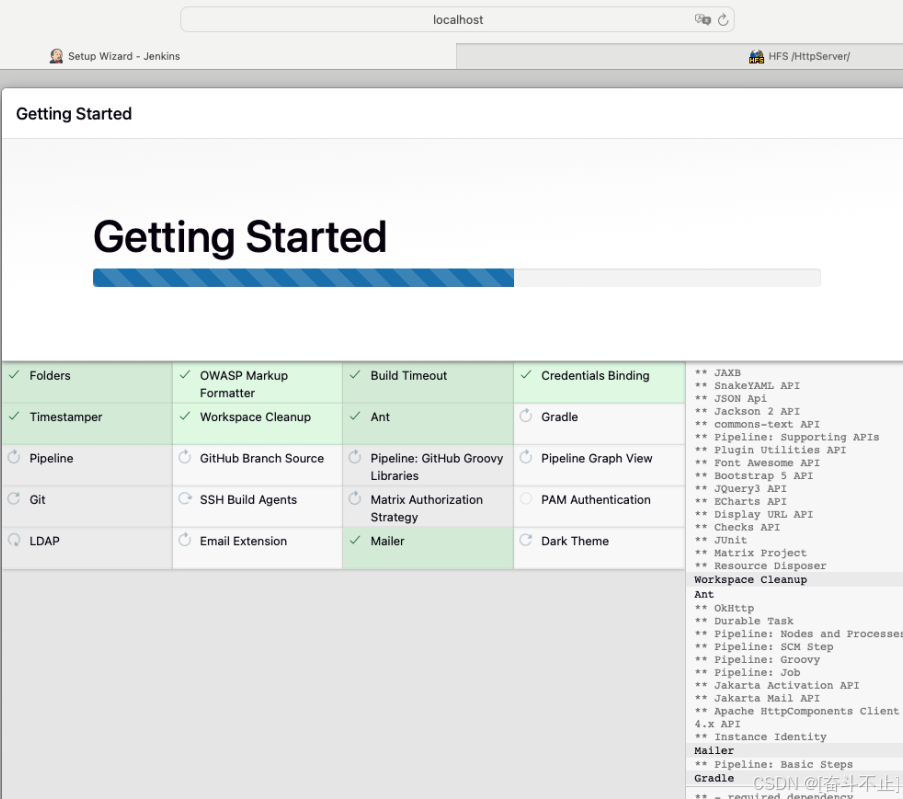
安装失败后,点击 重试
(4) 安装完成后,弹出创建管理员界面

填好信息后点击 Save and Continue

点击 Save and Finish
(5) 开始 jenkins

