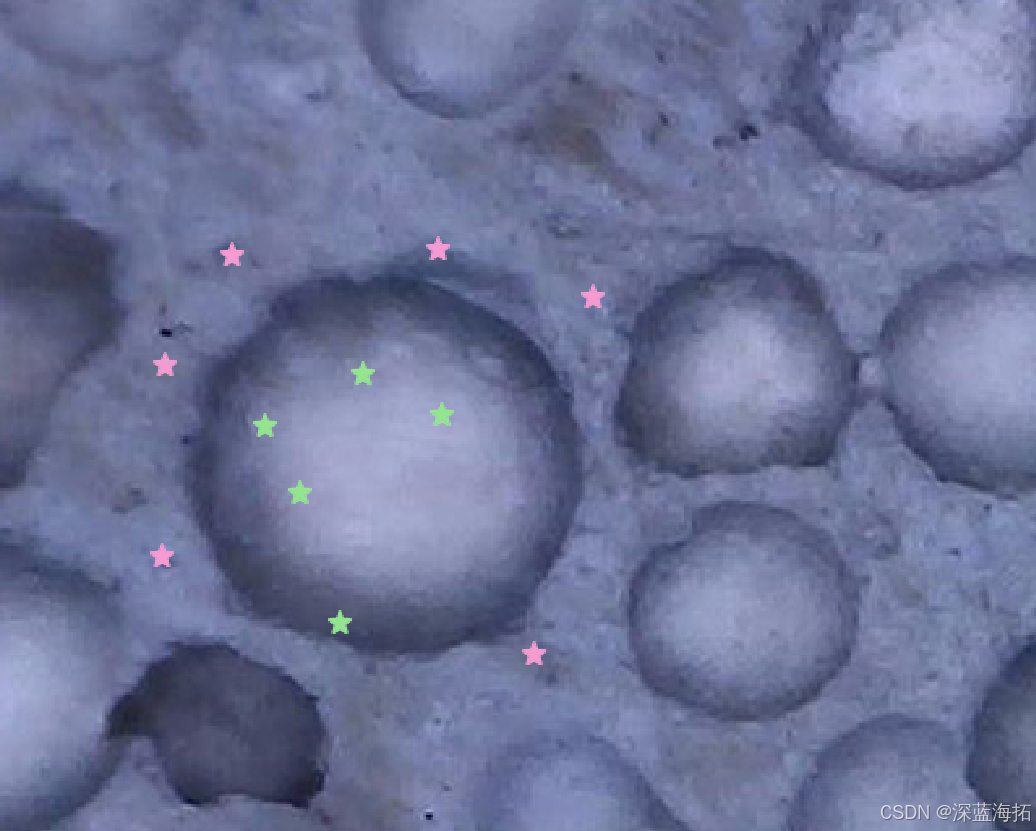用以标注图像的一个基本框架demo
python
import sys
from PySide6.QtWidgets import QApplication, QGraphicsView, QGraphicsScene, QMainWindow, QLabel, QGraphicsPixmapItem
from PySide6.QtGui import QPixmap, QPainter, QTransform
from PySide6.QtCore import Qt, QPointF, Slot, Signal
class ImageViewer(QGraphicsView):
mouse_pos = Signal(int, int) # 原图像素坐标信号
def __init__(self, image_path, parent=None):
super(ImageViewer, self).__init__(parent)
# 场景的初始化
def init_scene():
# 设置场景
self.scene = QGraphicsScene(self)
self.setScene(self.scene)
# 设置渲染提示
self.setRenderHint(QPainter.Antialiasing) # 开启抗锯齿
self.setRenderHint(QPainter.SmoothPixmapTransform) # 开启平滑缩放
# 设置缩放锚点
self.setTransformationAnchor(QGraphicsView.AnchorUnderMouse) # 转换时以鼠标为中心
self.setResizeAnchor(QGraphicsView.AnchorUnderMouse) # 缩放时以鼠标为中心
# 创建基础的显示内容
pixmap = QPixmap(image_path)
self.pixmap_item = QGraphicsPixmapItem(pixmap)
self.scene.addItem(self.pixmap_item)
# 标记点的数量
self.mark_count = 0
# 遮罩的数量
self.mask_count = 0
init_scene()
self.mouse_pos.connect(self.update_mouse_position)
def add_mark(self, pixmap, pos=(0, 0), scale=1.0):
"""
添加标记到场景
:param pixmap: 图像数据
:param pos: 坐标
:param scale: 缩放比例
:return: None
"""
# 加载图像
pixmap_item = QGraphicsPixmapItem(pixmap) # 创建图形项
mark_x = pos[0] - pixmap.width() / 2 * scale
mark_y = pos[1] - pixmap.height() / 2 * scale
pixmap_item.setPos(mark_x, mark_y) # 设置位置
if scale != 1.0: # 设置比例
pixmap_item.setScale(scale)
self.scene.addItem(pixmap_item)
self.mark_count += 1
def add_mask(self):
"""
添加遮罩
:return:
"""
pass
def remove_mark(self):
"""
删除一个标记
:return: None
"""
if self.mark_count > 0:
self.scene.removeItem(self.scene.items()[0])
self.mark_count -= 1
def remove_mask(self):
"""
删除一个遮罩
:return: None
"""
if self.mask_count > 0:
self.scene.removeItem(self.scene.items()[0])
self.mask_count -= 1
def remove_all_marks(self):
"""
删除所有标记
:return:
"""
while self.mark_count > 0:
self.scene.removeItem(self.scene.items()[0])
self.mark_count -= 1
# # 使用变换矩阵(如果需要)
def transform(self, t):
# self.transform = t
# self.pixmap_item.setTransform(self.transform)
pass
# 处理滚轮事件以实现缩放
def wheelEvent(self, event):
factor = 1.001 ** event.angleDelta().y() # 滚轮每滚动一格,缩放比例变化
self.scale(factor, factor)
# 处理鼠标单击事件以显示原图像素坐标
def mousePressEvent(self, event):
super(ImageViewer, self).mousePressEvent(event)
scene_pos = self.mapToScene(event.position().toPoint()) # 记录当前鼠标在场景中的位置
pixmap_rect = self.pixmap_item.boundingRect() # 记录图像的边界矩形
# 如果鼠标在图像边界矩形内,则显示像素坐标
if pixmap_rect.contains(scene_pos):
pos = self.pixmap_item.mapFromScene(scene_pos) # 计算图像坐标
x, y = pos.x(), pos.y()
print(f"鼠标在图像内,坐标为: ({x}, {y})")
if event.button() == Qt.LeftButton: # 左键
if event.modifiers() == Qt.ShiftModifier: # Shift 键
self.remove_mark() # 删除标记
else:
self.add_mark(pixmap_mark, (x, y), 0.6) # 添加标记
elif event.button() == Qt.RightButton: # 右键
if event.modifiers() == Qt.ShiftModifier: # Shift 键
self.remove_all_marks() # 删除所有标记
else:
self.add_mark(pixmap_unmark, (x, y), 0.6) # 添加标记
@Slot()
def update_mouse_position(self, x, y):
pass
# 更新状态栏显示
# self.status_bar.showMessage(f"原图像素坐标: ({x}, {y})")
class MainWindow(QMainWindow):
def __init__(self, image_path):
super(MainWindow, self).__init__()
self.setGeometry(100, 100, 800, 600)
# 创建状态栏
self.status_bar = self.statusBar()
# 创建 ImageViewer 实例
self.image_viewer = ImageViewer(image_path, self)
self.setCentralWidget(self.image_viewer)
if __name__ == "__main__":
app = QApplication(sys.argv)
# 生成标记图像
pixmap_mark = QPixmap("mark.png") # 标记图像(前景)
pixmap_unmark = QPixmap("un_mark.png") # 未标记图像(背景)
image_path = "IMG_PP.jpg" # 基础图像路径
# 创建主窗口
window = MainWindow(image_path)
window.show()
sys.exit(app.exec())截图: