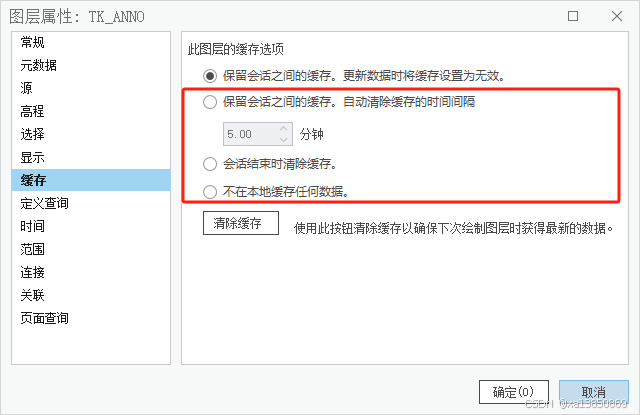ArcGIS Pro对于显示缓存有32GB的限制,所以当缓存设置中,缓存将达到32GB时,会出现编辑、加载slpk显示不全的情况。

清除计算机上的显示缓存方法
1.启动 ArcGlS Pro。单击左下角的设置,然后单击选项;
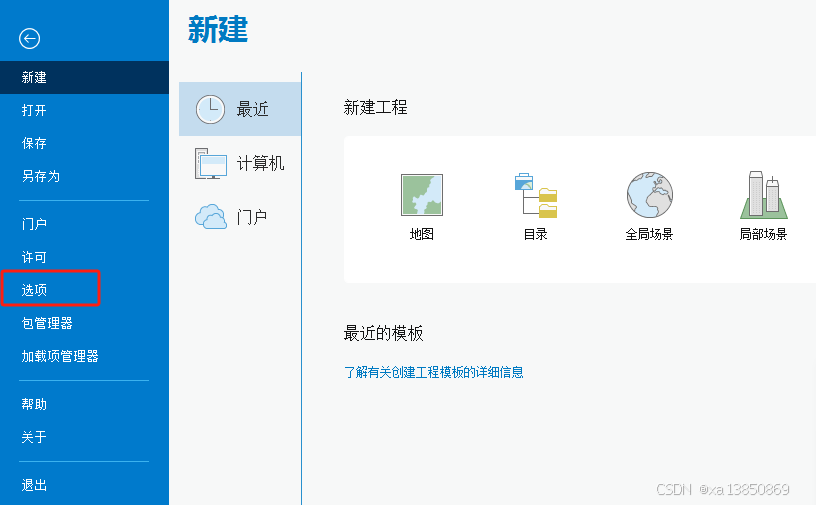
2.在选项窗口中,单击显示选项卡;
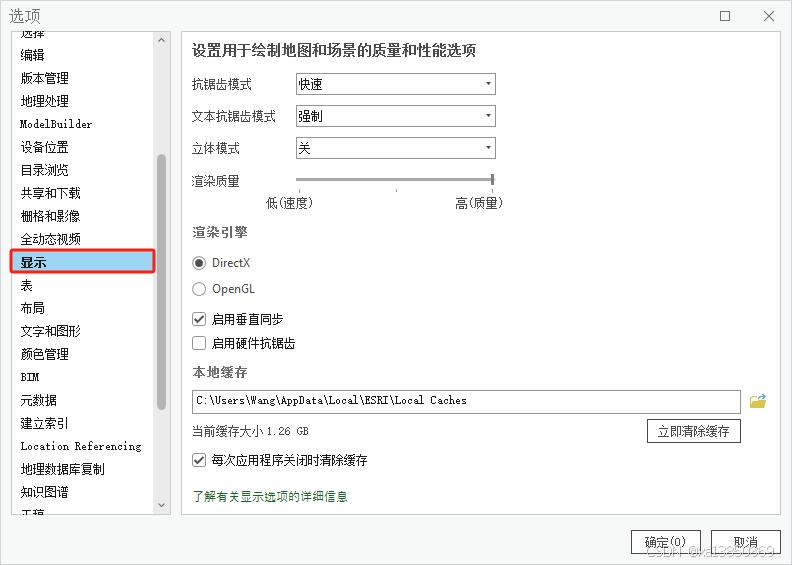
3.在本地缓存下,选中清除缓存复选框,然后单击确定。
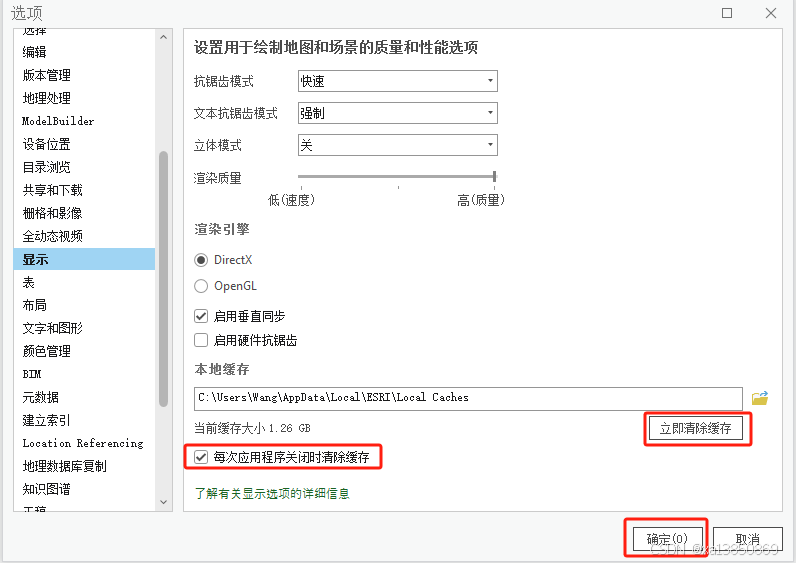
4、对操作图层设置
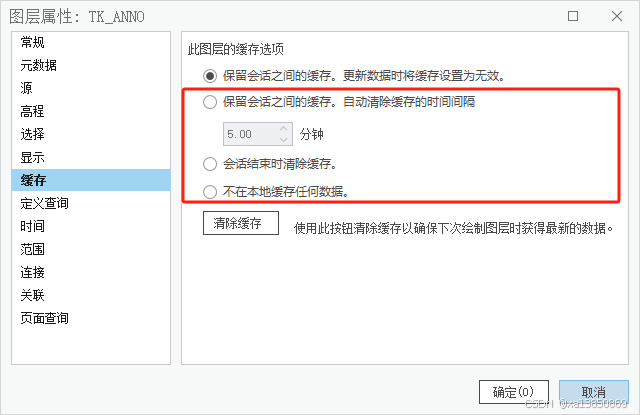
ArcGIS Pro对于显示缓存有32GB的限制,所以当缓存设置中,缓存将达到32GB时,会出现编辑、加载slpk显示不全的情况。

清除计算机上的显示缓存方法
1.启动 ArcGlS Pro。单击左下角的设置,然后单击选项;
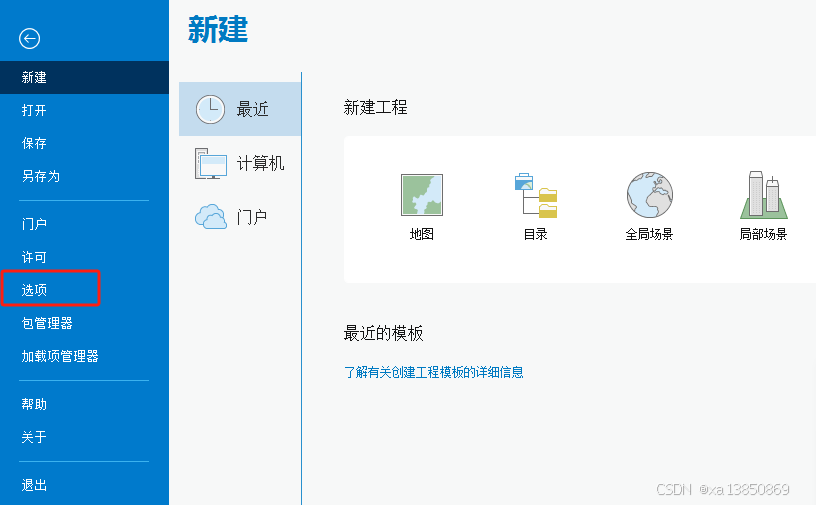
2.在选项窗口中,单击显示选项卡;
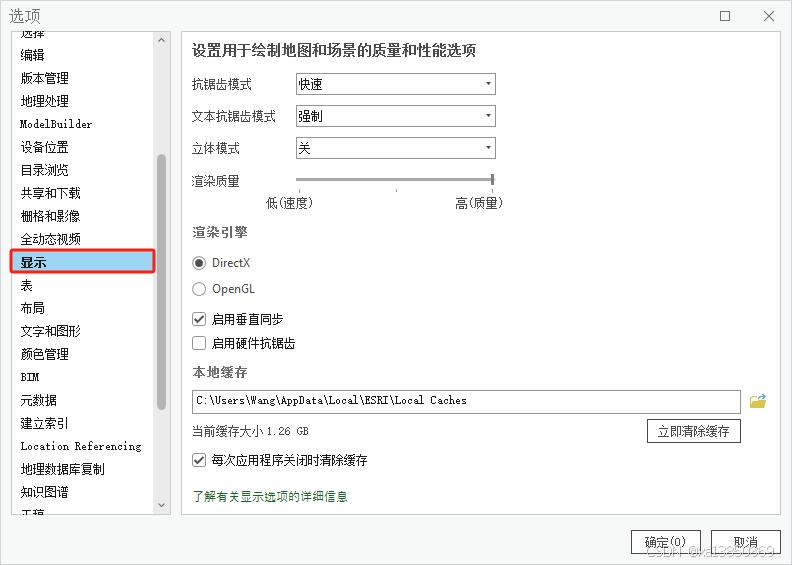
3.在本地缓存下,选中清除缓存复选框,然后单击确定。
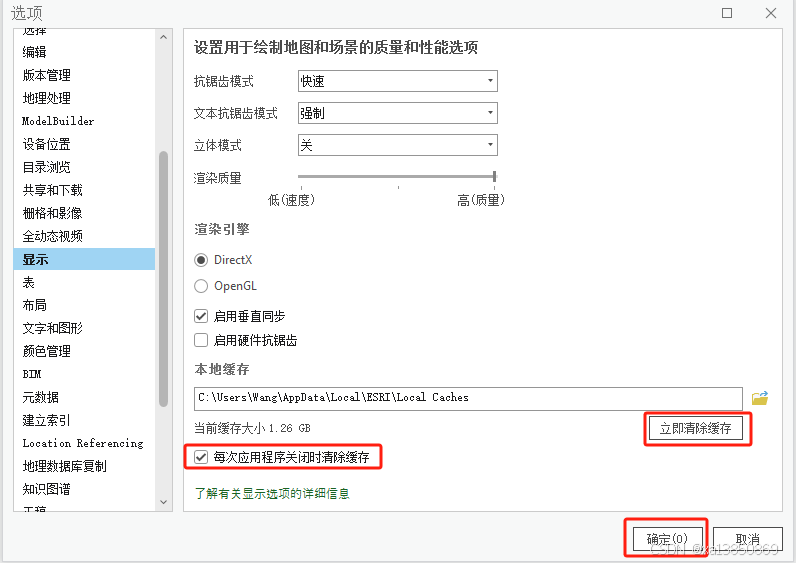
4、对操作图层设置