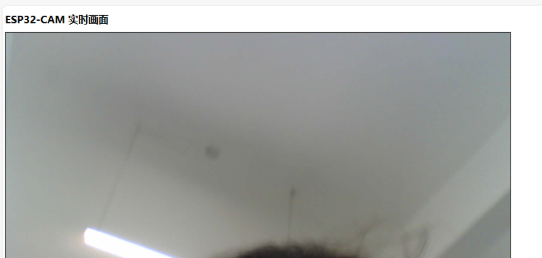
服务器先下载python
:
一、Python环境搭建(CentOS/Ubuntu通用)
一条一条执行
安装基础依赖
# CentOS
sudo yum install gcc openssl-devel bzip2-devel libffi-devel zlib-devel
# Ubuntu
sudo apt update && sudo apt install build-essential libssl-dev libffi-dev zlib1g-dev下载并编译Python 3.7+
wget https://www.python.org/ftp/python/3.7.12/Python-3.7.12.tgz
tar xvf Python-3.7.12.tgz
cd Python-3.7.12
./configure --enable-optimizations
make -j 2 # 根据CPU核心数调整
sudo make altinstall # 保留系统默认Python验证安装
python3.7 -V # 应显示Python 3.7.12
需要配置的环境:
创建目录并设置权限
mkdir -p images
chmod 777 images #一定要确保images的777 因为它原理是esp32上传图片到images的文件夹
#由用户访问5000端口时反回最后一张图片给他
安装依赖
pip install flask
运行服务(后台运行)
nohup python app.py > server.log 2>&1 &
也可以直接 python3 cam_server.py一次性调用
使用步骤:
使用步骤:
- 服务器端:
bash
复制
# 创建目录并设置权限
mkdir -p images
chmod 777 images
# 安装依赖
pip install flask
# 运行服务(后台运行)
nohup python app.py > server.log 2>&1 &- Arduino端:
-
使用PlatformIO或Arduino IDE上传代码
-
打开串口监视器查看连接状态
- 手机访问:
复制
http://159.75.100.98:5000关键修正点说明:
- 服务器端:
-
使用
send_from_directory函数前必须从flask导入 -
简化了图片接收逻辑,直接读取原始数据
-
添加时间戳防止浏览器缓存
-
设置严格的文件夹权限
- Arduino端:
-
优化多部分格式的构建方式
-
确保分三次发送完整请求
-
增加更详细的错误提示
如果仍遇到问题,请按以下步骤排查:
-
检查服务器5000端口是否开放
-
查看服务器日志:
tail -f server.log -
在服务器测试图片上传:
bash
复制
curl -X POST http://localhost:5000/upload -F "image=@test.jpg"- 检查images目录权限:
bash
复制
ls -ld imagesarduino代码适配AI Thinker ESP32-CAM板子
cs
#include <WiFi.h>
#include <HTTPClient.h>
#include "esp_camera.h"
const char* ssid = "Redmi K70";
const char* password = "ss20051512";
const char* serverIP = "159.75.100.98";
const int serverPort = 5000;
// 摄像头引脚配置(保持原样)
#define PWDN_GPIO_NUM 32
#define RESET_GPIO_NUM -1
#define XCLK_GPIO_NUM 0
#define SIOD_GPIO_NUM 26
#define SIOC_GPIO_NUM 27
#define Y9_GPIO_NUM 35
#define Y8_GPIO_NUM 34
#define Y7_GPIO_NUM 39
#define Y6_GPIO_NUM 36
#define Y5_GPIO_NUM 21
#define Y4_GPIO_NUM 19
#define Y3_GPIO_NUM 18
#define Y2_GPIO_NUM 5
#define VSYNC_GPIO_NUM 25
#define HREF_GPIO_NUM 23
#define PCLK_GPIO_NUM 22
void setup() {
Serial.begin(115200);
camera_config_t config;
config.ledc_channel = LEDC_CHANNEL_0;
config.ledc_timer = LEDC_TIMER_0;
config.pin_d0 = Y2_GPIO_NUM;
config.pin_d1 = Y3_GPIO_NUM;
config.pin_d2 = Y4_GPIO_NUM;
config.pin_d3 = Y5_GPIO_NUM;
config.pin_d4 = Y6_GPIO_NUM;
config.pin_d5 = Y7_GPIO_NUM;
config.pin_d6 = Y8_GPIO_NUM;
config.pin_d7 = Y9_GPIO_NUM;
config.pin_xclk = XCLK_GPIO_NUM;
config.pin_pclk = PCLK_GPIO_NUM;
config.pin_vsync = VSYNC_GPIO_NUM;
config.pin_href = HREF_GPIO_NUM;
config.pin_sccb_sda = SIOD_GPIO_NUM;
config.pin_sccb_scl = SIOC_GPIO_NUM;
config.pin_pwdn = PWDN_GPIO_NUM;
config.pin_reset = RESET_GPIO_NUM;
config.xclk_freq_hz = 20000000;
config.frame_size = FRAMESIZE_UXGA;
config.pixel_format = PIXFORMAT_JPEG; // for streaming
//config.pixel_format = PIXFORMAT_RGB565; // for face detection/recognition
config.grab_mode = CAMERA_GRAB_WHEN_EMPTY;
config.fb_location = CAMERA_FB_IN_PSRAM;
config.jpeg_quality = 12;
config.fb_count = 1;
esp_err_t err = esp_camera_init(&config);
if (err != ESP_OK) {
Serial.printf("Camera init failed: 0x%x", err);
return;
}
WiFi.begin(ssid, password);
WiFi.begin(ssid, password);
while (WiFi.status() != WL_CONNECTED) {
delay(500);
Serial.print(".");
}
Serial.println("\nWiFi Connected");
}
void loop() {
if (WiFi.status() == WL_CONNECTED) {
camera_fb_t *fb = esp_camera_fb_get();
if(!fb || fb->len == 0) {
Serial.println("Capture Failed");
return;
}
HTTPClient http;
String url = "http://" + String(serverIP) + ":" + String(serverPort) + "/upload";
http.begin(url);
// 直接发送JPEG二进制数据
http.addHeader("Content-Type", "image/jpeg");
http.addHeader("Content-Length", String(fb->len));
int httpCode = http.POST(fb->buf, fb->len);
if(httpCode == HTTP_CODE_OK) {
Serial.printf("Image Sent. Size: %dB\n", fb->len);
} else {
Serial.printf("Error Code: %d\n", httpCode);
}
http.end();
esp_camera_fb_return(fb);
}
delay(3000); // 适当缩短延时
}服务器代码:
python
from flask import Flask, request, render_template_string, send_from_directory
import os
import time
app = Flask(__name__)
UPLOAD_FOLDER = './images'
os.makedirs(UPLOAD_FOLDER, exist_ok=True)
# 强制设置权限
os.chmod(UPLOAD_FOLDER, 0o777)
HTML_TEMPLATE = """
<!DOCTYPE html>
<html>
<head>
<title>实时监控</title>
<meta http-equiv="refresh" content="3">
<style>
img { max-width: 100%; height: auto; border: 2px solid #333; }
</style>
</head>
<body>
<h1>ESP32-CAM 实时画面</h1>
<img src="/latest.jpg?t={timestamp}">
</body>
</html>
"""
@app.route('/')
def index():
return render_template_string(HTML_TEMPLATE.replace("{timestamp}", str(time.time())))
@app.route('/upload', methods=['POST'])
def upload():
try:
# 直接读取二进制数据
raw_data = request.get_data()
if len(raw_data) < 100: # 简单验证数据有效性
return "Invalid image data", 400
timestamp = str(int(time.time()))
filename = f"{timestamp}.jpg"
filepath = os.path.join(UPLOAD_FOLDER, filename)
with open(filepath, 'wb') as f:
f.write(raw_data)
# 更新符号链接
latest_path = os.path.join(UPLOAD_FOLDER, 'latest.jpg')
if os.path.lexists(latest_path):
os.remove(latest_path)
os.symlink(filename, latest_path)
return f"Received {len(raw_data)} bytes", 200
except Exception as e:
return f"Server Error: {str(e)}", 500
@app.route('/latest.jpg')
def serve_latest():
try:
return send_from_directory(UPLOAD_FOLDER, 'latest.jpg', mimetype='image/jpeg')
except:
return "Image not available", 404
if __name__ == '__main__':
app.run(host='0.0.0.0', port=5000, debug=False)