目录
[qwen 视频理解能力](#qwen 视频理解能力)
[messages 构建 demo](#messages 构建 demo)
[qwen 抽帧代码分析](#qwen 抽帧代码分析)
[验证两个实际 case](#验证两个实际 case)
[性能对比:ffmpeg 抽帧、decord 库抽帧](#性能对比:ffmpeg 抽帧、decord 库抽帧)
[100 qps 测试(CPU)](#100 qps 测试(CPU))
[100 qps 测试(CPU)](#100 qps 测试(CPU))
[100 qps 测试(GPU)](#100 qps 测试(GPU))
本文也录制了详细的视频讲解:
[IT超016] 大模型:源码分析Qwen2.5VL视频抽帧模块(附加FFmpeg性能对比测试)_哔哩哔哩_bilibili
IT超016\] 大模型:源码分析Qwen2.5VL视频抽帧模块(附加FFmpeg性能对比测试) ### qwen 视频理解能力 Qwen2.5-VL 是由阿里云 Qwen 团队开发的多模态大型语言模型系列,仓库地址:[https://github.com/QwenLM/Qwen2.5-VL](https://github.com/QwenLM/Qwen2.5-VL "https://github.com/QwenLM/Qwen2.5-VL") 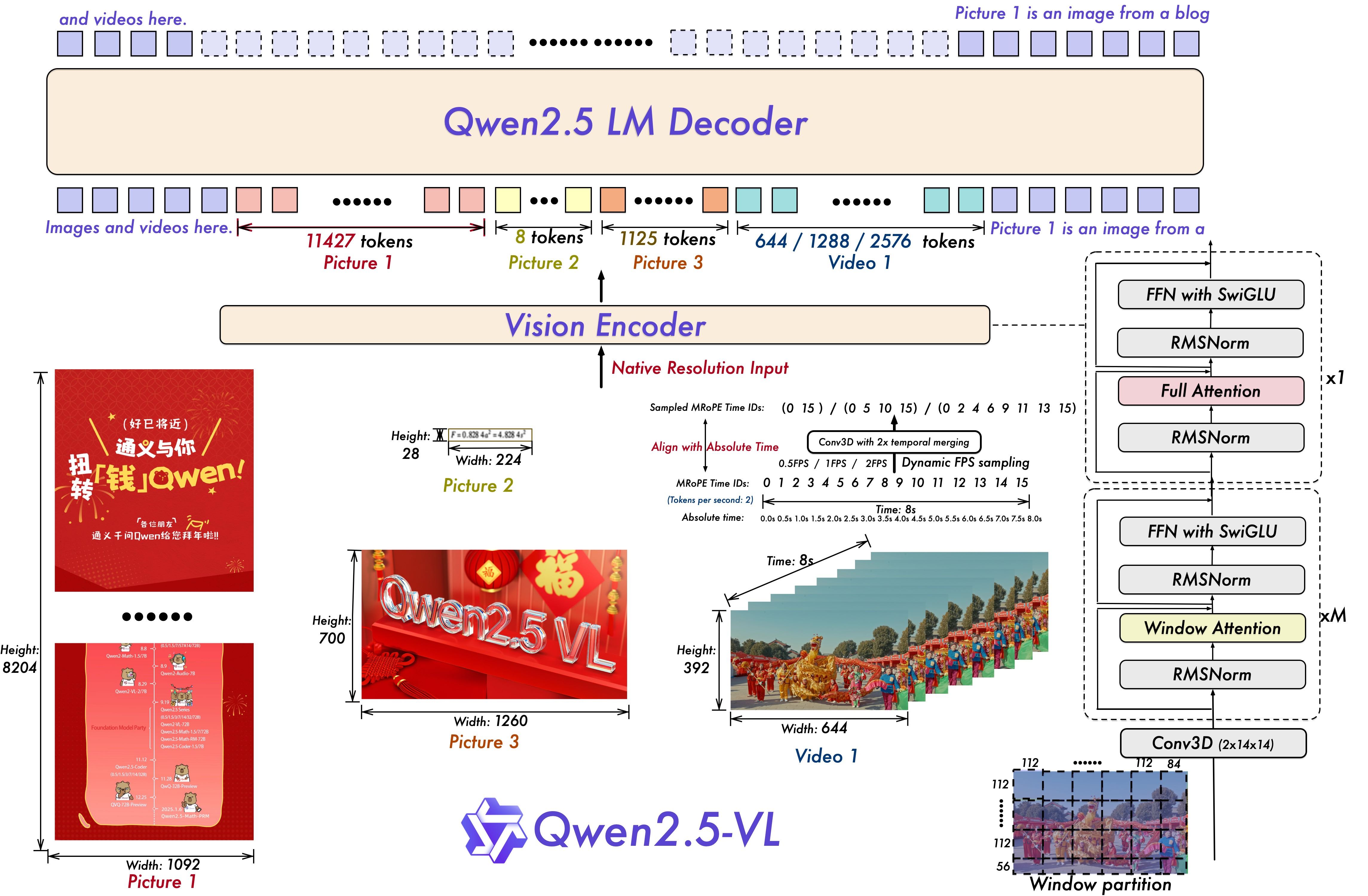 ### messages 构建 demo # 方式一:输入视频文件(这种才会走抽帧逻辑) messages = [ { "role": "user", "content": [ { "type": "video", "video": "file:///path/to/video1.mp4", "max_pixels": 360 * 420, "fps": 1.0, }, {"type": "text", "text": "Describe this video."}, ], } ] # 方式二:直接输入多图 messages = [ { "role": "user", "content": [ { "type": "video", "video": [ "file:///path/to/frame1.jpg", "file:///path/to/frame2.jpg", "file:///path/to/frame3.jpg", "file:///path/to/frame4.jpg", ], }, {"type": "text", "text": "Describe this video."}, ], } ] ### qwen 抽帧代码分析 视频 message 处理的核心代码:[https://github.com/QwenLM/Qwen2.5-VL/blob/main/qwen-vl-utils/src/qwen_vl_utils/vision_process.py](https://github.com/QwenLM/Qwen2.5-VL/blob/main/qwen-vl-utils/src/qwen_vl_utils/vision_process.py "https://github.com/QwenLM/Qwen2.5-VL/blob/main/qwen-vl-utils/src/qwen_vl_utils/vision_process.py") 视频解析抽帧能力依赖------decord 库:[https://github.com/dmlc/decord?tab=readme-ov-file#install-from-source](https://github.com/dmlc/decord?tab=readme-ov-file#install-from-source "https://github.com/dmlc/decord?tab=readme-ov-file#install-from-source") Decord 是一个专门为视频数据处理和深度学习设计的轻量级、高性能的视频解码库,**擅长处理帧的随机访问模式**,避免了像 FFmpeg 那样从头开始逐帧解码------Qwen 抽帧模块用的这个库 1、vision_process.py # process_vision_info:处理 messages 中的 图像 / 视频 输入 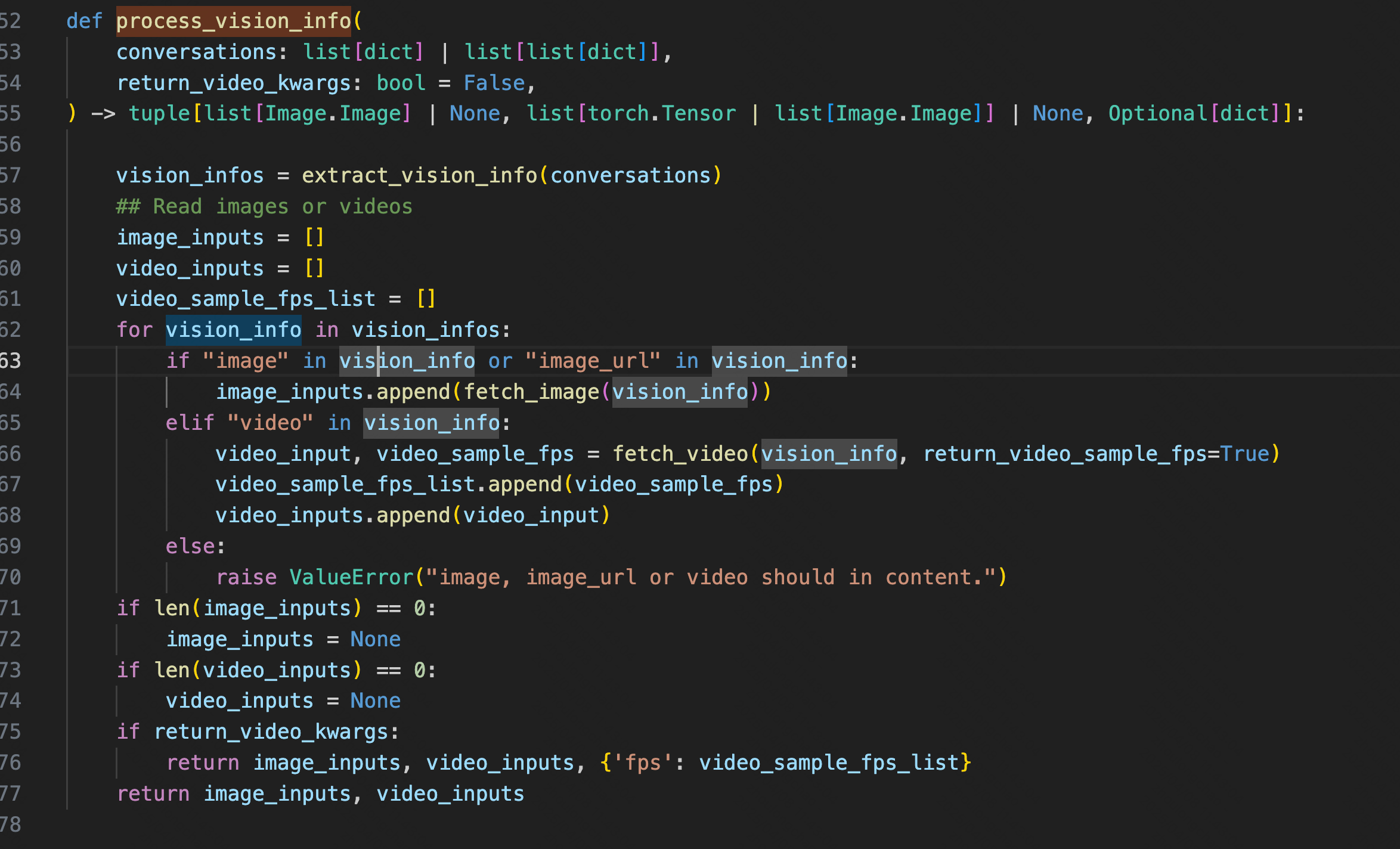 2、vision_process.py # fetch_video:处理 messages 中的 视频 输入 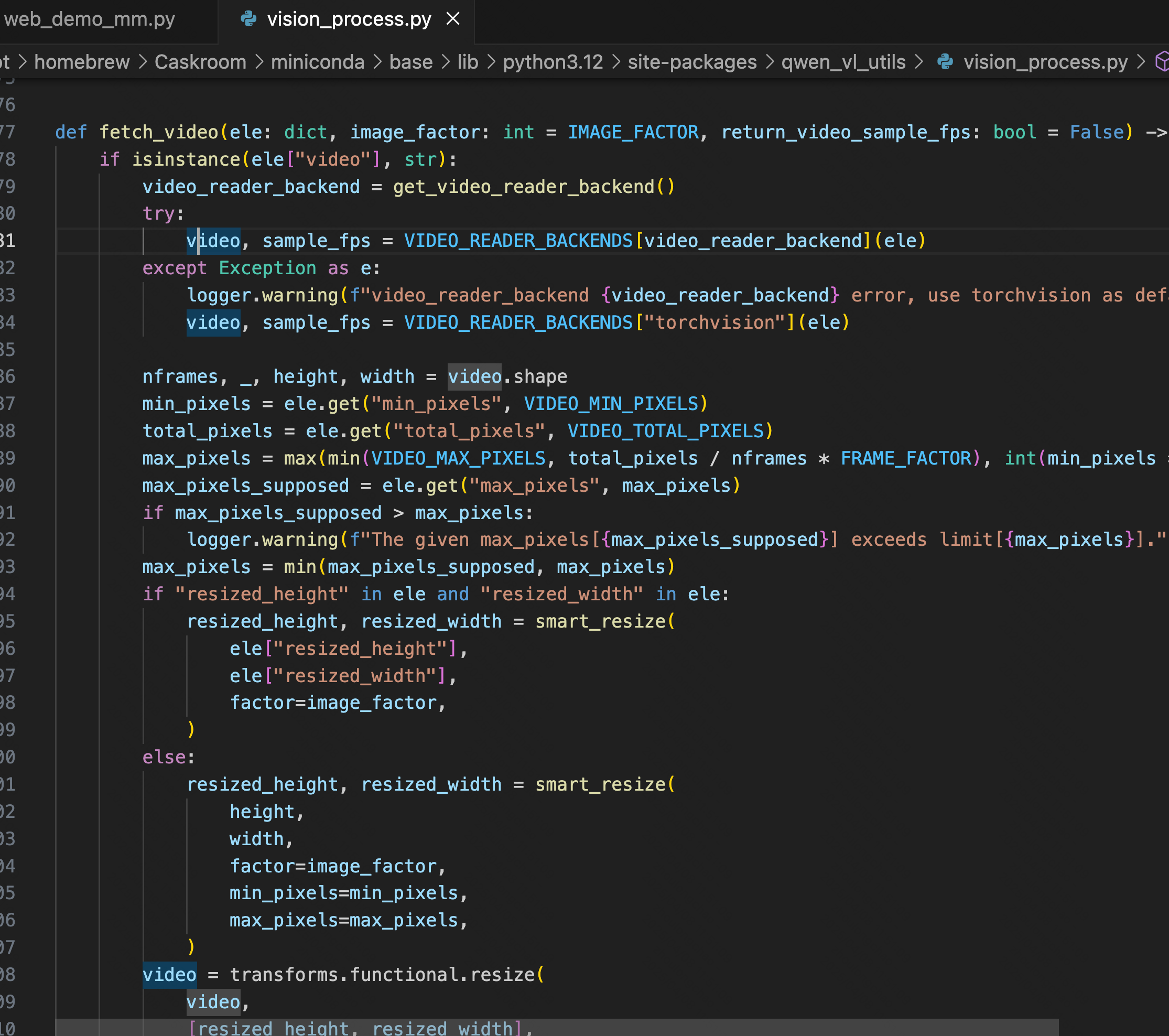 **🚩** **核心抽帧逻辑(简单来说:0.5 秒抽一张)**(30 秒视频,最终抽帧是 60 张) 根据 FPS 常数(默认 2)、视频总帧数(秒时长 \* 原始 fps)计算抽帧数量 nframes,之后等距离/步长抽取 nframes 张帧图 * **可解析总帧数** = 秒时长 \* 原始 fps ------------ 例如 30s 视频,24 fps,值为 720 * **抽帧数** = FPS 常数(默认 2)\* 秒时长 ------------例如 30s 视频,值为 60张 * **抽帧步长** :默认 0.5 秒------------(**等距步长平均分割**,和 FPS 常数有关) 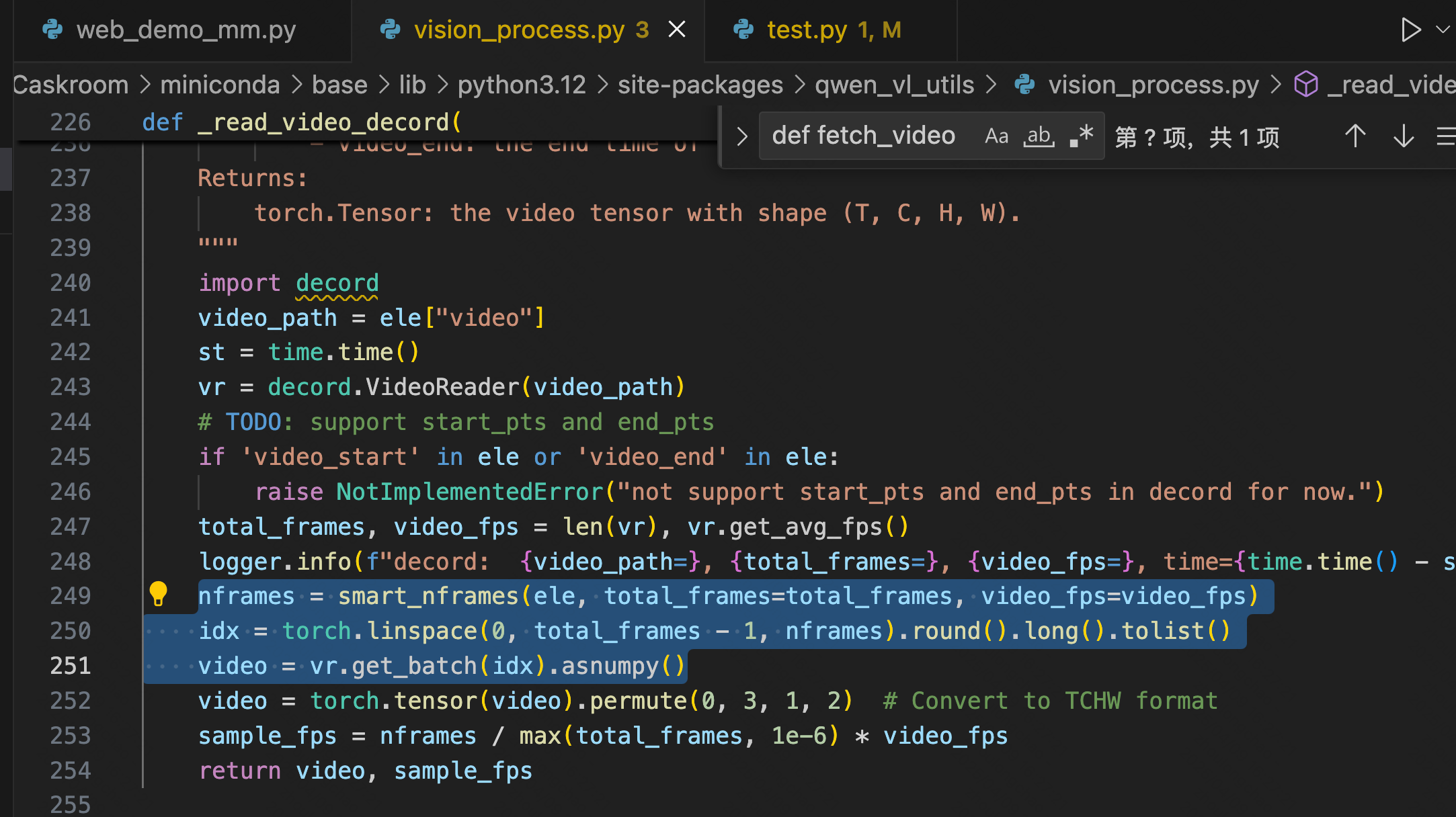 ### **验证两个实际 case** 录屏设置:24 fps 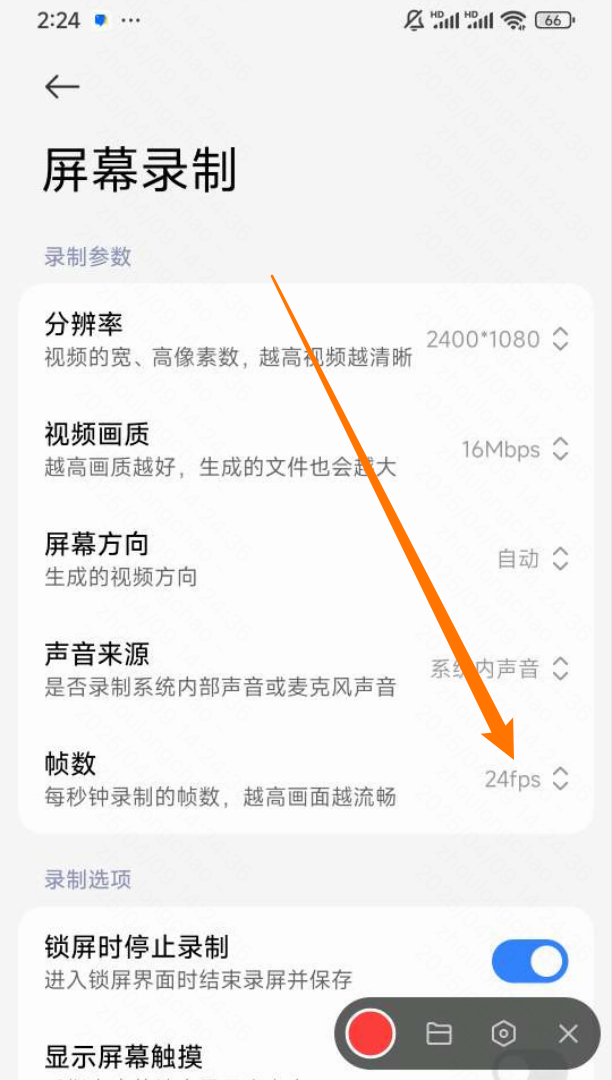 |-------------|------------------------------------------------------------------------------------------------------------------------------------------------------------------------------------------------------------------------------------------------------------------------------------------------------------------------------------------|------------------------------------------------------------------------------------------------------------------------------------------------------------------------------------------------------------------------------------------------------------------------------------------------------------------------------------------| | **方案** | **30秒 的视频** | **1分30秒 的视频** | | **qwen 抽帧** | 加入日志 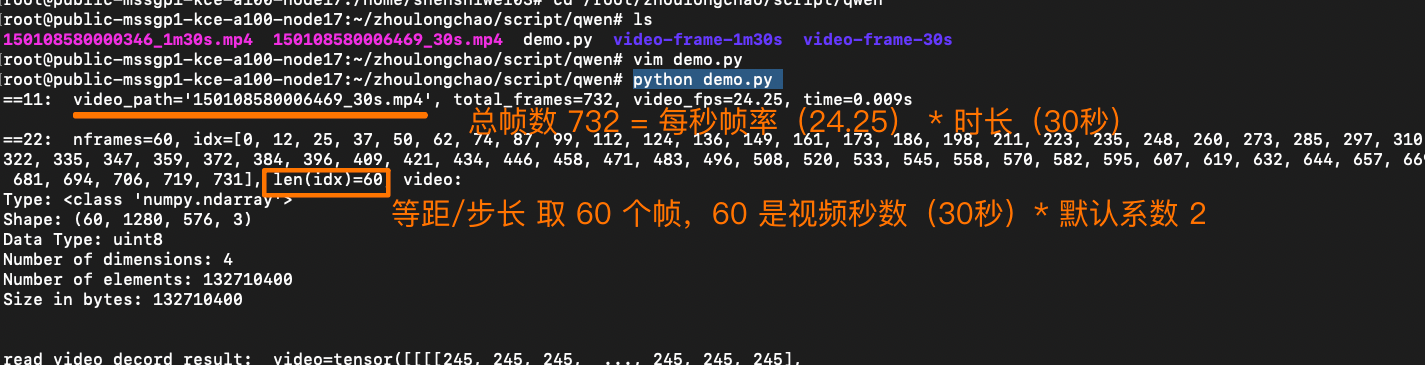  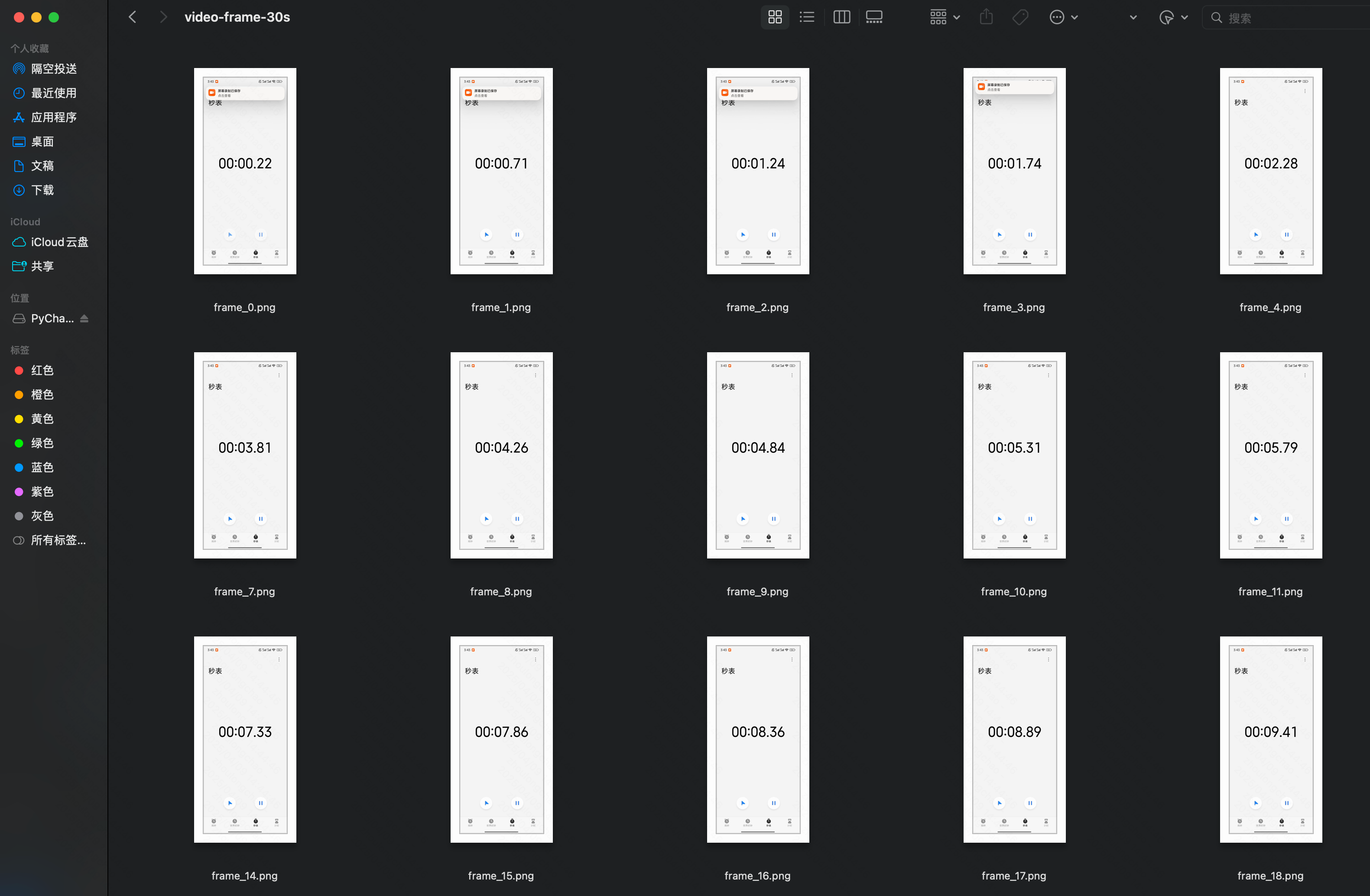 ... 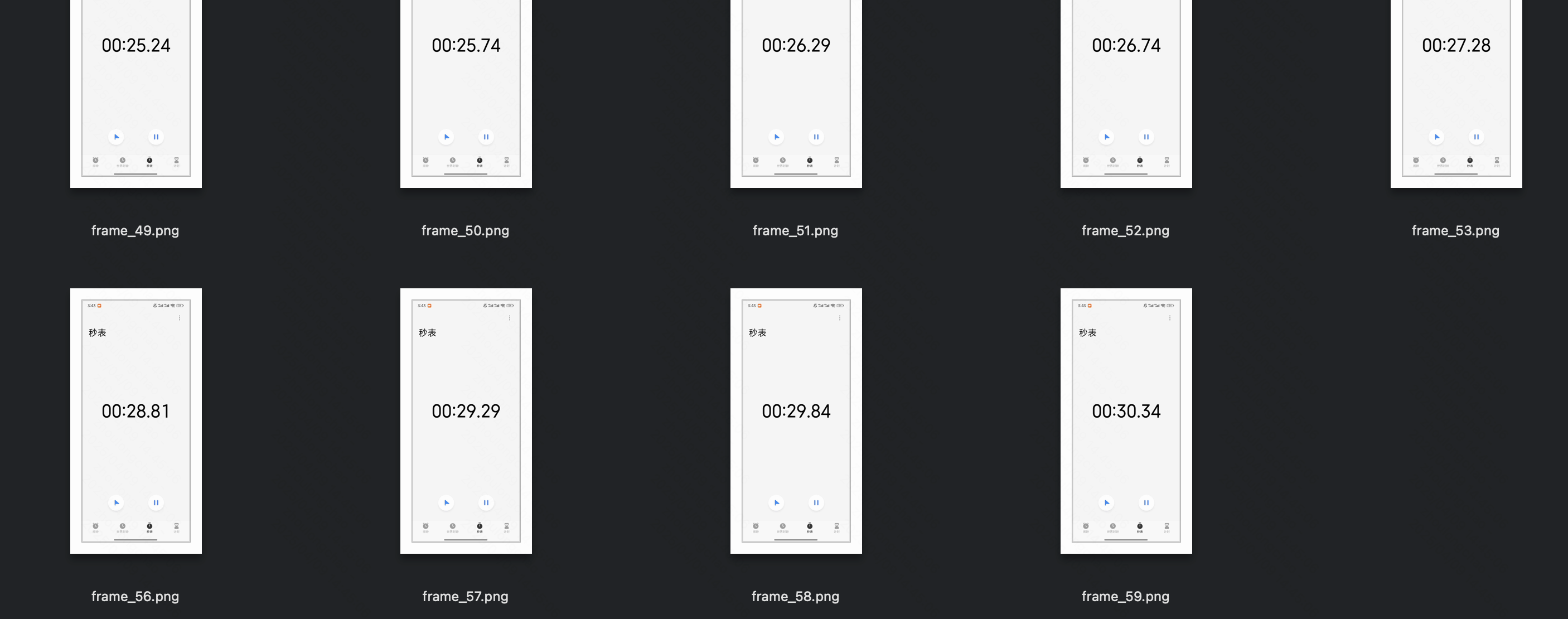 | 加入日志 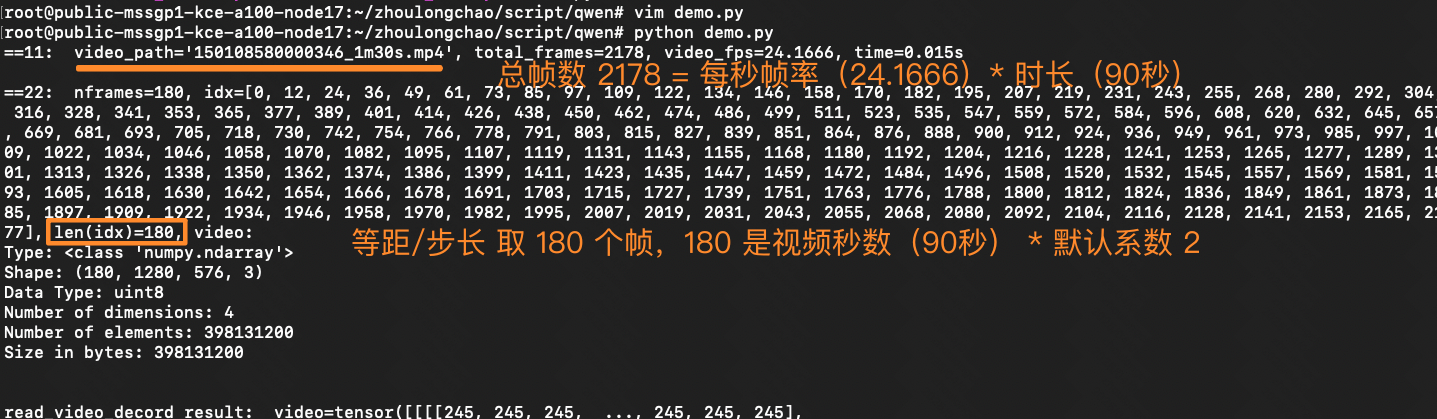 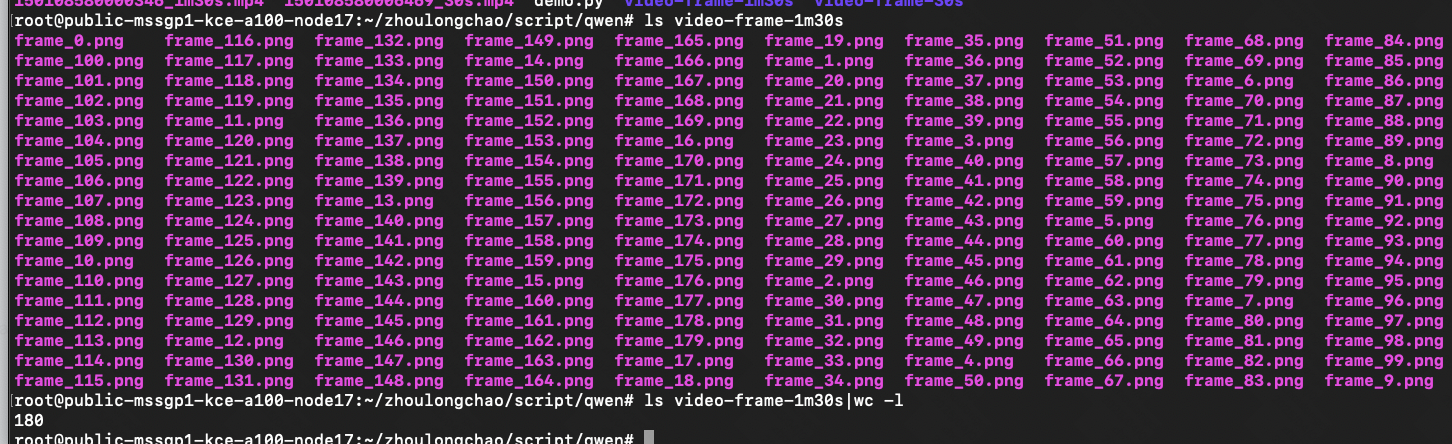 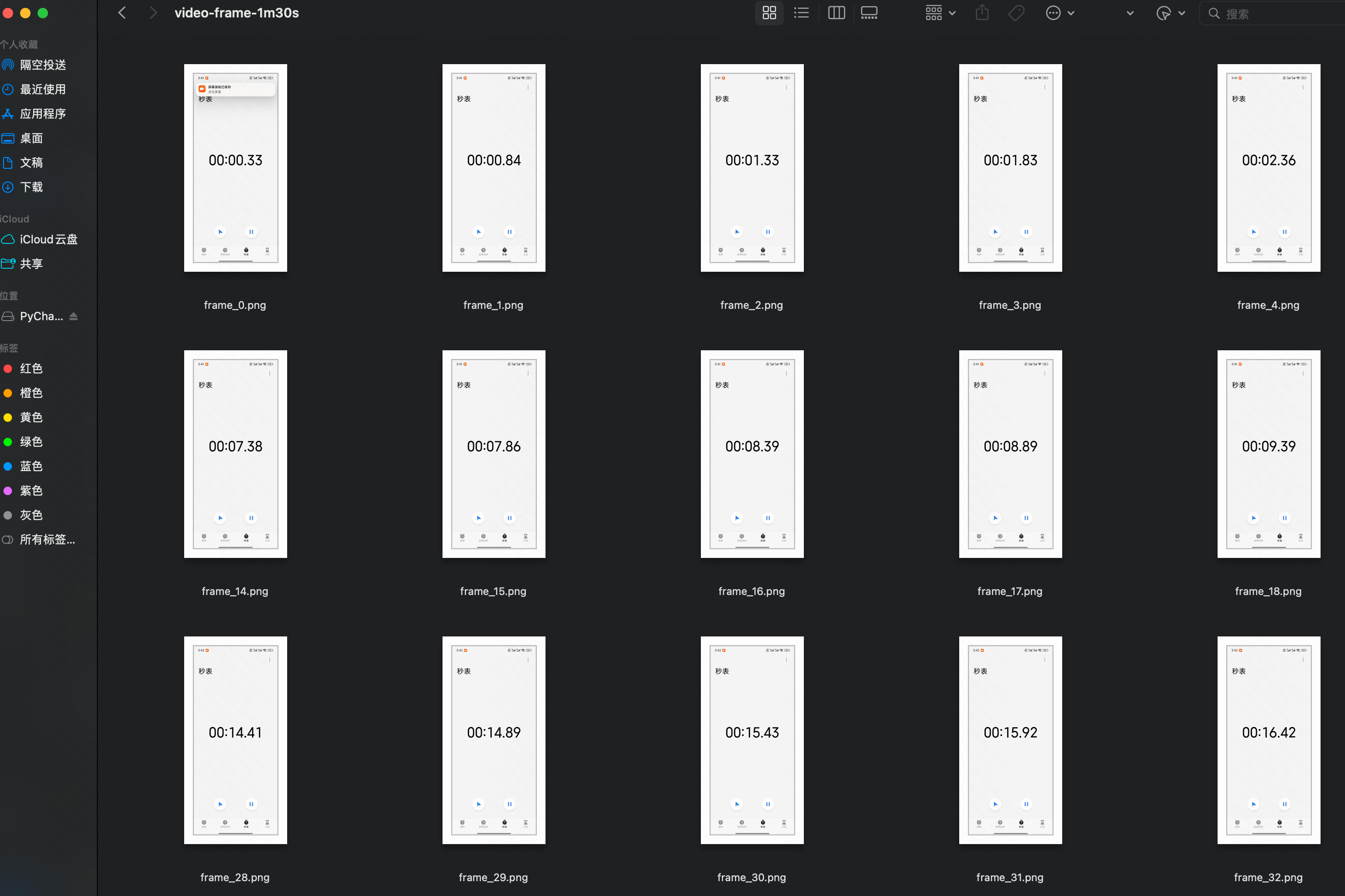 ... 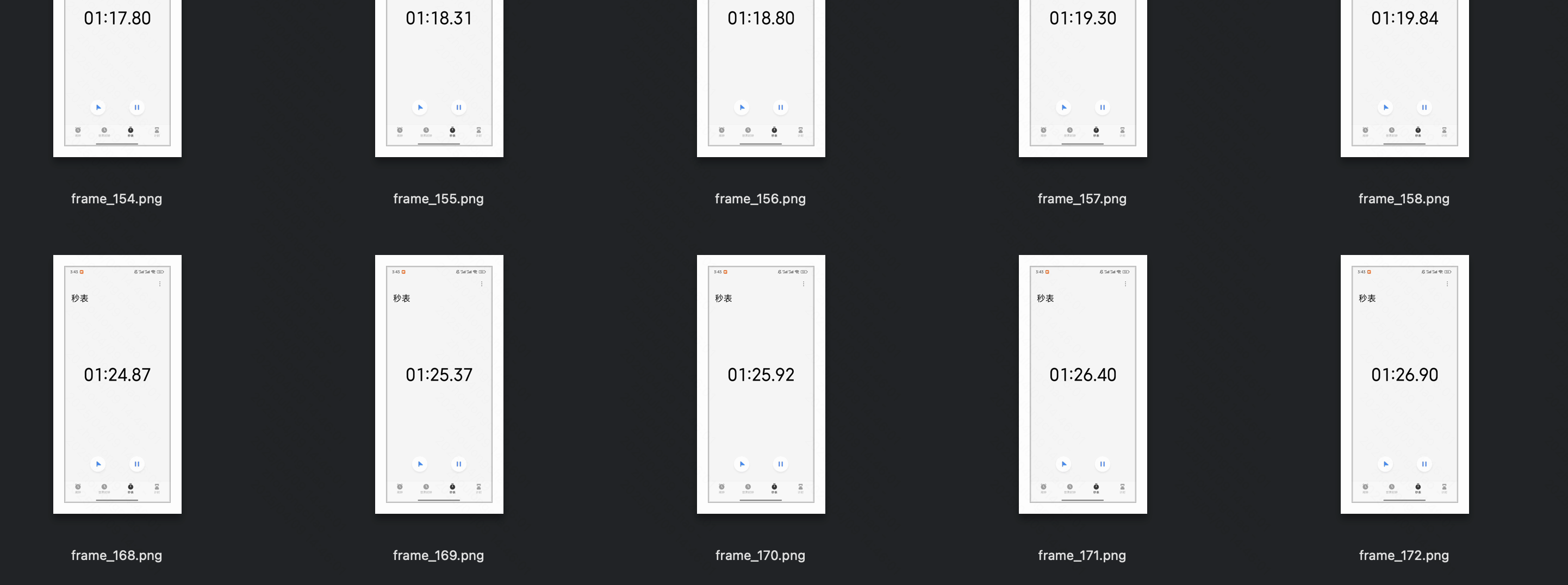 | 摘出 qwen 2.5-vl 抽帧模块代码(增加自定义日志) import torch import time import math from typing import Tuple from torchvision.utils import save_image IMAGE_FACTOR = 28 MIN_PIXELS = 4 * 28 * 28 MAX_PIXELS = 16384 * 28 * 28 MAX_RATIO = 200 VIDEO_MIN_PIXELS = 128 * 28 * 28 VIDEO_MAX_PIXELS = 768 * 28 * 28 FRAME_FACTOR = 2 FPS = 2.0 FPS_MIN_FRAMES = 4 FPS_MAX_FRAMES = 768 def _read_video_decord( ele: dict, ) -> Tuple[torch.Tensor, float]: """read video using decord.VideoReader Args: ele (dict): a dict contains the configuration of video. support keys: - video: the path of video. support "file://", "http://", "https://" and local path. - video_start: the start time of video. - video_end: the end time of video. Returns: torch.Tensor: the video tensor with shape (T, C, H, W). """ import decord video_path = ele["video"] st = time.time() vr = decord.VideoReader(video_path) # TODO: support start_pts and end_pts if 'video_start' in ele or 'video_end' in ele: raise NotImplementedError("not support start_pts and end_pts in decord for now.") total_frames, video_fps = len(vr), vr.get_avg_fps() print(f"==11: {video_path=}, {total_frames=}, {video_fps=}, time={time.time() - st:.3f}s\n") nframes = smart_nframes(ele, total_frames=total_frames, video_fps=video_fps) idx = torch.linspace(0, total_frames - 1, nframes).round().long().tolist() video = vr.get_batch(idx).asnumpy() print(f"==22: {nframes=}, {idx=}, {len(idx)=}, video: ") print("Type:", type(video)) print("Shape:", video.shape) print("Data Type:", video.dtype) print("Number of dimensions:", video.ndim) print("Number of elements:", video.size) print("Size in bytes:", video.nbytes) print('\n') video = torch.tensor(video).permute(0, 3, 1, 2) # Convert to TCHW format sample_fps = nframes / max(total_frames, 1e-6) * video_fps return video, sample_fps def smart_nframes( ele: dict, total_frames: int, video_fps: float, ) -> int: """calculate the number of frames for video used for model inputs. Args: ele (dict): a dict contains the configuration of video. support either `fps` or `nframes`: - nframes: the number of frames to extract for model inputs. - fps: the fps to extract frames for model inputs. - min_frames: the minimum number of frames of the video, only used when fps is provided. - max_frames: the maximum number of frames of the video, only used when fps is provided. total_frames (int): the original total number of frames of the video. video_fps (int | float): the original fps of the video. Raises: ValueError: nframes should in interval [FRAME_FACTOR, total_frames]. Returns: int: the number of frames for video used for model inputs. """ assert not ("fps" in ele and "nframes" in ele), "Only accept either `fps` or `nframes`" if "nframes" in ele: nframes = round_by_factor(ele["nframes"], FRAME_FACTOR) else: fps = ele.get("fps", FPS) min_frames = ceil_by_factor(ele.get("min_frames", FPS_MIN_FRAMES), FRAME_FACTOR) max_frames = floor_by_factor(ele.get("max_frames", min(FPS_MAX_FRAMES, total_frames)), FRAME_FACTOR) nframes = total_frames / video_fps * fps if nframes > total_frames: print(f"smart_nframes: nframes[{nframes}] > total_frames[{total_frames}]") nframes = min(min(max(nframes, min_frames), max_frames), total_frames) nframes = floor_by_factor(nframes, FRAME_FACTOR) if not (FRAME_FACTOR <= nframes and nframes <= total_frames): raise ValueError(f"nframes should in interval [{FRAME_FACTOR}, {total_frames}], but got {nframes}.") return nframes def round_by_factor(number: int, factor: int) -> int: """Returns the closest integer to 'number' that is divisible by 'factor'.""" return round(number / factor) * factor def ceil_by_factor(number: int, factor: int) -> int: """Returns the smallest integer greater than or equal to 'number' that is divisible by 'factor'.""" return math.ceil(number / factor) * factor def floor_by_factor(number: int, factor: int) -> int: """Returns the largest integer less than or equal to 'number' that is divisible by 'factor'.""" return math.floor(number / factor) * factor video, sample_fps = _read_video_decord(ele={"video": "150108580006469_30s.mp4"}) print(f"read_video_decord result: {video=}, {sample_fps=}\n") # 将视频帧保存为本地图片 for i, frame in enumerate(video): # 将像素值缩放到 [0, 1] 范围 frame = frame.float() / 255.0 save_image(frame, f'./video-frame-30s/frame_{i}.png') # save_image(frame, f'./video-frame-1m30s/frame_{i}.png') print(f"Frame {i} saved as frame_{i}.png") ### 官网介绍图 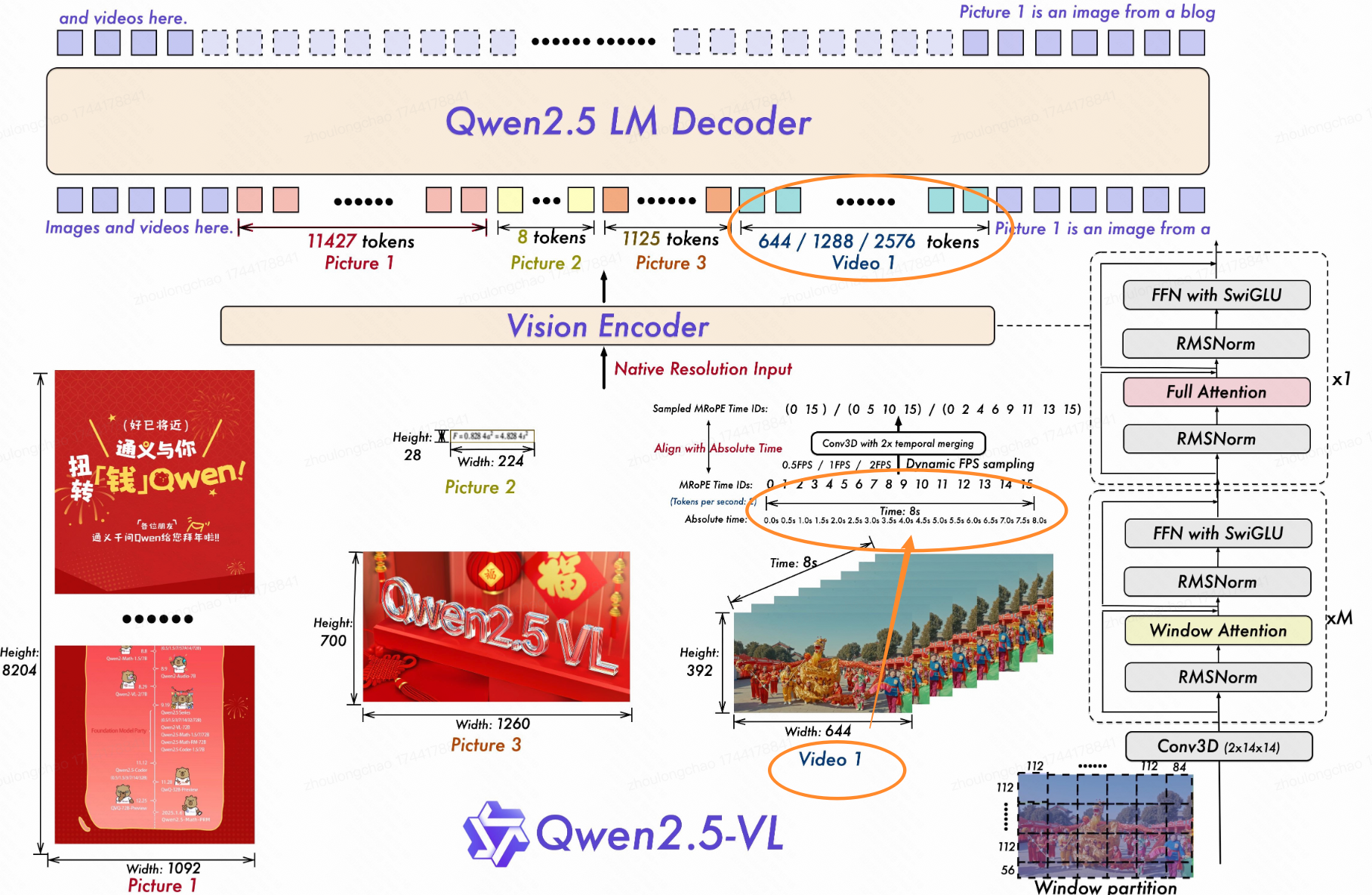 ### **性能对比:ffmpeg 抽帧、decord 库抽帧** #### **介绍** [ffmpeg](https://ffmpeg.org/ "ffmpeg") 是一个强大且广泛使用的开源多媒体框架,它由多个库和工具组成,例如libavformat(处理音视频封装格式)、libavcodec(进行音视频编解码)、libavutil(提供通用的工具函数)等。在抽帧时,FFmpeg 会利用这些库协同工作。 Decord 是一个专门为视频数据处理和深度学习设计的轻量级、高性能的视频解码库,**擅长处理帧的随机访问模式**,避免了像 FFmpeg 那样从头开始逐帧解码 #### **联系** decord 依赖 ffmpeg 的核心库 #### **对比** * **速度:ffmpeg 更优**,比 decord 快 16% * **资源消耗:ffmpeg 更优**,比 decord 节省资源 25%(只测了下 cpu 抽帧) * 官方维护: * * ffmpeg 一直在更新,社区也更活跃,48.9k star * decord 库已经 3 年未更新,2.1k star #### **测试结果** 测试指标: * 100 batch 视频文件测试 * 开发机:train-A100-6 配置为 94核 - 860GiB - 4卡A100 |-----|--------------|--------------------------------------------------------------------------------------------------------------------------------------------------------------------------------------------------------------------------------------------------------------------------------------------------------------------------------------------------|----------------------------------------------------------------------------------------------------------------------------------------------------------------------------------------------------------------------------------------------------------------------| | | 抽帧方案 | 测试样本(37秒视频) **video_150108527915923_37s.mp4** | 测试样本(1分21秒视频)**video_150108525914511_1m21s.mp4** | | 现状 | ffmpeg - cpu | 总耗时: 4.18 秒 平均耗时: 2829.07 毫秒 成功数: 100 失败数: 0 **抽出 37 张 + 写入磁盘** 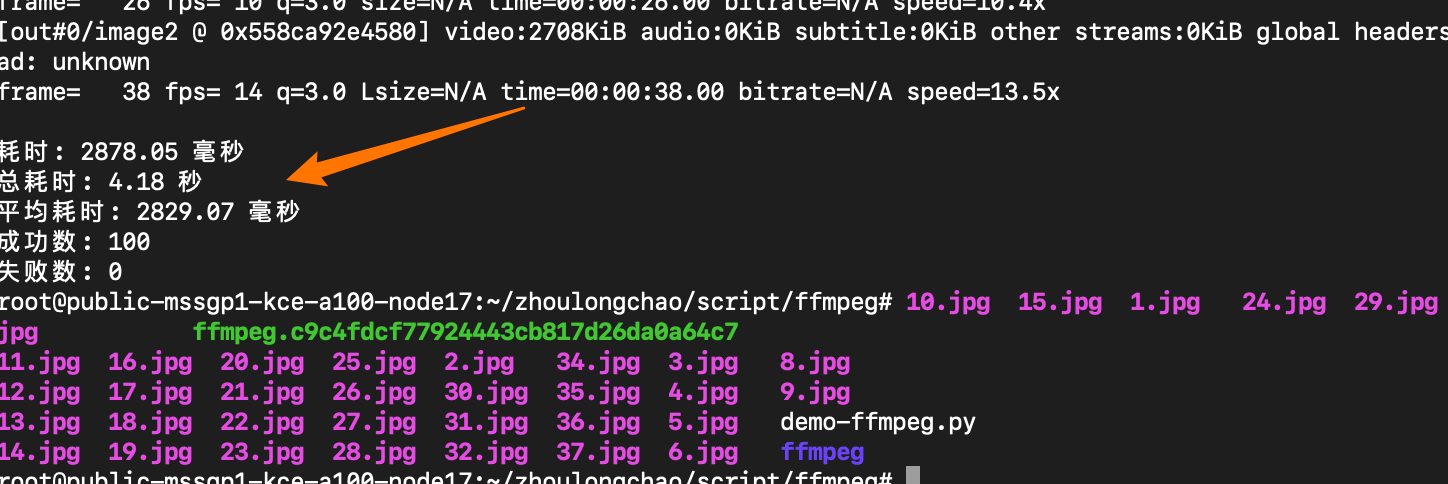 CPU核数换算------需 7 核(94\*6%\*120%) 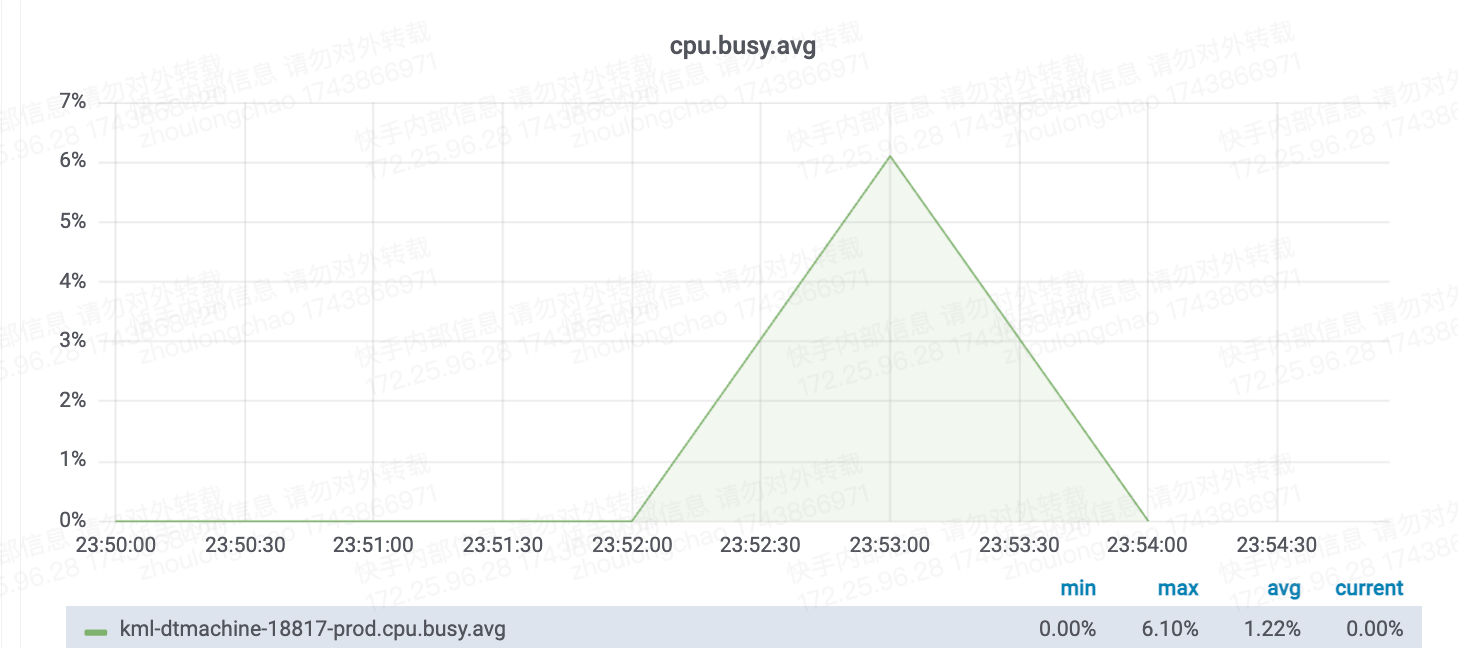 | 总耗时: 12.09 秒 平均耗时: 9383.33 毫秒 成功数: 100 失败数: 0 **抽出 81 张 + 写入磁盘** 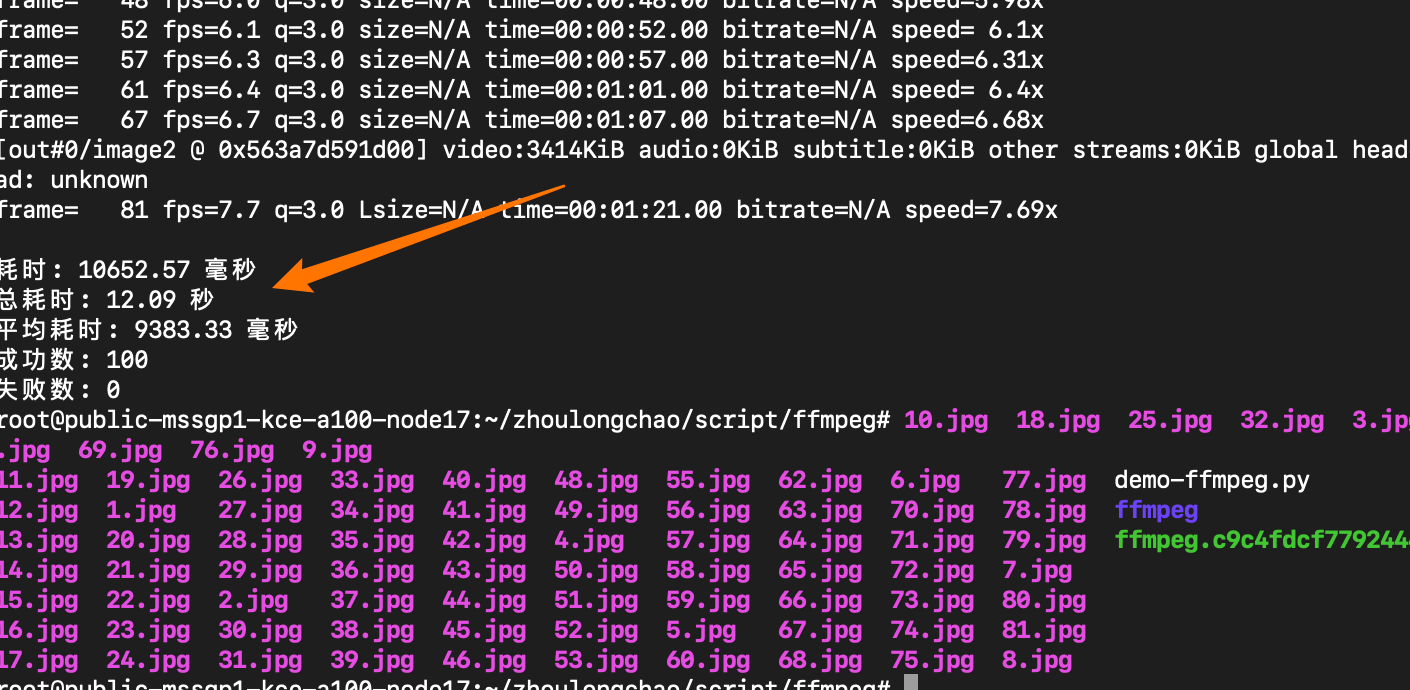 CPU核数换算------需 23 核(94\*22%\*120%) 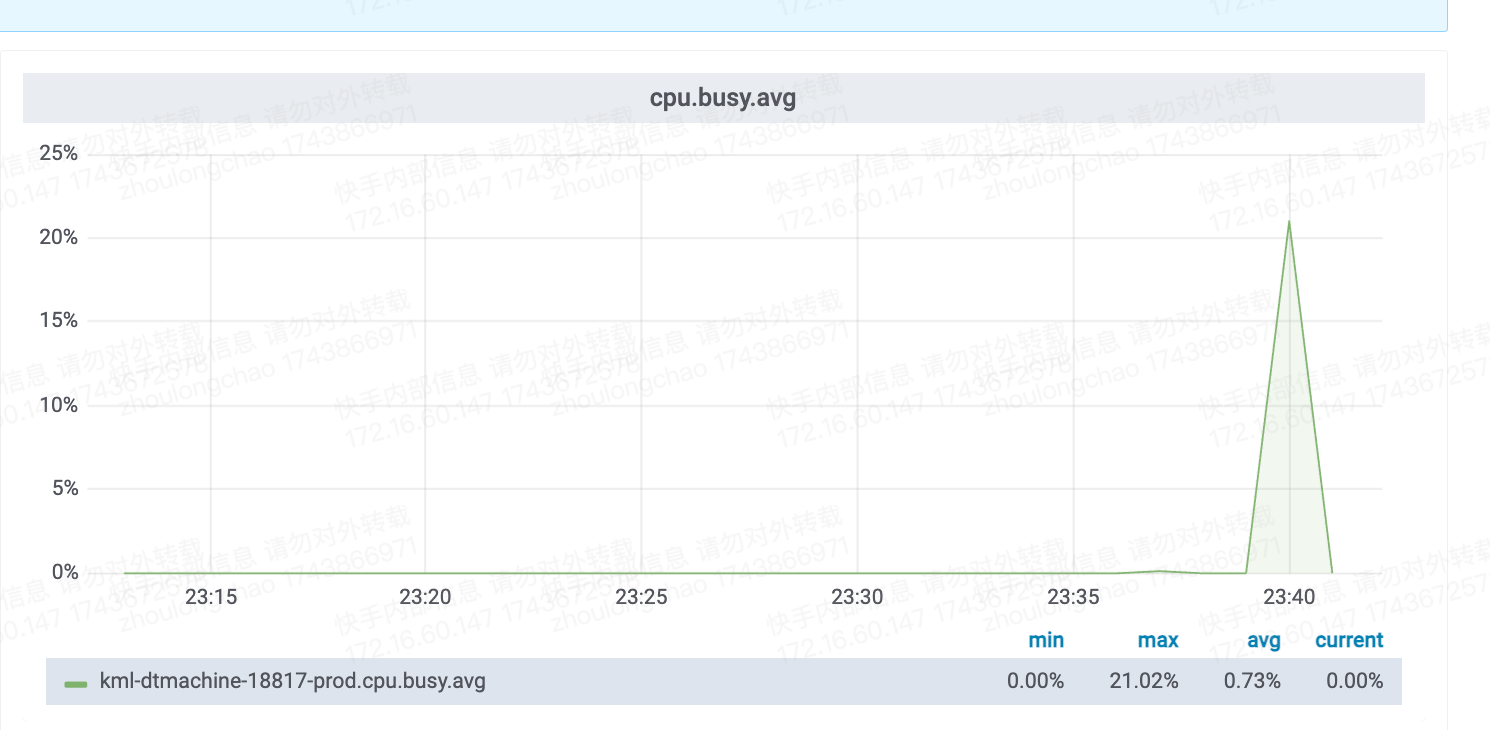 | | 新方案 | decord - cpu | 总耗时: 5.33 秒 平均耗时: 3352.33 毫秒 成功数: 100 失败数: 0 **抽出 38 张 + 写入磁盘** 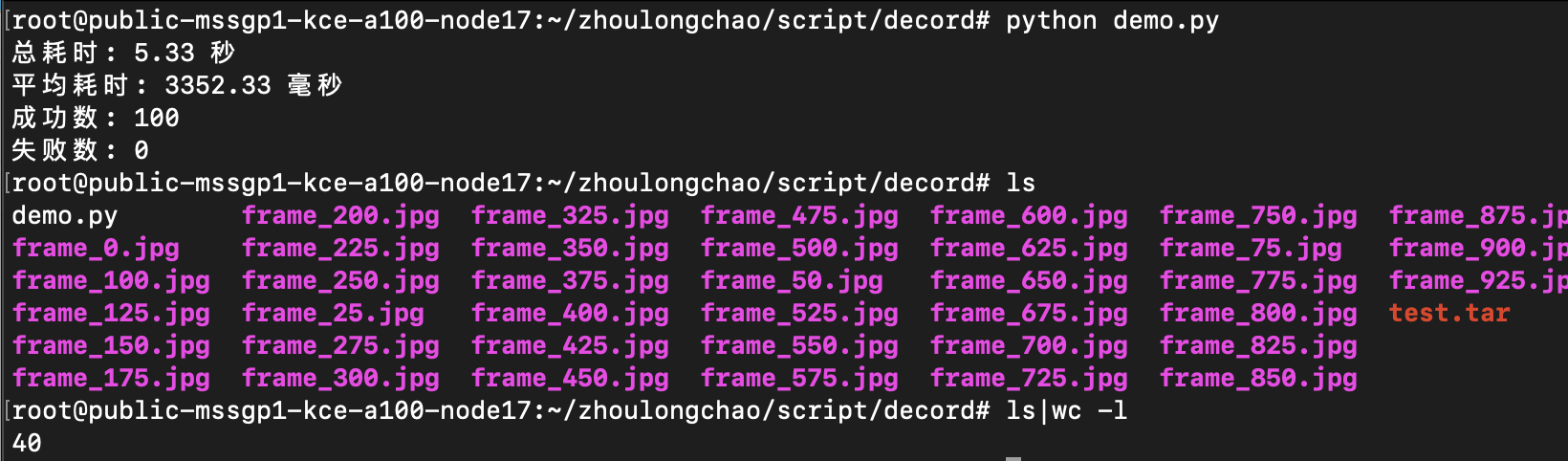 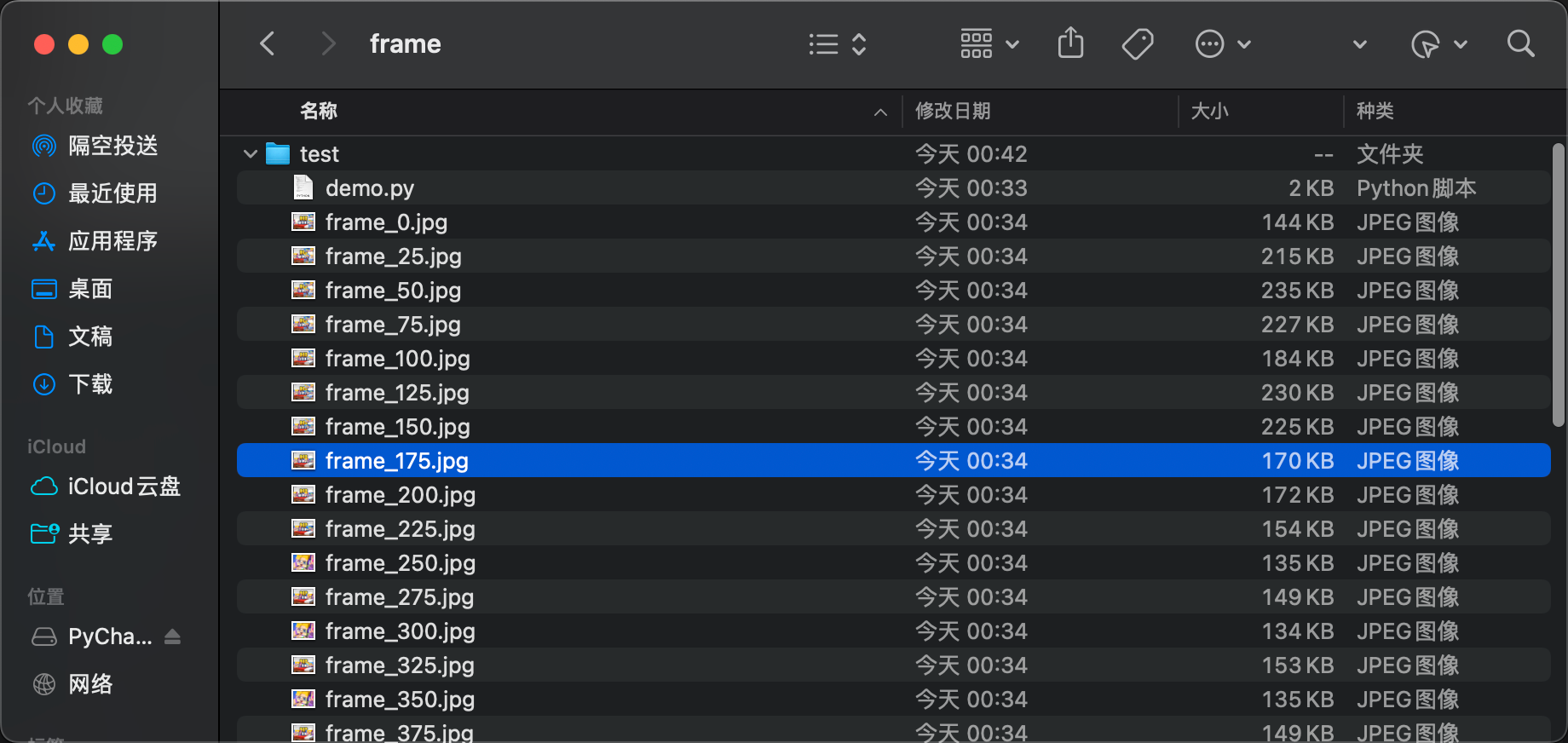 CPU核数换算------需 7 核(94\*7%\*120%) 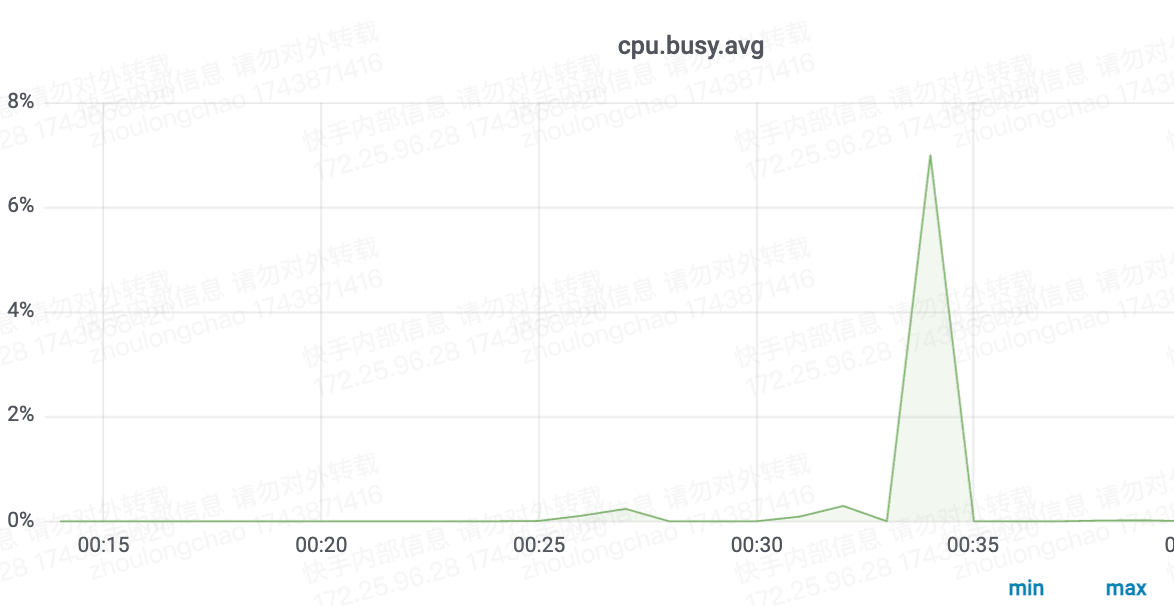 | 总耗时: 15.89 秒 平均耗时: 12617.40 毫秒 成功数: 100 失败数: 0 **抽出 85 张 + 写入磁盘** 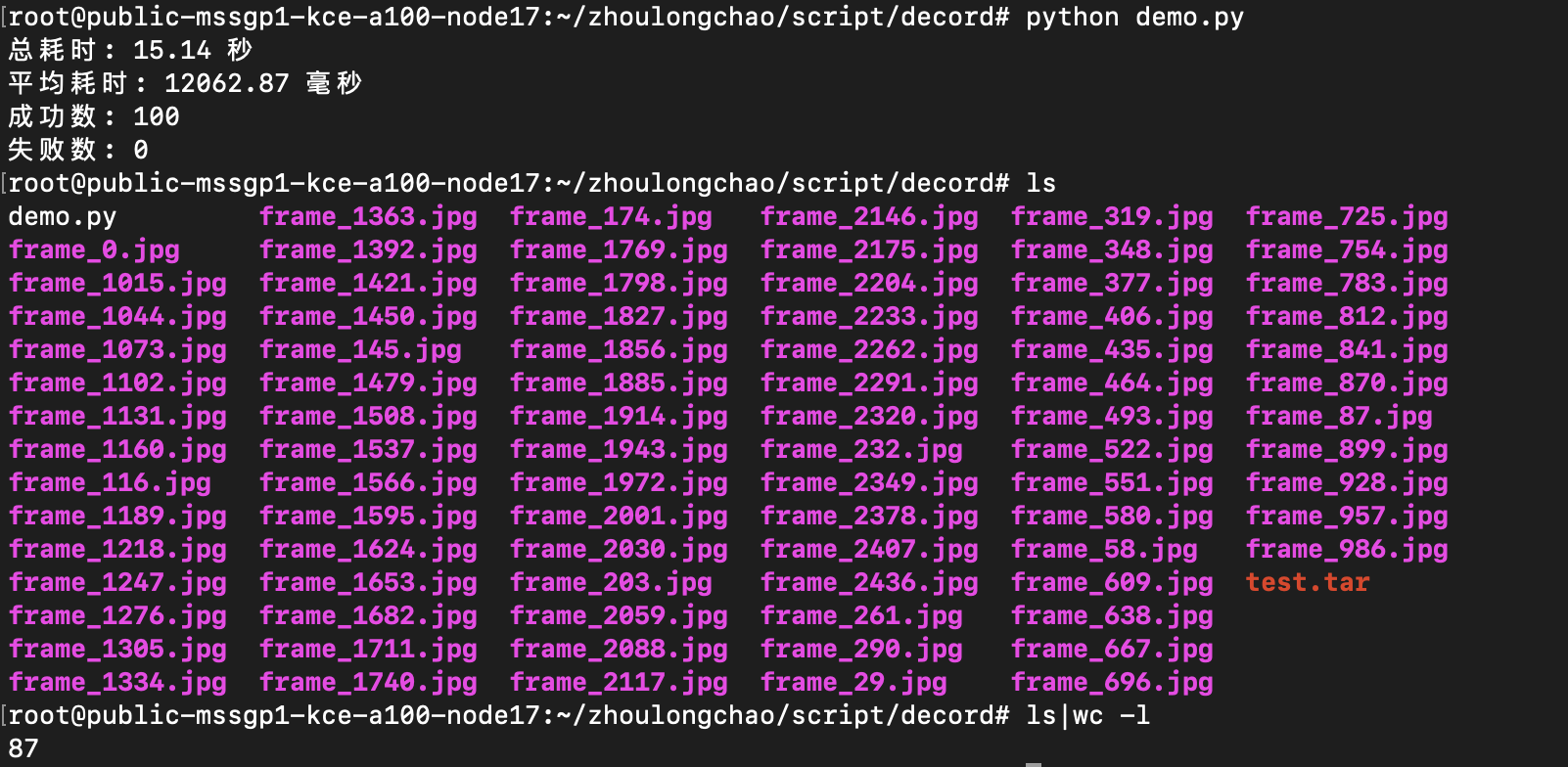 CPU核数换算------需 24 核(94\*25%\*120%) 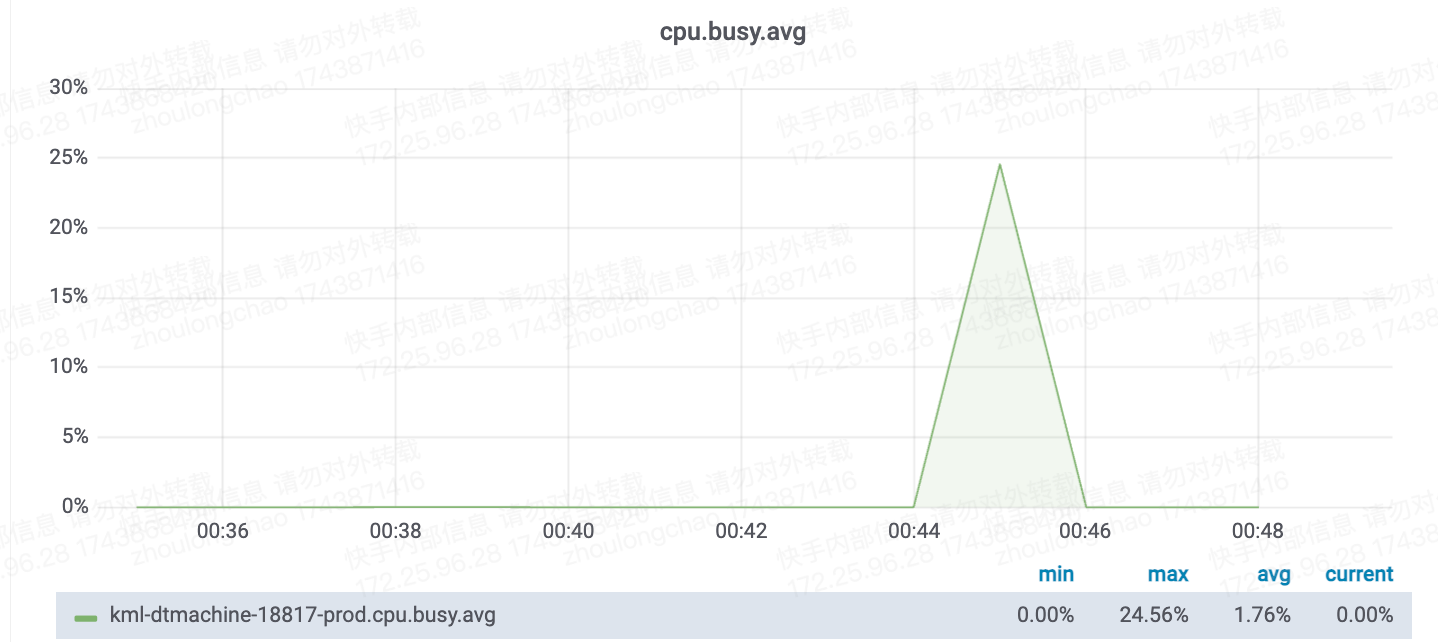 | | | decord - gpu | 环境不兼容 | 环境不兼容 | #### **测试明细**  ##### **ffmpeg** # 登陆开发机 ffmpeg -i /root/zhoulongchao/script/resource/video_150108527915923_37s.mp4 -map 0:v -q:v 3 -vsync 0 -f image2 -vf fps=1 -y ./%d.jpg ###### **100 qps 测试(CPU)** cd /root/zhoulongchao/script/ffmpeg vim demo-ffmpeg.py python demo-ffmpeg.py import subprocess import time from concurrent.futures import ThreadPoolExecutor def run_ffmpeg_command(): # FFmpeg 命令 command = [ 'ffmpeg', '-i', '/root/zhoulongchao/script/resource/video_150108525914511_1m21s.mp4', '-map', '0:v', '-q:v', '3', '-vsync', '0', '-f', 'image2', '-vf', 'fps=1', '-y', './%d.jpg' ] start_time = time.time() # 运行 FFmpeg 命令 result = subprocess.run(command, capture_output=True, text=True) end_time = time.time() # 计算耗时(毫秒) elapsed_time_ms = (end_time - start_time) * 1000 print("FFmpeg 输出:") print(result.stdout) print("错误信息:") print(result.stderr) print(f"耗时: {elapsed_time_ms:.2f} 毫秒") # 根据返回码判断是否成功 success = result.returncode == 0 return elapsed_time_ms, success if __name__ == "__main__": # 目标 QPS target_qps = 100 # 每个请求的间隔时间(秒) interval = 1 / target_qps total_elapsed_time = 0 all_elapsed_times = [] success_count = 0 failure_count = 0 with ThreadPoolExecutor(max_workers=target_qps) as executor: start_time = time.time() futures = [] for _ in range(target_qps): future = executor.submit(run_ffmpeg_command) futures.append(future) time.sleep(interval) for future in futures: elapsed_time, success = future.result() all_elapsed_times.append(elapsed_time) total_elapsed_time += elapsed_time if success: success_count += 1 else: failure_count += 1 end_time = time.time() average_elapsed_time = total_elapsed_time / target_qps if target_qps > 0 else 0 print(f"总耗时: {end_time - start_time:.2f} 秒") print(f"平均耗时: {average_elapsed_time:.2f} 毫秒") print(f"成功数: {success_count}") print(f"失败数: {failure_count}") ##### **decord** cd /root/zhoulongchao/script/decord vim main.py python main.py ###### **100 qps 测试(CPU)** 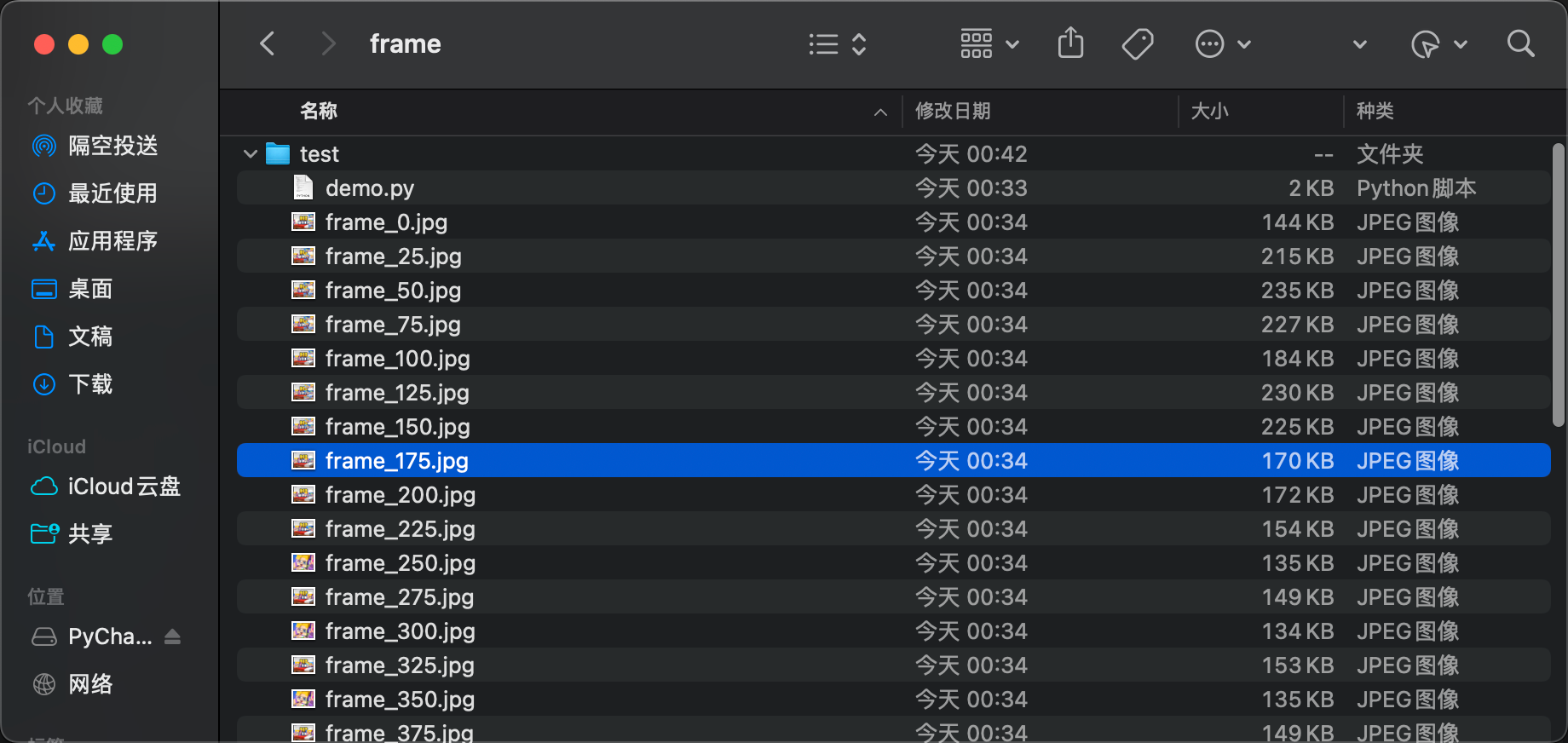 import cv2 import time from decord import VideoReader from decord import cpu from concurrent.futures import ProcessPoolExecutor import multiprocessing def process_video(video_path): start_time = time.time() try: vr = VideoReader(video_path, ctx=cpu(0)) fps = vr.get_avg_fps() interval = int(fps) for i in range(0, len(vr), interval): frame = vr[i].asnumpy() frame_bgr = cv2.cvtColor(frame, cv2.COLOR_RGB2BGR) cv2.imwrite(f'frame_{i}.jpg', frame_bgr) end_time = time.time() elapsed_time = (end_time - start_time) * 1000 return elapsed_time, True except Exception: end_time = time.time() elapsed_time = (end_time - start_time) * 1000 return elapsed_time, False if __name__ == "__main__": video_path = '/root/zhoulongchao/script/resource/video_150108527915923_37s.mp4' target_qps = 100 interval = 1 / target_qps total_elapsed_time = 0 success_count = 0 failure_count = 0 # 获取系统的 CPU 核心数量 cpu_count = multiprocessing.cpu_count() with ProcessPoolExecutor(max_workers=cpu_count) as executor: start_time = time.time() futures = [] for _ in range(target_qps): future = executor.submit(process_video, video_path) futures.append(future) time.sleep(interval) for future in futures: elapsed_time, success = future.result() total_elapsed_time += elapsed_time if success: success_count += 1 else: failure_count += 1 end_time = time.time() average_elapsed_time = total_elapsed_time / target_qps if target_qps > 0 else 0 print(f"总耗时: {end_time - start_time:.2f} 秒") print(f"平均耗时: {average_elapsed_time:.2f} 毫秒") print(f"成功数: {success_count}") print(f"失败数: {failure_count}") ###### **100 qps 测试(GPU)** **》这种方式环境配置失败了,暂时只写了一半** 1、安装用于构建共享库的系统包 Ubuntu 运行: # official PPA comes with ffmpeg 2.8, which lacks tons of features, we use ffmpeg 4.0 here add-apt-repository ppa:jonathonf/ffmpeg-4 # for ubuntu20.04 official PPA is already version 4.2, you may skip this step apt-get update apt-get install -y build-essential python3-dev python3-setuptools make cmake apt-get install -y ffmpeg libavcodec-dev libavfilter-dev libavformat-dev libavutil-dev # note: make sure you have cmake 3.8 or later, you can install from cmake official website if it's too old 2、递归克隆 repo(重要) git clone --recursive[https://github.com/dmlc/decord](https://github.com/dmlc/decord "https://github.com/dmlc/decord") 3、在源根目录中构建共享库(指定-DUSE_CUDA=ON或-DUSE_CUDA=/path/to/cuda或-DUSE_CUDA=ON-DCMAKE_CUDA_COMPILER=/path/to/cuda/nvcc启用 NVDEC 硬件加速解码)(要指定自定义的 FFMPEG 库路径,请使用"-DFFMPEG_DIR=/path/to/ffmpeg"): cd /root/zhoulongchao/script/decord cd decord mkdir build && cd build cmake .. -DUSE_CUDA=ON -DCMAKE_BUILD_TYPE=Release make 请注意,如果您遇到了问题libnvcuvid.so,可能是由于缺少链接 libnvcuvid.so,可以手动找到它(ldconfig -p \| grep libnvcuvid)并将库链接到,CUDA_TOOLKIT_ROOT_DIR\\lib64以便decord顺利检测并链接正确的库。或者------ [Video Codec SDK - Get Started \| NVIDIA Developer](https://developer.nvidia.com/nvidia-video-codec-sdk/download "Video Codec SDK - Get Started | NVIDIA Developer") 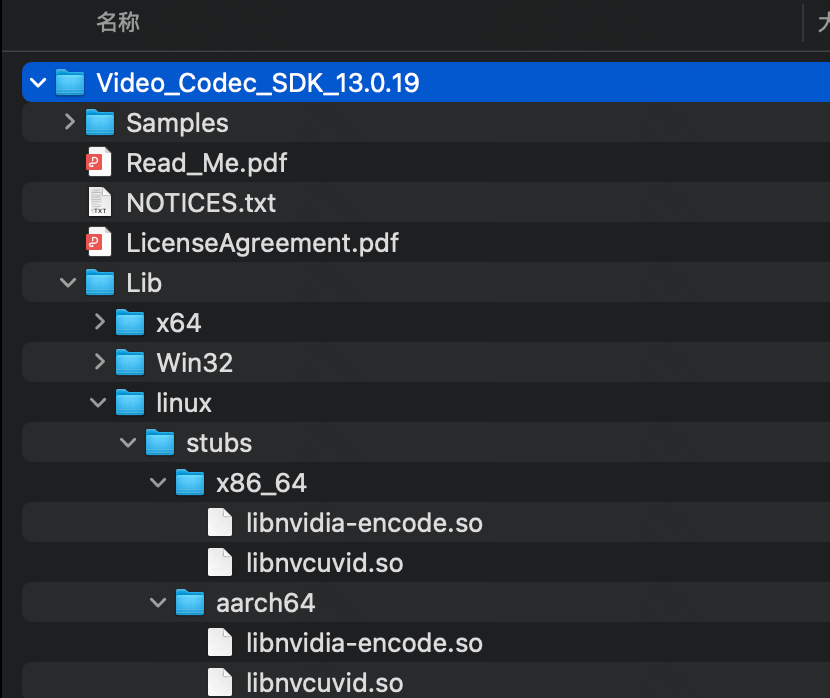 mv libnvcuvid.so /usr/local/cuda/lib64/ 4、安装python绑定: cd ../python # option 1: add python path to $PYTHONPATH, you will need to install numpy separately pwd=$PWD echo "PYTHONPATH=$PYTHONPATH:$pwd" >> ~/.bashrc source ~/.bashrc # option 2: install with setuptools python3 setup.py install --user make 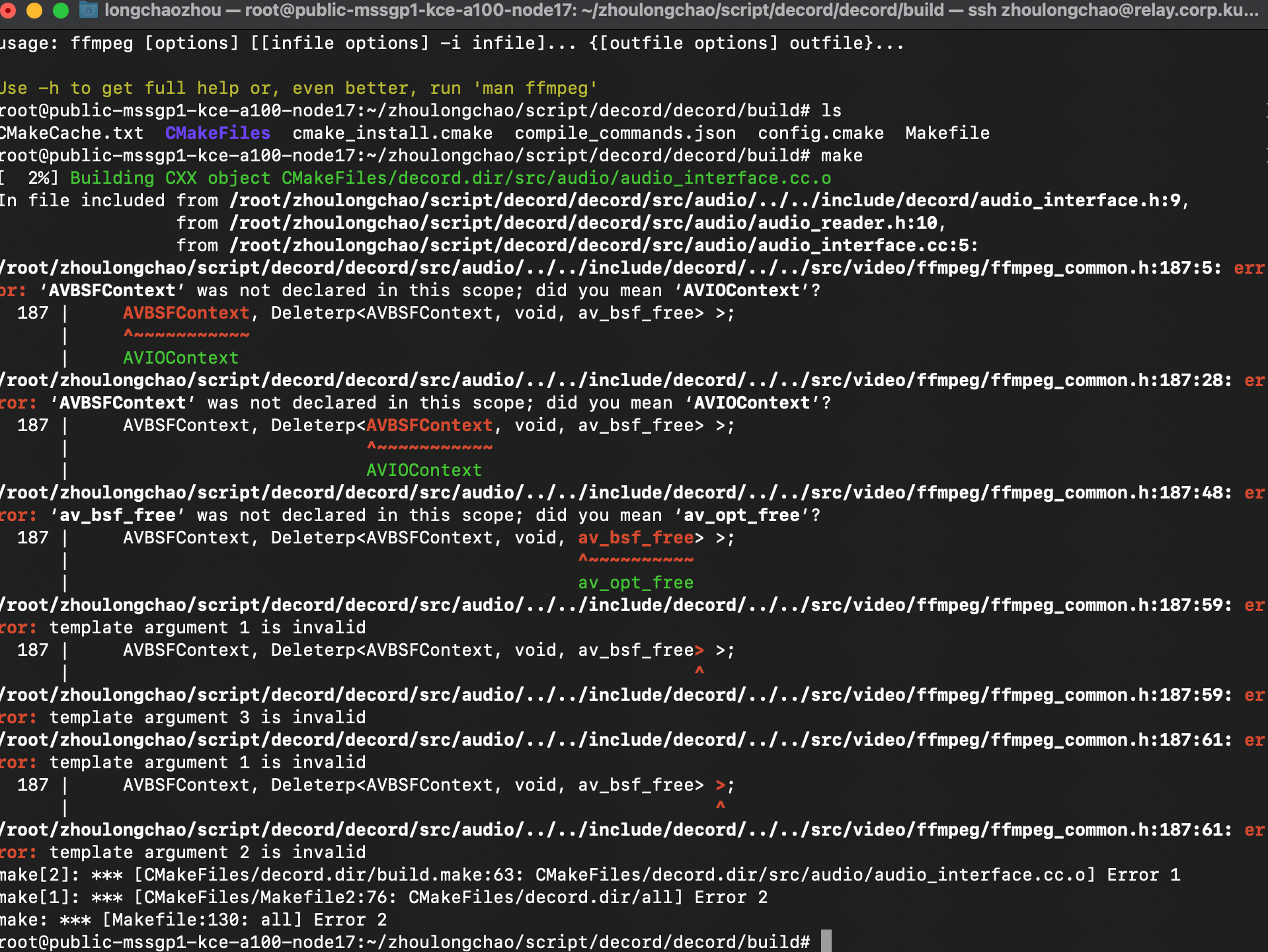 import cv2 import time from decord import VideoReader from decord import gpu from concurrent.futures import ProcessPoolExecutor import multiprocessing def process_video(video_path): start_time = time.time() try: # 修改为使用 GPU 进行解码 vr = VideoReader(video_path, ctx=gpu(0)) fps = vr.get_avg_fps() interval = int(fps) for i in range(0, len(vr), interval): frame = vr[i].asnumpy() frame_bgr = cv2.cvtColor(frame, cv2.COLOR_RGB2BGR) cv2.imwrite(f'frame_{i}.jpg', frame_bgr) end_time = time.time() elapsed_time = (end_time - start_time) * 1000 return elapsed_time, True except Exception: end_time = time.time() elapsed_time = (end_time - start_time) * 1000 return elapsed_time, False if __name__ == "__main__": video_path = '/root/zhoulongchao/script/resource/video_150108527915923_37s.mp4' target_qps = 100 interval = 1 / target_qps total_elapsed_time = 0 success_count = 0 failure_count = 0 # 获取系统的 CPU 核心数量 cpu_count = multiprocessing.cpu_count() with ProcessPoolExecutor(max_workers=cpu_count) as executor: start_time = time.time() futures = [] for _ in range(target_qps): future = executor.submit(process_video, video_path) futures.append(future) time.sleep(interval) for future in futures: elapsed_time, success = future.result() total_elapsed_time += elapsed_time if success: success_count += 1 else: failure_count += 1 end_time = time.time() average_elapsed_time = total_elapsed_time / target_qps if target_qps > 0 else 0 print(f"总耗时: {end_time - start_time:.2f} 秒") print(f"平均耗时: {average_elapsed_time:.2f} 毫秒") print(f"成功数: {success_count}") print(f"失败数: {failure_count}")