CSS手残党救星:motion-v 助你写出流畅丝滑的动画
前言
React: Vue 就是逊啦,生态这么拉跨,哪能比得上我们高贵的 React 生态呢。
Vue:无语,和你说不下去,典型的 React 思维。都 5202 年了,谁还在造谣我们 Vue 的生态差。
不知不觉间,Vue 3 自发布至今已悄然走过近五个年头。在这五年里,Vue 社区始终不懈努力,持续拓展并壮大着 Vue 的生态系统,秉持着"React 有的,Vue 也要有"的劲头,展现出一种"不蒸馒头争口气"的拼搏精神。
前些日子,尤大发布了一条推文,大致内容是:在 React 生态中那些备受用户赞誉的库,如今在 Vue 领域也都有了对应的替代方案。或许这些替代品在成熟度上尚无法与 React 的同类产品相媲美,但它们一直在不断进步、日益完善!
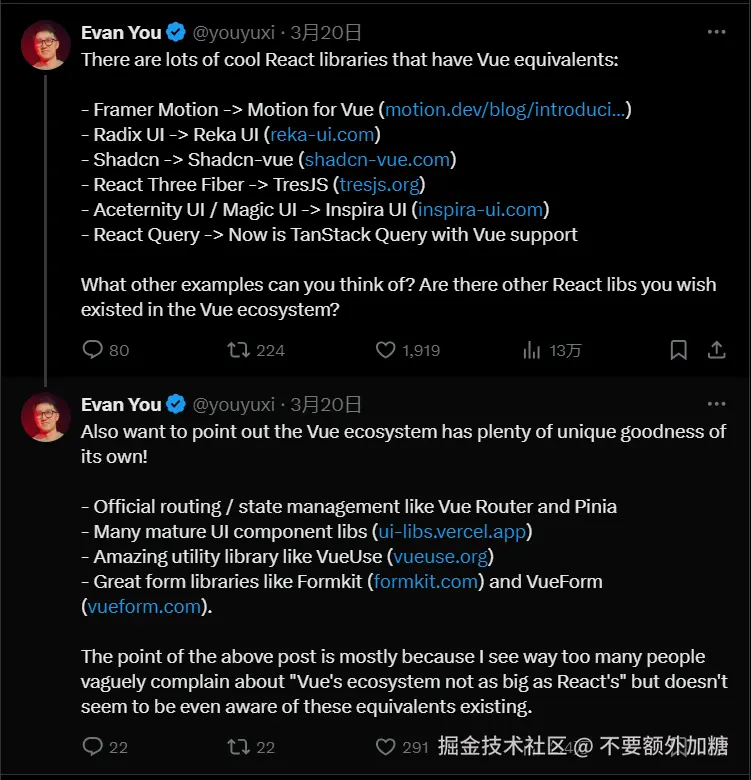
在 React 生态中,Framer Motion 一直深受开发者青睐,它极大地简化了动画操作流程,且性能表现极为出色。而在 Vue 生态中,尽管市面上已有一些动画库(如 vueuse/motion)可供选择,但仍难以完全满足开发者的需求。此外,GSAP 也是不少开发者会考虑的方案,它基于原生写法实现动画效果,但操作流程较为繁琐,且仅有少数功能可免费使用。
motnon-vue 基于 Framer Motion 实现的一套 Vue 动画库,目前已收获 1.7k star,该仓库目前被收录到 motiondivision 组织下,作者也收到了来自尤大的 sponsor。
该动画库潜力无限,趁着这波热度,咱们也来蹭一蹭流量,这次就来一个 motion-vue 的使用教程。注意:文章篇幅过长,你可直接滑动到文末查看省流。
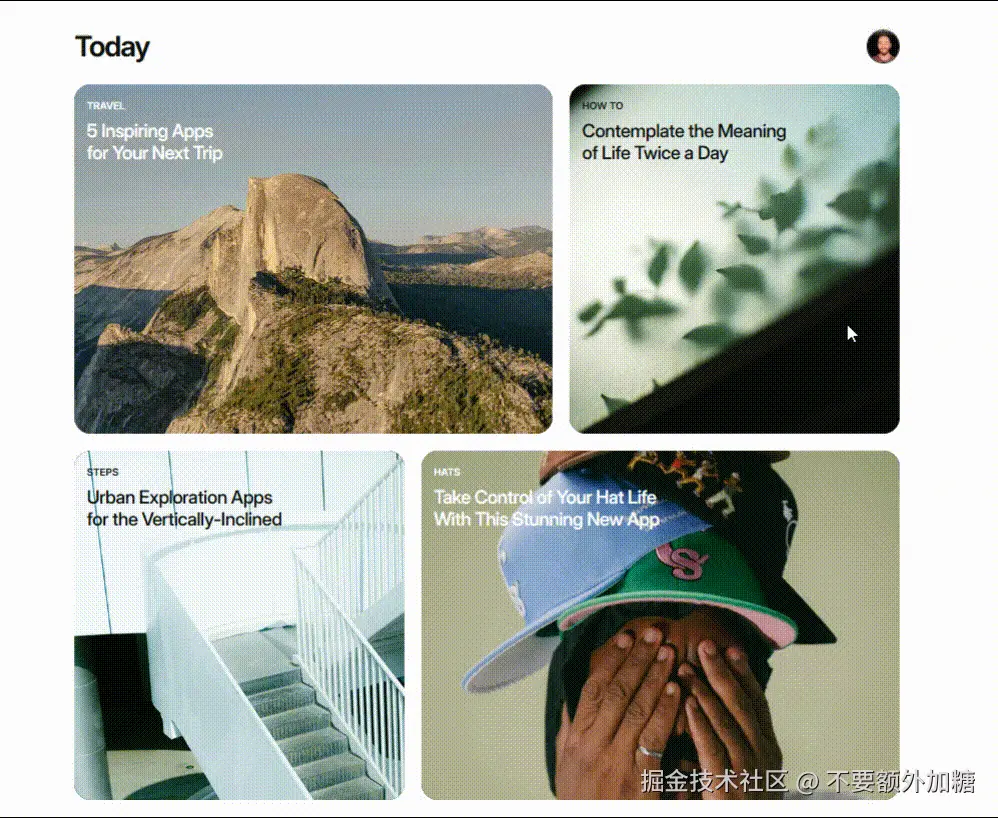
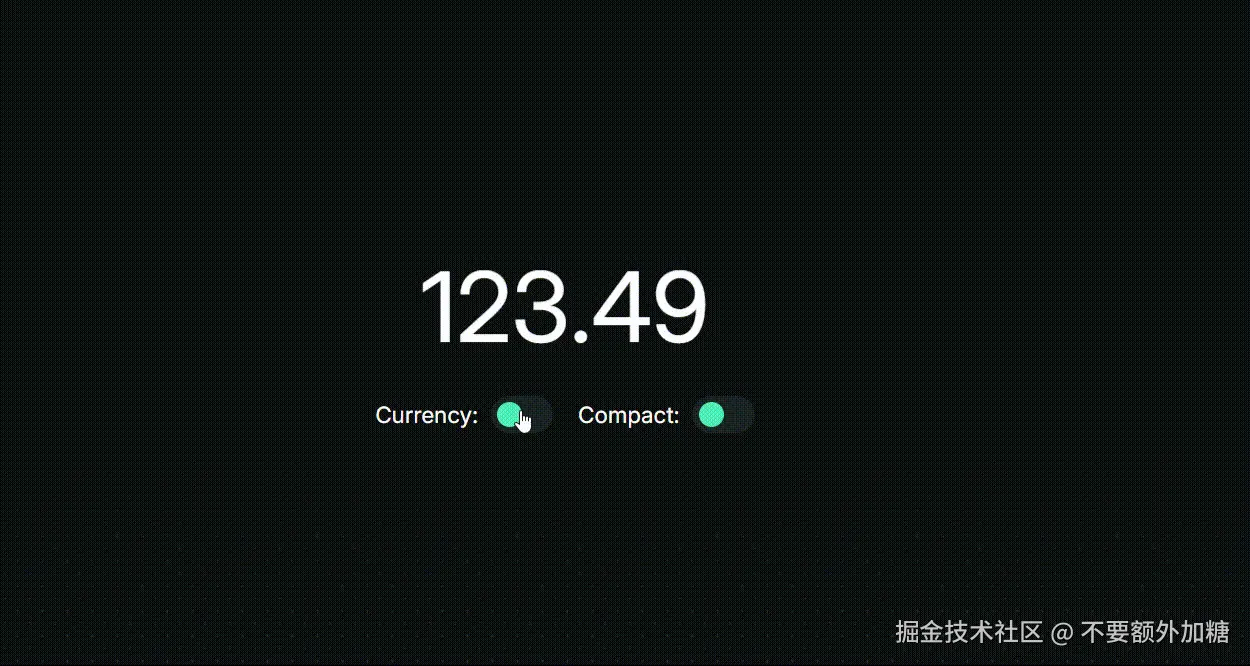
使用
bash
# 安装
npm install motion-v使用标签的形式引用
vue
<template>
<motion.div />
</template>动画
基础用法
vue
<script setup>
// 引入依赖
import { motion } from 'motion-v'
</script>
<template>
// 使用标签的形式,创建一个 div 标签
// initial 设置 div 的初始位置
// animate 设置 div 的运动轨迹
<motion.div
class="box"
:style="{ x: '-100px' }"
:animate="{ x: '100px' }"
/>
</template>
<style scoped>
.box {
width: 100px;
height: 100px;
background-color: mediumspringgreen;
}
</style>当motion 组件初始化挂载后,动画立即执行,div 盒子从 transform: translateX(-100px); 移动至 transform: translateX(100px); 的位置。这样一个简单的动画效果就实现了,是不是非常的 easy。
motion可以添加任何的css效果作为动画效果,就好像我们在写css动画一般motion支持数字、字符串以及颜色的值,从而实现一个动画效果- 也支持
display或visibility从可见到不可见的动画效果 - 同样的
transfrom变化也是预料之中,不同的是,motion可以单独设置每个变化轴的动画效果- Translate:
x,y,z - Scale:
scale,scaleX,scaleY - Rotate:
rotate,rotateX,rotateY,rotateZ - Skew:
skew,skewX,skewY - Perspective:
transformPerspective
- Translate:
- 针对于
SVG元素,同样也能设置动画
我们也能在动画中使用 css 变量,例如:
vue
<motion.div
class="box"
:initial="{ '--x': '0px' }"
:animate="{ '--x': '100px' }"
:transition="{ duration: 2, repeat: Infinity }"
:style="{ transform: 'translateX(var(--x))' }"
/>直接使用 css 变量会照成性能问题,建议使用 MotionValue 来实现,这个我们在后续会有介绍。
进入动画
当设置 initial 初始值后,motion 组件挂载后,值将会从 initial 过渡至 animate。同时,initial也支持布尔值,设置为 false 将紧张进入动画效果。
退出动画
vue
<script setup>
import { motion, AnimatePresence } from 'motion-v'
import { ref } from 'vue'
const isVisible = ref(true)
</script>
<template>
<AnimatePresence>
<motion.div
v-if="isVisible"
class="box"
:initial="{ opacity: 0 }"
:animate="{ opacity: 1 }"
:exit="{ opacity: 0 }"
/>
</AnimatePresence>
<button @click="isVisible = !isVisible">toggle</button>
</template>
<style scoped>
.box {
width: 100px;
height: 100px;
background-color: mediumspringgreen;
}
</style>由于当 isVisible 为 false 时,motion 组件马上被销毁,我们无法正确执行退出动画,因此我们需要使用 AnimatePresence,当组件执行 exit,暂时将元素保留,直至动画结束。
关键帧
在 css 动画中,我们通常设置一系列的关键帧,来实现不同时段的效果动画。当然,在 motion 中,这也是被允许的。通过数组的形式,来指定多段关键帧;如果未指定过渡时间,将会以平均分段的形式执行动画,因此你可以执行 transition 来指定不同关键帧的过渡时间段。
vue
<motion.div
class="box"
:animate="{ x: [null, 100, 0], scale: [0, 1, 0] }"
:transition="{ duration: 3, times: [0, 0.2, 1] }"
/>variants
在上诉案例中,我们在每个 motion 单独指定动画,但如果我们有多个 motion 想要执行相同的动画效果,单独指定岂不是十分乏力。
variants 可以允许我们指定特殊的动画效果。
vue
<script setup>
import { motion } from 'motion-v'
const variants = {
visible: { opacity: 1 },
hidden: { opacity: 0 },
}
</script>
<template>
<motion.div
class="box1"
:variants="variants"
initial="visible"
animate="hidden"
/>
<motion.div
class="box2"
:variants="variants"
initial="hidden"
animate="visible"
/>
</template>
<style scoped>
.box1 {
width: 100px;
height: 100px;
background-color: mediumspringgreen;
}
.box2 {
width: 200px;
height: 200px;
background-color: cornflowerblue;
}
</style>你可以通过数组的方式,同时引入多个 variants。此外 variants 通过 motion 组件向下流动,在父组件设置的 variants 子组件同样受到印象。
Gestures 手势
是否还记得,我们在 css 动画中,可以通过 hover 伪元素来指定触发动画的时机,那在 motion 中他给我们提供了几个 gesture。
whileHoverwhilePresswhileFocuswhileDragwhileInView
这几个 gesture 可以帮我们指定触发动画的时机。
vue
<motion.div
class="box"
drag
:whileHover="{
scale: 1.2,
transition: { duration: 1 },
}"
:whilePress="{ scale: 0.9 }"
:whileDrag="{ scale: 1.2, backgroundColor: '#f00' }"
/>在拖拽时触发 whileDrag 会有一个默认的惯性动画,可以通过 dragMomentum: false 关闭,或者 dragTransition 设置过渡时间。
对于拖拽还有许多有趣的功能:
- 通过
dragConstraints可以指定拖拽的范围,传入父元素的ref指定 - 通过
dragDirectionLock可以锁定拖动的方向轴
滚动
使用过 gsap 的小伙伴都知道,ScrollTrigger 是一个非常强大的功能,在 motion 中,我们也能以最简单的方式都实现一个滚动动画;滚动触发的动画只是当元素进入或离开视口时触发的普通动画。
vue
<div style="height: 200vh">
<motion.div
class="box"
:initial="{ y: '2000px' }"
:whileInView="{
scale: 1.2,
transition: { duration: 1 },
}"
/>
</div>使用 whileInView 当滚动值 motion 出现到视口中时,执行动画效果。
inViewOptions 针对于 whileInView 的一些配置选项:
once为true时,motion多次出现在视口中时,动画只会执行第一次。root指定父元素可滚动的元素,默认为windowmargin设置距离视口的边距amount设置进入视口的状态someall或数字,当设置为all或 1时,当motion完全进入视口执行动画,值得注意的时需要将once设置为true,否则motion此时在视口中会不断执行动画
滚动链接动画
滚动链接动画是使用运动值和 useScroll 创建的。useScroll 有四个 MotionValue。
scrollXscrollY分别记录滚动偏移量scrollXProgressscrollYProgress记录滚动的滚动进入,介于 0 到 1 之间
vue
<script setup>
import { motion } from 'motion-v'
import { useScroll } from "motion-v"
const { scrollYProgress } = useScroll()
</script>
<template>
<div style="height: 2000px">
<motion.div class="box" :style="{ scaleX: scrollYProgress }" />
</div>
</template>
<style scoped>
.box {
width: 100%;
height: 20px;
position: fixed;
top: 0;
left: 0;
background-color: mediumspringgreen;
}
</style>scrollXProgress scrollYProgress 可以很好的帮助我们监听滚动的完成进度,从而实现一些于滚动条绑定的动画效果。
平滑过渡
上诉例子中,单纯使用 scrollYProgress 的值实现一个动画效果,显得有些许生硬。motion 也给我们提供了一个 hooks useSpring ,可以帮助我们实现一些平滑的过渡效果。
vue
<script setup>
import { motion } from 'motion-v'
import { useScroll, useSpring } from "motion-v"
const { scrollYProgress } = useScroll()
const scaleX = useSpring(scrollYProgress, {
stiffness: 100,
damping: 30,
restDelta: 0.001
})
</script>
<template>
<div style="height: 2000px">
<motion.div class="box" :style="{ scaleX: scaleX }" />
</div>
</template>useScroll 参数
container指定跟着滚动的容器,未指定默认为windowtarget指定滚动的目标元素,未指定时与container一直axis监听的滚动方向,默认为yoffset触发回调的偏移量默认值["start start", "end end"],参数的格式为["元素边界 容器边界", "元素边界 容器边界"]["start start", "end end"]当元素的顶部触碰到容器的顶部动画开始,元素的底部触碰到容器的底部动画结束(见下图)- 参数可以以字符串的形式例如
start center end指定容器、元素的位置,也可以使用单位例如100px 20vh - 参数同样也可以是数字
0 0.5 1
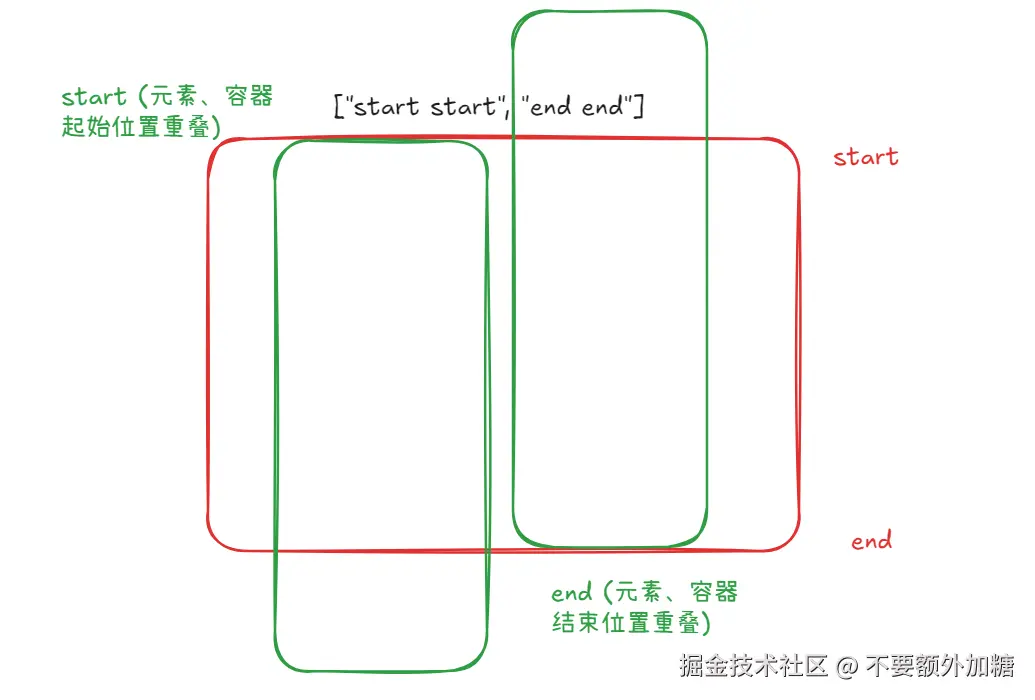
 当然上述情况,开发者可以自定义的指定起始与结束位置,利用像素单位或者数值。
当然上述情况,开发者可以自定义的指定起始与结束位置,利用像素单位或者数值。
useSpring
js
// useSpring 的第一个参数是运动数值,可以指定数值或像素单位
// 第二个参数则是配置选项 可以通过Transition props配置
const x = useSpring(0)
const y = useSpring("100vh")
// 更新运动数值,使用 set 更新,都会通过动画效果过渡到新数值
x.set(100)
y.set("50vh")
// 直接过渡,无动画效果
x.jump(50)
y.jump("0vh")layout
在 css 动画中,有部分过渡效果我们没办法利用动画的形式表现出来,例如 justify-content: flex-start 切换到 justify-content: flex-end,而 motion 给我们提供了这个能力利用 layout,可以轻松实现这个过渡效果。
vue
<script setup>
import { motion } from 'motion-v'
import { ref } from 'vue'
const isOn = ref(false)
const toggleSwitch = () => {
isOn.value = !isOn.value
}
</script>
<template>
<button
@click="toggleSwitch"
>toggle
</button>
<motion.div :class="['toggle-container', isOn ? 'start' : 'end']">
<motion.div
:transition="{
type: 'spring',
visualDuration: 0.2,
bounce: 0.2
}"
layout
class="box"
/>
</motion.div>
</template>
<style>
.toggle-container {
width: 100px;
height: 100px;
background-color: mediumspringgreen;
cursor: pointer;
display: flex;
padding: 10px;
}
.toggle-container.start {
justify-content: flex-start;
}
.toggle-container.end {
justify-content: flex-end;
}
.box {
width: 30px;
height: 30px;
background: cornflowerblue;
}
</style>请注意,CSS 更改应通过 style 立即发生,而不是 animate ,因为 layout 将负责动画。
layout 的利用场景非常广泛,例如网格布局,重新排序列表,新增\删除项目等。
Transitions 过渡
transition 过渡在 motion 动画中至关重要,动画的本质其实就是由一种状态到另一种状态的变化,而让我们肉眼能感受到过渡过程则是由 transition,例如过渡的效果、时间等。
设置过渡
你可以在任何的 props 属性上设置 transition, 当然你也可以直接将 transition 作为一个 props。
vue
<!-- 直接作为 props -->
<motion.div
:transition="{
type: 'spring',
visualDuration: 0.2,
bounce: 0.2
}"
/>
<!-- 在其他 props 中使用 transition -->
<motion.div
:whileHover="{
scale: 1.1,
transition: { duration: 0.2 }
}"
/>
<motion.div
:animate="{
x: 0,
opacity: 1,
transition: {
default: { type: 'spring' },
opacity: { ease: 'linear' }
}
}"
/>Transition config
type:motion 中内置了三种运动类型,用户可以直接指定类型来执行过渡效果。
tween补间动画,受duration和easing参数影响spring弹簧动画,受duration或者基础物理(基于基础物理的持续效果提供了物理数值如下,然后通过一系列的数学计算得出过渡效果, 或者设置bounce0 - 1,来决定是否有弹簧效果)stiffness刚度,弹簧的刚度。值越高,产生的运动越突然。damping阻尼,反作用力的强度。如果设置为 0,弹簧将无限振荡。mass质量,运动物体的质量。值越高,运动越迟缓 (如果设置了以上三个物理数值,bounce和duration将被覆盖)velocity弹簧的初始速度visualDuration视觉上的持续时间,将会覆盖uration
inertia惯性动画,与弹簧动画类似,都是通过一系列的数学公式计算得出过渡效果,但与tween和spring不同的是,单独设置type: inertia不会有运动效果,必须提供必要的数值进行计算power初始动力,动力越高,速度越快timeConstant速度的衰减系数,数值越高,速度衰减得越快modifyTarget当惯性不住导致物体未到达指定位置,可以由该参数进行修正minmax(想象一下,当我们向上往下扔下一个小球, 小球触地后会有回弹效果,知道小球动力为0,停止到地面),min和max就是设置回弹效果碰撞最大最小位置,好比建立了两堵墙,小球碰到墙就会回弹,但无论如何,小球的回弹都不出超出两块墙壁的位置。bounceStiffness如果设置了min或max,则会影响弹跳弹簧的硬度。(还是以小球为例,该值越高,小球回弹的速度越快)bounceDamping阻尼
当然我们也不一定非要使用这三种动画效果,我们也可以自定义自己需要的过渡效果,一下的参数可以帮助你更快速的构建自己需要的过渡效果。
delay延迟执行动画效果repeat重复次数,设置Infinity则重复执行repeatType重复动画的方式loop从头开始执行,假设我们设置 x 由100px向500px运动,该重复方式是一次动画结束后只会重置还是由100px向500px运动reverse反向执行,一次动画结束后不会重置,运动轨迹100px -> 500px500px -> 100px反复运动,类似于回放效果mirror与reverse类似,但他不是回放效果,而是反复发变更起点与终点,相当于每次运动都是新的运动
repeatDelay每次重复动画之间延迟的时间when指定父子动画之间的执行顺序 (下方有示例)beforeChildren子动画将在父动画完成后播放afterChildren父动画将在子动画完成后播放
delayChildren在父级上设置delayChildren将会将子动画延迟此持续时间staggerChildren在父级上设置staggerChildren将使子级按此持续时间错开
vue
<script setup>
import { motion } from 'motion-v'
const list = {
hidden: {
opacity: 0,
transition: { when: "afterChildren", duration: 2, delay: 2 }
}
}
const item = {
hidden: {
opacity: 0,
transition: { duration: 2 }
}
}
</script>
<template>
<motion.ul :variants="list" animate="hidden">
<motion.li :variants="item" />
<motion.li :variants="item" />
</motion.ul>
</template>
<style>
ul {
width: 100px;
height: 100px;
background: greenyellow;
}
li {
width: 100px;
height: 40px;
background: blueviolet;
}
</style>components
在动画章节,我们大概演示了 motion-v 的基本动画流程,他已经可以帮助我们完成绝大部分的动画效果。在这章节,我们介绍一些 motion 提供的内置组件,但有些组件我们已经使用过了例如,<Motion /> <AnimatePresence /> 这里就不做过多介绍,大家可以到官网查看更详细的 props 参数。也有些付费组件例如,<AnimateNumber /> <Cursor /> ,虽然功能强大,但毕竟付费,其实通过 motion 组件我们也能自己封装出来。
<LazyMotion />
js
import { motion } from "motion-v" // ×
import { m } from "motion-v" // ✔ 引入 LazyMotionLazyMotion 与 motion 类似,但捆绑的体积更小,但与 motion 不同的是, m 组件没有预装动画、布局动画或拖动手势等功能。
<MotionConfig />
他允许同一设置所有 motion 子组件的配置选项,用于配置通用选项。
vue
<script setup>
import { motion, MotionConfig } from "motion-v"
</script>
<template>
<MotionConfig :transition="{ duration: 1 }">
<motion.div
:initial="{ opacity: 0 }"
:animate="{ opacity: 1 }"
/>
</MotionConfig>
</template>motion value
motion 同样也内置了一些 hooks 钩子函数,用于存储和管理动画的实时值,能够自动处理运动数值,他们都返回的是 motionValue。例如我们之前也遇到过了的 useScroll useSpring,在这里我们也简单介绍一下。
useMotionValue
vue
<script setup>
import { motion, useMotionValue } from "motion-v"
const x = useMotionValue(0)
</script>
<template>
<motion.div :style="{ x }" />
</template>一般情况下,我们在设置一个动画值时,可以直接 const x = '100px',也可以手动创建的方式 const x = useMotionValue(100px),手动创建的优势是:
- 设置获取他们的状态
- 可以传递给多个组件,同步他们之间的运动
- 通过
useTransform钩子链接MotionValue - 更新动画,而不触发 vue 的生命周期
- 订阅更新
js
import { motion, useMotionValue } from "motion-v"
const x = useMotionValue(0)
// 设置
x.set(100)
// 获取
x.get()
// 获取运动的速度
x.getVelocity()
// 直接设置,不会执行动画效果,运动的初始速度为0
x.jump(10)
// 是否正在播放动画
isAnimating()
// 停止动画
stop()
// 订阅
on()
// 销毁订阅者
destroy()useMotionTemplate
useMotionTemplate 允许我们通过模板字符串的方式创建运动值。
vue
<script setup>
import { useMotionTemplate } from "motion-v"
const blur = useMotionValue(10)
const saturate = useMotionValue(50)
const filter = useMotionTemplate`blur(${blur}px) saturate(${saturate}%)`
</script>
<template>
<motion.div :style="{ filter }" />
</template>useMotionValueEvent
动画的事件监听,在 vue 生命周期内有效,当 vue 组件被卸载后,组件内的事件监听将被清理。
change动画数值变化animationStart动画开始animationComplete动画结束animationCancel动画取消
vue
<template>
<motion.div
class="box"
:initial="{ x: 0 }"
:animate="controls"
:style="{ x }"
:transition="{ duration: 1 }"
/>
<button @click="start">开始动画</button>
<button @click="cancel">取消动画</button>
</template>
<script setup>
import { useMotionValueEvent, motion, useAnimationControls, motionValue } from 'motion-v'
const controls = useAnimationControls()
const x = motionValue(0)
const start = () => {
controls.start({ x: 100, transition: { duration: 0.5 } })
}
const cancel = () => {
controls.stop()
}
useMotionValueEvent(x, 'change', () => {
console.log('x', x.get())
})
useMotionValueEvent(x, 'animationStart', () => {
console.log('animationStart')
})
useMotionValueEvent(x, 'animationComplete', () => {
console.log('animationComplete')
})
useMotionValueEvent(x, 'animationCancel', () => {
console.log('animationCancel')
})
</script>
<style>
.box {
width: 100px;
height: 100px;
background-color: red;
}
</style>useMotionValueEvent 是运动值 on 方法的辅助函数。使用 on ,您可以随时监听事件
js
x.on('change', () => {
console.log('x', x.get())
})
x.on('animationStart', () => {
console.log('animationStart')
})
x.on('animationComplete', () => {
console.log('animationComplete')
})
x.on('animationCancel', () => {
console.log('animationCancel')
})useTransform
useTransform 创建一个新的运动值,用于转换一个或多个运动值的输出。useTransform 可以通过两种方式使用:使用转换函数和通过值映射:
转换函数
vue
<template>
<motion.div
class="box"
:initial="{ x: 1 }"
:animate="{
x: z.get()
}"
:transition="{ duration: 1 }"
/>
</template>
<script setup>
import { motion, useTransform, useMotionValue } from 'motion-v'
const x = useMotionValue(10)
const y = useMotionValue(10)
const z = useTransform(() => x.get() + y.get())
</script>
<style>
.box {
width: 100px;
height: 100px;
background-color: red;
}
</style>值映射
vue
<template>
<div>
<motion.div :style="{ backgroundColor: color }" class="box"></motion.div>
<input type="range" v-model="sliderValue" @input="handleChange" />
</div>
</template>
<script setup>
import { ref } from 'vue'
import { motionValue, useTransform } from 'motion-v'
const x = motionValue(0)
const sliderValue = ref(0)
const color = useTransform(x, [0, 100], ['#f00', '#00f'])
function handleChange(event) {
const newValue = parseInt(event.target.value)
x.set(newValue)
sliderValue.value = newValue
}
</script>
<style scoped>
.box {
width: 100px;
height: 100px;
border-radius: 5px;
}
</style>useTime
useTime 是一个用于追踪时间进度 的 Hook,通常返回一个 MotionValue,表示从动画开始或组件挂载后经过的时间。
vue
<template>
<motion.div
class="box"
:initial="{ opacity: 1 }"
:style="{
opacity: opacityValue
}"
/>
</template>
<script setup>
import { motion, useTime, useTransform } from 'motion-v';
const time = useTime();
// 将时间映射到透明度 0~1 循环
const opacityValue = useTransform(
time,
(t) => Math.abs(Math.sin(t * Math.PI)) // 每秒淡入淡出一次
)
</script>总结
省流:非常好用。
以上就是 motion-v 的基础用法,当你学会该库的用法后,对于 motion/react 也就得心应手了,他们拥有着相同的 API 以及功能。撰写该文章其实是有两个原因,其一是随着 vue 生态的逐渐完善,弥补了动画方便的不足,更好的帮助更多 vuer 入门,其二是由于文档中有 motion+ 付费功能,因此文档并不开源,市面上也没有中文翻译的版本,这也是为了帮助更多国内同学更快的掌握学习。
hold on 等等等一下
对于当前的生态环境,文档的撰写语言都是以英语为主,这对国内英文不好的同学也造成了极大的不变。antfu 开发了一个 nuxt 学习教程,用于学习 Nuxt 的交互式教程和游乐场,但是目前官方文档中只有英文与日文,对此我们 fork 了一份,对其进行了中文翻译。
对于想要快速学习 nuxt 的同学可以前往学习,当然如果你发现有哪里翻译不足的地方,欢迎提交 PR。目前 nuxt 学习教程 也处于开发阶段,我们会第一时间更新官方内容,并对其进行中文翻译,保证内容的实时性。