时区转换工具+PWA离线网页
一、时区转换工具对比
| 工具 | 说明 |
|---|---|
| Date | 原生 JS API,有限的时区支持,无法指定时区,仅使用本地时区。 |
| Intl.DateTimeFormat | 原生格式化显示,可指定时区,但不能修改时区逻辑。 |
| luxon | 强烈推荐,现代、轻量、功能强,原生支持时区、时间戳、格式化等。 |
| dayjs + timezone 插件 | 类似 moment,更现代,但时区支持需插件。 |
| moment-timezone | 功能全面但体积大,moment 官方已不推荐用于新项目。 |
二、Luxon 使用示例
1. 美国时间 -> 中国时间
javascript
import { DateTime } from 'luxon'
const usTime = DateTime.fromISO('2025-04-01T11:11:00', { zone: 'America/Los_Angeles' })
const timestamp = usTime.toMillis()
const cnTime = usTime.setZone('Asia/Shanghai')
console.log('美国时间:', usTime.toFormat('yyyy-MM-dd HH:mm:ss ZZZZ'))
console.log('时间戳:', timestamp)
console.log('对应的中国时间:', cnTime.toFormat('yyyy-MM-dd HH:mm:ss ZZZZ'))
shell
美国时间:2025-04-01 11:11:00 GMT-7
时间戳:1743521460000
对应的中国时间:2025-04-02 02:11:00 GMT+82. 中国时间 -> 美国时间
javascript
const cn = DateTime.fromISO('2025-04-01T11:11:00', { zone: 'Asia/Shanghai' })
const us = cn.setZone('America/Los_Angeles')
console.log('中国时间:', cn.toFormat('yyyy-MM-dd HH:mm:ss ZZZZ'))
console.log('对应的美国时间:', us.toFormat('yyyy-MM-dd HH:mm:ss ZZZZ'))
console.log('时间戳(UTC):', cn.toMillis())3. 转换逻辑总结
| 场景 | 方法 |
|---|---|
| 指定时区的时间 → 时间戳 | DateTime.fromISO(...).toMillis() |
| 时间戳 → 指定时区时间 | DateTime.fromMillis(...).setZone(...) |
| 不同时区之间转换 | .setZone(...) |
| 时间格式化 | .toFormat('yyyy-MM-dd HH:mm:ss') 等 |
4. 常用时区 ID 表
| 名称 | IANA 时区 ID |
|---|---|
| 北京/上海(Asia/Shanghai) | Asia/Shanghai |
| 香港(Asia/Hong_Kong) | Asia/Hong_Kong |
| 日本(Asia/Tokyo) | Asia/Tokyo |
| 韩国(Asia/Seoul) | Asia/Seoul |
| 新加坡(Asia/Singapore) | Asia/Singapore |
| 印度(Asia/Kolkata) | Asia/Kolkata |
| 美国西部 - 洛杉矶(America/Los_Angeles) | America/Los_Angeles |
| 美国中部 - 芝加哥(America/Chicago) | America/Chicago |
| 美国东部 - 纽约(America/New_York) | America/New_York |
| 英国(Europe/London) | Europe/London |
| 德国(Europe/Berlin) | Europe/Berlin |
| 法国(Europe/Paris) | Europe/Paris |
| 澳大利亚 - 悉尼(Australia/Sydney) | Australia/Sydney |
| 新西兰(Pacific/Auckland) | Pacific/Auckland |
| 夏威夷(Pacific/Honolulu) | Pacific/Honolulu |
| UTC(协调世界时) | UTC |
三、时区转换脚本
1. NodeJS 脚本(使用 luxon)
javascript
const { DateTime } = require('luxon')
function convertTime({
timeStr = '2025-04-01 11:11:00',
fromZone = 'America/Los_Angeles',
toZone = 'Asia/Shanghai'
}) {
const fromTime = DateTime.fromFormat(timeStr, 'yyyy-MM-dd HH:mm:ss', { zone: fromZone })
const toTime = fromTime.setZone(toZone)
console.log(`原始时间 (${fromZone}):`, fromTime.toFormat('yyyy-MM-dd HH:mm:ss ZZZZ'))
console.log(`时间戳(UTC 毫秒):`, fromTime.toMillis())
console.log(`转换后 (${toZone}):`, toTime.toFormat('yyyy-MM-dd HH:mm:ss ZZZZ'))
}
// 修改这里的参数即可
convertTime({
timeStr: '2025-04-01 11:11:00',
fromZone: 'America/Los_Angeles',
toZone: 'Asia/Shanghai'
})2. Python 脚本(使用 pytz)
shell
pip install pytz
python
from datetime import datetime
import pytz
def convert_time(time_str='2025-04-01 11:11:00', from_zone='America/Los_Angeles', to_zone='Asia/Shanghai'):
from_tz = pytz.timezone(from_zone)
to_tz = pytz.timezone(to_zone)
naive_dt = datetime.strptime(time_str, '%Y-%m-%d %H:%M:%S')
from_dt = from_tz.localize(naive_dt)
to_dt = from_dt.astimezone(to_tz)
print(f'原始时间 ({from_zone}): {from_dt.strftime("%Y-%m-%d %H:%M:%S %Z%z")}')
print(f'时间戳(UTC 秒): {int(from_dt.timestamp())}')
print(f'转换后 ({to_zone}): {to_dt.strftime("%Y-%m-%d %H:%M:%S %Z%z")}')
# 修改参数即可
convert_time(
time_str='2025-04-01 11:11:00',
from_zone='America/Los_Angeles',
to_zone='Asia/Shanghai'
)四、网页小工具
使用 Luxon + HTML 原生控件制作的小工具,支持:
- 输入时间
- 原始/目标时区选择
- 时间戳显示
- 一键复制
1. 代码展示
html
<!DOCTYPE html>
<html lang="zh">
<head>
<meta charset="UTF-8" />
<title>🌏 时区时间转换工具</title>
<script src="https://cdn.jsdelivr.net/npm/luxon@3/build/global/luxon.min.js"></script>
<style>
body {
font-family: -apple-system, BlinkMacSystemFont, 'Segoe UI', Roboto, sans-serif;
padding: 2rem;
max-width: 700px;
margin: auto;
background: #f8f9fa;
}
h2 {
text-align: center;
margin-bottom: 2rem;
}
label {
font-weight: bold;
margin-top: 1rem;
display: block;
}
input, select, button {
width: 100%;
padding: 0.6rem;
margin: 0.4rem 0 1rem;
border: 1px solid #ccc;
border-radius: 5px;
font-size: 1rem;
}
button {
background: #007bff;
color: white;
cursor: pointer;
border: none;
transition: background 0.3s;
}
button:hover {
background: #0056b3;
}
.result {
background: #fff;
border-left: 5px solid #007bff;
padding: 1rem;
margin-top: 1rem;
border-radius: 5px;
white-space: pre-wrap;
font-size: 0.95rem;
}
.error {
color: red;
margin-top: 1rem;
}
.copy-btn {
margin-top: 0.5rem;
background: #28a745;
}
.copy-btn:hover {
background: #1e7e34;
}
table {
width: 100%;
border-collapse: collapse;
margin-top: 2rem;
background: #fff;
}
th, td {
border: 1px solid #ddd;
padding: 0.6rem;
text-align: left;
}
th {
background-color: #007bff;
color: white;
}
</style>
</head>
<body>
<h2>🕒 时区转换小工具</h2>
<label for="inputDate">选择时间</label>
<input type="datetime-local" id="inputDate" />
<label for="fromZone">原始时区</label>
<select id="fromZone"></select>
<label for="toZone">目标时区</label>
<select id="toZone"></select>
<button onclick="convertTime()">转换时间</button>
<div class="result" id="output">👇 转换结果将在这里显示</div>
<button class="copy-btn" onclick="copyResult()">📋 复制结果</button>
<div class="error" id="error"></div>
<script>
const { DateTime } = luxon
const timezones = [
{ label: '北京(Asia/Shanghai)', value: 'Asia/Shanghai' },
{ label: '香港(Asia/Hong_Kong)', value: 'Asia/Hong_Kong' },
{ label: '日本(Asia/Tokyo)', value: 'Asia/Tokyo' },
{ label: '韩国(Asia/Seoul)', value: 'Asia/Seoul' },
{ label: '新加坡(Asia/Singapore)', value: 'Asia/Singapore' },
{ label: '印度(Asia/Kolkata)', value: 'Asia/Kolkata' },
{ label: '美国西部 - 洛杉矶(America/Los_Angeles)', value: 'America/Los_Angeles' },
{ label: '美国中部 - 芝加哥(America/Chicago)', value: 'America/Chicago' },
{ label: '美国东部 - 纽约(America/New_York)', value: 'America/New_York' },
{ label: '英国(Europe/London)', value: 'Europe/London' },
{ label: '德国(Europe/Berlin)', value: 'Europe/Berlin' },
{ label: '法国(Europe/Paris)', value: 'Europe/Paris' },
{ label: '澳大利亚 - 悉尼(Australia/Sydney)', value: 'Australia/Sydney' },
{ label: '新西兰(Pacific/Auckland)', value: 'Pacific/Auckland' },
{ label: '夏威夷(Pacific/Honolulu)', value: 'Pacific/Honolulu' },
{ label: 'UTC(协调世界时)', value: 'UTC' },
]
function renderTimezoneOptions() {
const fromSelect = document.getElementById('fromZone')
const toSelect = document.getElementById('toZone')
const tableBody = document.getElementById('timezoneTable')
timezones.forEach(({ label, value }) => {
const opt1 = new Option(label, value)
const opt2 = new Option(label, value)
fromSelect.appendChild(opt1)
toSelect.appendChild(opt2)
})
fromSelect.value = 'Asia/Shanghai'
toSelect.value = 'America/Los_Angeles'
}
document.addEventListener('DOMContentLoaded', () => {
renderTimezoneOptions()
const now = new Date()
const local = now.toISOString().slice(0, 16)
document.getElementById('inputDate').value = local
})
function convertTime() {
const input = document.getElementById('inputDate').value
const fromZone = document.getElementById('fromZone').value
const toZone = document.getElementById('toZone').value
const output = document.getElementById('output')
const error = document.getElementById('error')
error.textContent = ''
if (!input) {
error.textContent = '❌ 请选择一个时间'
return
}
try {
const dt = DateTime.fromISO(input, { zone: fromZone })
const toTime = dt.setZone(toZone)
const result = `
🌍 原始时间(${fromZone}):
${dt.toFormat('yyyy-MM-dd HH:mm:ss ZZZZ')}
🕗 时间戳(UTC 毫秒):
${dt.toMillis()}
➡️ 转换后时间(${toZone}):
${toTime.toFormat('yyyy-MM-dd HH:mm:ss ZZZZ')}
`.trim()
output.textContent = result
}
catch (e) {
error.textContent = '❌ 转换失败,请检查输入'
}
}
function copyResult() {
const result = document.getElementById('output').textContent
if (!result || result.includes('将在这里显示'))
return
navigator.clipboard.writeText(result).then(() => {
alert('✅ 已复制到剪贴板!')
})
}
</script>
</body>
</html>2. 示例截图
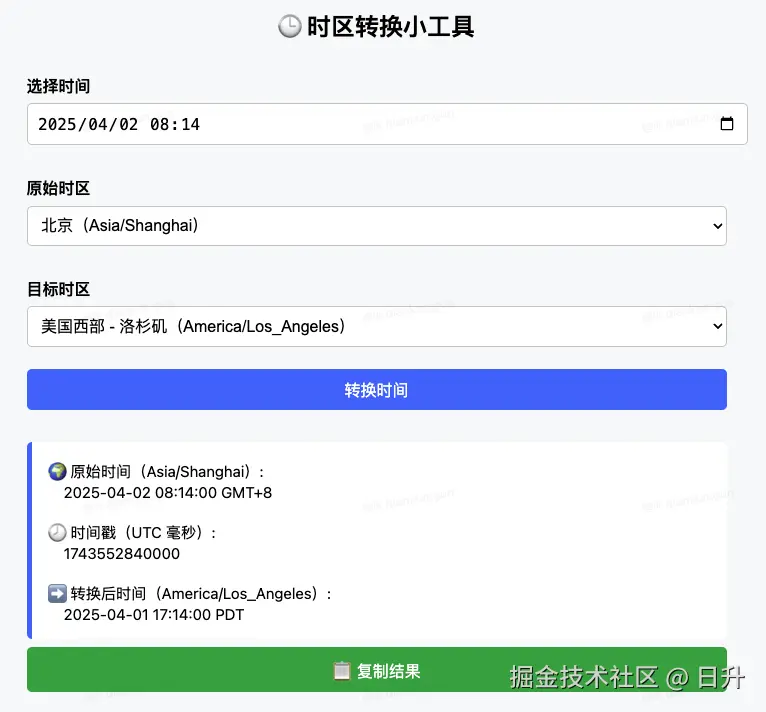
五、PWA 应用支持
1. PWA 结构
shell
.
├── icons
│ ├── time_192.png
│ └── time_512.png
├── index.html
├── luxon.min.js
├── manifest.json
└── service-worker.js2. manifest.json
用于定义名称、图标、启动方式等:
json
{
"name": "时区时间转换工具",
"short_name": "时区转换",
"start_url": "./index.html",
"display": "standalone",
"background_color": "#ffffff",
"theme_color": "#007bff",
"description": "支持多时区时间互转、时间戳生成的轻量工具",
"icons": [
{
"src": "icons/time_192.png",
"sizes": "192x192",
"type": "image/png"
},
{
"src": "icons/time_512.png",
"sizes": "512x512",
"type": "image/png"
}
]
}3. service-worker.js
实现核心缓存功能,支持离线访问:
javascript
const CACHE_NAME = 'timezone-converter-0.0.1'
const urlsToCache = [
'./',
'./index.html',
'./manifest.json',
'./service-worker.js',
'./icons/time_192.png',
'./icons/time_512.png',
'./luxon.min.js'
]
// 安装时预缓存核心资源
self.addEventListener('install', event => {
self.skipWaiting()
event.waitUntil(
caches.open(CACHE_NAME)
.then(cache => cache.addAll(urlsToCache))
)
})
// 激活时清除旧缓存
self.addEventListener('activate', event => {
event.waitUntil(
caches.keys().then(keys =>
Promise.all(keys.filter(k => k !== CACHE_NAME).map(k => caches.delete(k)))
)
)
self.clients.claim()
})
// 拦截所有请求,优先从缓存读取,失败则网络请求
self.addEventListener('fetch', event => {
const request = event.request
event.respondWith(
caches.match(request).then(cachedResponse => {
if (cachedResponse) return cachedResponse
return fetch(request)
.then(networkResponse => {
if (
networkResponse &&
networkResponse.status === 200 &&
request.url.startsWith(self.location.origin)
) {
const cloned = networkResponse.clone()
caches.open(CACHE_NAME).then(cache => {
cache.put(request, cloned)
})
}
return networkResponse
})
.catch(() => {
if (request.headers.get('accept')?.includes('text/html')) {
return caches.match('./index.html')
}
})
})
)
})4. html 文件
整合 Luxon + PWA 注册逻辑
html
<!DOCTYPE html>
<html lang="zh">
<head>
<meta charset="UTF-8" />
<title>🌏 时区时间转换工具1</title>
<meta name="viewport" content="width=device-width, initial-scale=1" />
<meta name="theme-color" content="#007bff" />
<link rel="manifest" href="manifest.json" />
<link rel="icon" href="icons/time_192.png" />
<link rel="apple-touch-icon" href="icons/time_512.png" />
<script src="./luxon.min.js"></script>
<style>
body {
font-family: -apple-system, BlinkMacSystemFont, 'Segoe UI', Roboto, sans-serif;
padding: 2rem;
max-width: 700px;
margin: auto;
background: #f8f9fa;
}
h2 {
text-align: center;
margin-bottom: 2rem;
}
label {
font-weight: bold;
margin-top: 1rem;
display: block;
}
input, select, button {
width: 100%;
padding: 0.6rem;
margin: 0.4rem 0 1rem;
border: 1px solid #ccc;
border-radius: 5px;
font-size: 1rem;
}
button {
background: #007bff;
color: white;
cursor: pointer;
border: none;
transition: background 0.3s;
}
button:hover {
background: #0056b3;
}
.result {
background: #fff;
border-left: 5px solid #007bff;
padding: 1rem;
margin-top: 1rem;
border-radius: 5px;
white-space: pre-wrap;
font-size: 0.95rem;
}
.error {
color: red;
margin-top: 1rem;
}
.copy-btn {
margin-top: 0.5rem;
background: #28a745;
}
.copy-btn:hover {
background: #1e7e34;
}
table {
width: 100%;
border-collapse: collapse;
margin-top: 2rem;
background: #fff;
}
th, td {
border: 1px solid #ddd;
padding: 0.6rem;
text-align: left;
}
th {
background-color: #007bff;
color: white;
}
</style>
</head>
<body>
<h2>🕒 时区转换小工具</h2>
<label for="inputDate">选择时间</label>
<input type="datetime-local" id="inputDate" />
<label for="fromZone">原始时区</label>
<select id="fromZone"></select>
<label for="toZone">目标时区</label>
<select id="toZone"></select>
<button onclick="convertTime()">转换时间</button>
<div class="result" id="output">👇 转换结果将在这里显示</div>
<button class="copy-btn" onclick="copyResult()">📋 复制结果</button>
<div class="error" id="error"></div>
<script>
const { DateTime } = luxon
const timezones = [
{ label: '北京(Asia/Shanghai)', value: 'Asia/Shanghai' },
{ label: '香港(Asia/Hong_Kong)', value: 'Asia/Hong_Kong' },
{ label: '日本(Asia/Tokyo)', value: 'Asia/Tokyo' },
{ label: '韩国(Asia/Seoul)', value: 'Asia/Seoul' },
{ label: '新加坡(Asia/Singapore)', value: 'Asia/Singapore' },
{ label: '印度(Asia/Kolkata)', value: 'Asia/Kolkata' },
{ label: '美国西部 - 洛杉矶(America/Los_Angeles)', value: 'America/Los_Angeles' },
{ label: '美国中部 - 芝加哥(America/Chicago)', value: 'America/Chicago' },
{ label: '美国东部 - 纽约(America/New_York)', value: 'America/New_York' },
{ label: '英国(Europe/London)', value: 'Europe/London' },
{ label: '德国(Europe/Berlin)', value: 'Europe/Berlin' },
{ label: '法国(Europe/Paris)', value: 'Europe/Paris' },
{ label: '澳大利亚 - 悉尼(Australia/Sydney)', value: 'Australia/Sydney' },
{ label: '新西兰(Pacific/Auckland)', value: 'Pacific/Auckland' },
{ label: '夏威夷(Pacific/Honolulu)', value: 'Pacific/Honolulu' },
{ label: 'UTC(协调世界时)', value: 'UTC' }
]
function renderTimezoneOptions() {
const fromSelect = document.getElementById('fromZone')
const toSelect = document.getElementById('toZone')
timezones.forEach(({ label, value }) => {
const opt1 = new Option(label, value)
const opt2 = new Option(label, value)
fromSelect.appendChild(opt1)
toSelect.appendChild(opt2)
})
fromSelect.value = 'Asia/Shanghai'
toSelect.value = 'America/Los_Angeles'
}
function convertTime() {
const input = document.getElementById('inputDate').value
const fromZone = document.getElementById('fromZone').value
const toZone = document.getElementById('toZone').value
const output = document.getElementById('output')
const error = document.getElementById('error')
error.textContent = ''
if (!input) {
error.textContent = '❌ 请选择一个时间'
return
}
try {
const dt = DateTime.fromISO(input, { zone: fromZone })
const toTime = dt.setZone(toZone)
const result = `
🌍 原始时间(${fromZone}):
${dt.toFormat('yyyy-MM-dd HH:mm:ss ZZZZ')}
🕗 时间戳(UTC 毫秒):
${dt.toMillis()}
➡️ 转换后时间(${toZone}):
${toTime.toFormat('yyyy-MM-dd HH:mm:ss ZZZZ')}
`.trim()
output.textContent = result
} catch (e) {
error.textContent = '❌ 转换失败,请检查输入'
}
}
function copyResult() {
const result = document.getElementById('output').textContent
if (!result || result.includes('将在这里显示')) return
navigator.clipboard.writeText(result).then(() => {
alert('✅ 已复制到剪贴板!')
})
}
// 初始化
document.addEventListener('DOMContentLoaded', () => {
renderTimezoneOptions()
const now = new Date()
const local = now.toISOString().slice(0, 16)
document.getElementById('inputDate').value = local
})
// 注册 PWA service worker
if ('serviceWorker' in navigator) {
window.addEventListener('load', () => {
navigator.serviceWorker.register('service-worker.js')
.then(() => console.log('✅ Service Worker 注册成功'))
.catch(err => console.log('❌ 注册失败:', err))
})
}
</script>
</body>
</html>5. Live server 启动
启动完成安装到本地即可
六、总结
本项目对比并选用 Luxon 实现多时区转换,支持各时区时间互转。 提供 NodeJS 与 Python 脚本、网页小工具及 PWA 应用,功能完整、结构清晰。 适用于快速使用、系统集成或离线访问,具备良好扩展性。