通过本篇博客,你会学习到在vue项目的基础上,引入高德地图、自制点标记、轨迹绘制。欢迎大家访问我其他博客网站(微信公众号、掘金),都是同名(极客三刀流)
1. 准备工作
1. 搭建你自己的vue项目
2. 成为高德开发者
按照官方文档(准备-地图 JS API 2.0|高德地图API)创建API,记住你的key、安全秘钥,我绑定的服务为Web端

3. npm安装Loader
bash
npm i @amap/amap-jsapi-loader --save创建地图
下面的标题1-3的实现步骤 都能在官方文档中找到(JS API 结合 Vue 使用-基础-进阶教程-地图 JS API 2.0|高德地图API)
1. 创建地图容器
html
<template>
<div id = "container">
</div>
</template>2. 设置地图样式
css
<style>
#container {
margin: auto auto;
width: calc(100vw - 200px);
height: calc(100vh - 50px);
}
</style>3. js部分代码
js
<script setup>
import { onMounted, onUnmounted } from "vue";
import AMapLoader from "@amap/amap-jsapi-loader";
let map = null;
onMounted(() => {
window._AMapSecurityConfig = {
securityJsCode: "「你申请的安全密钥」",
};
AMapLoader.load({
key: "[你申请的key]", // 申请好的Web端开发者Key,首次调用 load 时必填
version: "2.0", // 指定要加载的 JSAPI 的版本,缺省时默认为 1.4.15
plugins: ["AMap.Scale"], //需要使用的的插件列表,如比例尺'AMap.Scale',支持添加多个如:['...','...']
})
.then((AMap) => {
map = new AMap.Map("container", {
// 设置地图容器id
viewMode: "3D", // 是否为3D地图模式
zoom: 11, // 初始化地图级别
center: [116.397428, 39.90923], // 初始化地图中心点位置
});
})
.catch((e) => {
console.log(e);
});
});
onUnmounted(() => {
map?.destroy();
});
</script>4. 完整代码
下面以浙大为例
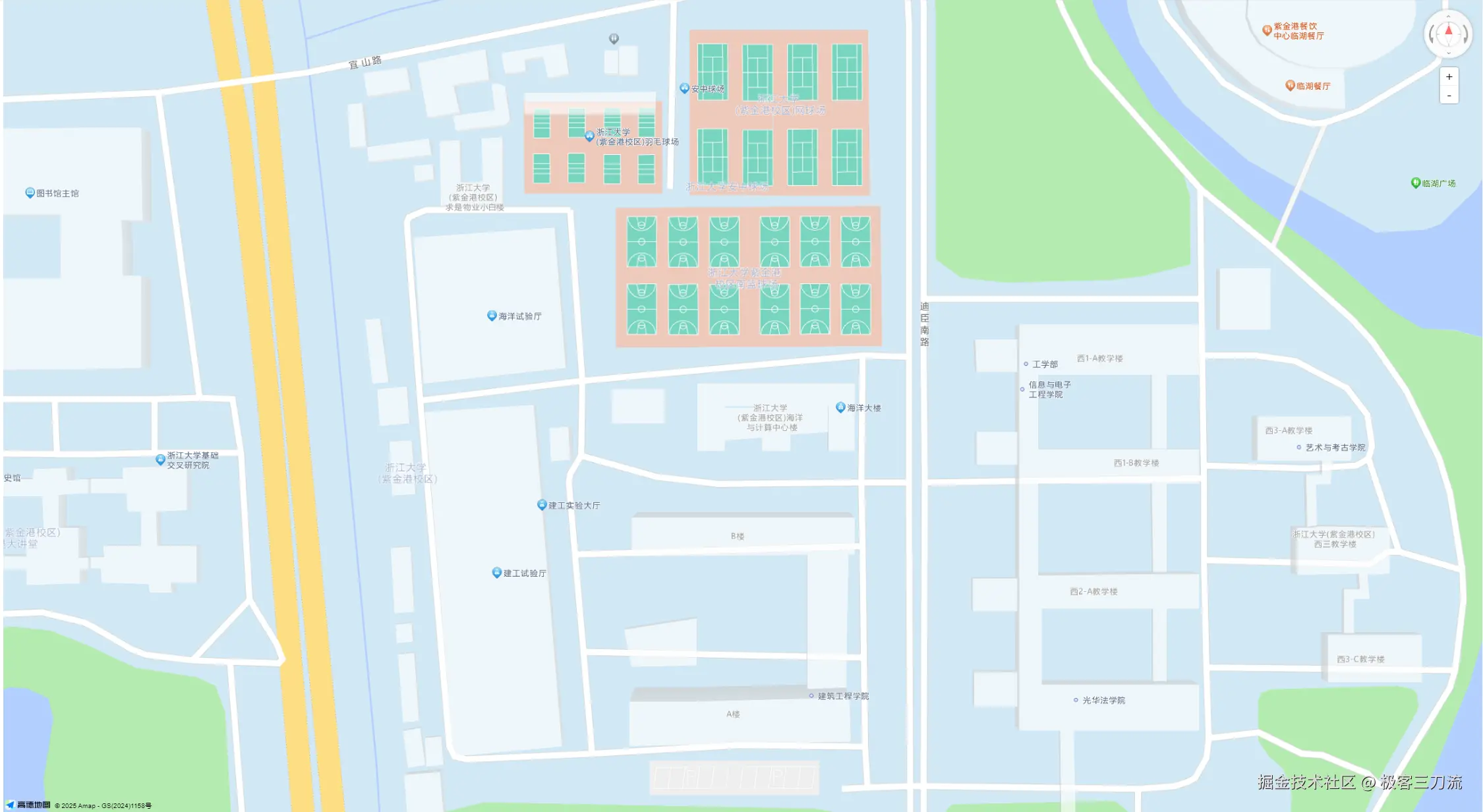
4.1. 效果
浙大地图
html
<template>
<div id="container">
</div>
</template>
<script setup>
import {onMounted, onUnmounted} from "vue";
import AMapLoader from "@amap/amap-jsapi-loader";
let map = null; // 地图命名
onMounted(() => {
window._AMapSecurityConfig = {
securityJsCode: "「你申请的安全密钥」",
};
AMapLoader.load({
key: "[你申请的key]", // 申请好的Web端开发者Key,首次调用 load 时必填
version: "2.0", // 指定要加载的 JSAPI 的版本,缺省时默认为 1.4.15 plugins: ["AMap.Scale"], //需要使用的的插件列表,如比例尺'AMap.Scale',支持添加多个如:['...','...']
})
.then((AMap) => {
map = new AMap.Map("container", {
// 设置地图容器id
viewMode: "3D", // 是否为3D地图模式
rotateEnable: true, //是否开启地图旋转交互 鼠标右键 + 鼠标画圈移动 或 键盘Ctrl + 鼠标左键画圈移动
pitchEnable: true,
zoom: 19, // 初始化地图级别
center: [120.08344, 30.302504], // 初始化地图中心点位置
});
AMap.plugin(['AMap.ControlBar', 'AMap.ToolBar'], function () { //异步加载插件
var controlBar = new AMap.ControlBar({ //控制地图旋转插件
position: {
right: '10px',
top: '10px'
}
});
map.addControl(controlBar);
var toolBar = new AMap.ToolBar({ //地图缩放插件
position: {
right: '40px',
top: '110px'
}
});
map.addControl(toolBar)
});
})
.catch((e) => {
console.log(e);
});
});
onUnmounted(() => {
map?.destroy();
});
</script>
<style>
#container {
margin: auto auto;
width: calc(100vw - 200px);
height: calc(100vh - 50px);
}
/* 点标记 */.custom-content-marker {
text-align: center;
width: 190px;
height: 90px;
border-radius: 50%;
border: 2px solid #0004a1;
background: rgba(183, 226, 255, 0.7);
}
</style>自制点标记
其他基础的点标记,可以在官方文档中默认点标记-点标记-进阶教程-地图 JS API 2.0|高德地图API找到
1. 效果
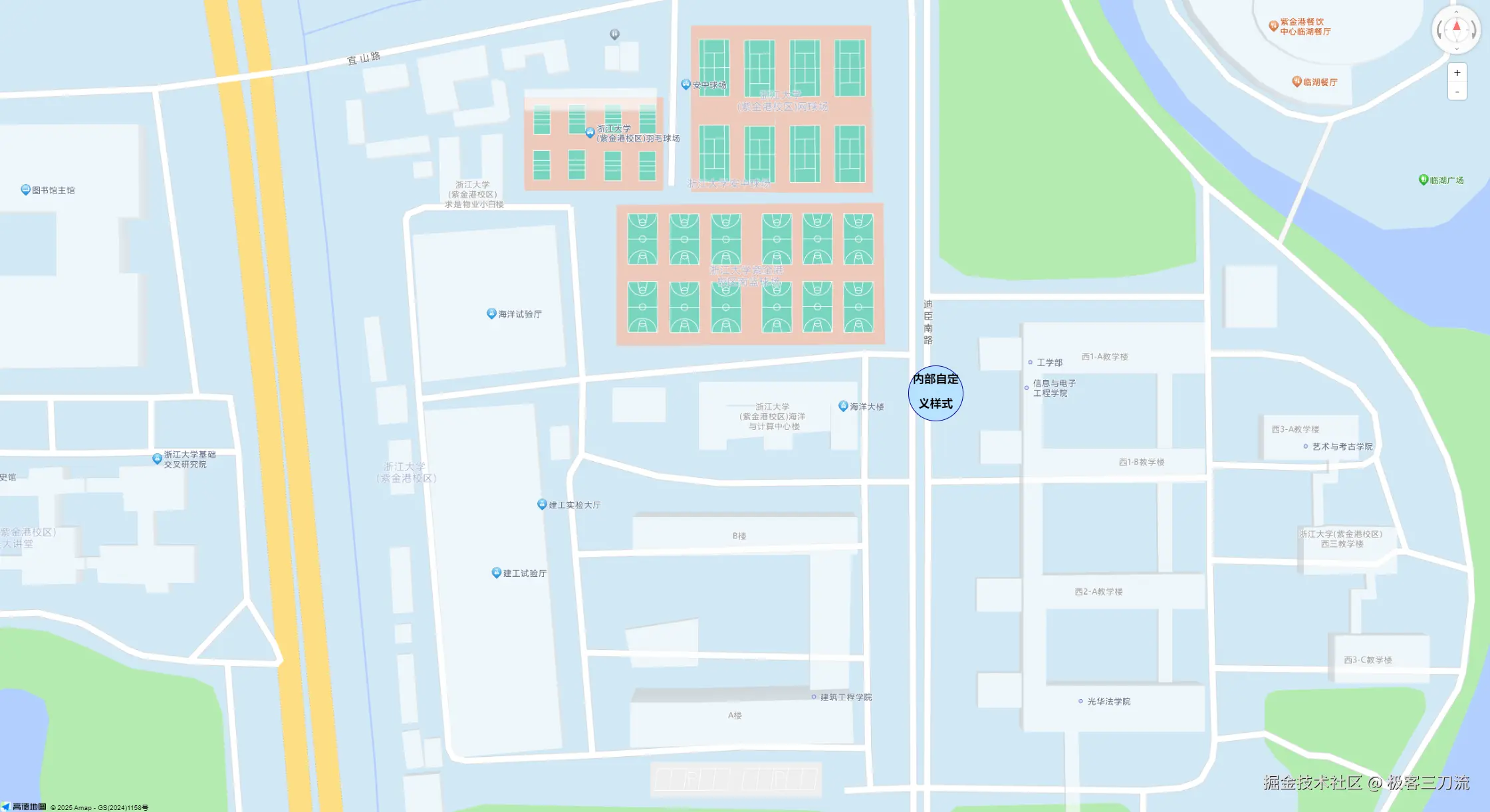
2. css代码
css
/* 点标记 */
.custom-content-marker {
text-align: center;
width: 90px;
line-height: 40px;
height: 90px;
border-radius: 45px;
border: 2px solid #0004a1;
background: rgb(183, 226, 255);
}3. 点标记代码
js
// 自定义点标记
const content = `<div class="custom-content-marker">
<h3>内部自定义样式</h3>
</div>`
const marker = new AMap.Marker({
position: new AMap.LngLat(120.084153, 30.302651), // 点标记位置
offset: new AMap.Pixel(0, 0), // 偏移量
title: 'zju',
content: content, // 自定义点标记内容
});
map.add(marker); // 加入地图4. 完整代码
html
<template>
<div id="container">
</div>
</template>
<script setup>
import {onMounted, onUnmounted} from "vue";
import AMapLoader from "@amap/amap-jsapi-loader";
let map = null; // 地图命名
onMounted(() => {
window._AMapSecurityConfig = {
securityJsCode: "「你申请的安全密钥」",
};
AMapLoader.load({
key: "[你申请的key]", // 申请好的Web端开发者Key,首次调用 load 时必填
version: "2.0", // 指定要加载的 JSAPI 的版本,缺省时默认为 1.4.15
plugins: ["AMap.Scale"], //需要使用的的插件列表,如比例尺'AMap.Scale',支持添加多个如:['...','...']
})
.then((AMap) => {
map = new AMap.Map("container", {
// 设置地图容器id
viewMode: "3D", // 是否为3D地图模式
rotateEnable: true, //是否开启地图旋转交互 鼠标右键 + 鼠标画圈移动 或 键盘Ctrl + 鼠标左键画圈移动
pitchEnable: true,
zoom: 19, // 初始化地图级别
center: [120.08344, 30.302504], // 初始化地图中心点位置
});
AMap.plugin(['AMap.ControlBar', 'AMap.ToolBar'], function () { //异步加载插件
var controlBar = new AMap.ControlBar({ //控制地图旋转插件
position: {
right: '10px',
top: '10px'
}
});
map.addControl(controlBar);
var toolBar = new AMap.ToolBar({ //地图缩放插件
position: {
right: '40px',
top: '110px'
}
});
map.addControl(toolBar)
});
// 自定义点标记
const content = `<div class="custom-content-marker">
<h3>内部自定义样式</h3>
</div>`
const marker = new AMap.Marker({
position: new AMap.LngLat(120.084153, 30.302651), // 点标记位置
offset: new AMap.Pixel(0, 0), // 偏移量
title: 'zju',
content: content, // 自定义点标记内容
});
map.add(marker); // 加入地图
})
.catch((e) => {
console.log(e);
});
});
onUnmounted(() => {
map?.destroy();
});
</script>
<style>
#container {
margin: auto auto;
width: calc(100vw - 200px);
height: calc(100vh - 50px);
}
/* 点标记 */.custom-content-marker {
text-align: center;
width: 90px;
line-height: 40px;
height: 90px;
border-radius: 45px;
border: 2px solid #0004a1;
background: rgb(183, 226, 255);
}
</style>动态轨迹实现
首先选择一种出行方式(如骑车、步行、开车等),可以参考官方文档路线规划-服务插件和工具-进阶教程-地图 JS API 2.0|高德地图API
下面我以骑车为例
1. 效果图
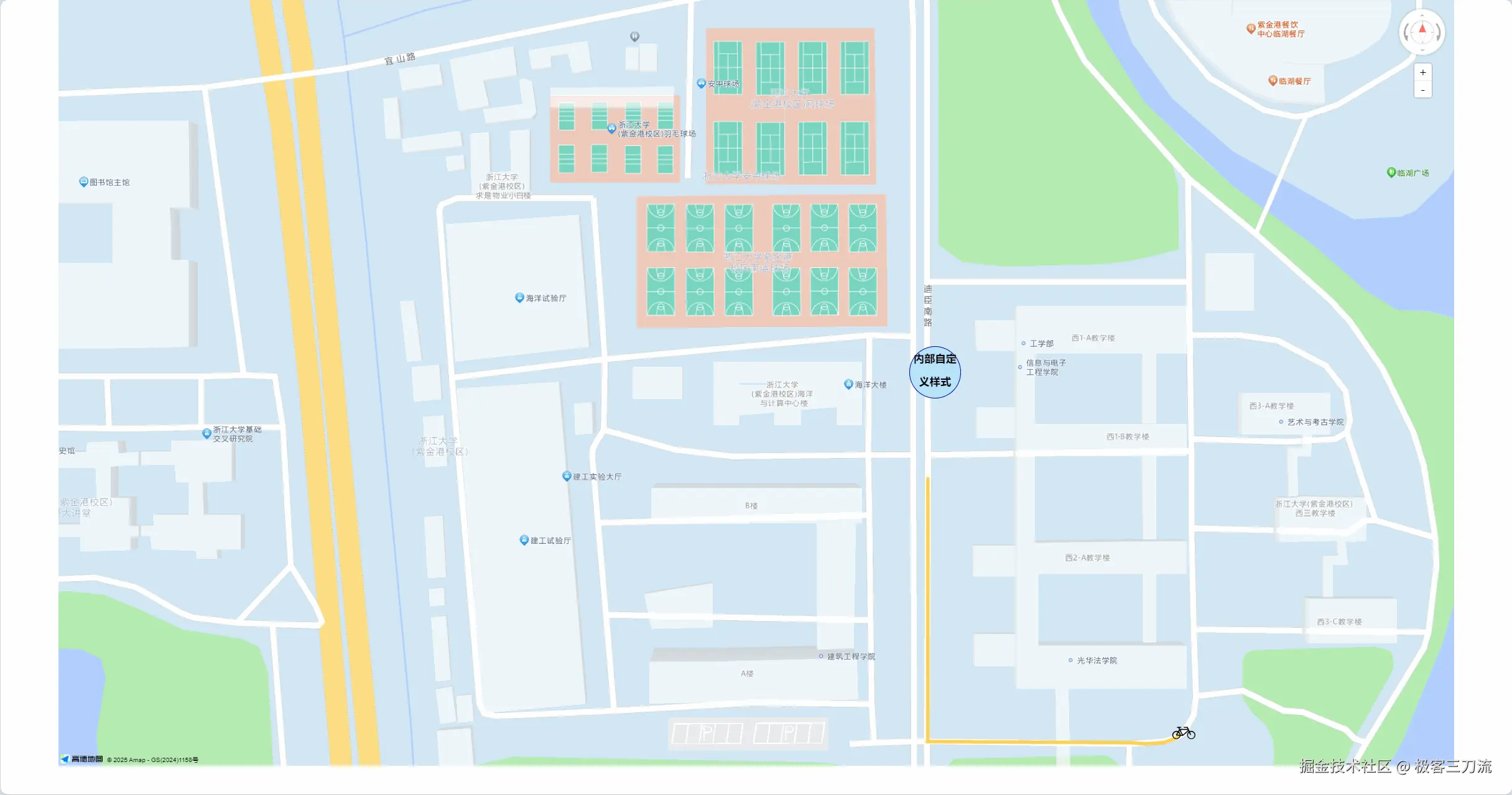
2. 代码
2.1. 新增plugins
在 plugins 中加入AMap.Riding
js
AMapLoader.load({
key: "[你申请的key]", // 申请好的Web端开发者Key,首次调用 load 时必填
version: "2.0", // 指定要加载的 JSAPI 的版本,缺省时默认为 1.4.15
plugins: ["AMap.Scale", "AMap.Riding"], //需要使用的的插件列表,如比例尺'AMap.Scale',支持添加多个如:['...','...']
})2.2. 规划路径
打开控制台,观察result里的内容,不同出行方式,结果会有区别 选择自行车出行的话,要注意的result.routes[0].rides(因为会跟我们接下轨迹绘制有关系)
js
//骑行导航
var riding = new AMap.Riding({
map: map,
panel: "panel"
});
//根据起终点坐标规划骑行路线
riding.search([120.084268,30.302119], [120.08541,30.301091], function (status, result) {
if (status === 'complete') {
console.log('绘制骑行路线完成', result)
const route = result.routes[0];
// console.log('route', route)
route.rides.forEach(ride => {
ride.path.forEach(point => {
path.push(point)
})
})
// console.log(path)
drawLine()
} else {
console.log('骑行路线数据查询失败')
}
});2.3. 轨迹绘制
我将其命名为 drawLine
2.3.1. 引入图片
js
import cyclePng from "@/assets/cycle.png";2.3.2. path数组
用于存储路径点
js
let path = [];// 存储路径点2.3.3. drawLine
内部要设置定时器,最后别忘记关掉
js
let cycleMarker = null
let index = 0;
const drawLine = () => {
let polyLine = new AMap.Polyline({
map: map,
path: [],
strokeColor: "#fed151",
strokeOpacity: 1,
strokeWeight: 6,
strokeStyle: "solid",
strokeDasharray: [10, 5],
lineJoin: "round",
lineCap: "round",
cursor: "pointer",
zIndex: 50
});
let index = 0;
const interval = setInterval(() => {
/**
* 自行车图标
* @type {AMap.Icon}
*/
const cycleIcon = new AMap.Icon({
size: new AMap.Size(40, 40), //图标大小
image: cyclePng,
imageSize: new AMap.Size(40, 40),
});
if (index < path.length) {
polyLine.setPath(path.slice(0, index + 1));
// 移除之前的图标如果存在
if (cycleMarker) {
cycleMarker.setMap(null);
cycleMarker = null;
}
if (index > 0) {
const startPoint = path[index - 1];
const endPoint = path[index];
// 计算方向(箭头的角度)
const dx = endPoint[0] - startPoint[0];
const dy = endPoint[1] - startPoint[1];
const angle = Math.atan2(dy, dx) * (180 / Math.PI);
/**
* 自行车 marker
* @type {Property.Marker}
*/
cycleMarker = new AMap.Marker({
map: map,
position: endPoint,
icon: cycleIcon,
offset: new AMap.Pixel(-12, -24),
angle: angle
});
} else {
// 若只有一个点
cycleMarker = new AMap.Marker({
map: map,
position: path[index],
icon: cycleIcon,
offset: new AMap.Pixel(-12, -24),
angle: 0
});
}
index++;
} else {
clearInterval(interval);
}
}, 300); // 每100ms读取一个点
}完整代码
html
<template>
<div id="container">
</div>
</template>
<script setup>
import {onMounted, onUnmounted} from "vue";
import AMapLoader from "@amap/amap-jsapi-loader";
import cyclePng from "@/assets/cycle.png";
let map = null; // 地图命名
let path = [];// 存储路径点
onMounted(() => {
window._AMapSecurityConfig = {
securityJsCode: "「你申请的安全密钥」",
};
AMapLoader.load({
key: "[你申请的key]", // 申请好的Web端开发者Key,首次调用 load 时必填
version: "2.0", // 指定要加载的 JSAPI 的版本,缺省时默认为 1.4.15
plugins: ["AMap.Scale", "AMap.Riding"], //需要使用的的插件列表,如比例尺'AMap.Scale',支持添加多个如:['...','...']
})
.then((AMap) => {
map = new AMap.Map("container", {
// 设置地图容器id
viewMode: "3D", // 是否为3D地图模式
rotateEnable: true, //是否开启地图旋转交互 鼠标右键 + 鼠标画圈移动 或 键盘Ctrl + 鼠标左键画圈移动
pitchEnable: true,
zoom: 19, // 初始化地图级别
center: [120.08344, 30.302504], // 初始化地图中心点位置
});
AMap.plugin(['AMap.ControlBar', 'AMap.ToolBar'], function () { //异步加载插件
var controlBar = new AMap.ControlBar({ //控制地图旋转插件
position: {
right: '10px',
top: '10px'
}
});
map.addControl(controlBar);
var toolBar = new AMap.ToolBar({ //地图缩放插件
position: {
right: '40px',
top: '110px'
}
});
map.addControl(toolBar)
});
// 自定义点标记
const content = `<div class="custom-content-marker">
<h3>内部自定义样式</h3>
</div>`
const marker = new AMap.Marker({
position: new AMap.LngLat(120.084153, 30.302651), // 点标记位置
offset: new AMap.Pixel(0, 0), // 偏移量
title: 'zju',
content: content, // 自定义点标记内容
});
map.add(marker); // 加入地图
//骑行导航
var riding = new AMap.Riding({
map: map,
panel: "panel"
});
//根据起终点坐标规划骑行路线
riding.search([120.084268,30.302119], [120.08541,30.301091], function (status, result) {
if (status === 'complete') {
console.log('绘制骑行路线完成', result)
const route = result.routes[0];
// console.log('route', route)
// console.log('route.rides.path', route.rides[0].path)
route.rides.forEach(ride => {
ride.path.forEach(point => {
path.push(point)
})
})
// console.log(path)
drawLine()
} else {
console.log('骑行路线数据查询失败')
}
});
})
.catch((e) => {
console.log(e);
});
});
onUnmounted(() => {
map?.destroy();
});
let cycleMarker = null
let index = 0;
const drawLine = () => {
let polyLine = new AMap.Polyline({
map: map,
path: [],
strokeColor: "#fed151",
strokeOpacity: 1,
strokeWeight: 6,
strokeStyle: "solid",
strokeDasharray: [10, 5],
lineJoin: "round",
lineCap: "round",
cursor: "pointer",
zIndex: 50
});
let index = 0;
const interval = setInterval(() => {
/**
* 自行车图标
* @type {AMap.Icon}
*/
const cycleIcon = new AMap.Icon({
size: new AMap.Size(40, 40), //图标大小
image: cyclePng,
imageSize: new AMap.Size(40, 40),
});
if (index < path.length) {
polyLine.setPath(path.slice(0, index + 1));
// 移除之前的图标如果存在
if (cycleMarker) {
cycleMarker.setMap(null);
cycleMarker = null;
}
if (index > 0) {
const startPoint = path[index - 1];
const endPoint = path[index];
// 计算方向(箭头的角度)
const dx = endPoint[0] - startPoint[0];
const dy = endPoint[1] - startPoint[1];
const angle = Math.atan2(dy, dx) * (180 / Math.PI);
/**
* 自行车 marker
* @type {Property.Marker}
*/
cycleMarker = new AMap.Marker({
map: map,
position: endPoint,
icon: cycleIcon,
offset: new AMap.Pixel(-12, -24),
angle: angle
});
} else {
// 若只有一个点
cycleMarker = new AMap.Marker({
map: map,
position: path[index],
icon: cycleIcon,
offset: new AMap.Pixel(-12, -24),
angle: 0
});
}
index++;
} else {
clearInterval(interval);
}
}, 300); // 每100ms读取一个点
}
</script>
<style>
#container {
margin: auto auto;
width: calc(100vw - 200px);
height: calc(100vh - 50px);
}
/* 点标记 */
.custom-content-marker {
text-align: center;
width: 90px;
line-height: 40px;
height: 90px;
border-radius: 45px;
border: 2px solid #0004a1;
background: rgb(183, 226, 255);
}
</style>