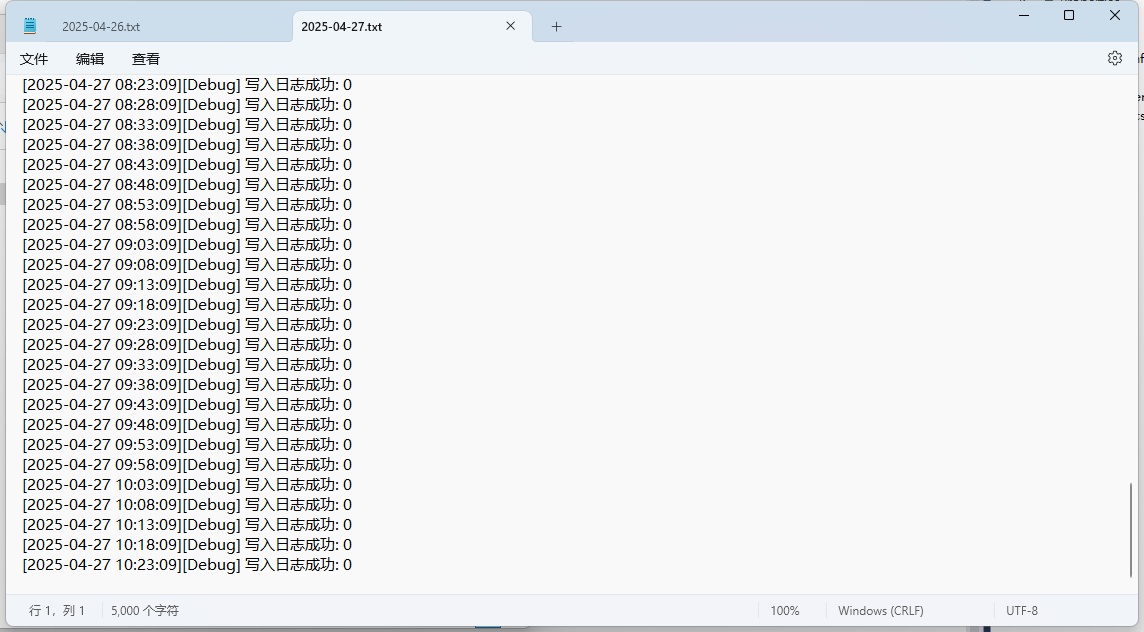环境:
windows 11
Visual Studio 2015
.net 4.5.2
SQL Server
目的:
定时修改数据库中某些参数的值
c
定时修改24小时内,SQL数据库中,表JD_Reports 内,如果部门是'体检科',设置打印类型为 1
可以打印。步骤:
1、新建项目,创建windows 服务
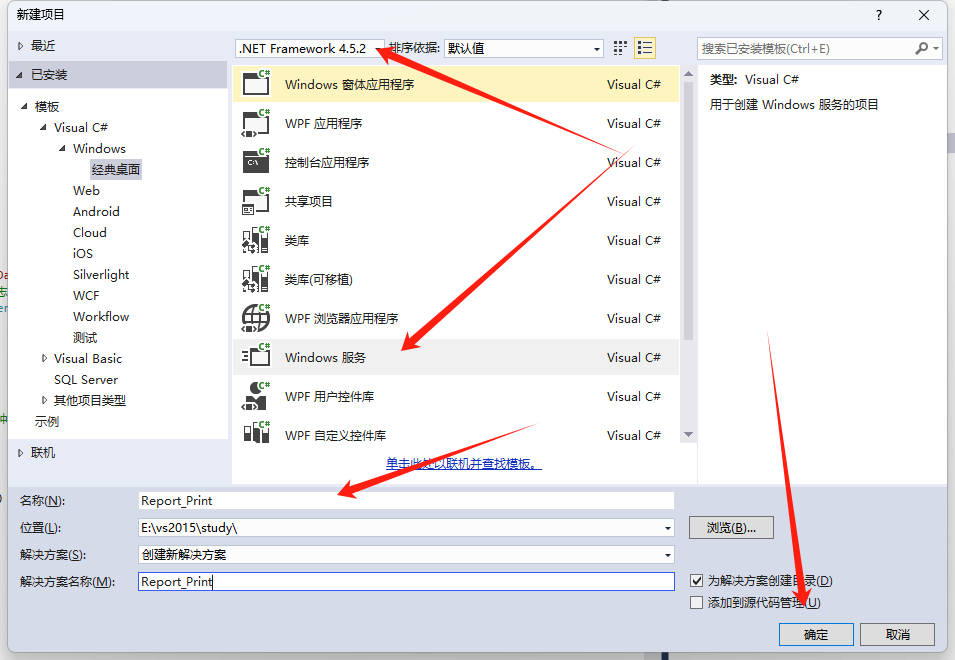
2、下载日志程序包 NLog
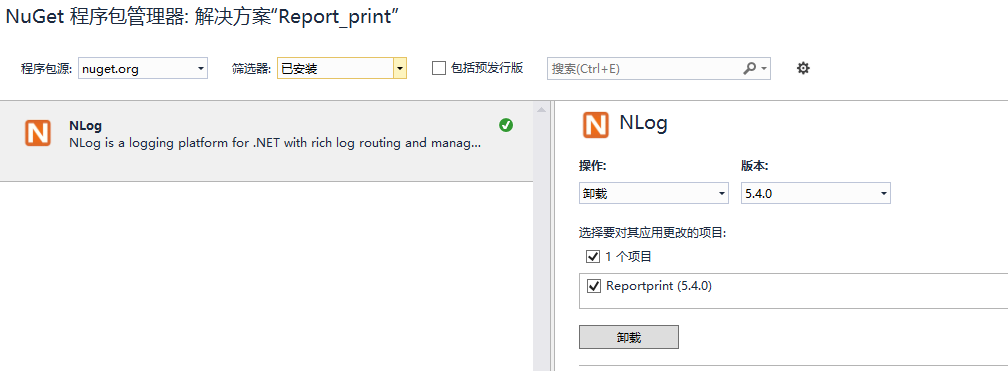
3、在App.config中配置日志包NLog
csharp
<?xml version="1.0" encoding="utf-8" ?>
<configuration>
<configSections>
<section name="nlog" type="NLog.Config.ConfigSectionHandler, NLog"/>
</configSections>
<nlog xmlns="http://www.nlog-project.org/schemas/NLog.xsd" xmlns:xsi="http://www.w3.org/2001/XMLSchema-instance">
<targets>
<target name="file" xsi:type="File" fileName="${basedir}/Logs/${date:format=yyyy-MM-dd}/${date:format=yyyy-MM-dd}.txt" layout="[${date:format=yyyy-MM-dd HH\:mm\:ss}][${level}] ${message} ${exception}"/>
</targets>
<rules>
<logger name="*" minlevel="Debug" writeTo="file"/>
</rules>
</nlog>
<startup>
<supportedRuntime version="v4.0" sku=".NETFramework,Version=v4.5.2" />
</startup>
</configuration>4、Report_Print.cs
csharp
using System;
using System.Collections.Generic;
using System.ComponentModel;
using System.Data;
using System.Diagnostics;
using System.Linq;
using System.ServiceProcess;
using System.Text;
using System.Threading.Tasks;
using System.Data.SqlClient;
using System.Timers;
using NLog; // 引入 NLog 命名空间,用于日志记录
namespace Report_print
{
public partial class Report_Print : ServiceBase
{
private Timer _timer;
private readonly string _connectionString = "Data Source=.;Initial Catalog=【自己数据库】;User Id=sa;Password=【自己的密码】;";
// 创建一个静态日志记录器实例,用于在服务中记录日志
private static readonly Logger Log = LogManager.GetCurrentClassLogger();
public Report_Print()
{
InitializeComponent();
// 设置服务每5分钟检查一次
_timer = new Timer(5 * 60 * 1000); // 5分钟
_timer.Elapsed += TimerElapsed;
}
protected override void OnStart(string[] args)
{
// 服务启动时记录日志
Log.Debug("开始执行");
_timer.Start();
// 启动时立即执行一次
UpdatePrintType();
}
protected override void OnStop()
{
_timer.Stop();
// 服务启动时记录日志
Log.Debug("服务停止执行");
}
private void TimerElapsed(object sender, ElapsedEventArgs e)
{
UpdatePrintType();
}
private void UpdatePrintType()
{
try
{
using (SqlConnection conn = new SqlConnection(_connectionString))
{
conn.Open();
string sql = @"
UPDATE JD_Reports
SET PrintType = 1
WHERE Depart = '体检科'
AND CheckTime >= DATEADD(HOUR, -24, GETDATE())
AND (PrintType IS NULL OR PrintType != 1)";
using (SqlCommand cmd = new SqlCommand(sql, conn))
{
int rowsAffected = cmd.ExecuteNonQuery();
Log.Debug("写入日志成功: " + rowsAffected.ToString());
// 这里可以添加日志记录受影响的行数
}
}
}
catch (Exception ex)
{
// 这里应该添加适当的错误日志记录
// 例如使用 EventLog 或其他日志框架
}
}
}
}5、在 Report_Print.cs 界面内,右键"添加安装程序"
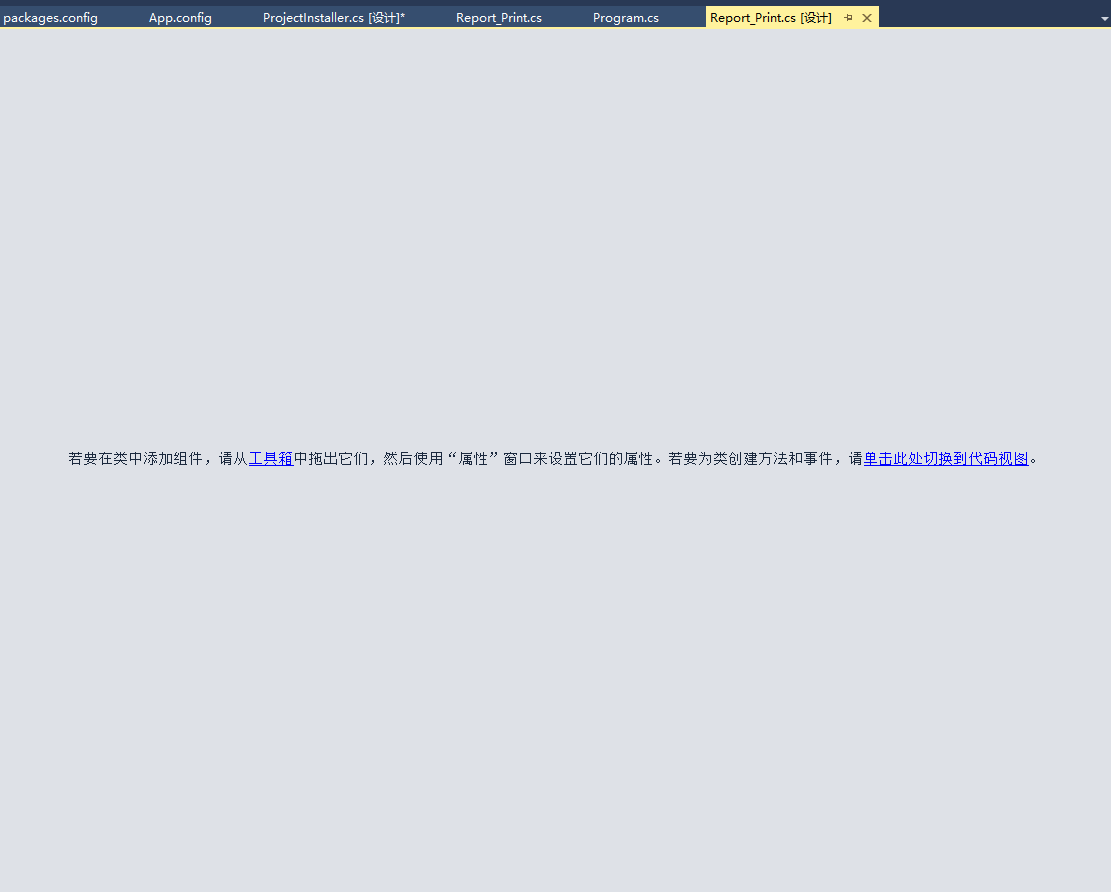
6、配置ServiceInstaller1
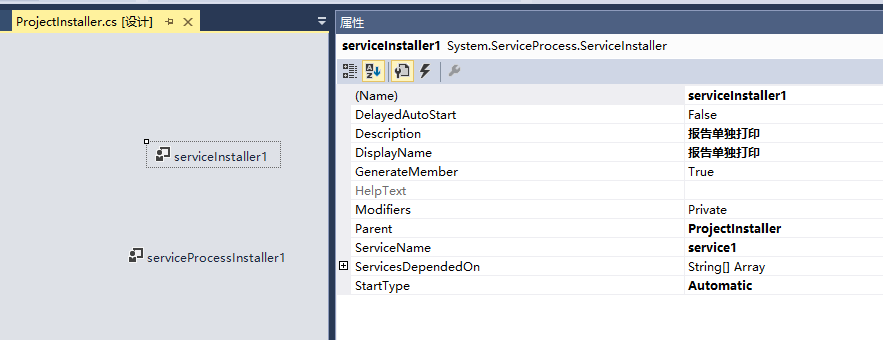
7、配置serviceProcessInstaller1
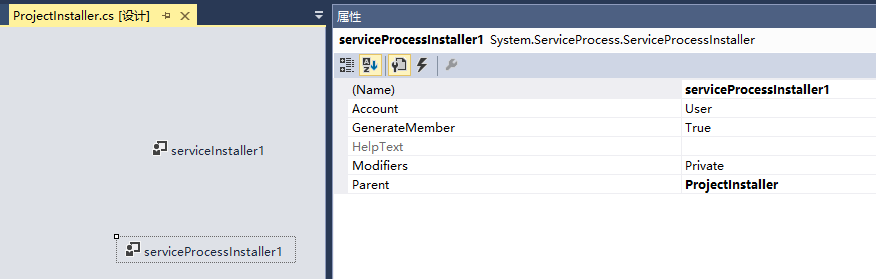
8、右键,编译程序
完成

9、安装程序
csharp
sc create Report_Print binPath= "E:\vs2015\study\Report_print\Report_print\bin\Debug\Report_print.exe"
sc start Report_Print 9.1卸载程序
csharp
sc stop Report_Print
sc delete Report_Print10、安装成功