先看下面这段官方自带脚本
gmesh
/*********************************************************************
*
* Gmsh tutorial 1
*
* Variables, elementary entities (points, curves, surfaces), physical
* entities (points, curves, surfaces)
*
*********************************************************************/
// The simplest construction in Gmsh's scripting language is the
// `affectation'. The following command defines a new variable `lc':
lc = 1e-2;
// This variable can then be used in the definition of Gmsh's simplest
// `elementary entity', a `Point'. A Point is defined by a list of four numbers:
// three coordinates (X, Y and Z), and a characteristic length (lc) that sets
// the target element size at the point:
Point(1) = {0, 0, 0, lc};
// The distribution of the mesh element sizes is then obtained by interpolation
// of these characteristic lengths throughout the geometry. Another method to
// specify characteristic lengths is to use general mesh size Fields (see
// `t10.geo'). A particular case is the use of a background mesh (see `t7.geo').
// We can then define some additional points as well as our first curve. Curves
// are Gmsh's second type of elementery entities, and, amongst curves, straight
// lines are the simplest. A straight line is defined by a list of point
// numbers. In the commands below, for example, the line 1 starts at point 1 and
// ends at point 2:
Point(2) = {.1, 0, 0, lc} ;
Point(3) = {.1, .3, 0, lc} ;
Point(4) = {0, .3, 0, lc} ;
Line(1) = {1,2} ;
Line(2) = {3,2} ;
Line(3) = {3,4} ;
Line(4) = {4,1} ;
// The third elementary entity is the surface. In order to define a simple
// rectangular surface from the four curves defined above, a curve loop has first
// to be defined. A curve loop is a list of connected curves, a sign being
// associated with each curve (depending on the orientation of the curve):
Curve Loop(1) = {4,1,-2,3} ;
// We can then define the surface as a list of curve loops (only one here, since
// there are no holes--see `t4.geo'):
Plane Surface(1) = {1} ;
// At this level, Gmsh knows everything to display the rectangular surface 6 and
// to mesh it. An optional step is needed if we want to group elementary
// geometrical entities into more meaningful groups, e.g. to define some
// mathematical ("domain", "boundary"), functional ("left wing", "fuselage") or
// material ("steel", "carbon") properties.
//
// Such groups are called "Physical Groups" in Gmsh. By default, if physical
// groups are defined, Gmsh will export in output files only those elements that
// belong to at least one physical group. (To force Gmsh to save all elements,
// whether they belong to physical groups or not, set "Mesh.SaveAll=1;", or
// specify "-save_all" on the command line.)
//
// Here we define a physical curve that groups the left, bottom and right lines
// in a single group (with prescribed tag 5); and a physical surface with name
// "My surface" (with an automatic tag) containg the geometrical surface 1:
Physical Curve(5) = {1, 2, 4} ;
Physical Surface("My surface") = {1} ;
// Note that starting with Gmsh 3.0, models can be built using different
// geometry kernels than the default "built-in" kernel. By specifying
//
// SetFactory("OpenCASCADE");
//
// any subsequent command in the .geo file would be handled by the OpenCASCADE
// geometry kernel instead of the built-in kernel. A rectangular surface could
// then simply be created with
//
// Rectangle(2) = {.2, 0, 0, 0.1, 0.3};
//
// See tutorial/t16.geo for a complete example, and demos/boolean for more.
//+
Field[1] = Box;
//+
Delete Field [1];以下是该Gmsh脚本代码的逐段解释:
1. 定义特征长度
gmsh
lc = 1e-2;- 作用 :设置网格的特征长度为0.01,该值将影响后续生成的网格密度。
取0.01时,如下:
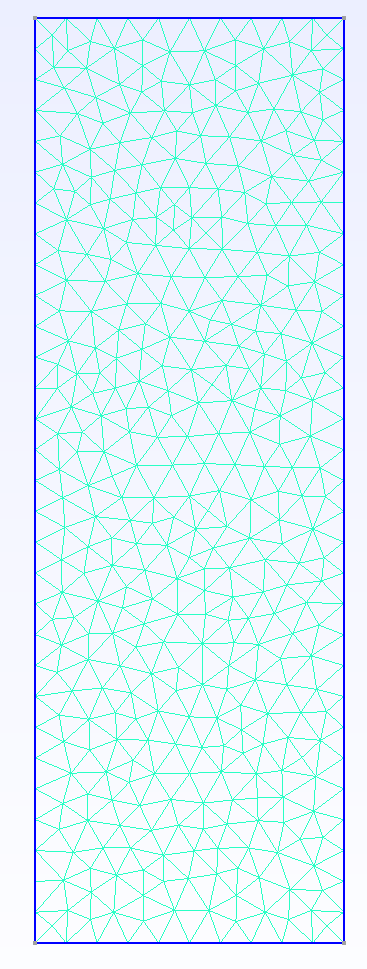
取0.1时,如下:
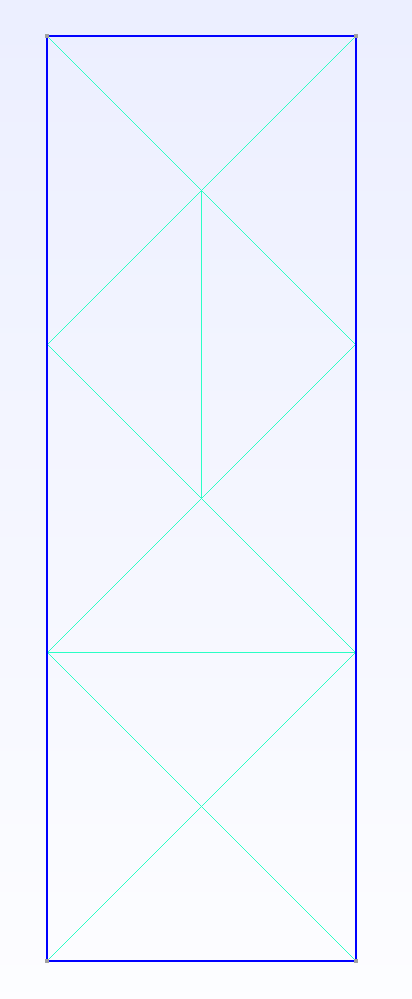
- 说明 :
lc是局部网格尺寸的基准值,越小生成的网格越密。
2. 创建点(Points)
gmsh
Point(1) = {0, 0, 0, lc};
Point(2) = {.1, 0, 0, lc};
Point(3) = {.1, .3, 0, lc};
Point(4) = {0, .3, 0, lc};- 作用:在二维平面上定义四个点。
- 参数 :
Point(标签) = {X坐标, Y坐标, Z坐标, 特征长度}。 - 结果:四个点构成矩形的四个顶点(左下、右下、右上、左上)。
3. 创建线段(Lines)
gmsh
Line(1) = {1, 2}; // 从点1到点2的线段
Line(2) = {3, 2}; // 从点3到点2的线段
Line(3) = {3, 4}; // 从点3到点4的线段
Line(4) = {4, 1}; // 从点4到点1的线段- 作用:通过连接点生成四条线段。
- 注意 :线段方向影响后续曲线环的定义,负号表示反向(例如
-2表示线段2的反方向)。
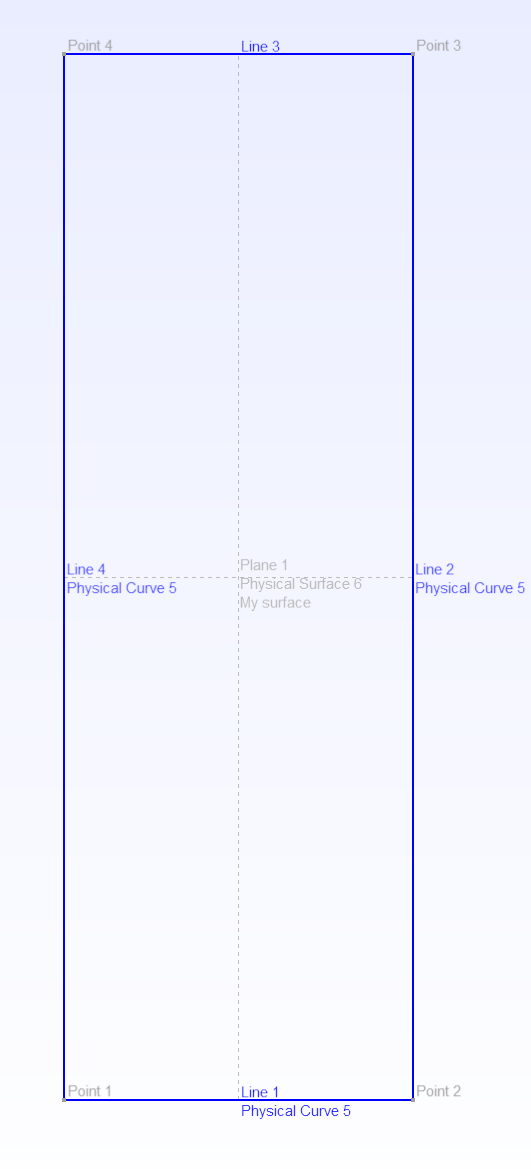
4. 定义曲线环(Curve Loop)
gmsh
Curve Loop(1) = {4, 1, -2, 3};- 作用:将线段组合成闭合的环形,用于生成平面。
- 顺序 :按闭合路径依次连接线段:
- 线段4(点4→点1)
- 线段1(点1→点2)
- 线段-2(点2→点3,反向线段2)
- 线段3(点3→点4)
5. 创建平面表面(Surface)
gmsh
Plane Surface(1) = {1};- 作用:通过曲线环1生成平面表面。
- 说明:此处定义了一个矩形区域,后续将在此区域内生成网格。
6. 定义物理实体(Physical Entities)
gmsh
Physical Curve(5) = {1, 2, 4};
Physical Surface("My surface") = {1};- 作用 :将几何实体分组,用于后续仿真或导出。
- 物理曲线5:包含线段1、2、4,代表模型的边界(例如左、下、右边)。
- 物理表面"My surface":包含表面1,代表整个矩形区域。
- 意义:物理实体用于在导出网格时标记不同区域(如边界条件、材料属性)。
7. 其他代码片段
gmsh
Field[1] = Box;
Delete Field [1];- 作用 :尝试定义一个
Box类型的场(用于控制网格尺寸),但随后被删除。 - 说明:这段代码可能是测试或误操作,实际未生效。
关键概念总结
- 特征长度 lc:控制网格密度,值越小网格越密。
- 曲线环方向:线段的正负号决定方向,确保闭合路径正确。
- 物理实体 :
- 定义仿真中需要关注的区域(如边界、体积)。
- 默认仅导出属于物理实体的网格单元。
生成的几何结构
- 一个矩形区域,左下角在原点 (0,0),右上角在 (0.1, 0.3)。
- 物理曲线标记了左、下、右边界,物理表面标记了整个矩形区域。
通过此脚本,Gmsh将生成一个带有结构化网格的矩形,并仅导出标记的物理实体部分。