前言
在运动类应用中,轨迹播放效果是提升用户体验的关键功能之一。它不仅能直观展示用户的运动路线,还能通过动态效果增强运动的趣味性。Keep 作为一款知名的运动健身应用,其轨迹播放效果深受用户喜爱。那么,如何在鸿蒙系统中开发出类似 Keep 的轨迹播放效果呢?本文将通过实际代码案例,深入解析实现这一功能的关键步骤和技术要点。
效果:
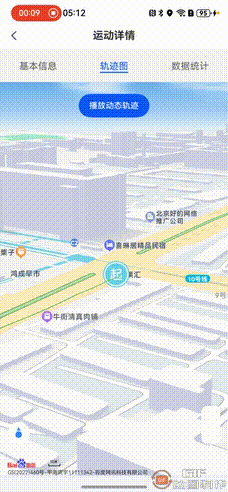
一、核心功能拆解
要实现类似 Keep 的轨迹播放效果,我们需要完成以下几个核心功能:
• 动态轨迹播放:通过定时器和动画效果,实现轨迹的动态播放,模拟用户运动过程。
• 地图交互:在地图上绘制轨迹,并根据播放进度更新地图中心点和旋转角度。
二、动态轨迹播放
1.播放逻辑
通过定时器和动画效果实现轨迹的动态播放。以下是播放轨迹的核心代码:
typescript
private playTrack() {
// 如果已经在播放,则停止
if (this.playTimer) {
this.mapController?.removeOverlay(this.polyline);
clearInterval(this.playTimer);
this.playTimer = undefined;
if (this.animationTimer) {
clearInterval(this.animationTimer);
}
if (this.movingMarker) {
this.mapController?.removeOverlay(this.movingMarker);
this.movingMarker = undefined;
}
this.currentPointIndex = 0;
return;
}
// 创建动态位置标记
this.movingMarker = new Marker({
position: this.trackPoints[0],
icon: new ImageEntity("rawfile://images/ic_run_detail_start.png"),
isJoinCollision: SysEnum.CollisionBehavior.NOT_COLLIDE,
located: SysEnum.Located.CENTER
});
this.mapController?.addOverlay(this.movingMarker);
// 开始播放
this.playTimer = setInterval(() => {
this.currentPointIndex++;
if (this.currentPointIndex >= this.trackPoints.length) {
clearInterval(this.playTimer);
this.playTimer = undefined;
this.currentPointIndex = 0;
if (this.movingMarker) {
this.mapController?.removeOverlay(this.movingMarker);
this.movingMarker = undefined;
}
return;
}
// 更新动态位置标记位置,使用setInterval实现平滑移动
if (this.movingMarker && this.currentPointIndex < this.trackPoints.length - 1) {
const currentPoint = this.trackPoints[this.currentPointIndex];
const nextPoint = this.trackPoints[this.currentPointIndex + 1];
let animationProgress = 0;
// 清除之前的动画定时器
if (this.animationTimer) {
clearInterval(this.animationTimer);
}
// 创建新的动画定时器,每10ms更新一次位置
this.animationTimer = setInterval(() => {
animationProgress += 0.1; // 每次增加0.1的进度
if (animationProgress >= 1) {
clearInterval(this.animationTimer);
this.animationTimer = undefined;
this.movingMarker?.setPosition(new LatLng(nextPoint.lat, nextPoint.lng));
} else {
const interpolatedLat = currentPoint.lat + (nextPoint.lat - currentPoint.lat) * animationProgress;
const interpolatedLng = currentPoint.lng + (nextPoint.lng - currentPoint.lng) * animationProgress;
this.movingMarker?.setPosition(new LatLng(interpolatedLat, interpolatedLng));
}
}, 10); // 每10ms执行一次
}
// 绘制当前轨迹线段
const currentPoints = this.trackPoints.slice(0, this.currentPointIndex + 1);
const currentColors = PathGradientTool.getPathColors(this.record!.points.slice(0, this.currentPointIndex + 1), 100);
if (this.polyline) {
this.mapController?.removeOverlay(this.polyline);
this.polyline.remove();
this.polyline.destroy();
}
this.polyline = new Polyline({
points: currentPoints,
width: 5,
join: SysEnum.LineJoinType.ROUND,
cap: SysEnum.LineCapType.ROUND,
isGradient: true,
colorList: currentColors!
});
this.mapController?.addOverlay(this.polyline);
// 更新地图中心点和旋转角度
let bearing = 0;
if (this.currentPointIndex < this.trackPoints.length - 1) {
const currentPoint = this.trackPoints[this.currentPointIndex];
const nextPoint = this.trackPoints[this.currentPointIndex + 1];
bearing = Math.atan2(
nextPoint.lat - currentPoint.lat,
nextPoint.lng - currentPoint.lng
) * 180 / Math.PI;
bearing = (bearing + 360) % 360;
bearing = (360 - bearing + 90) % 360;
}
this.mapController?.mapStatus.setRotate(bearing).setOverlooking(90).setCenterPoint(new LatLng(this.trackPoints[this.currentPointIndex].lat, this.trackPoints[this.currentPointIndex].lng)).refresh();
}, 100); // 每100ms移动一次
}2.动画效果
通过定时器和线性插值实现动态轨迹的平滑移动效果。以下是动画效果的核心代码:
typescript
if (this.movingMarker && this.currentPointIndex < this.trackPoints.length - 1) {
const currentPoint = this.trackPoints[this.currentPointIndex];
const nextPoint = this.trackPoints[this.currentPointIndex + 1];
let animationProgress = 0;
// 清除之前的动画定时器
if (this.animationTimer) {
clearInterval(this.animationTimer);
}
// 创建新的动画定时器,每10ms更新一次位置
this.animationTimer = setInterval(() => {
animationProgress += 0.1; // 每次增加0.1的进度
if (animationProgress >= 1) {
clearInterval(this.animationTimer);
this.animationTimer = undefined;
this.movingMarker?.setPosition(new LatLng(nextPoint.lat, nextPoint.lng));
} else {
const interpolatedLat = currentPoint.lat + (nextPoint.lat - currentPoint.lat) * animationProgress;
const interpolatedLng = currentPoint.lng + (nextPoint.lng - currentPoint.lng) * animationProgress;
this.movingMarker?.setPosition(new LatLng(interpolatedLat, interpolatedLng));
}
}, 10); // 每10ms执行一次
}三、地图交互
1.地图中心点和旋转角度更新
在播放轨迹的过程中,动态更新地图的中心点和旋转角度,以确保用户始终能看到当前播放的位置。以下是更新地图中心点和旋转角度的代码:
typescript
let bearing = 0;
if (this.currentPointIndex < this.trackPoints.length - 1) {
const currentPoint = this.trackPoints[this.currentPointIndex];
const nextPoint = this.trackPoints[this.currentPointIndex + 1];
bearing = Math.atan2(
nextPoint.lat - currentPoint.lat,
nextPoint.lng - currentPoint.lng
) * 180 / Math.PI;
bearing = (bearing + 360) % 360;
bearing = (360 - bearing + 90) % 360;
}
this.mapController?.mapStatus.setRotate(bearing).setOverlooking(90).setCenterPoint(new LatLng(this.trackPoints[this.currentPointIndex].lat, this.trackPoints[this.currentPointIndex].lng)).refresh();四、总结
通过上述步骤,我们成功实现了类似 Keep 的轨迹播放效果。不仅提升了用户体验,还为运动数据的可视化提供了有力支持。