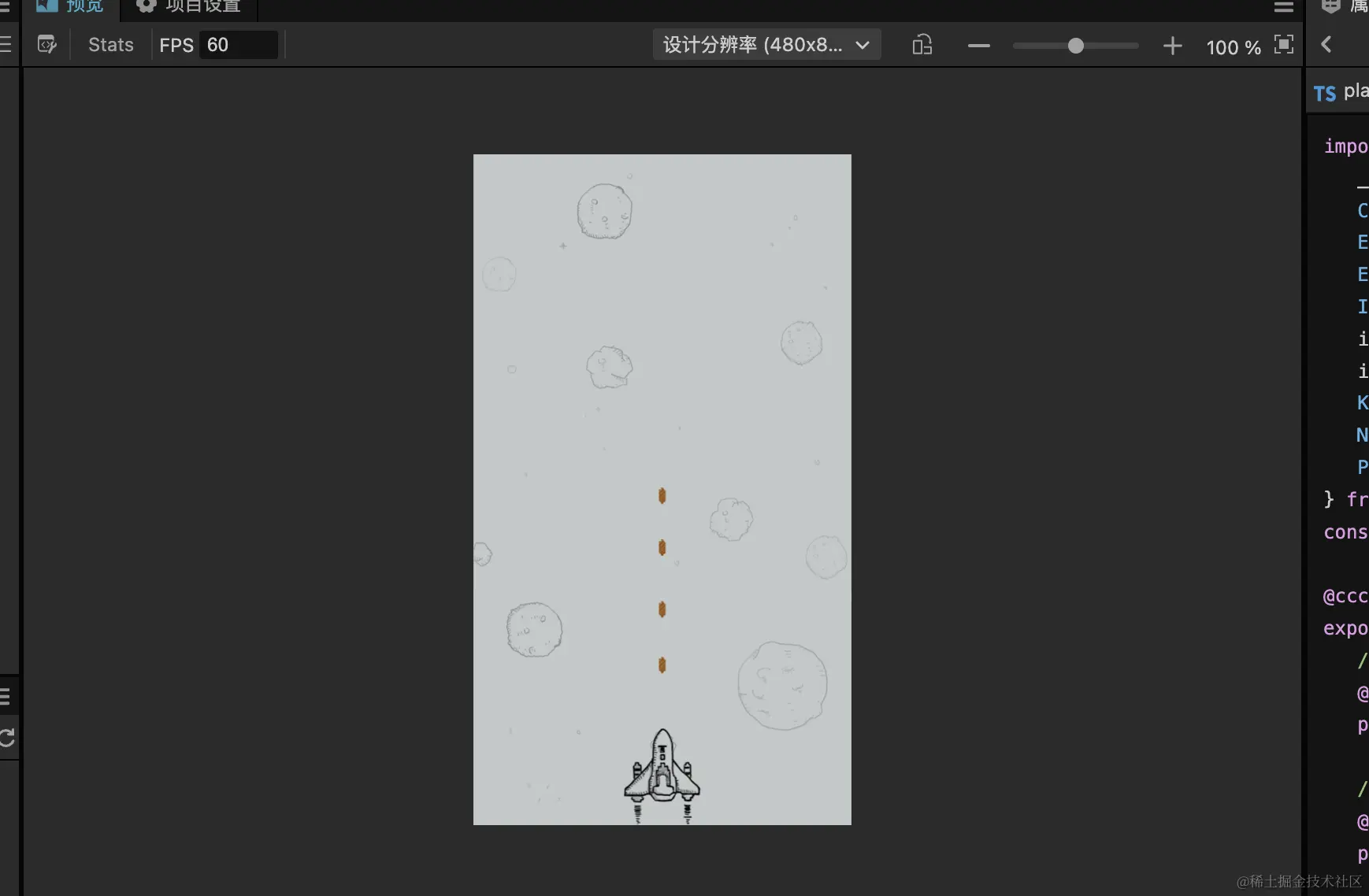
cocos游戏开发过程中的思考
一个游戏是由多个场景组成的,一个场景是由多个节点组成的,一个节点是由多个组件组成的。
确实是这么个道理,开始画面是一个场景,当用户点击了开始之后,切换到另外一个游戏中的场景。每个场景中都包含很多节点:飞机 / 子弹 / 背景等,每个节点又可以包含很多个字节点,就像div下面可以套很多别的div / span / li等节点。而每个节点上又可以存在多个组件:例如动画组件 / 碰撞器 / 刚体组件等。
但是要从一个前端思维中转换过来到游戏开发思维中,还是需要时间的。
发射子弹的思考
子弹是一直连续不断的产生的,所以需要动态生成子弹节点,并当子弹位置超过屏幕位置后,销毁子弹这个节点,所以需要先将子弹存储为一个预制体。在存储为预制体之前,需要先给子弹绑定一个ts脚本,用于控制子弹自动移动。而且子弹出生的位置在哪里呢?在飞机的机头位置处,所以还要先获取飞机机头的位置,然后初始化子弹的开始位置,随后就是子弹自己的脚本控制子弹移动了
子弹自动移动的脚本:
javascript
import { _decorator, Component, Node } from 'cc'
const { ccclass, property } = _decorator
@ccclass('bullet')
export class bullet extends Component {
// 子弹速度
@property(Number)
public speed: number = 100
start() {}
update(deltaTime: number) {
// 子弹向上移动
this.node.setPosition(
this.node.position.x,
this.node.position.y + this.speed * deltaTime,
this.node.position.z
)
// 子弹超出屏幕范围后销毁
if (this.node.position.y > 364) {
this.node.destroy()
}
}
}在玩家飞机的逻辑中,控制子弹的发射,并获取子弹父节点位置:
javascript
import {
_decorator,
Component,
EventKeyboard,
EventTouch,
Input,
input,
instantiate,
KeyCode,
Node,
Prefab,
Vec3,
} from 'cc'
const { ccclass, property } = _decorator
@ccclass('player')
export class player extends Component {
// 子弹发射点(子弹的父节点)
@property(Node)
public bulletSpawnPoint: Node = null
// 子弹预制体
@property(Prefab)
public bulletPrefab: Prefab = null
// 子弹发射间隔
@property(Number)
public bulletInterval: number = 0.5
// 子弹发射间隔计时器
private bulletIntervalTimer: number = 0
start() {
input.on(Input.EventType.TOUCH_START, this.onTouchStart, this)
input.on(Input.EventType.TOUCH_MOVE, this.onTouchMove, this)
input.on(Input.EventType.TOUCH_END, this.onTouchEnd, this)
input.on(Input.EventType.TOUCH_CANCEL, this.onTouchCancel, this)
// 按下空格键发射子弹
input.on(Input.EventType.KEY_DOWN, this.onKeyDown, this)
// 按下W键向上移动
input.on(Input.EventType.KEY_PRESSING, this.onKeyDown, this)
// 按下S键向下移动
input.on(Input.EventType.KEY_PRESSING, this.onKeyDown, this)
// 按下A键向左移动
input.on(Input.EventType.KEY_PRESSING, this.onKeyDown, this)
// 按下D键向右移动
input.on(Input.EventType.KEY_PRESSING, this.onKeyDown, this)
}
onDestroy() {
input.off(Input.EventType.TOUCH_START, this.onTouchStart, this)
input.off(Input.EventType.TOUCH_MOVE, this.onTouchMove, this)
input.off(Input.EventType.TOUCH_END, this.onTouchEnd, this)
input.off(Input.EventType.TOUCH_CANCEL, this.onTouchCancel, this)
}
onTouchStart(event: EventTouch) {
console.log('onTouchStart', event)
}
onTouchMove(event: EventTouch) {
console.log('onTouchMove', event)
const playerPositon = this.node.position
// 限制玩家移动范围x (-230/230) y(-364/364)
const x = Math.max(
-230,
Math.min(230, playerPositon.x + event.getDeltaX())
)
const y = Math.max(
-364,
Math.min(364, playerPositon.y + event.getDeltaY())
)
this.node.setPosition(x, y, 0)
}
onTouchEnd(event: EventTouch) {
console.log('onTouchEnd', event)
}
onTouchCancel(event: EventTouch) {
console.log('onTouchCancel', event)
}
onKeyDown(event: EventKeyboard) {
console.log('onKeyDown', event)
if (event.keyCode === KeyCode.SPACE) {
this.fireBullet()
}
if (event.keyCode === KeyCode.KEY_W) {
this.node.setPosition(
this.node.position.x,
this.node.position.y + 10,
0
)
}
if (event.keyCode === KeyCode.KEY_S) {
this.node.setPosition(
this.node.position.x,
this.node.position.y - 10,
0
)
}
if (event.keyCode === KeyCode.KEY_A) {
this.node.setPosition(
this.node.position.x - 10,
this.node.position.y,
0
)
}
if (event.keyCode === KeyCode.KEY_D) {
this.node.setPosition(
this.node.position.x + 10,
this.node.position.y,
0
)
}
}
// 发射子弹
private fireBullet() {
const bullet = instantiate(this.bulletPrefab)
bullet.setParent(this.bulletSpawnPoint)
bullet.setPosition(
new Vec3(this.node.position.x, this.node.position.y + 10, 0)
)
}
update(deltaTime: number) {}
}当然这个还有优化的地方,比如当按下上下左右按键的时候,移动并不是很灵敏,需要优化,还有子弹不会自动发射以及发射间隔也需要优化,等下一篇文章讲解