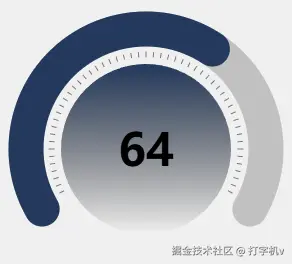
以这样一个仪表盘为例
- 首先要绘制一个底色圆弧
- 绘制一个进度圆弧,和底色圆弧重叠
- 绘制第二层的刻度线
- 绘制里面的仪表盘面板
- 绘制文案
- 增加动画
1. 绘制底色圆弧
html
<!DOCTYPE html>
<html lang="en">
<head>
<meta charset="UTF-8" />
<meta name="viewport" content="width=device-width, initial-scale=1.0" />
<title>进度圆弧</title>
<style>
body {
display: flex;
justify-content: center;
align-items: center;
height: 100vh;
}
canvas {
background-color: #f0f0f0;
}
</style>
</head>
<body>
<canvas id="canvas" width="300" height="300"></canvas>
<script>
const canvas = document.getElementById('canvas');
const ctx = canvas.getContext('2d');
// 获取canvas的中心点 ( centerX , centerY )就是中心点
const centerX = canvas.width / 2;
const centerY = canvas.height / 2;
// 设置半径
const radius = 120;
// 圆弧宽度
const lineWidth = 35;
// 圆弧起始角度
const startAngle = (Math.PI * 150) / 180; // 150°
// 圆弧结束角度,起始角度 + 你圆弧一共想显示多少度,这里希望显示240度
const endAngle = (Math.PI * (150 + 240)) / 180; // 390°,共240°
/**
* 绘制圆弧函数
* @param {number} centerX 圆心x
* @param {number} centerY 圆心y
* @param {number} radius 半径
* @param {number} startAngle 圆弧起始角度
* @param {number} endAngle 圆弧结束角度
* @param {number} lineWidth 圆弧宽度
* @param {string} color 圆弧颜色(单色)
*/
const handleDrawArc = (options = { centerX, centerY, radius, startAngle, endAngle, lineWidth, color }) => {
// 1. 绘制底色圆弧
ctx.beginPath();
ctx.lineWidth = options.lineWidth;
ctx.strokeStyle = options.color; // 你想要的底色
// 设置圆弧的端点样式
ctx.lineCap = 'round';
// 添加圆弧路径,参数分别是
// 圆心X坐标,圆心Y坐标,半径,起始角度,结束角度,是否逆时针
// 起始绘制角度以X轴方向开始计算,也就是起始点是3点钟方向,顺时针绘制
ctx.arc(options.centerX, options.centerY, options.radius, options.startAngle, options.endAngle, false);
// 绘制圆弧线条
ctx.stroke();
};
// 绘制底色圆弧
handleDrawArc({
centerX,
centerY,
radius,
startAngle,
endAngle,
lineWidth,
color: '#C1C1C1', // 你想要的底色
});
</script>
</body>
</html>效果:

2. 绘制一个进度圆弧,和底色圆弧重叠
js
<!DOCTYPE html>
<html lang="en">
<head>
<meta charset="UTF-8" />
<meta name="viewport" content="width=device-width, initial-scale=1.0" />
<title>进度圆弧</title>
<style>
body {
display: flex;
justify-content: center;
align-items: center;
height: 100vh;
}
canvas {
background-color: #f0f0f0;
}
</style>
</head>
<body>
<canvas id="canvas" width="300" height="300"></canvas>
<script>
const canvas = document.getElementById('canvas');
const ctx = canvas.getContext('2d');
// 获取canvas的中心点 ( centerX , centerY )就是中心点
const centerX = canvas.width / 2;
const centerY = canvas.height / 2;
// 设置半径
const radius = 120;
// 圆弧宽度
const lineWidth = 35;
// 圆弧起始角度
const startAngle = (Math.PI * 150) / 180; // 150°
// 圆弧结束角度
const endAngle = (Math.PI * (150 + 240)) / 180; // 390°,共240°
/**
* 绘制圆弧函数
* @param {number} centerX 圆心x
* @param {number} centerY 圆心y
* @param {number} radius 半径
* @param {number} startAngle 圆弧起始角度
* @param {number} endAngle 圆弧结束角度
* @param {number} lineWidth 圆弧宽度
* @param {string} color 圆弧颜色(单色)
*/
const handleDrawArc = (options = { centerX, centerY, radius, startAngle, endAngle, lineWidth, color }) => {
// 1. 绘制底色圆弧
ctx.beginPath();
ctx.lineWidth = options.lineWidth;
ctx.strokeStyle = options.color; // 你想要的底色
// 设置圆弧的端点样式
ctx.lineCap = 'round';
// 添加圆弧路径,参数分别是
// 圆心X坐标,圆心Y坐标,半径,起始角度,结束角度,是否逆时针
// 起始绘制角度以X轴方向开始计算,也就是起始点是3点钟方向,顺时针绘制
ctx.arc(options.centerX, options.centerY, options.radius, options.startAngle, options.endAngle, false);
// 绘制圆弧线条
ctx.stroke();
};
// 绘制底色圆弧
handleDrawArc({
centerX,
centerY,
radius,
startAngle,
endAngle,
lineWidth,
color: '#C1C1C1', // 你想要的底色
});
// 绘制进度圆弧
// 最大值
const maxValue = 100;
// 当前值
const currentValue = 64;
// 进度,65/100,就是一个比例,然后乘240,表示占据240度中的多少比例
const progress = currentValue / maxValue;
handleDrawArc({
centerX,
centerY,
radius,
startAngle,
endAngle: startAngle + (Math.PI * (240 * progress)) / 180,
lineWidth,
color: '#23395D', // 你想要的底色
});
</script>
</body>
</html>效果:
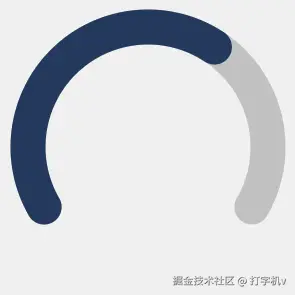
3. 绘制第二层的刻度线
js
<!DOCTYPE html>
<html lang="en">
<head>
<meta charset="UTF-8" />
<meta name="viewport" content="width=device-width, initial-scale=1.0" />
<title>进度圆弧</title>
<style>
body {
display: flex;
justify-content: center;
align-items: center;
height: 100vh;
}
canvas {
background-color: #f0f0f0;
}
</style>
</head>
<body>
<canvas id="canvas" width="300" height="300"></canvas>
<script>
const canvas = document.getElementById('canvas');
const ctx = canvas.getContext('2d');
// 获取canvas的中心点 ( centerX , centerY )就是中心点
const centerX = canvas.width / 2;
const centerY = canvas.height / 2;
// 设置半径
const radius = 120;
// 圆弧宽度
const lineWidth = 35;
// 圆弧起始角度
const startAngle = (Math.PI * 150) / 180; // 150°
// 圆弧结束角度
const endAngle = (Math.PI * (150 + 240)) / 180; // 390°,共240°
/**
* 绘制圆弧函数
* @param {number} centerX 圆心x
* @param {number} centerY 圆心y
* @param {number} radius 半径
* @param {number} startAngle 圆弧起始角度
* @param {number} endAngle 圆弧结束角度
* @param {number} lineWidth 圆弧宽度
* @param {string} color 圆弧颜色(单色)
*/
const handleDrawArc = (options = { centerX, centerY, radius, startAngle, endAngle, lineWidth, color }) => {
// 1. 绘制底色圆弧
ctx.beginPath();
ctx.lineWidth = options.lineWidth;
ctx.strokeStyle = options.color; // 你想要的底色
// 设置圆弧的端点样式
ctx.lineCap = 'round';
// 添加圆弧路径,参数分别是
// 圆心X坐标,圆心Y坐标,半径,起始角度,结束角度,是否逆时针
// 起始绘制角度以X轴方向开始计算,也就是起始点是3点钟方向,顺时针绘制
ctx.arc(options.centerX, options.centerY, options.radius, options.startAngle, options.endAngle, false);
// 绘制圆弧线条
ctx.stroke();
};
// 绘制底色圆弧
handleDrawArc({
centerX,
centerY,
radius,
startAngle,
endAngle,
lineWidth,
color: '#C1C1C1', // 你想要的底色
});
// 绘制进度圆弧
// 最大值
const maxValue = 100;
// 当前值
const currentValue = 64;
// 进度,65/100,就是一个比例,然后乘240,表示占据240度中的多少比例
const progress = currentValue / maxValue;
handleDrawArc({
centerX,
centerY,
radius,
startAngle,
endAngle: startAngle + (Math.PI * (240 * progress)) / 180,
lineWidth,
color: '#23395D', // 你想要的底色
});
/**
* 绘制圆形刻度
* @param {Object} options - 配置选项
* @param {number} options.radius - 刻度半径 (默认: 150)
* @param {number} options.interval - 刻度间隔角度 (默认: 10度)
* @param {number} options.tickWidth - 刻度宽度 (默认: 2)
* @param {number} options.tickLength - 刻度长度 (默认: 10)
* @param {string} options.tickColor - 刻度颜色 (默认: '#333')
* @param {number} options.centerX - 圆心X坐标 (默认: canvas宽度的一半)
* @param {number} options.centerY - 圆心Y坐标 (默认: canvas高度的一半)
* @param {boolean} options.showCenter - 是否显示中心点 (默认: false)
*/
const handleDrawScale = (options = {}) => {
// 默认配置
const config = {
radius: options.radius || 150,
interval: options.interval || 10,
tickWidth: options.tickWidth || 2,
tickLength: options.tickLength || 10,
tickColor: options.tickColor || '#333',
centerX: options.centerX || canvas.width / 2,
centerY: options.centerY || canvas.height / 2,
showCenter: options.showCenter || false,
};
// 设置样式
ctx.strokeStyle = config.tickColor;
ctx.fillStyle = config.tickColor;
ctx.lineWidth = config.tickWidth;
// 绘制刻度,从零开始绘制360度,同样是以3点钟方向为起始点
for (let angle = 0; angle < 360; angle += config.interval) {
// 跳过这部分的角度不进行绘制
if (angle >= 30 && angle <= 150) continue;
const radians = ((angle) * Math.PI) / 180; // 从3点钟方向开始,换算成度数
// 计算刻度起点和终点
const startX = config.centerX + (config.radius - config.tickLength) * Math.cos(radians);
const startY = config.centerY + (config.radius - config.tickLength) * Math.sin(radians);
const endX = config.centerX + config.radius * Math.cos(radians);
const endY = config.centerY + config.radius * Math.sin(radians);
// 绘制刻度线
ctx.beginPath();
ctx.moveTo(startX, startY);
ctx.lineTo(endX, endY);
ctx.stroke();
}
// 绘制中心点
if (options.showCenter) {
ctx.beginPath();
ctx.arc(config.centerX, config.centerY, 3, 0, 2 * Math.PI);
ctx.fill();
}
};
// 示例1: 基本刻度
handleDrawScale({
radius: 100,
interval: 4.5,
tickLength: 5,
tickWidth: 0.5,
tickColor: '#000',
});
</script>
</body>
</html>效果:
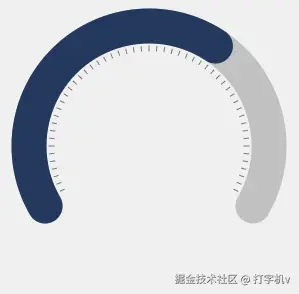
4. 绘制里面的仪表盘面板
js
<!DOCTYPE html>
<html lang="en">
<head>
<meta charset="UTF-8" />
<meta name="viewport" content="width=device-width, initial-scale=1.0" />
<title>进度圆弧</title>
<style>
body {
display: flex;
justify-content: center;
align-items: center;
height: 100vh;
}
canvas {
background-color: #f0f0f0;
}
</style>
</head>
<body>
<canvas id="canvas" width="300" height="300"></canvas>
<script>
const canvas = document.getElementById('canvas');
const ctx = canvas.getContext('2d');
// 获取canvas的中心点 ( centerX , centerY )就是中心点
const centerX = canvas.width / 2;
const centerY = canvas.height / 2;
// 设置半径
const radius = 120;
// 圆弧宽度
const lineWidth = 35;
// 圆弧起始角度
const startAngle = (Math.PI * 150) / 180; // 150°
// 圆弧结束角度
const endAngle = (Math.PI * (150 + 240)) / 180; // 390°,共240°
/**
* 绘制圆弧函数
* @param {number} centerX 圆心x
* @param {number} centerY 圆心y
* @param {number} radius 半径
* @param {number} startAngle 圆弧起始角度
* @param {number} endAngle 圆弧结束角度
* @param {number} lineWidth 圆弧宽度
* @param {string} color 圆弧颜色(单色)
*/
const handleDrawArc = (options = { centerX, centerY, radius, startAngle, endAngle, lineWidth, color }) => {
// 1. 绘制底色圆弧
ctx.beginPath();
ctx.lineWidth = options.lineWidth;
ctx.strokeStyle = options.color; // 你想要的底色
// 设置圆弧的端点样式
ctx.lineCap = 'round';
// 添加圆弧路径,参数分别是
// 圆心X坐标,圆心Y坐标,半径,起始角度,结束角度,是否逆时针
// 起始绘制角度以X轴方向开始计算,也就是起始点是3点钟方向,顺时针绘制
ctx.arc(options.centerX, options.centerY, options.radius, options.startAngle, options.endAngle, false);
// 绘制圆弧线条
ctx.stroke();
};
// 绘制底色圆弧
handleDrawArc({
centerX,
centerY,
radius,
startAngle,
endAngle,
lineWidth,
color: '#C1C1C1', // 你想要的底色
});
// 绘制进度圆弧
// 最大值
const maxValue = 100;
// 当前值
const currentValue = 64;
// 进度,65/100,就是一个比例,然后乘240,表示占据240度中的多少比例
const progress = currentValue / maxValue;
handleDrawArc({
centerX,
centerY,
radius,
startAngle,
endAngle: startAngle + (Math.PI * (240 * progress)) / 180,
lineWidth,
color: '#23395D', // 你想要的底色
});
/**
* 绘制圆形刻度
* @param {Object} options - 配置选项
* @param {number} options.radius - 刻度半径 (默认: 150)
* @param {number} options.interval - 刻度间隔角度 (默认: 10度)
* @param {number} options.tickWidth - 刻度宽度 (默认: 2)
* @param {number} options.tickLength - 刻度长度 (默认: 10)
* @param {string} options.tickColor - 刻度颜色 (默认: '#333')
* @param {number} options.centerX - 圆心X坐标 (默认: canvas宽度的一半)
* @param {number} options.centerY - 圆心Y坐标 (默认: canvas高度的一半)
* @param {boolean} options.showCenter - 是否显示中心点 (默认: false)
*/
const handleDrawScale = (options = {}) => {
// 默认配置
const config = {
radius: options.radius || 150,
interval: options.interval || 10,
tickWidth: options.tickWidth || 2,
tickLength: options.tickLength || 10,
tickColor: options.tickColor || '#333',
centerX: options.centerX || canvas.width / 2,
centerY: options.centerY || canvas.height / 2,
showCenter: options.showCenter || false,
};
// 设置样式
ctx.strokeStyle = config.tickColor;
ctx.fillStyle = config.tickColor;
ctx.lineWidth = config.tickWidth;
// 绘制刻度,从零开始绘制360度,同样是以3点钟方向为起始点
for (let angle = 0; angle < 360; angle += config.interval) {
// 跳过这部分的角度不进行绘制
if (angle >= 30 && angle <= 150) continue;
const radians = (angle * Math.PI) / 180; // 从3点钟方向开始,换算成度数
// 计算刻度起点和终点
const startX = config.centerX + (config.radius - config.tickLength) * Math.cos(radians);
const startY = config.centerY + (config.radius - config.tickLength) * Math.sin(radians);
const endX = config.centerX + config.radius * Math.cos(radians);
const endY = config.centerY + config.radius * Math.sin(radians);
// 绘制刻度线
ctx.beginPath();
ctx.moveTo(startX, startY);
ctx.lineTo(endX, endY);
ctx.stroke();
}
// 绘制中心点
if (options.showCenter) {
ctx.beginPath();
ctx.arc(config.centerX, config.centerY, 3, 0, 2 * Math.PI);
ctx.fill();
}
};
// 示例1: 基本刻度
handleDrawScale({
radius: 100,
interval: 4.5,
tickLength: 5,
tickWidth: 0.5,
tickColor: '#000',
});
/**
* 绘制可配置渐变的圆形
* @param {CanvasRenderingContext2D} ctx 画布上下文
* @param {number} centerX 圆心x
* @param {number} centerY 圆心y
* @param {number} radius 半径
* @param {Array<{pos:number, color:string}>} colorStops 渐变阶段数组,pos为0-1,color为颜色
*/
const drawGradientCircle = (options = {}) => {
// 创建线性渐变(从上到下)
const gradient = ctx.createLinearGradient(
options.centerX,
options.centerY - options.radius,
options.centerX,
options.centerY + options.radius
);
options.colorStops.forEach((stop) => {
gradient.addColorStop(stop.pos, stop.color);
});
ctx.save();
ctx.beginPath();
ctx.arc(options.centerX, options.centerY, options.radius, 0, Math.PI * 2);
ctx.closePath();
ctx.clip();
ctx.fillStyle = gradient;
ctx.fillRect(options.centerX - options.radius, options.centerY - options.radius, options.radius * 2, options.radius * 2);
ctx.restore();
};
drawGradientCircle({
centerX,
centerY,
radius: 85,
colorStops: [
{ pos: 0, color: '#23395D' },
{ pos: 1, color: 'transparent' },
],
});
</script>
</body>
</html>效果:

5. 绘制文案
js
<!DOCTYPE html>
<html lang="en">
<head>
<meta charset="UTF-8" />
<meta name="viewport" content="width=device-width, initial-scale=1.0" />
<title>进度圆弧</title>
<style>
body {
display: flex;
justify-content: center;
align-items: center;
height: 100vh;
}
canvas {
background-color: #f0f0f0;
}
</style>
</head>
<body>
<canvas id="canvas" width="300" height="300"></canvas>
<script>
const canvas = document.getElementById('canvas');
const ctx = canvas.getContext('2d');
// 获取canvas的中心点 ( centerX , centerY )就是中心点
const centerX = canvas.width / 2;
const centerY = canvas.height / 2;
// 设置半径
const radius = 120;
// 圆弧宽度
const lineWidth = 35;
// 圆弧起始角度
const startAngle = (Math.PI * 150) / 180; // 150°
// 圆弧结束角度
const endAngle = (Math.PI * (150 + 240)) / 180; // 390°,共240°
/**
* 绘制圆弧函数
* @param {number} centerX 圆心x
* @param {number} centerY 圆心y
* @param {number} radius 半径
* @param {number} startAngle 圆弧起始角度
* @param {number} endAngle 圆弧结束角度
* @param {number} lineWidth 圆弧宽度
* @param {string} color 圆弧颜色(单色)
*/
const handleDrawArc = (options = { centerX, centerY, radius, startAngle, endAngle, lineWidth, color }) => {
// 1. 绘制底色圆弧
ctx.beginPath();
ctx.lineWidth = options.lineWidth;
ctx.strokeStyle = options.color; // 你想要的底色
// 设置圆弧的端点样式
ctx.lineCap = 'round';
// 添加圆弧路径,参数分别是
// 圆心X坐标,圆心Y坐标,半径,起始角度,结束角度,是否逆时针
// 起始绘制角度以X轴方向开始计算,也就是起始点是3点钟方向,顺时针绘制
ctx.arc(options.centerX, options.centerY, options.radius, options.startAngle, options.endAngle, false);
// 绘制圆弧线条
ctx.stroke();
};
// 绘制底色圆弧
handleDrawArc({
centerX,
centerY,
radius,
startAngle,
endAngle,
lineWidth,
color: '#C1C1C1', // 你想要的底色
});
// 绘制进度圆弧
// 最大值
const maxValue = 100;
// 当前值
const currentValue = 64;
// 进度,65/100,就是一个比例,然后乘240,表示占据240度中的多少比例
const progress = currentValue / maxValue;
handleDrawArc({
centerX,
centerY,
radius,
startAngle,
endAngle: startAngle + (Math.PI * (240 * progress)) / 180,
lineWidth,
color: '#23395D', // 你想要的底色
});
/**
* 绘制圆形刻度
* @param {Object} options - 配置选项
* @param {number} options.radius - 刻度半径 (默认: 150)
* @param {number} options.interval - 刻度间隔角度 (默认: 10度)
* @param {number} options.tickWidth - 刻度宽度 (默认: 2)
* @param {number} options.tickLength - 刻度长度 (默认: 10)
* @param {string} options.tickColor - 刻度颜色 (默认: '#333')
* @param {number} options.centerX - 圆心X坐标 (默认: canvas宽度的一半)
* @param {number} options.centerY - 圆心Y坐标 (默认: canvas高度的一半)
* @param {boolean} options.showCenter - 是否显示中心点 (默认: false)
*/
const handleDrawScale = (options = {}) => {
// 默认配置
const config = {
radius: options.radius || 150,
interval: options.interval || 10,
tickWidth: options.tickWidth || 2,
tickLength: options.tickLength || 10,
tickColor: options.tickColor || '#333',
centerX: options.centerX || canvas.width / 2,
centerY: options.centerY || canvas.height / 2,
showCenter: options.showCenter || false,
};
// 设置样式
ctx.strokeStyle = config.tickColor;
ctx.fillStyle = config.tickColor;
ctx.lineWidth = config.tickWidth;
// 绘制刻度,从零开始绘制360度,同样是以3点钟方向为起始点
for (let angle = 0; angle < 360; angle += config.interval) {
// 跳过这部分的角度不进行绘制
if (angle >= 30 && angle <= 150) continue;
const radians = (angle * Math.PI) / 180; // 从3点钟方向开始,换算成度数
// 计算刻度起点和终点
const startX = config.centerX + (config.radius - config.tickLength) * Math.cos(radians);
const startY = config.centerY + (config.radius - config.tickLength) * Math.sin(radians);
const endX = config.centerX + config.radius * Math.cos(radians);
const endY = config.centerY + config.radius * Math.sin(radians);
// 绘制刻度线
ctx.beginPath();
ctx.moveTo(startX, startY);
ctx.lineTo(endX, endY);
ctx.stroke();
}
// 绘制中心点
if (options.showCenter) {
ctx.beginPath();
ctx.arc(config.centerX, config.centerY, 3, 0, 2 * Math.PI);
ctx.fill();
}
};
// 示例1: 基本刻度
handleDrawScale({
radius: 97,
interval: 4.5,
tickLength: 5,
tickWidth: 0.5,
tickColor: '#000',
});
/**
* 绘制可配置渐变的圆形
* @param {CanvasRenderingContext2D} ctx 画布上下文
* @param {number} centerX 圆心x
* @param {number} centerY 圆心y
* @param {number} radius 半径
* @param {Array<{pos:number, color:string}>} colorStops 渐变阶段数组,pos为0-1,color为颜色
*/
const drawGradientCircle = (options = {}) => {
// 创建线性渐变(从上到下)
const gradient = ctx.createLinearGradient(
options.centerX,
options.centerY - options.radius,
options.centerX,
options.centerY + options.radius
);
options.colorStops.forEach((stop) => {
gradient.addColorStop(stop.pos, stop.color);
});
ctx.save();
ctx.beginPath();
ctx.arc(options.centerX, options.centerY, options.radius, 0, Math.PI * 2);
ctx.closePath();
ctx.clip();
ctx.fillStyle = gradient;
ctx.fillRect(options.centerX - options.radius, options.centerY - options.radius, options.radius * 2, options.radius * 2);
ctx.restore();
};
drawGradientCircle({
centerX,
centerY,
radius: 85,
colorStops: [
{ pos: 0, color: '#23395D' },
{ pos: 1, color: 'transparent' },
],
});
// 绘制文字
const handleDrawText = (options = {}) => {
ctx.font = 'bold 45px PingFang SC';
ctx.fillStyle = '#000';
ctx.textAlign = 'center';
ctx.textBaseline = 'middle';
ctx.fillText(options.text, options.centerX, options.centerY + 5);
};
handleDrawText({
text: currentValue,
centerX,
centerY,
});
</script>
</body>
</html>效果:
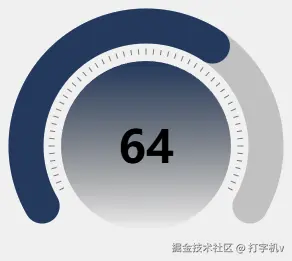
6. 增加动画效果,删除多余的注释
js
<!DOCTYPE html>
<html lang="en">
<head>
<meta charset="UTF-8" />
<meta name="viewport" content="width=device-width, initial-scale=1.0" />
<title>进度圆弧</title>
<style>
body {
display: flex;
justify-content: center;
align-items: center;
height: 100vh;
}
canvas {
background-color: #f0f0f0;
}
</style>
</head>
<body>
<canvas id="canvas" width="300" height="300"></canvas>
<script>
const canvas = document.getElementById('canvas');
const ctx = canvas.getContext('2d');
const centerX = canvas.width / 2;
const centerY = canvas.height / 2;
const radius = 120;
const lineWidth = 35;
const startAngle = (Math.PI * 150) / 180; // 150°
const endAngle = (Math.PI * (150 + 240)) / 180; // 390°,共240°
const maxValue = 100;
const currentValue = 64;
// 动画相关
let progress = 0; // 进度百分比 0~1
let displayValue = 0; // 当前显示的数字
const duration = 1.5 * 1000; // 动画时长,毫秒
let startTime = null;
// 绘制圆弧函数
const handleDrawArc = (options = { centerX, centerY, radius, startAngle, endAngle, lineWidth, color }) => {
ctx.beginPath();
ctx.lineWidth = options.lineWidth;
ctx.strokeStyle = options.color;
ctx.lineCap = 'round';
ctx.arc(options.centerX, options.centerY, options.radius, options.startAngle, options.endAngle, false);
ctx.stroke();
};
// 绘制刻度
const handleDrawScale = (options = {}) => {
const config = {
radius: options.radius || 150,
interval: options.interval || 10,
tickWidth: options.tickWidth || 2,
tickLength: options.tickLength || 10,
tickColor: options.tickColor || '#333',
centerX: options.centerX || canvas.width / 2,
centerY: options.centerY || canvas.height / 2,
showCenter: options.showCenter || false,
};
ctx.strokeStyle = config.tickColor;
ctx.fillStyle = config.tickColor;
ctx.lineWidth = config.tickWidth;
for (let angle = 0; angle < 360; angle += config.interval) {
if (angle >= 30 && angle <= 150) continue;
const radians = (angle * Math.PI) / 180;
const startX = config.centerX + (config.radius - config.tickLength) * Math.cos(radians);
const startY = config.centerY + (config.radius - config.tickLength) * Math.sin(radians);
const endX = config.centerX + config.radius * Math.cos(radians);
const endY = config.centerY + config.radius * Math.sin(radians);
ctx.beginPath();
ctx.moveTo(startX, startY);
ctx.lineTo(endX, endY);
ctx.stroke();
}
if (options.showCenter) {
ctx.beginPath();
ctx.arc(config.centerX, config.centerY, 3, 0, 2 * Math.PI);
ctx.fill();
}
};
// 绘制渐变圆
const drawGradientCircle = (options = {}) => {
const gradient = ctx.createLinearGradient(
options.centerX,
options.centerY - options.radius,
options.centerX,
options.centerY + options.radius
);
options.colorStops.forEach((stop) => {
gradient.addColorStop(stop.pos, stop.color);
});
ctx.save();
ctx.beginPath();
ctx.arc(options.centerX, options.centerY, options.radius, 0, Math.PI * 2);
ctx.closePath();
ctx.clip();
ctx.fillStyle = gradient;
ctx.fillRect(options.centerX - options.radius, options.centerY - options.radius, options.radius * 2, options.radius * 2);
ctx.restore();
};
// 绘制文字
const handleDrawText = (options = {}) => {
ctx.font = 'bold 45px PingFang SC';
ctx.fillStyle = '#000';
ctx.textAlign = 'center';
ctx.textBaseline = 'middle';
ctx.fillText(options.text, options.centerX, options.centerY + 5);
};
// 动画主函数
function animate(timestamp) {
console.log('timestamp', timestamp);
// 如果是动画的第一帧,记录下动画的起始时间
if (!startTime) startTime = timestamp;
// 计算动画已经运行的时间
const elapsed = timestamp - startTime;
// 进度百分比(0~1)(当前毫秒数/总毫秒数)
let percent = Math.min(elapsed / duration, 1);
// 进度百分比(0~1)(当前进度/最大进度)
progress = percent * (currentValue / maxValue);
// 当前显示的数字
displayValue = Math.round(percent * currentValue);
// 清空画布
ctx.clearRect(0, 0, canvas.width, canvas.height);
// 1. 底色圆弧
handleDrawArc({
centerX,
centerY,
radius,
startAngle,
endAngle,
lineWidth,
color: '#C1C1C1',
});
// 2. 进度圆弧
handleDrawArc({
centerX,
centerY,
radius,
startAngle,
endAngle: startAngle + (Math.PI * (240 * progress)) / 180,
lineWidth,
color: '#23395D',
});
// 3. 刻度
handleDrawScale({
radius: 97,
interval: 4.5,
tickLength: 5,
tickWidth: 0.5,
tickColor: '#000',
});
// 4. 渐变圆
drawGradientCircle({
centerX,
centerY,
radius: 85,
colorStops: [
{ pos: 0, color: '#23395D' },
{ pos: 1, color: 'transparent' },
],
});
// 5. 文字
handleDrawText({
text: displayValue,
centerX,
centerY,
});
// 动画未结束则继续
if (percent < 1) {
requestAnimationFrame(animate);
}
}
// 启动动画
requestAnimationFrame(animate);
</script>
</body>
</html>