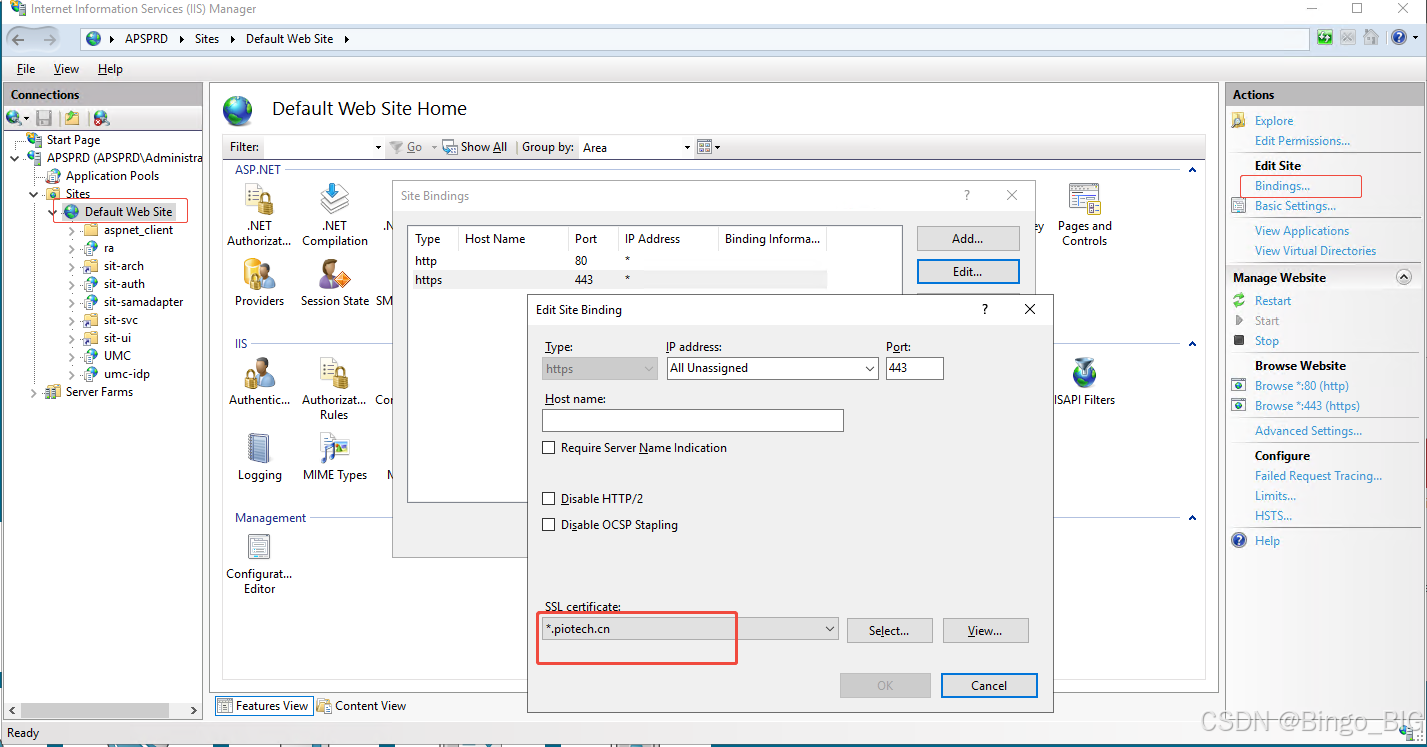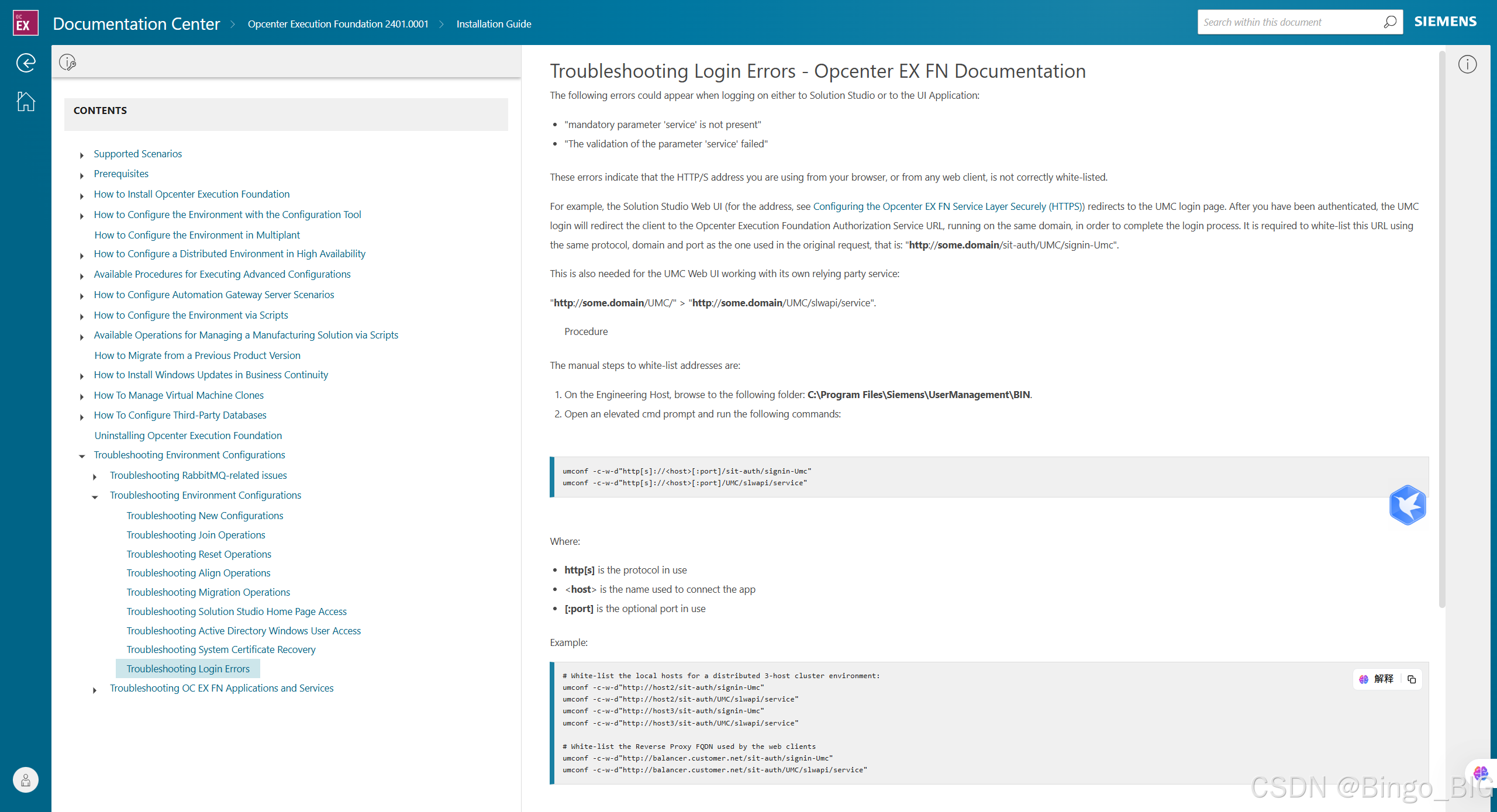1.在iis中把https域名的证书导进来,配置一下433端口号
1.1 导入https的域名证书
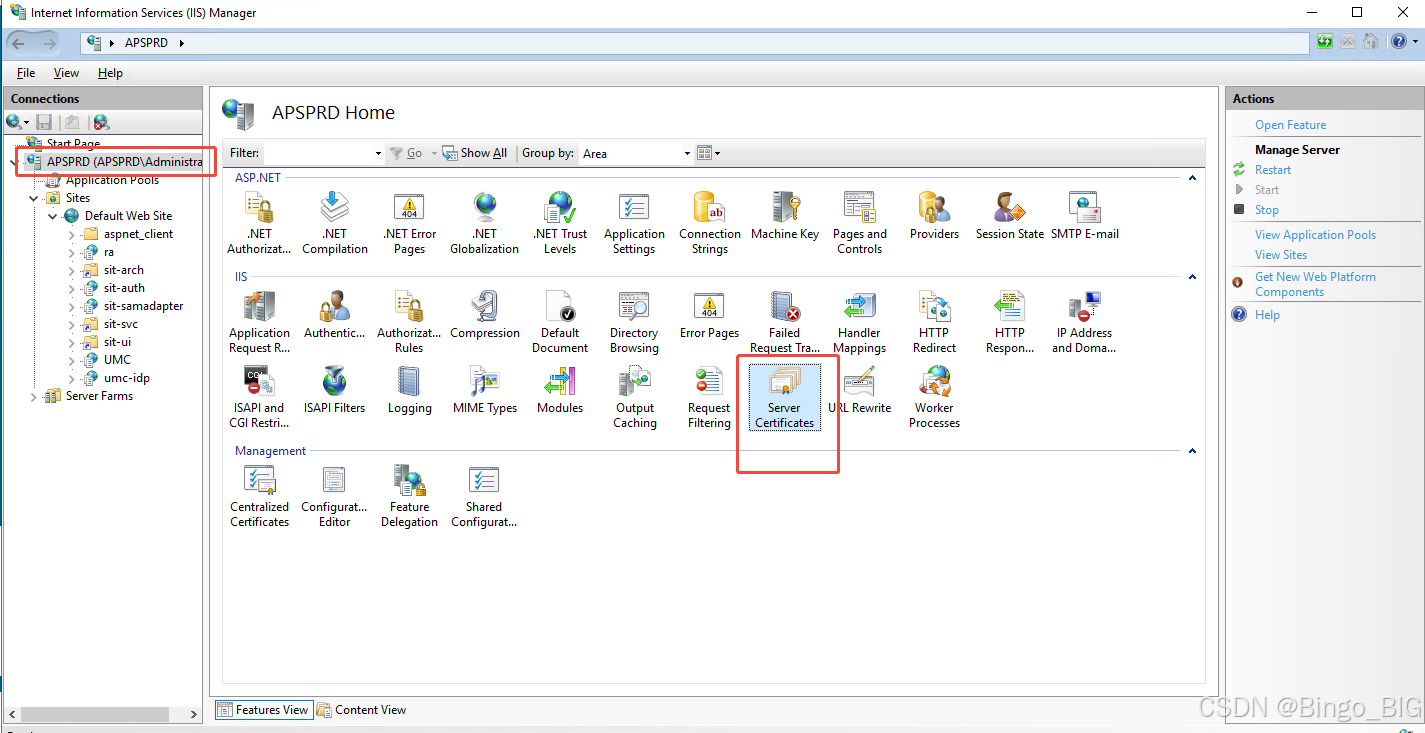
1.2 选择证书
2.将域名加到白名单中
打开目录C:\Program Files\Siemens\UserManagement\BIN 执行命令cmd
umconf -c -w -d "https://aps.piotech.cn/sit-auth/signin-Umc"
umconf -c -w -d "https://aps.piotech.cn/UMC/slwapi/service"
查看白名单 umconf -l -w
3.打开Opcenter EX FN Configuration配置窗口
在Web Endpoints选项卡中,所所有的全配置上https:及域名。
4.打开 Windows PowerShell ISE执行以下命令
输入环境账号和密码:
."$env:SITUnifiedSystemRoot\bin\Preconf\Fragments\umc\UMCHelp.ps1" ; Change-UmcConfiguration。
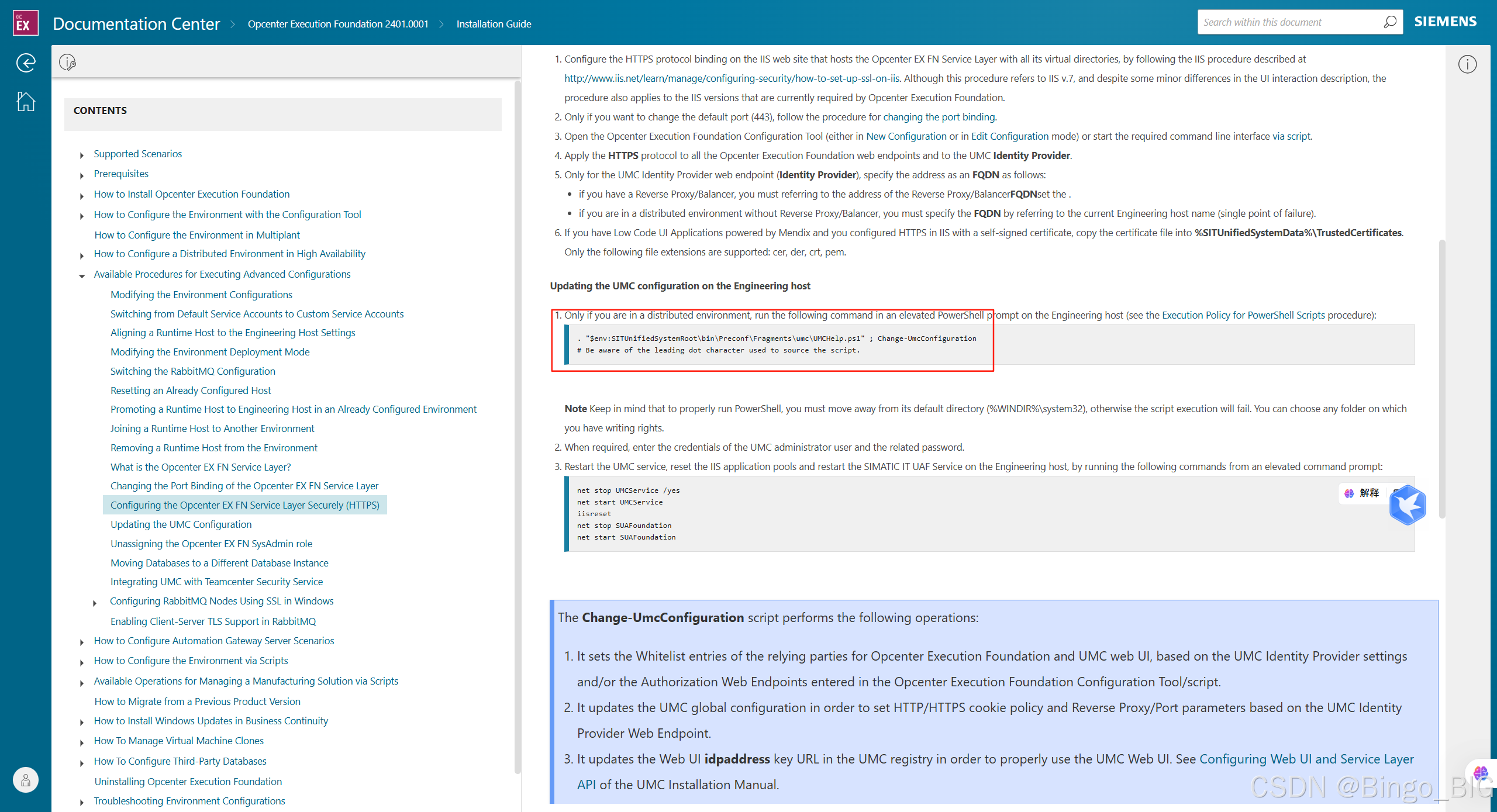
5.打开 Windows PowerShell IS依次E执行以下命令
net stop UMCService /yes
net start UMCService
iisreset
net stop SUAFoundation
net start SUAFoundation
6.访问域名直接跳转到UA客户端
在默认页面添加<meta HTTP-EQUIV=REFRESH CONTENT="0; URL=https://****.cn/sit-ui/MES/U4DM.Piotech_APS/#/screen/home.homeCard">
html
<!DOCTYPE html PUBLIC "-//W3C//DTD XHTML 1.0 Strict//EN" "http://www.w3.org/TR/xhtml1/DTD/xhtml1-strict.dtd">
<html xmlns="http://www.w3.org/1999/xhtml">
<head>
<meta http-equiv="Content-Type" content="text/html; charset=iso-8859-1" />
<meta HTTP-EQUIV=REFRESH CONTENT="0; URL=https://****.cn/sit-ui/MES/U4DM.Piotech_APS/#/screen/home.homeCard">
<title>IIS Windows Server</title>
<style type="text/css">
<!--
body {
color:#000000;
background-color:#0072C6;
margin:0;
}
#container {
margin-left:auto;
margin-right:auto;
text-align:center;
}
a img {
border:none;
}
-->
</style>
</head>
<body>
<div id="container">
<a href="http://go.microsoft.com/fwlink/?linkid=66138&clcid=0x409"><img src="iisstart.png" alt="IIS" width="960" height="600" /></a>
</div>
</body>
</html>